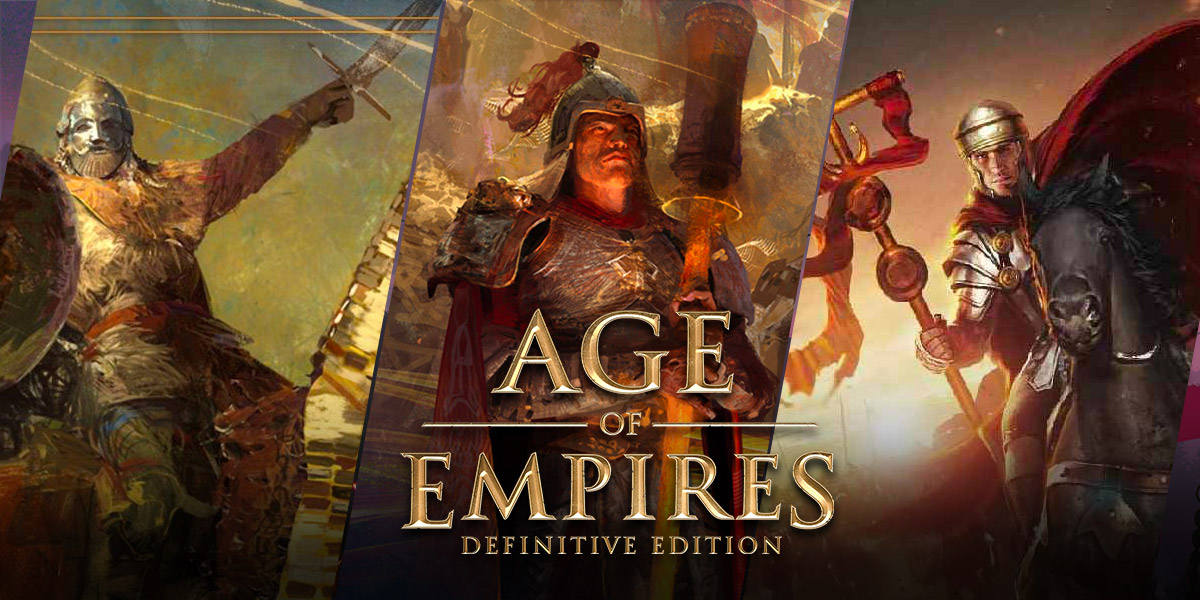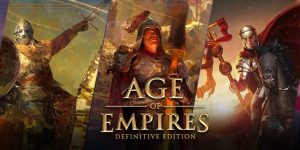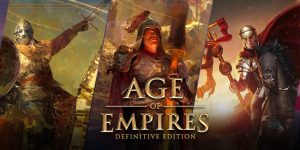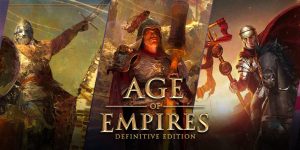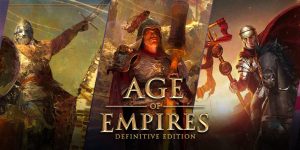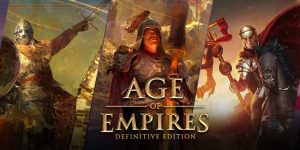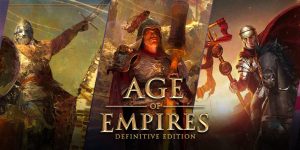How to Get Age Of Empires 3 For Mac: A Step-by-Step Guide
Are you a Mac user who is eager to play the classic real-time strategy game, Age Of Empires 3? Look no further, as we have got you covered! In this blog post, we will provide you with a simple and easy-to-follow guide on how to get Age Of Empires 3 for Mac, so you can embark on exciting campaigns and conquer new territories right from your Apple device. So, let’s dive in!
Key Takeaways:
- Age Of Empires 3 is not officially available for Mac, but there are methods to play it on your Apple device.
- By using software like Wine or virtualization tools such as Parallels Desktop, you can enjoy Age Of Empires 3 on your Mac.
Method 1: Using Wine
Wine is a popular software that allows you to run Windows applications on Mac without the need for a Windows operating system. Follow these steps to get Age Of Empires 3 for Mac using Wine:
- Install Wine: First, download and install Wine on your Mac. You can find the latest version on the official Wine website.
- Download Age Of Empires 3: Once Wine is installed, download the Age Of Empires 3 setup file in .exe format.
- Run the Setup: Right-click on the setup file and select “Open With” and then choose “Wine.” This will initiate the installation process.
- Play Age Of Empires 3: After the installation is complete, you should be able to find Age Of Empires 3 in your applications folder or Launchpad, ready to be played!
Method 2: Virtualization with Parallels Desktop
If you prefer a more integrated Windows experience on your Mac, you can use virtualization software like Parallels Desktop. Here’s how to get Age Of Empires 3 for Mac using this method:
- Install Parallels Desktop: Begin by installing Parallels Desktop on your Mac. You can download it from the official Parallels website.
- Create a Virtual Machine: Open Parallels Desktop and create a new virtual machine by following the on-screen instructions. Select the Windows version of your choice.
- Install Windows on the Virtual Machine: Once the virtual machine is set up, you will need to install Windows on it. Use a valid Windows installation disc or ISO file for this step.
- Install Age Of Empires 3: After Windows is installed, launch the virtual machine and install Age Of Empires 3, just as you would on a regular Windows computer.
- Start Playing: Once the game is installed, you can now enjoy Age Of Empires 3 directly from your Mac by launching the virtual machine.
With either method, you will be able to experience the thrill of Age Of Empires 3 on your Mac, conquering civilizations and unleashing your strategic prowess. So, don’t let a Mac hold you back anymore!
However, before proceeding with either method, it’s essential to keep in mind that these solutions may have limitations and performance variations depending on your Mac’s specifications and the version of the operating system you are using. It’s always a good idea to check system requirements and go through comprehensive guides to ensure a smooth experience.
So, what are you waiting for? Follow these steps, get Age Of Empires 3, and dive into epic battles and historical conquests on your Mac!