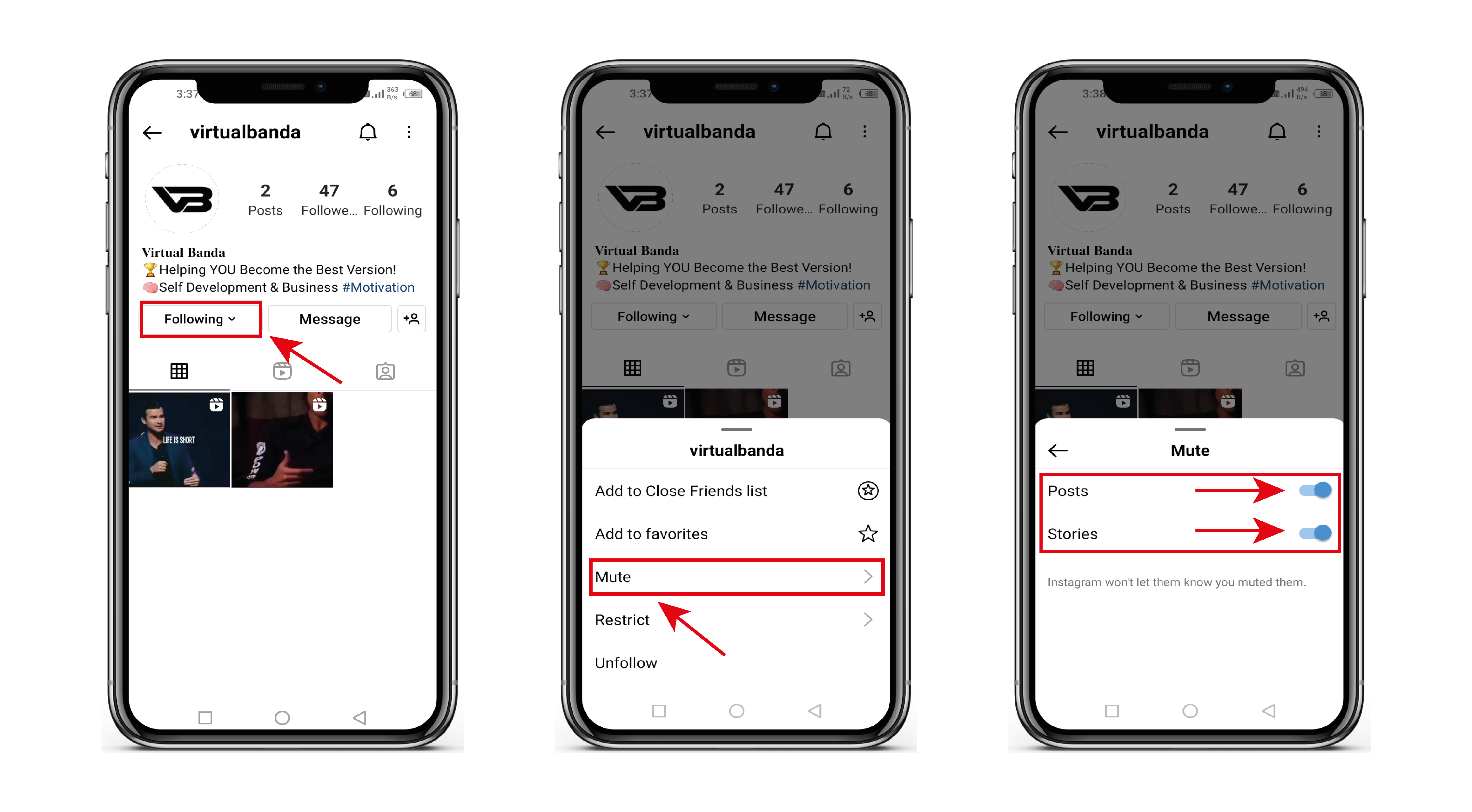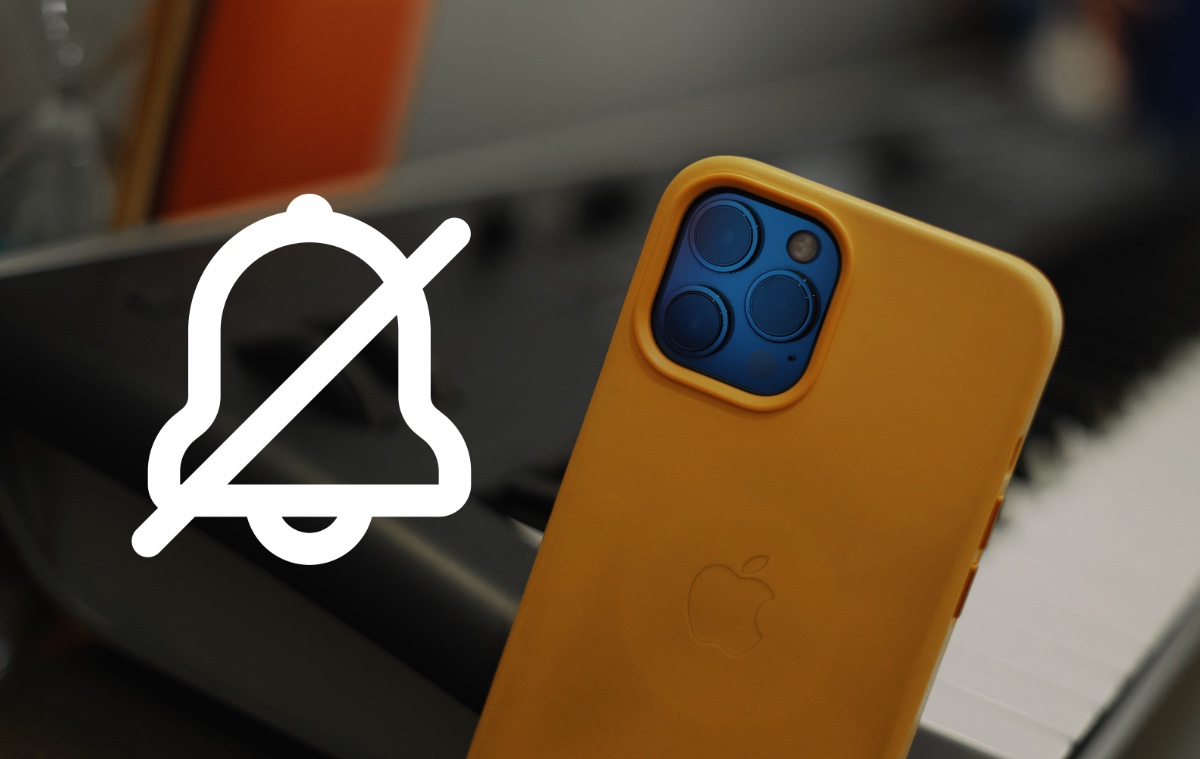Introduction
Introduction
Are you experiencing issues with your iPhone's left speaker not working? This can be a frustrating problem, especially if you rely on your phone for media consumption, calls, and notifications. However, before rushing to the nearest service center, there are several troubleshooting steps you can take to potentially resolve this issue on your own. By following these steps, you may be able to avoid the inconvenience and cost of professional repairs.
It's important to note that the left speaker issue may be caused by either software or hardware problems. Therefore, it's crucial to start with the simplest solutions, such as checking for software issues and cleaning the speaker grill, before moving on to more complex troubleshooting methods. This article will guide you through each step, providing clear and concise instructions to help you diagnose and potentially fix the left speaker problem on your iPhone.
Whether you're an avid music lover, a frequent caller, or simply someone who enjoys the convenience of a fully functional smartphone, addressing the left speaker issue is essential for ensuring an optimal user experience. So, let's dive into the troubleshooting process and work towards resolving this common iPhone problem.
Check for Software Issues
If you’re experiencing issues with the left speaker on your iPhone, the first step is to check for any software-related issues that may be causing the problem. Here are some troubleshooting steps to help you identify and address potential software issues:
- Check the Audio Balance: Sometimes, the audio balance settings on your iPhone may be causing the left speaker to output no sound. To check this, go to Settings > Accessibility > Audio/Visual and ensure that the audio balance is centered.
- Restart Audio Apps: If the issue is specific to certain apps, try restarting those applications to see if the left speaker starts working again. Sometimes, app glitches can affect audio output.
- Reset All Settings: Resetting all settings on your iPhone can help resolve software-related issues without affecting your data. To do this, go to Settings > General > Reset > Reset All Settings. Keep in mind that this will reset all settings, including network and accessibility options.
- Update iOS: Outdated iOS software can sometimes lead to audio-related problems. Ensure that your iPhone is running the latest version of iOS by going to Settings > General > Software Update. If an update is available, follow the on-screen instructions to install it.
By checking for and addressing software-related issues, you may be able to resolve the left speaker problem without the need for hardware repairs. However, if the issue persists after attempting these troubleshooting steps, it may be necessary to explore other potential causes.
Clean the Speaker Grill
If you’re encountering issues with the left speaker on your iPhone, it’s important to consider the possibility of debris or dirt obstructing the speaker grill, which can affect sound output. Here’s how you can clean the speaker grill to potentially resolve the problem:
- Inspect the Speaker Grill: Begin by carefully examining the speaker grill area of your iPhone, paying close attention to any visible debris, dust, or particles that may be blocking the sound output.
- Use Compressed Air: If you notice any buildup of dirt or dust, gently use compressed air to blow away the particles from the speaker grill. Ensure that the compressed air is applied from a safe distance to avoid causing any damage to the speaker components.
- Soft Brush or Cloth: For stubborn debris that cannot be removed with compressed air, consider using a soft brush or a clean, dry cloth to gently dislodge and wipe away any remaining particles from the speaker grill area.
- Avoid Liquid Cleaners: It’s important to avoid using liquid cleaners or spraying any substances directly onto the speaker grill, as this can potentially damage the internal components of the iPhone.
By thoroughly cleaning the speaker grill, you may eliminate any obstructions that are affecting the left speaker’s functionality. This simple maintenance step can often make a significant difference in resolving audio issues without the need for professional intervention. However, if cleaning the speaker grill does not restore the left speaker’s functionality, it may be necessary to explore additional troubleshooting methods.
Restart Your iPhone
When encountering issues with the left speaker on your iPhone, performing a simple restart can often help resolve software glitches and restore the proper functionality of the speaker. Here’s how you can restart your iPhone to potentially address the left speaker problem:
- Soft Restart: Begin by initiating a soft restart of your iPhone. To do this, press and hold the power button until the “Slide to Power Off” slider appears. Slide the bar to power off your device. Once the iPhone is off, press and hold the power button again until the Apple logo appears, indicating that the device is restarting.
- Hard Restart: If a soft restart does not resolve the issue, you can perform a hard restart by pressing and quickly releasing the volume up button, followed by the volume down button. Then, press and hold the side button until the Apple logo appears.
- Check for Speaker Functionality: After the restart is complete, test the left speaker to determine if the issue has been resolved. Play a sound or video that utilizes the left speaker to assess whether the restart has restored its functionality.
Restarting your iPhone can often clear temporary software glitches and restore normal operation, potentially addressing the left speaker issue without the need for further troubleshooting. However, if the problem persists after restarting your device, it may be necessary to explore additional solutions to identify and resolve the underlying cause of the audio problem.
Update Your iPhone Software
Keeping your iPhone’s software up to date is essential for ensuring optimal performance and addressing potential issues, including problems with the left speaker. If you’re experiencing audio-related issues, updating your iPhone’s software may help resolve the problem. Here’s how you can check for and install software updates:
- Check for Updates: Begin by navigating to Settings > General > Software Update on your iPhone. The device will automatically check for available updates. If an update is available, you will be prompted to download and install it.
- Install the Update: If a software update is available, follow the on-screen instructions to download and install it on your iPhone. Ensure that your device is connected to a stable Wi-Fi network and has sufficient battery life to complete the update process.
- Restart Your iPhone: After the update is installed, restart your iPhone to ensure that the changes take effect. A restart can help finalize the software update and ensure that any underlying audio-related issues are addressed.
By updating your iPhone’s software, you can benefit from bug fixes, performance enhancements, and potential solutions to audio-related issues such as the left speaker not working. It’s important to regularly check for and install software updates to maintain the overall health and functionality of your device. However, if updating the software does not resolve the left speaker problem, further troubleshooting may be necessary to identify and address the underlying cause.
Check for Hardware Issues
If you’ve attempted the software-related troubleshooting steps and the left speaker issue persists, it’s important to consider the possibility of hardware-related issues that may be affecting the functionality of the speaker. Here are some steps to help you identify and address potential hardware issues:
- Inspect the Speaker Grills: Carefully examine the speaker grills on your iPhone for any signs of physical damage, blockages, or foreign objects that may be obstructing the sound output. Use a flashlight if necessary to get a clear view of the speaker components.
- Test with Headphones: Connect a pair of headphones to your iPhone and play audio to determine if the issue is specific to the left speaker or if it affects the audio output from both the speaker and the headphone jack. This test can help isolate the source of the problem.
- Perform a Sound Check: Utilize the built-in sound settings on your iPhone to perform a sound check, adjusting the volume levels and balance to assess the functionality of the left speaker. Pay attention to any distortions, crackling sounds, or complete absence of audio from the left speaker.
- Professional Evaluation: If you suspect a hardware issue and are unable to identify or resolve it through basic troubleshooting, consider seeking professional evaluation from an authorized Apple service provider or technician. They can conduct a comprehensive assessment of the speaker and related components to diagnose and address any hardware-related issues.
Addressing potential hardware issues may require professional expertise and diagnostic tools to accurately identify and resolve the problem. By carefully inspecting the speaker grills, performing audio tests, and seeking professional evaluation if necessary, you can take proactive steps to address hardware-related issues that may be impacting the functionality of the left speaker on your iPhone.
Contact Apple Support
If you’ve exhausted all available troubleshooting steps and the left speaker on your iPhone is still not functioning, it may be time to seek assistance from Apple’s support team. Contacting Apple Support can provide you with access to expert guidance and potential solutions to address the persistent issue. Here’s how you can reach out to Apple for support:
- Online Support: Visit Apple’s official support website to access a wealth of resources, including troubleshooting guides, community forums, and the option to chat with Apple support representatives online. This can be a convenient way to seek assistance and explore potential solutions from the comfort of your home.
- Phone Support: Apple provides phone support for customers experiencing technical issues with their devices. You can contact Apple Support by phone and speak with a knowledgeable representative who can guide you through additional troubleshooting steps and provide personalized assistance based on your specific situation.
- Visit an Apple Store: If you prefer in-person assistance, consider visiting an Apple Store or authorized service provider. Apple’s retail locations offer support services where trained specialists can assess your iPhone, diagnose the issue, and recommend appropriate solutions, which may include repairs or replacements if necessary.
- Schedule a Service Appointment: Apple’s support channels allow you to schedule service appointments for your iPhone, enabling you to have your device evaluated and potentially repaired by certified technicians who have the expertise to address hardware-related issues.
By reaching out to Apple Support, you can leverage the company’s resources and expertise to address the left speaker issue on your iPhone. Whether through online support, phone assistance, or in-person service, Apple’s support channels are designed to help customers resolve technical issues and ensure a positive user experience with their devices. Don’t hesitate to seek assistance from Apple’s support team to address the persistent left speaker problem and explore potential solutions tailored to your specific needs.