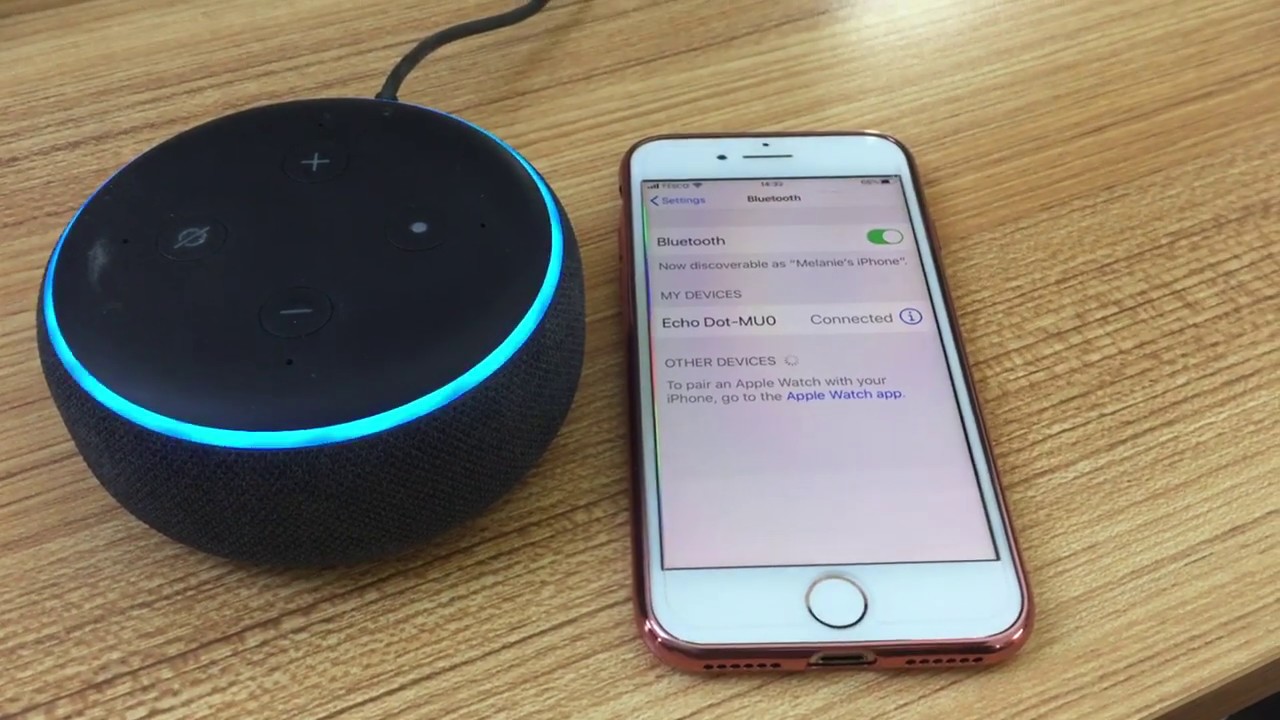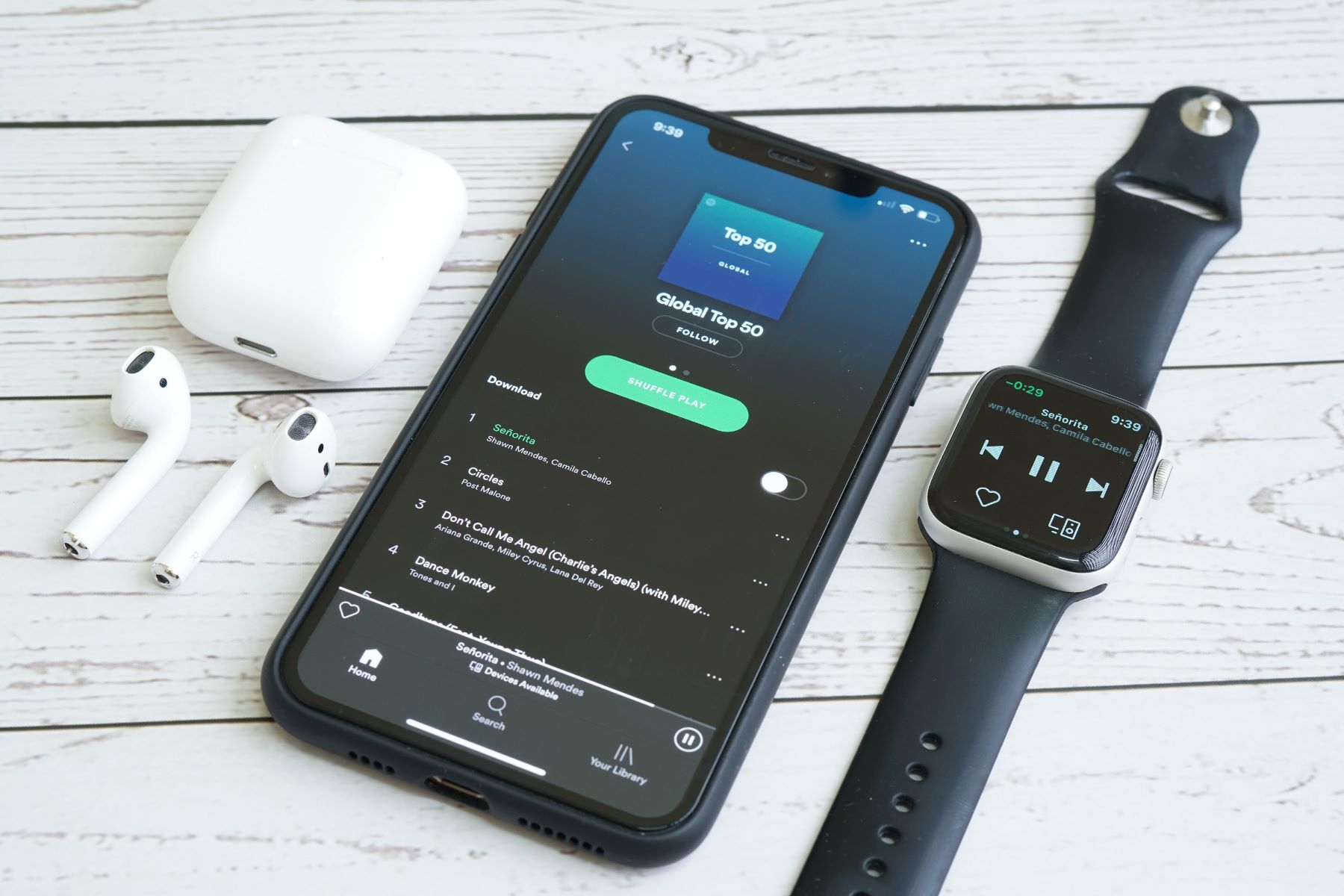Introduction
Are you ready to unlock a world of seamless connectivity and convenience? In this comprehensive guide, we will delve into the step-by-step process of connecting your iPhone to an Alexa speaker. By following these simple instructions, you can seamlessly integrate your iPhone with your Alexa speaker, opening up a realm of possibilities for hands-free control and access to a myriad of features. Whether you want to stream music, set reminders, or control smart home devices, this integration will revolutionize the way you interact with your devices.
The process of connecting your iPhone to an Alexa speaker may seem daunting at first, but fear not! With the right guidance and a clear understanding of the steps involved, you'll be well on your way to enjoying a harmonious relationship between your iPhone and Alexa speaker. So, grab your iPhone, dust off your Alexa speaker, and let's embark on this journey together. Get ready to witness the seamless fusion of Apple's cutting-edge technology with the unparalleled capabilities of Amazon's Alexa.
Throughout this guide, we will explore the essential steps required to establish a solid connection between your iPhone and Alexa speaker. From setting up your Alexa speaker to installing the Alexa app on your iPhone and finally testing the connection, each step is crucial in ensuring a smooth and efficient integration. So, without further ado, let's dive into the first step: setting up your Alexa speaker.
Step 1: Set Up Your Alexa Speaker
Before you can connect your iPhone to an Alexa speaker, it’s essential to ensure that the Alexa speaker is set up and ready to pair with your device. The initial setup is a fundamental prerequisite for establishing a seamless connection. Here’s how you can set up your Alexa speaker:
- Unbox and Power On: Unpack your Alexa speaker and plug it into a power source. Once connected, power on the device and wait for it to boot up. Most Alexa speakers have a distinct indicator light that signifies when the device is ready for setup.
- Download the Alexa App: To streamline the setup process, download the Amazon Alexa app from the App Store on your iPhone. This app will serve as the primary interface for configuring and managing your Alexa speaker.
- Open the Alexa App: Launch the Alexa app on your iPhone and follow the on-screen instructions to set up a new device. The app will guide you through the process of connecting your Alexa speaker to your Wi-Fi network, enabling it to communicate with your iPhone seamlessly.
- Connect to Wi-Fi: During the setup, you’ll be prompted to connect your Alexa speaker to your Wi-Fi network. Ensure that you have the correct network credentials at hand to complete this step successfully.
- Customize Settings: Once your Alexa speaker is connected to Wi-Fi, you can customize various settings, such as the device name and location, to personalize your experience. These settings will be instrumental in identifying and managing the speaker within the Alexa app.
By following these steps, you’ll have your Alexa speaker up and running, paving the way for a seamless connection with your iPhone. With the initial setup complete, you’re now ready to proceed to the next step: installing the Alexa app on your iPhone.
Step 2: Install the Alexa App on Your iPhone
Now that your Alexa speaker is set up and ready to go, the next step is to install the Alexa app on your iPhone. This app will serve as the gateway to seamlessly connect and manage your Alexa-enabled devices, including your Alexa speaker. Here’s how you can install the Alexa app on your iPhone:
- Open the App Store: Unlock your iPhone and navigate to the App Store, which is represented by the iconic blue “A” on a white background.
- Search for “Amazon Alexa”: In the search bar at the bottom of the App Store, type “Amazon Alexa” and initiate the search. The official Amazon Alexa app should appear as one of the top results.
- Select and Install: Tap on the Amazon Alexa app icon to access its details, then tap the “Get” button to initiate the installation. Once the app is downloaded and installed on your iPhone, tap “Open” to launch it.
- Sign In or Create an Account: Upon opening the Alexa app, you will be prompted to sign in with your Amazon account. If you don’t have an account, you can create one directly within the app. Signing in is essential for accessing the full suite of Alexa features and managing your connected devices.
- Grant Permissions: To ensure seamless integration with your Alexa speaker, grant the app the necessary permissions, such as access to your location, microphone, and notifications. These permissions enable the app to leverage the full capabilities of your iPhone and interact with your Alexa speaker effectively.
Once the Alexa app is successfully installed and configured on your iPhone, you’re one step closer to connecting it to your Alexa speaker. The app will act as the central hub for managing your Alexa-enabled devices, providing a user-friendly interface for seamless control and customization. With the app in place, you’re ready to embark on the next step: connecting your iPhone to the Alexa speaker.
Step 3: Connect Your iPhone to the Alexa Speaker
With your Alexa speaker set up and the Alexa app installed on your iPhone, it’s time to establish the crucial connection between the two devices. This step is pivotal in enabling seamless communication and integration, allowing your iPhone to interact with the Alexa speaker and access its array of functionalities. Here’s how you can connect your iPhone to the Alexa speaker:
- Open the Alexa App: Launch the Amazon Alexa app on your iPhone, and ensure that you are signed in to your Amazon account.
- Access Devices: Navigate to the “Devices” tab within the Alexa app to view a list of available Alexa-enabled devices, including your Alexa speaker.
- Select Your Alexa Speaker: Identify your Alexa speaker from the list of devices and select it to initiate the pairing process. Depending on the model of your Alexa speaker, the app may guide you through specific pairing procedures.
- Follow Pairing Instructions: The Alexa app will provide clear instructions for pairing your iPhone with the Alexa speaker. This typically involves confirming the connection on both devices and ensuring that they are within close proximity during the pairing process.
- Confirm Pairing: Once the pairing process is complete, the Alexa app will confirm the successful connection between your iPhone and the Alexa speaker. At this point, your iPhone is now linked to the Alexa speaker, ready to harness its capabilities.
By following these steps, you’ll establish a seamless connection between your iPhone and the Alexa speaker, unlocking a world of possibilities for hands-free control and access to a myriad of features. With the connection in place, you’re primed to explore the final step: testing the connection to ensure that your iPhone and the Alexa speaker are communicating flawlessly.
Step 4: Test the Connection
Now that your iPhone is successfully connected to the Alexa speaker, it’s essential to verify the connection and ensure that both devices can communicate seamlessly. Testing the connection will allow you to confirm that your iPhone can effectively interact with the Alexa speaker, paving the way for a harmonious integration. Here’s how you can test the connection between your iPhone and the Alexa speaker:
- Activate Alexa: Use the designated wake word or button to activate Alexa on your Alexa speaker. Upon activation, Alexa should respond, indicating that the speaker is ready to receive commands.
- Issue Voice Commands: From your iPhone, utilize voice commands to interact with Alexa. For example, you can ask Alexa to play music, provide weather updates, set reminders, or answer general queries. Ensure that Alexa responds to your commands promptly and accurately.
- Verify Device Control: If your Alexa speaker is connected to smart home devices, test your iPhone’s ability to control them through the Alexa speaker. For instance, you can ask Alexa to dim the lights, adjust the thermostat, or perform other compatible actions based on your smart home setup.
- Check Music Streaming: Utilize your iPhone to stream music or audio content to the Alexa speaker. Confirm that the audio playback is seamless and that your iPhone can effectively transmit audio to the Alexa speaker for an immersive listening experience.
- Ensure Two-Way Communication: Test the bidirectional communication between your iPhone and the Alexa speaker. This can involve asking Alexa to send information or notifications to your iPhone, showcasing the seamless interaction between the two devices.
By conducting these tests, you can ascertain that the connection between your iPhone and the Alexa speaker is robust and reliable. Any issues or discrepancies can be addressed promptly, ensuring that you can fully leverage the integrated capabilities of both devices. With the connection successfully tested, you can now revel in the seamless harmony between your iPhone and the Alexa speaker, embracing a new level of convenience and control.
Conclusion
Congratulations! You have successfully navigated the process of connecting your iPhone to an Alexa speaker, unlocking a realm of seamless integration and boundless possibilities. By following the step-by-step guide outlined in this comprehensive tutorial, you have established a robust connection between your iPhone and the Alexa speaker, laying the foundation for a harmonious relationship between your Apple device and the powerful capabilities of Amazon’s Alexa.
From setting up your Alexa speaker to installing the Alexa app on your iPhone and seamlessly connecting the two devices, you have embarked on a journey toward effortless control, hands-free convenience, and access to a myriad of features. The integration of your iPhone with the Alexa speaker opens the door to voice-activated commands, smart home control, music streaming, and much more, all at your fingertips.
As you immerse yourself in this interconnected ecosystem, don’t hesitate to explore the diverse functionalities and capabilities that this integration offers. Whether it’s managing your smart home devices, staying informed with personalized updates, or enjoying seamless audio streaming, the seamless connection between your iPhone and the Alexa speaker empowers you to interact with technology in a whole new way.
So, embrace this newfound synergy between your iPhone and the Alexa speaker, and let the seamless integration redefine your digital experience. With your devices working in harmony, you’re poised to embark on a journey of enhanced convenience, productivity, and entertainment. As technology continues to evolve, your integrated iPhone and Alexa speaker setup will remain at the forefront of seamless connectivity, offering unparalleled convenience and control at your command.