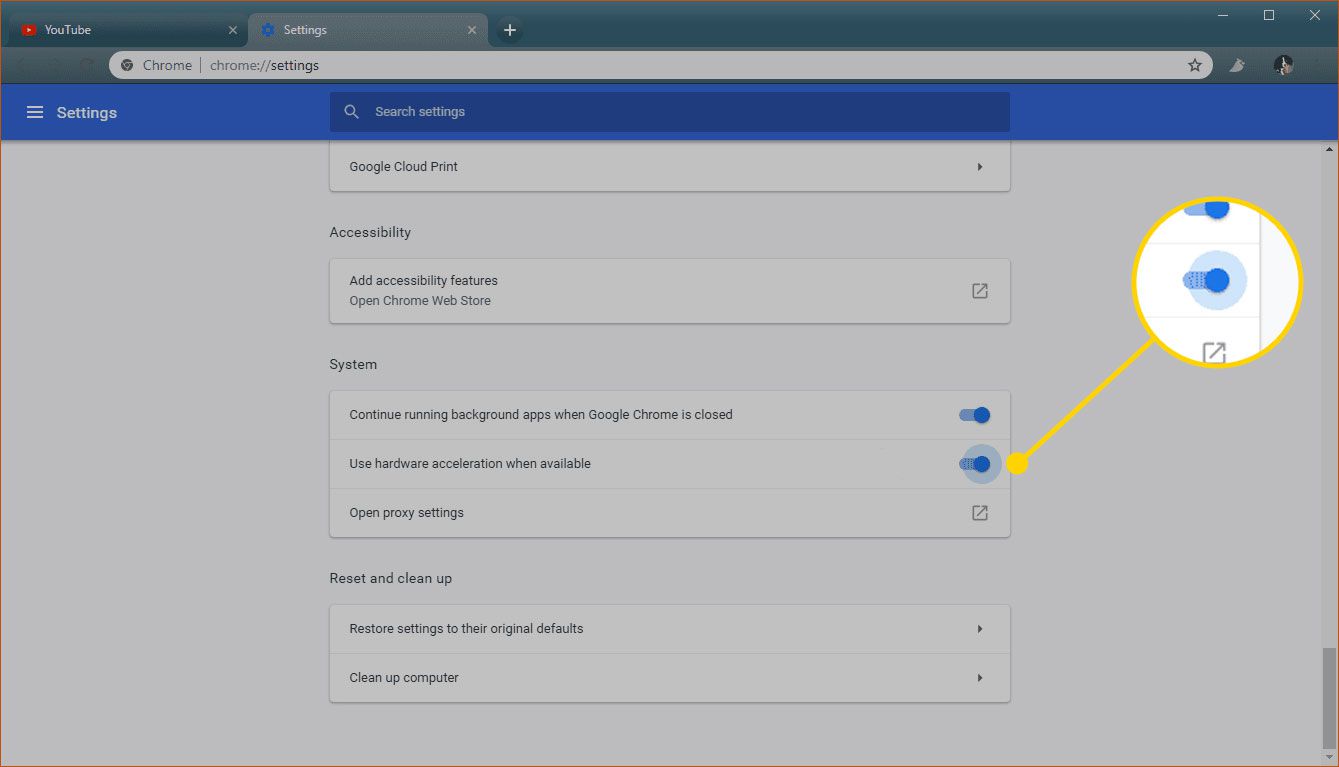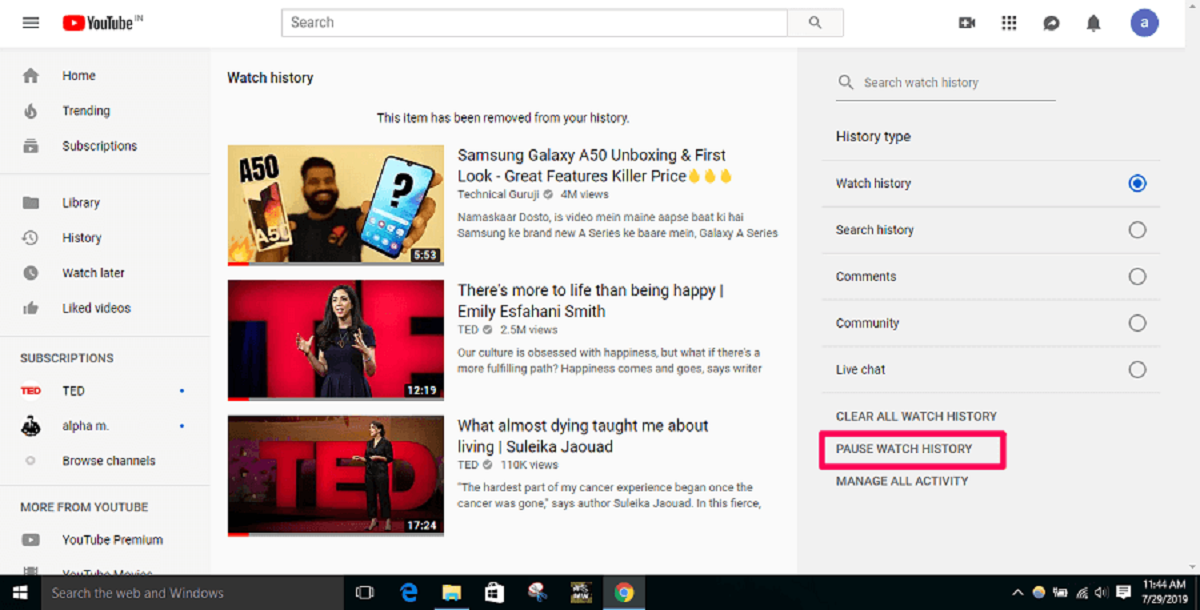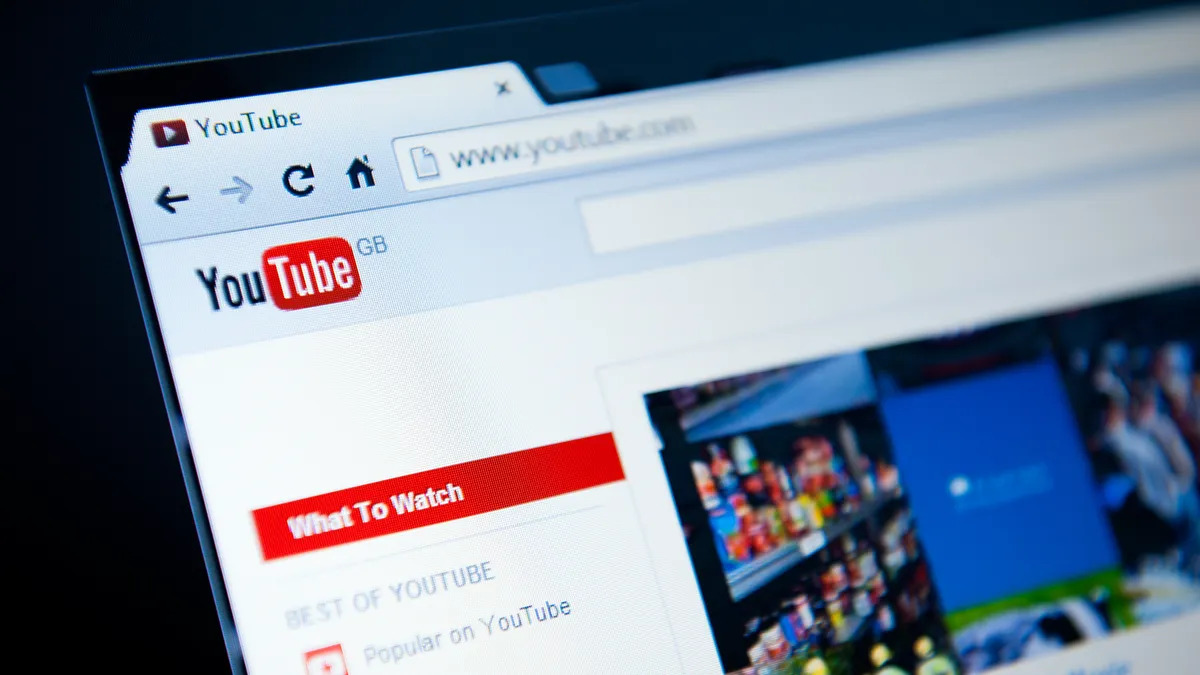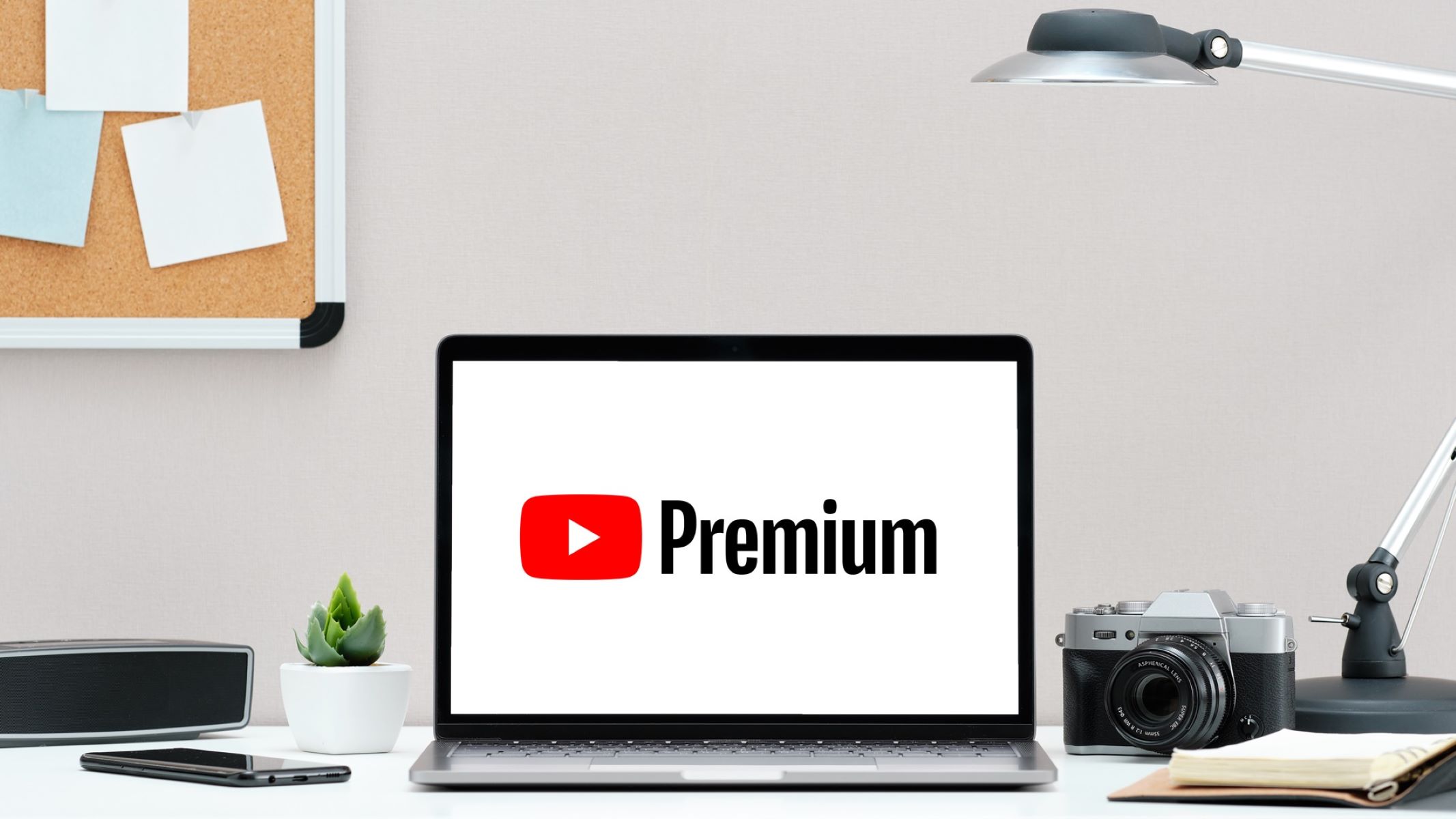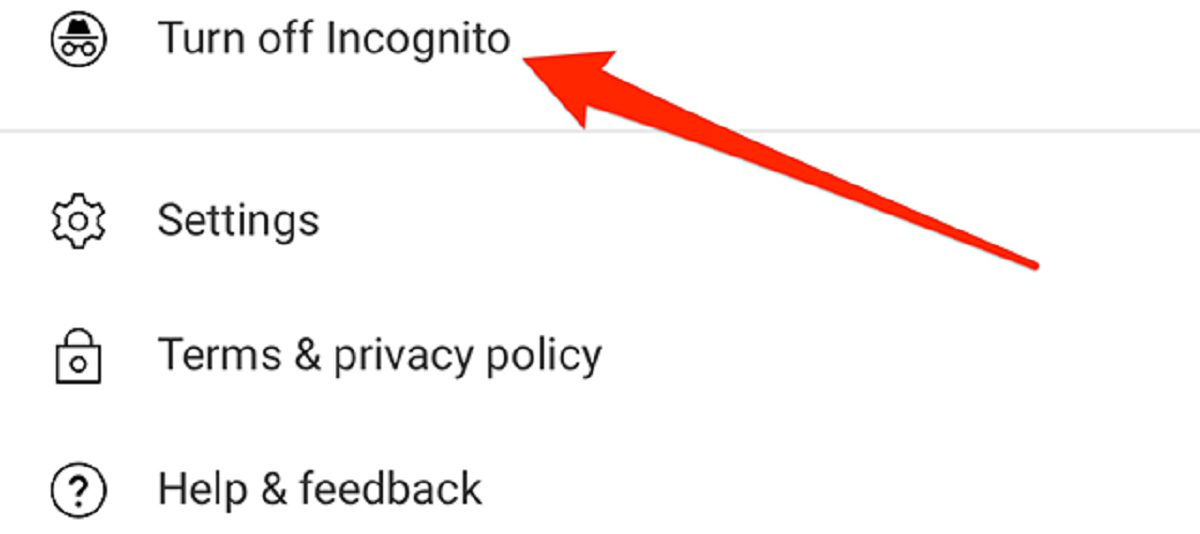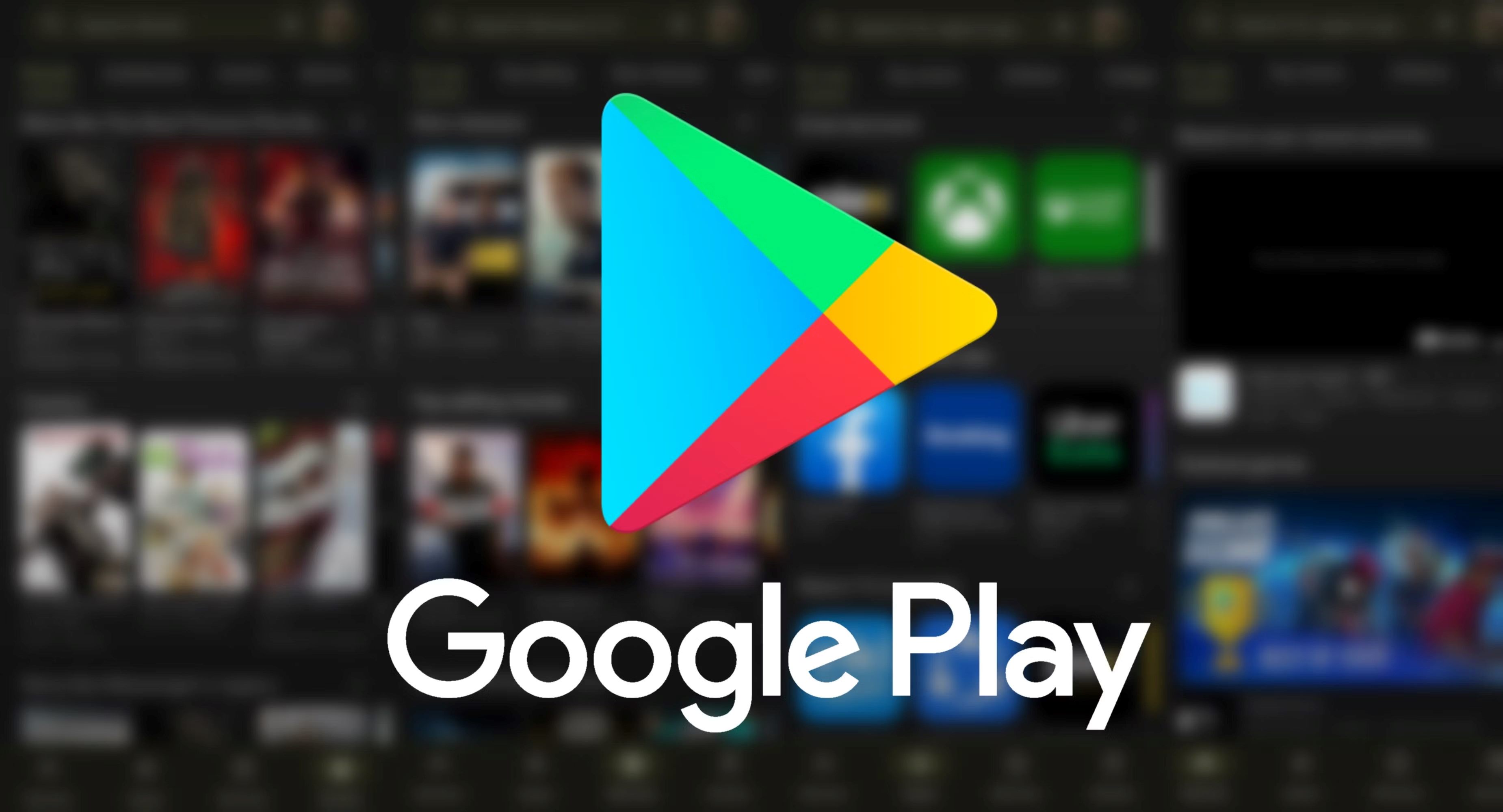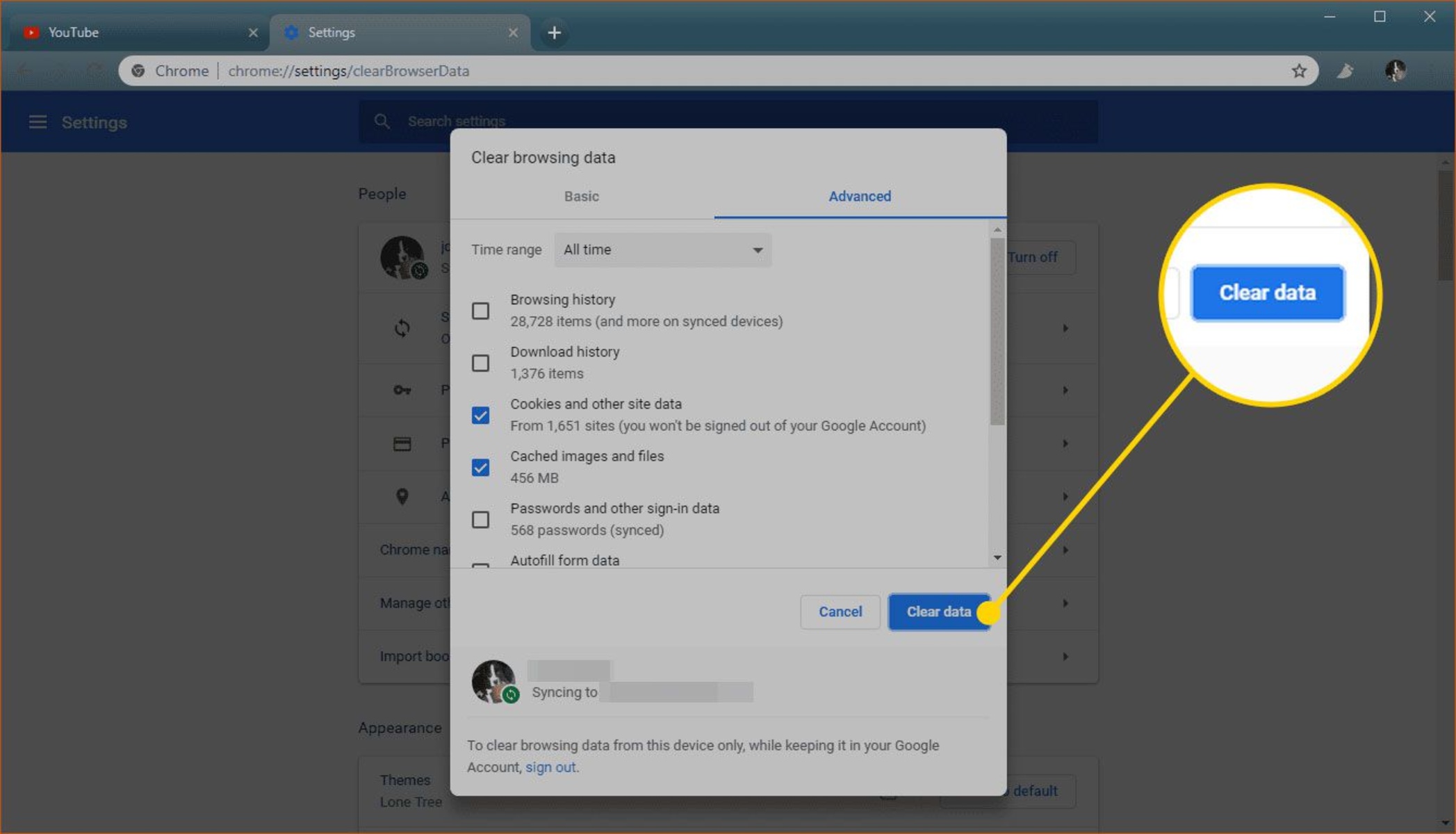Introduction
YouTube is a beloved platform for streaming videos, music, and entertainment content. However, it can be frustrating when the platform doesn't work as expected, especially when using the popular Chrome browser. Many users have encountered issues with YouTube not functioning properly on Chrome, leading to a myriad of questions and concerns. In this article, we will delve into the common reasons why YouTube may fail to work on Chrome and explore potential solutions to address these issues.
From playback errors to video loading problems, there are several factors that can contribute to YouTube's malfunction on the Chrome browser. Understanding these factors is crucial for troubleshooting and resolving the issues effectively. Whether you're an avid YouTube viewer, a content creator, or simply someone who enjoys occasional video streaming, encountering YouTube-related issues on Chrome can be a major inconvenience. By identifying the root causes and implementing the appropriate fixes, you can restore seamless functionality to your YouTube experience on Chrome.
In the following sections, we will explore various potential reasons for YouTube not working on Chrome, including outdated browser versions, corrupted cache and cookies, conflicts with extensions and add-ons, hardware acceleration issues, network connection problems, and YouTube server issues. By gaining insights into these factors, you will be better equipped to diagnose and resolve the issues that may be hindering your YouTube experience on Chrome. Let's dive into the details and uncover the solutions to ensure that YouTube works seamlessly on your Chrome browser.
Outdated Chrome Browser
An outdated Chrome browser can be a significant factor contributing to YouTube not working as expected. Google frequently releases updates to Chrome, aiming to enhance performance, security, and overall user experience. When users fail to update their browsers, they may encounter compatibility issues with various websites, including YouTube.
One of the primary reasons for YouTube malfunctioning on an outdated Chrome browser is the lack of support for the latest web technologies and video playback features. As YouTube continually evolves its platform to deliver high-quality video content and interactive features, older versions of Chrome may struggle to keep up with these advancements. This can result in playback errors, video freezing, or even the inability to load the YouTube website altogether.
Furthermore, outdated browsers are more susceptible to security vulnerabilities, which can pose risks to user data and privacy. Google regularly patches security flaws and vulnerabilities through browser updates, ensuring a safer browsing experience for users. By neglecting to update Chrome, users may expose themselves to potential security threats when accessing YouTube and other websites.
To address the issue of an outdated Chrome browser affecting YouTube functionality, users should prioritize keeping their browsers up to date. This can be achieved by enabling automatic updates in Chrome settings or manually checking for updates through the browser's menu. By staying current with the latest Chrome version, users can ensure compatibility with YouTube's evolving features and benefit from improved security measures.
In summary, an outdated Chrome browser can hinder the seamless functioning of YouTube, leading to playback issues and security concerns. By proactively updating the Chrome browser, users can mitigate these challenges and enjoy a smoother YouTube experience while safeguarding their online security.
Corrupted Cache and Cookies
Corrupted cache and cookies can significantly impact the performance of YouTube on the Chrome browser. When users access websites, including YouTube, their browsers store temporary data such as images, scripts, and other elements in the form of cache. This caching mechanism is designed to improve website loading times and overall browsing efficiency. Similarly, cookies, which are small pieces of data, are used to store user preferences and browsing information for a personalized web experience.
However, when the cache and cookies become corrupted or outdated, they can interfere with the proper functioning of websites, leading to various issues, including YouTube not working as intended. Corrupted cache and cookies can manifest in the form of slow page loading, playback errors, or the inability to log in to YouTube accounts.
To address the impact of corrupted cache and cookies on YouTube's performance, users can take proactive steps to clear these data from their Chrome browsers. By clearing the cache and cookies, users effectively remove outdated or corrupted data that may be hindering the proper operation of YouTube. This process can be initiated through the Chrome browser settings, where users can access the "Clear browsing data" option and select the appropriate time range for clearing cache and cookies.
Additionally, users can choose to clear specific cookies related to YouTube by accessing the "Cookies and other site data" section within Chrome's settings. By selectively removing YouTube-specific cookies, users can target potential sources of corruption that may be affecting the platform's functionality.
Once the cache and cookies have been cleared, users should refresh the YouTube website to initiate a clean browsing session. This action allows the browser to retrieve fresh data from the YouTube servers, potentially resolving any issues caused by corrupted cache and cookies.
In summary, addressing the impact of corrupted cache and cookies is crucial for ensuring the smooth operation of YouTube on the Chrome browser. By regularly clearing these data and initiating fresh browsing sessions, users can mitigate potential performance issues and enjoy a seamless YouTube experience.
Extensions and Add-ons Conflict
Extensions and add-ons, while offering additional functionality and customization options, can sometimes conflict with the proper functioning of YouTube on the Chrome browser. These browser extensions, ranging from ad blockers to video downloaders and various productivity tools, have the potential to interfere with YouTube's features and video playback.
When multiple extensions are installed in the Chrome browser, conflicts may arise due to overlapping functionalities or incompatible code. This can lead to a range of issues on YouTube, including videos not loading, playback errors, or the inability to access certain features such as comments or video recommendations.
To address the impact of extensions and add-ons conflict on YouTube's performance, users should consider reviewing and managing their installed extensions. By navigating to the Chrome menu and accessing the "Extensions" or "More tools" section, users can view a list of installed extensions and their respective functionalities.
Users are encouraged to disable or temporarily remove extensions that are not essential for their browsing experience, particularly those that are known to affect video streaming and website functionality. By selectively disabling extensions and observing YouTube's behavior, users can identify potential sources of conflict and narrow down the problematic extensions.
Furthermore, users should ensure that their installed extensions are up to date, as outdated extensions may exhibit compatibility issues with YouTube and other websites. Regularly updating extensions can help mitigate conflicts and ensure that they align with the latest browser and website standards.
In some cases, users may opt to utilize Chrome's "Incognito mode" to troubleshoot YouTube-related issues. By accessing YouTube in Incognito mode, users can temporarily disable all extensions, providing a clean browsing environment to assess whether the issues persist. This can help isolate the impact of extensions on YouTube's functionality and guide users in identifying and resolving conflicts.
By actively managing and optimizing their browser extensions, users can minimize the potential for conflicts that may hinder YouTube's performance on the Chrome browser. Through strategic extension management and periodic evaluation of their impact on YouTube, users can create a more stable and enjoyable video streaming experience.
In summary, addressing extensions and add-ons conflicts is essential for maintaining a seamless YouTube experience on Chrome. By managing and optimizing extensions, users can mitigate potential conflicts and ensure that YouTube operates smoothly, delivering high-quality video content without interruptions or compatibility issues.
Hardware Acceleration Issue
Hardware acceleration, a feature designed to offload certain tasks from the CPU to the GPU, can sometimes become a source of trouble when using YouTube on the Chrome browser. While hardware acceleration is intended to enhance the performance of web content, including video playback, it can inadvertently lead to issues such as video stuttering, screen tearing, or black screen occurrences on YouTube.
When hardware acceleration is enabled, the GPU (Graphics Processing Unit) takes on the responsibility of rendering and processing visual elements, particularly during video playback. However, compatibility issues between the GPU, browser, and video content can arise, resulting in suboptimal performance and visual anomalies on YouTube.
To address the impact of hardware acceleration issues on YouTube's performance, users can navigate to the Chrome settings and access the advanced settings section. Within the "System" settings, users can locate the "Use hardware acceleration when available" option and toggle it off. Disabling hardware acceleration shifts the rendering tasks back to the CPU, potentially alleviating the issues encountered during YouTube video playback.
Additionally, users can experiment with alternative GPU drivers or update their existing drivers to ensure compatibility with the Chrome browser and YouTube's video rendering requirements. GPU driver updates often include optimizations and bug fixes that can improve the performance of hardware acceleration, addressing potential issues that may affect YouTube's functionality.
Furthermore, users should consider testing YouTube's performance with hardware acceleration disabled to assess whether the issues persist. By comparing the video playback experience with and without hardware acceleration, users can determine the impact of this feature on YouTube's functionality and make informed decisions regarding its usage.
By addressing hardware acceleration issues, users can potentially resolve video playback anomalies and visual disruptions encountered while using YouTube on the Chrome browser. Through strategic adjustments to hardware acceleration settings and GPU driver optimizations, users can create a more stable and enjoyable video streaming experience, free from the complications associated with hardware acceleration compatibility issues.
Network Connection Problems
Network connection problems can significantly impact the seamless streaming experience of YouTube on the Chrome browser. When users encounter network-related issues, such as slow or unstable connections, it can lead to a range of disruptions, including video buffering, playback errors, and the inability to load YouTube content efficiently.
To address network connection problems affecting YouTube's performance on Chrome, users should first assess the stability and speed of their internet connection. Conducting a speed test using online tools can provide insights into the upload and download speeds, as well as the overall latency of the connection. Ideally, a stable and high-speed internet connection is essential for smooth video streaming on YouTube.
Users should also consider the impact of network congestion and bandwidth limitations, particularly during peak usage hours. High network traffic can lead to reduced bandwidth availability, resulting in buffering and lower video quality on YouTube. By identifying peak usage periods and adjusting their streaming activities accordingly, users can mitigate the impact of network congestion on YouTube's performance.
Furthermore, users can optimize their home network setup by ensuring that Wi-Fi routers are positioned strategically to provide strong and consistent coverage throughout their living spaces. Additionally, users can consider upgrading their internet service plans to access higher bandwidth and faster connection speeds, particularly if they frequently encounter network-related issues while streaming YouTube content.
In cases where users experience intermittent connectivity issues, such as frequent disconnections or signal drops, troubleshooting the network hardware, including routers and modems, can be beneficial. Resetting network devices, updating firmware, and checking for hardware malfunctions can help address underlying network connectivity issues that may affect YouTube's performance.
Moreover, users should consider utilizing virtual private network (VPN) services cautiously, as certain VPN configurations and server locations can impact network speeds and latency, potentially affecting YouTube's video streaming quality. By evaluating the impact of VPN usage on their network connectivity, users can make informed decisions regarding its utilization for accessing YouTube content.
By addressing network connection problems and optimizing their internet infrastructure, users can enhance the stability and speed of their connections, ultimately improving the streaming experience of YouTube on the Chrome browser. Through proactive network management and troubleshooting, users can minimize the impact of network-related issues and enjoy uninterrupted access to high-quality YouTube content.
YouTube Server Issues
YouTube server issues can disrupt the seamless streaming experience of users on the Chrome browser. When YouTube experiences server-related problems, it can manifest in various forms, including video playback errors, slow loading times, and intermittent service disruptions. These issues are not uncommon, as YouTube, being a global platform with an extensive user base, may encounter technical challenges that impact its server infrastructure.
When users encounter YouTube server issues while using the Chrome browser, it is essential to recognize that these problems are typically beyond their control. YouTube's servers, responsible for hosting and delivering vast amounts of video content to users worldwide, are subject to maintenance, updates, and occasional technical hiccups. As a result, users may experience temporary inconveniences such as videos failing to load, playback interruptions, or the inability to access certain features on the platform.
To address YouTube server issues, users can take several proactive steps to mitigate the impact of these disruptions. Firstly, users should verify whether the server issues are widespread by checking online forums, social media platforms, and official announcements from YouTube or Google. By confirming that the server issues are not isolated to their individual browsing sessions, users can gain assurance that the problems are being addressed at a broader level.
Additionally, users can consider alternative methods of accessing YouTube content, such as using the YouTube mobile app or exploring other compatible browsers. By diversifying their access points to YouTube, users can potentially circumvent server-related issues that may be specific to the Chrome browser at a given time.
Furthermore, staying informed about YouTube's service status and updates can provide valuable insights into the resolution progress of server issues. YouTube often communicates service disruptions and maintenance activities through official channels, allowing users to stay informed about the status of the platform and anticipate improvements in service reliability.
In some cases, users may need to exercise patience and allow YouTube's technical teams to address server-related issues. By understanding that server maintenance and troubleshooting are integral parts of managing a global video platform, users can adopt a resilient mindset while awaiting the restoration of normal YouTube service on the Chrome browser.
In summary, YouTube server issues can present temporary challenges for users accessing the platform via the Chrome browser. By staying informed, exploring alternative access methods, and maintaining patience during service disruptions, users can navigate through server-related issues with a proactive and adaptable approach, ultimately ensuring a more consistent and enjoyable YouTube experience.