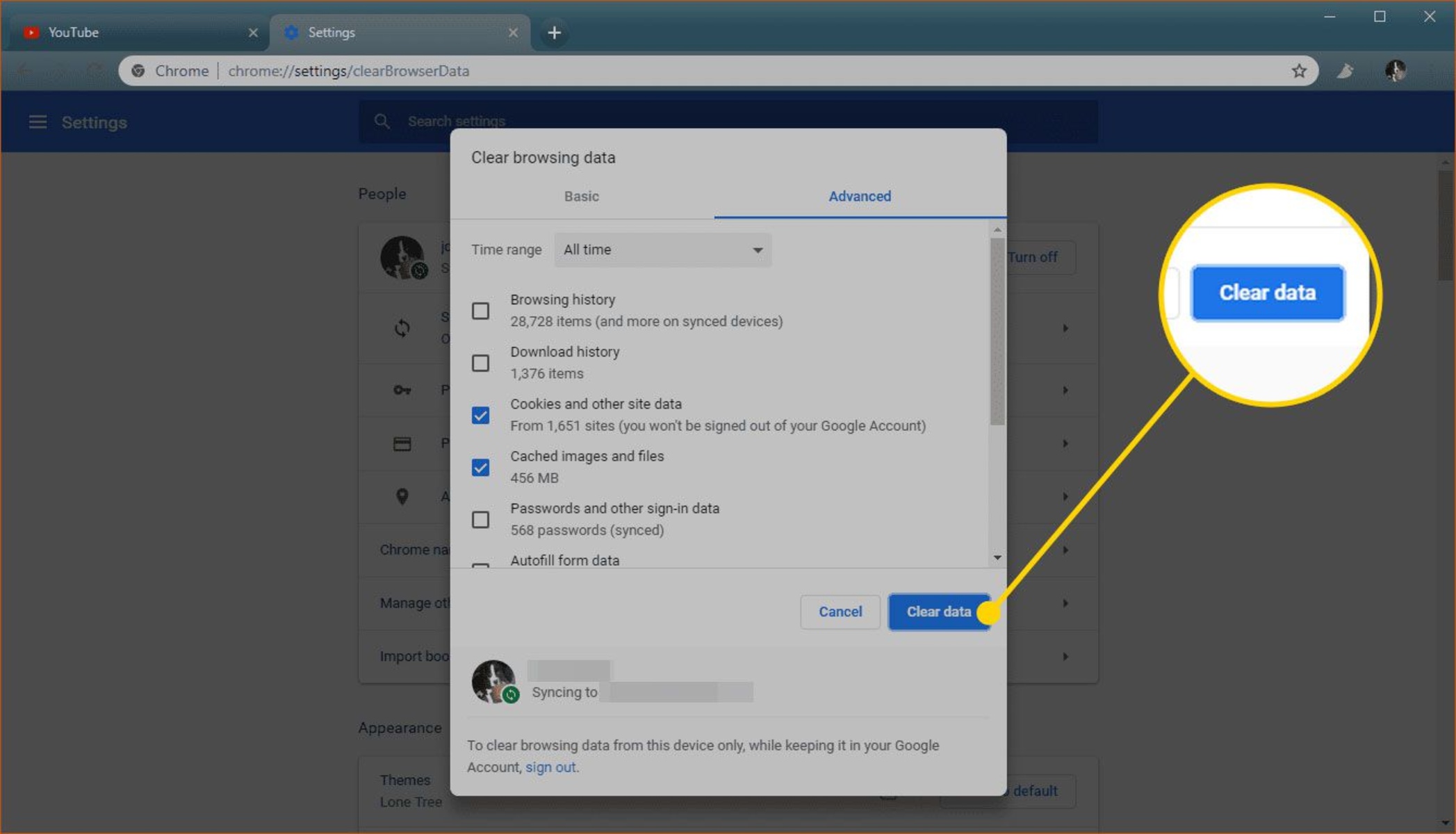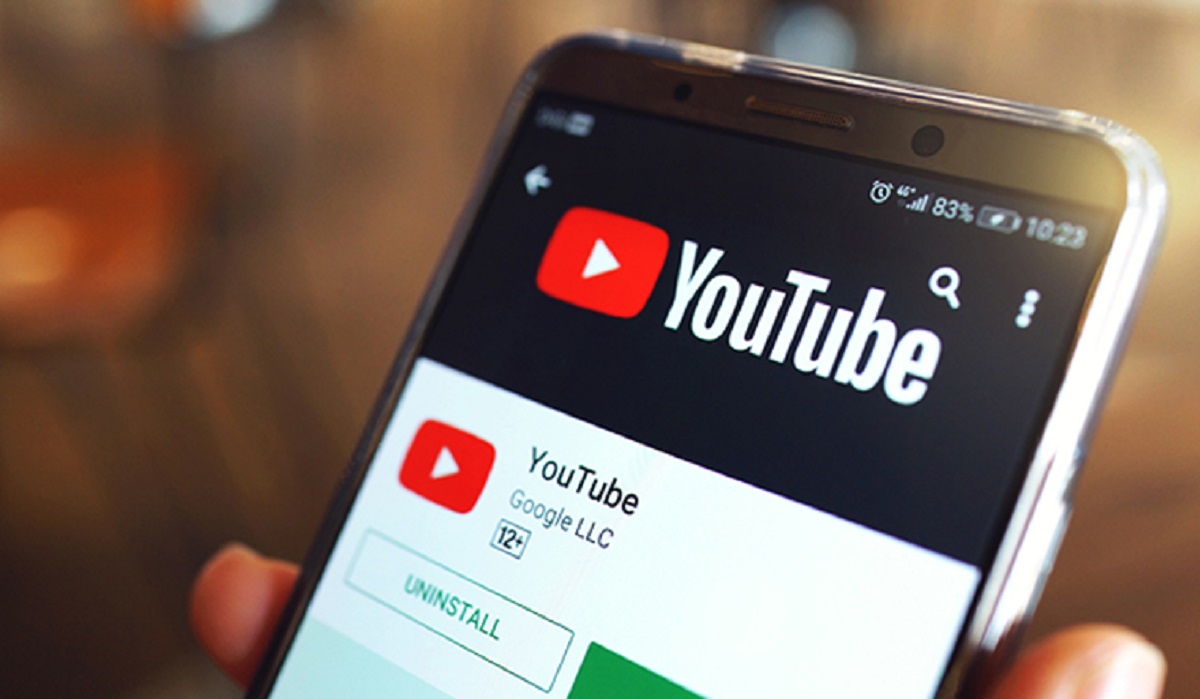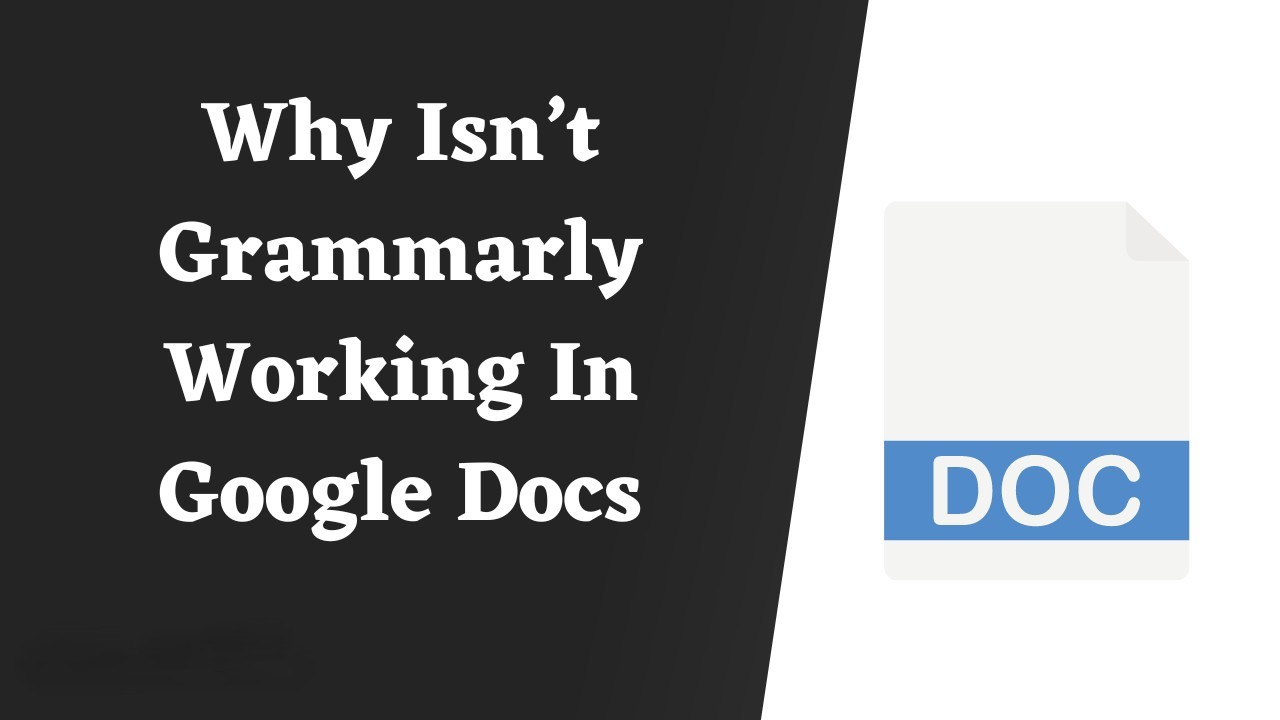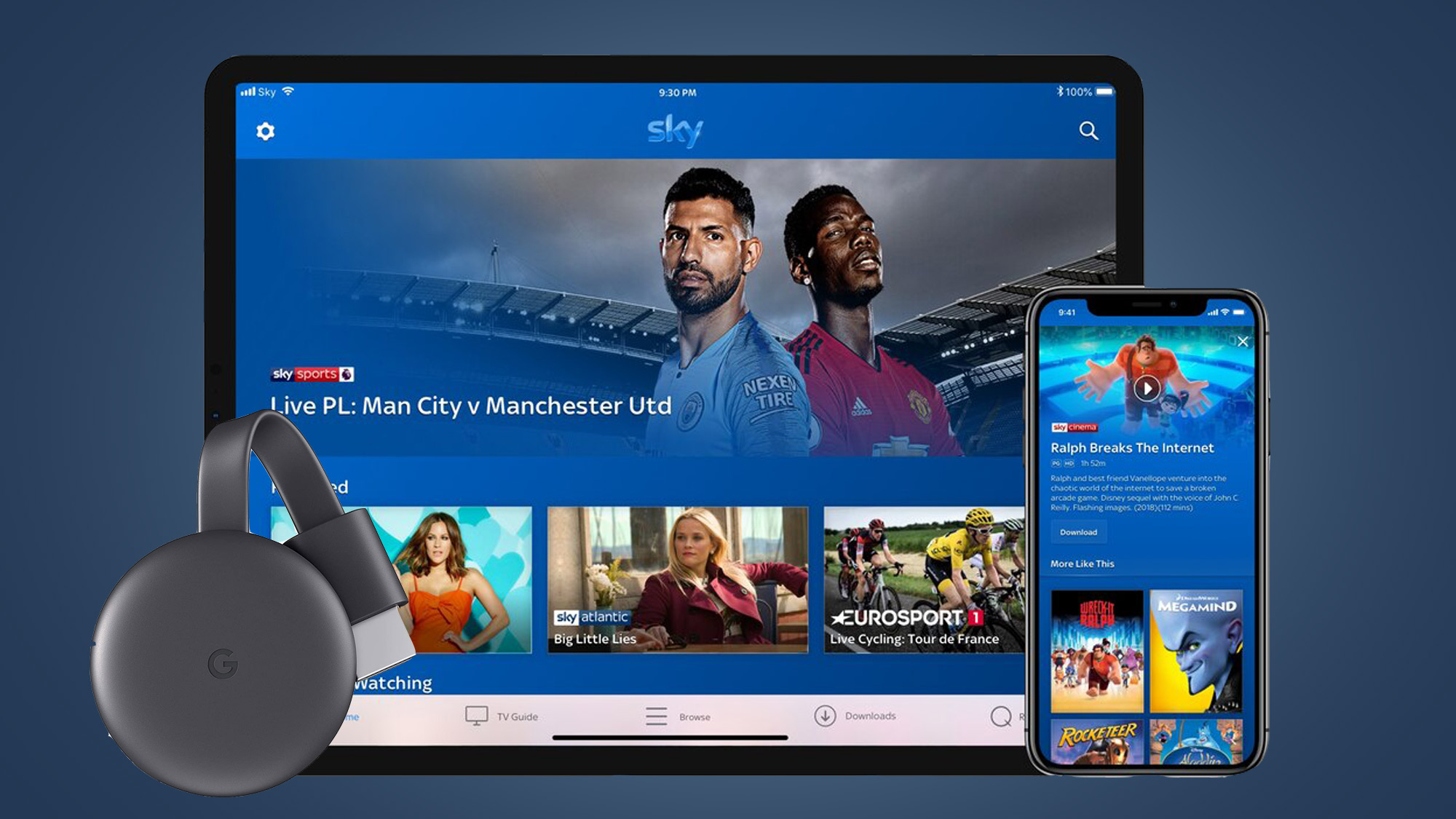YouTube not loading on Chrome
Is YouTube failing to load on your Chrome browser, leaving you frustrated and wondering what could be causing this issue? You're not alone. Many users encounter this problem, and it can be quite perplexing. However, there are several potential reasons why YouTube may not be loading on Chrome, and understanding these factors can help you troubleshoot and resolve the issue effectively.
Internet Connection Issues
One of the most common reasons for YouTube not loading on Chrome is an unstable or slow internet connection. If your internet connection is weak or intermittent, it can hinder the loading of YouTube videos and pages. To address this, ensure that your internet connection is stable and performing optimally. You can also try restarting your router or connecting to a different network to see if the issue persists.
Browser Cache and Cookies
Over time, the cache and cookies stored in your Chrome browser can accumulate and lead to performance issues, including difficulty loading websites like YouTube. Clearing your browser's cache and cookies can often resolve this issue. To do this, simply go to the Chrome settings, navigate to the "Privacy and security" section, and select "Clear browsing data." From there, you can choose to clear the cache and cookies.
Outdated Browser or Extensions
Using an outdated version of the Chrome browser or having incompatible or malfunctioning extensions can also prevent YouTube from loading properly. Ensure that your Chrome browser is up to date by checking for and installing any available updates. Additionally, consider disabling or removing any extensions that may be causing conflicts with YouTube. You can do this by accessing the "Extensions" menu in Chrome settings and managing your installed extensions.
System and Software Updates
Sometimes, issues with YouTube not loading on Chrome can be attributed to outdated system software or conflicting applications. It's essential to keep your operating system and other software up to date to maintain compatibility with web services like YouTube. Check for any pending updates for your operating system and ensure that your device meets the necessary system requirements for running Chrome and accessing YouTube.
Network Restrictions and Firewall Settings
In some cases, network restrictions or firewall settings can block access to YouTube on Chrome. If you're in a work or educational environment, there may be network restrictions in place that limit access to certain websites, including YouTube. Similarly, your firewall settings on the device or network level could be preventing YouTube from loading. Consider adjusting these settings or contacting your network administrator for assistance.
By addressing these potential factors, you can troubleshoot the issue of YouTube not loading on Chrome and improve your browsing experience. It's important to approach each potential cause systematically and test YouTube after implementing each solution to determine if the issue has been resolved. With patience and persistence, you can overcome the challenge of YouTube not loading on Chrome and enjoy seamless access to your favorite videos and content.
YouTube videos not playing on Chrome
Are you experiencing the frustrating issue of YouTube videos not playing on your Chrome browser? This common problem can be a source of annoyance for many users, disrupting the seamless streaming of their favorite content. When encountering this issue, it's essential to explore potential causes and solutions to restore the functionality of YouTube on Chrome.
Browser Compatibility and Updates
One of the primary reasons for YouTube videos not playing on Chrome could be related to browser compatibility and outdated software. As YouTube continually evolves its platform and features, older versions of the Chrome browser may struggle to keep up. Ensuring that your Chrome browser is updated to the latest version can often resolve compatibility issues and improve the playback of YouTube videos. By regularly updating your browser, you can benefit from performance enhancements and bug fixes that contribute to a smoother YouTube experience.
Video Playback Settings and Extensions
In some instances, specific settings within the Chrome browser or conflicting extensions may impede the playback of YouTube videos. It's worth checking the video playback settings within YouTube to ensure that they are configured correctly. Additionally, certain browser extensions, particularly those designed to modify or enhance video playback, can interfere with YouTube's native functionality. By reviewing and potentially disabling such extensions, you can eliminate potential conflicts and improve the reliability of YouTube video playback on Chrome.
Hardware Acceleration and System Resources
The utilization of hardware acceleration by the Chrome browser can impact the playback of YouTube videos, especially on devices with limited resources. Disabling hardware acceleration in the Chrome settings can alleviate potential playback issues and reduce the strain on system resources, thereby enhancing the performance of YouTube videos. Furthermore, ensuring that your device has adequate resources, such as available memory and processing power, can contribute to smoother video playback on Chrome.
Network Connectivity and Quality
Unstable or slow internet connectivity can significantly affect the playback of YouTube videos on Chrome. If your network connection is experiencing issues, such as high latency or packet loss, it can result in buffering and playback interruptions. Verifying the quality and stability of your internet connection, as well as considering alternative network options, can mitigate these issues and improve the overall streaming experience on YouTube.
By addressing these potential factors and implementing the corresponding solutions, you can effectively troubleshoot the issue of YouTube videos not playing on Chrome. It's important to approach each potential cause systematically and test YouTube video playback after implementing each solution to determine if the issue has been resolved. With patience and persistence, you can overcome the challenge of YouTube videos not playing on Chrome and enjoy uninterrupted access to the vast array of content available on the platform.
YouTube not working on Chrome browser
Encountering the frustrating scenario of YouTube not working on your Chrome browser can disrupt your online experience and leave you searching for solutions. This issue can manifest in various forms, including the inability to load the YouTube website, play videos, or access essential features. When faced with this predicament, it's crucial to delve into potential causes and remedies to restore the functionality of YouTube on Chrome.
Browser Compatibility and Updates
One of the fundamental factors contributing to YouTube not working on Chrome relates to browser compatibility and outdated software. As YouTube continually evolves its platform and features, older versions of the Chrome browser may struggle to keep pace. Ensuring that your Chrome browser is updated to the latest version can often resolve compatibility issues and improve the overall functionality of YouTube. By regularly updating your browser, you can benefit from performance enhancements and bug fixes that contribute to a smoother YouTube experience.
Extensions and Add-Ons
The presence of conflicting or malfunctioning extensions and add-ons within the Chrome browser can impede the proper functioning of YouTube. Certain extensions designed to modify or enhance browsing experiences may inadvertently disrupt YouTube's native functionality. Reviewing and potentially disabling such extensions can help eliminate conflicts and improve the reliability of YouTube on Chrome. Additionally, ensuring that your installed extensions are compatible with the current version of Chrome can mitigate potential issues.
System Resources and Performance
Inadequate system resources, such as available memory and processing power, can impact the performance of YouTube on Chrome. Insufficient resources may lead to slow loading times, buffering, or unresponsive behavior when attempting to access YouTube. Optimizing your device's performance by closing unnecessary applications and tabs, as well as monitoring resource usage, can contribute to a smoother YouTube experience on Chrome.
Network Connectivity and Firewall Settings
Network restrictions or firewall settings can also hinder the functionality of YouTube on Chrome. In environments with stringent network restrictions, access to certain websites, including YouTube, may be limited. Similarly, firewall settings on the device or network level could be preventing YouTube from working as intended. Adjusting these settings or seeking assistance from a network administrator can help alleviate these restrictions and restore access to YouTube on Chrome.
By addressing these potential factors and implementing the corresponding solutions, you can effectively troubleshoot the issue of YouTube not working on Chrome. It's important to approach each potential cause systematically and test YouTube's functionality after implementing each solution to determine if the issue has been resolved. With patience and persistence, you can overcome the challenge of YouTube not working on Chrome and regain seamless access to the vast array of content available on the platform.
YouTube not responding on Chrome
Encountering the frustrating scenario of YouTube not responding on your Chrome browser can disrupt your online experience and leave you searching for solutions. This issue can manifest in various forms, including unresponsiveness when attempting to interact with the YouTube website, play videos, or navigate essential features. When faced with this predicament, it's crucial to delve into potential causes and remedies to restore the functionality of YouTube on Chrome.
Browser Compatibility and Updates
One of the fundamental factors contributing to YouTube not responding on Chrome relates to browser compatibility and outdated software. As YouTube continually evolves its platform and features, older versions of the Chrome browser may struggle to keep pace. Ensuring that your Chrome browser is updated to the latest version can often resolve compatibility issues and improve the overall functionality of YouTube. By regularly updating your browser, you can benefit from performance enhancements and bug fixes that contribute to a smoother YouTube experience.
Extensions and Add-Ons
The presence of conflicting or malfunctioning extensions and add-ons within the Chrome browser can impede the proper functioning of YouTube, leading to unresponsiveness. Certain extensions designed to modify or enhance browsing experiences may inadvertently disrupt YouTube's native functionality. Reviewing and potentially disabling such extensions can help eliminate conflicts and improve the reliability of YouTube on Chrome. Additionally, ensuring that your installed extensions are compatible with the current version of Chrome can mitigate potential unresponsiveness issues.
System Resources and Performance
Inadequate system resources, such as available memory and processing power, can impact the responsiveness of YouTube on Chrome. Insufficient resources may lead to slow loading times, buffering, or unresponsive behavior when attempting to interact with YouTube. Optimizing your device's performance by closing unnecessary applications and tabs, as well as monitoring resource usage, can contribute to a smoother YouTube experience on Chrome.
Network Connectivity and Firewall Settings
Network restrictions or firewall settings can also hinder the responsiveness of YouTube on Chrome. In environments with stringent network restrictions, access to certain websites, including YouTube, may be limited, leading to unresponsiveness. Similarly, firewall settings on the device or network level could be preventing YouTube from responding as intended. Adjusting these settings or seeking assistance from a network administrator can help alleviate these restrictions and restore access to YouTube on Chrome.
By addressing these potential factors and implementing the corresponding solutions, you can effectively troubleshoot the issue of YouTube not responding on Chrome. It's important to approach each potential cause systematically and test YouTube's responsiveness after implementing each solution to determine if the issue has been resolved. With patience and persistence, you can overcome the challenge of YouTube not responding on Chrome and regain seamless access to the vast array of content available on the platform.