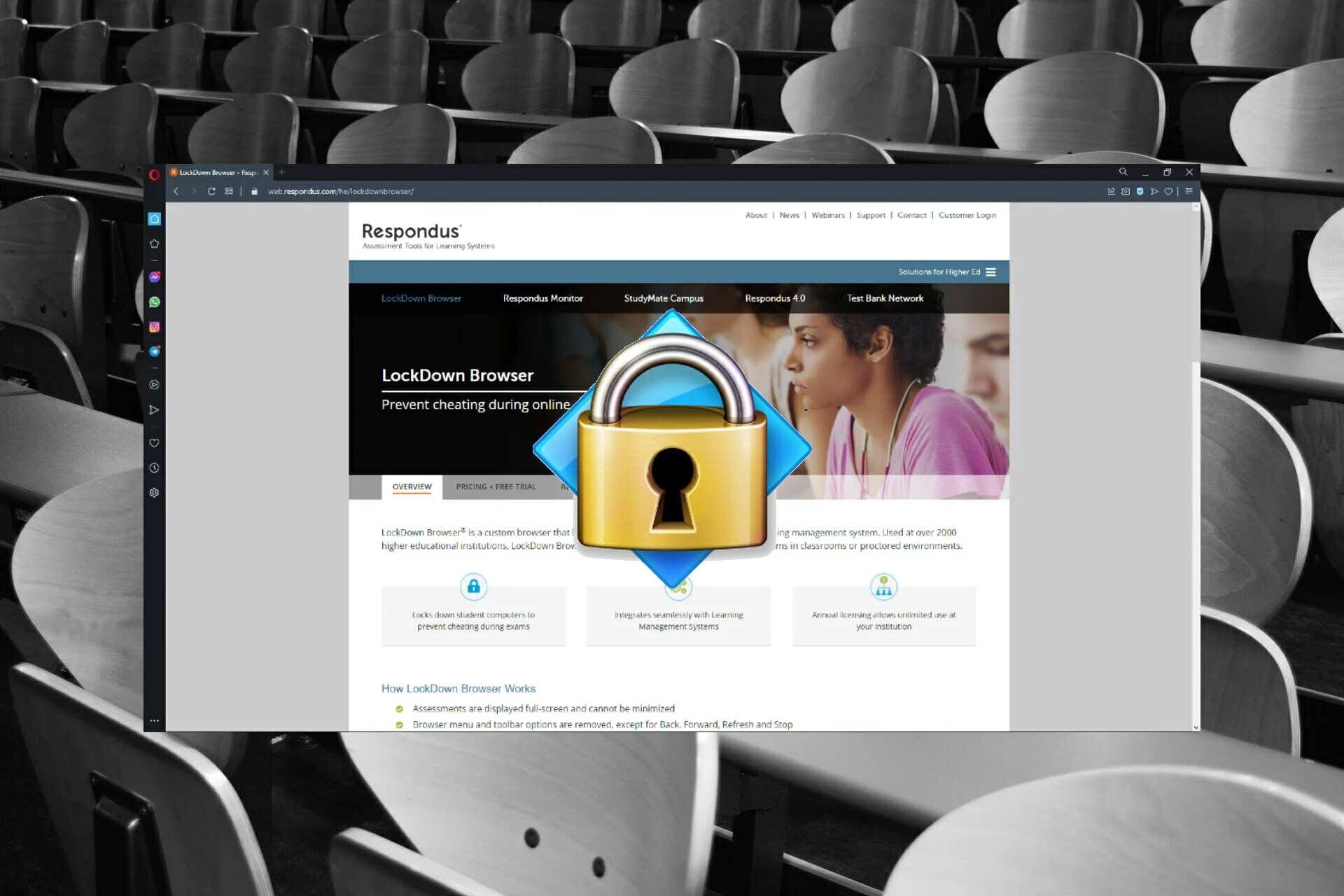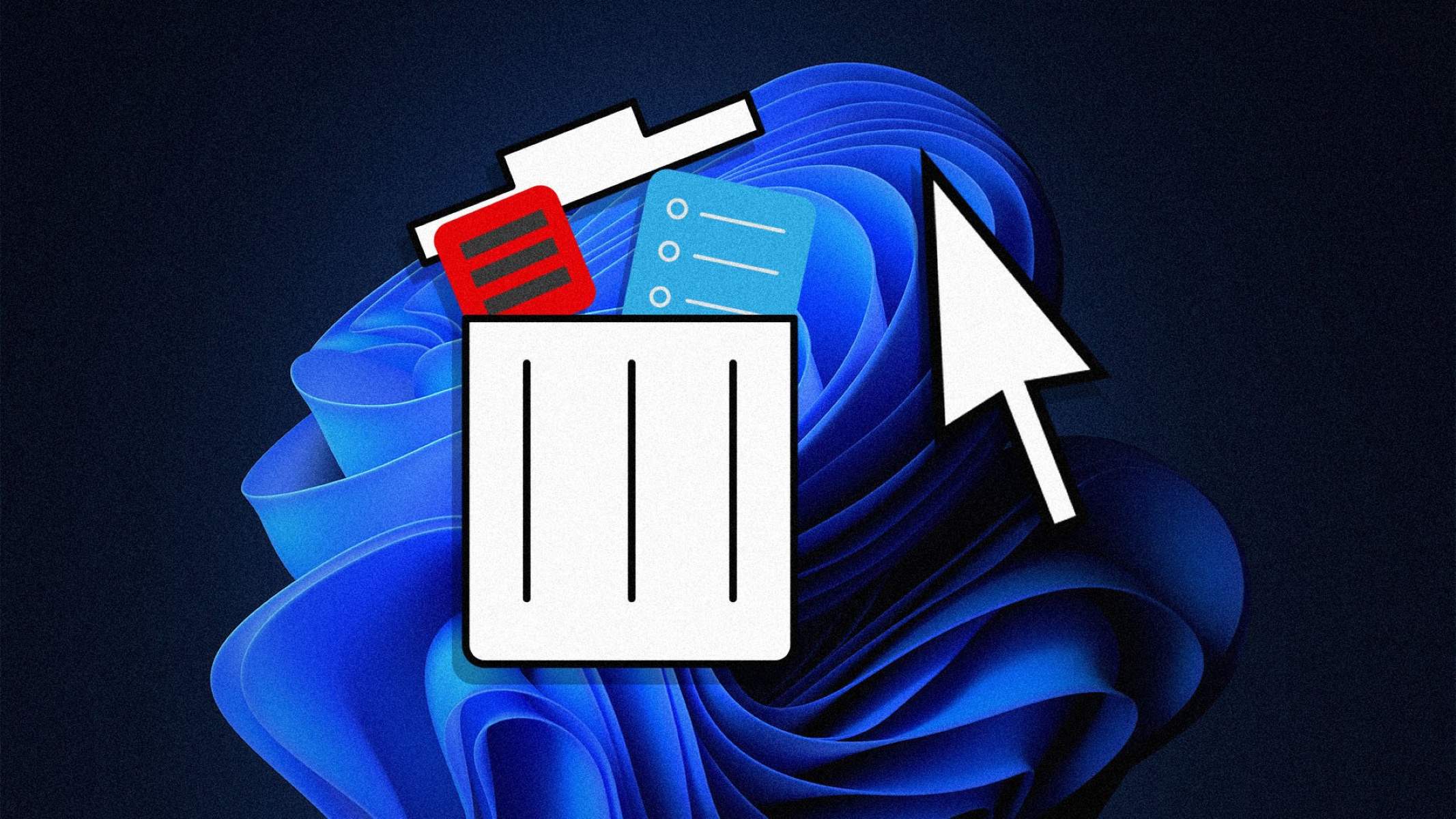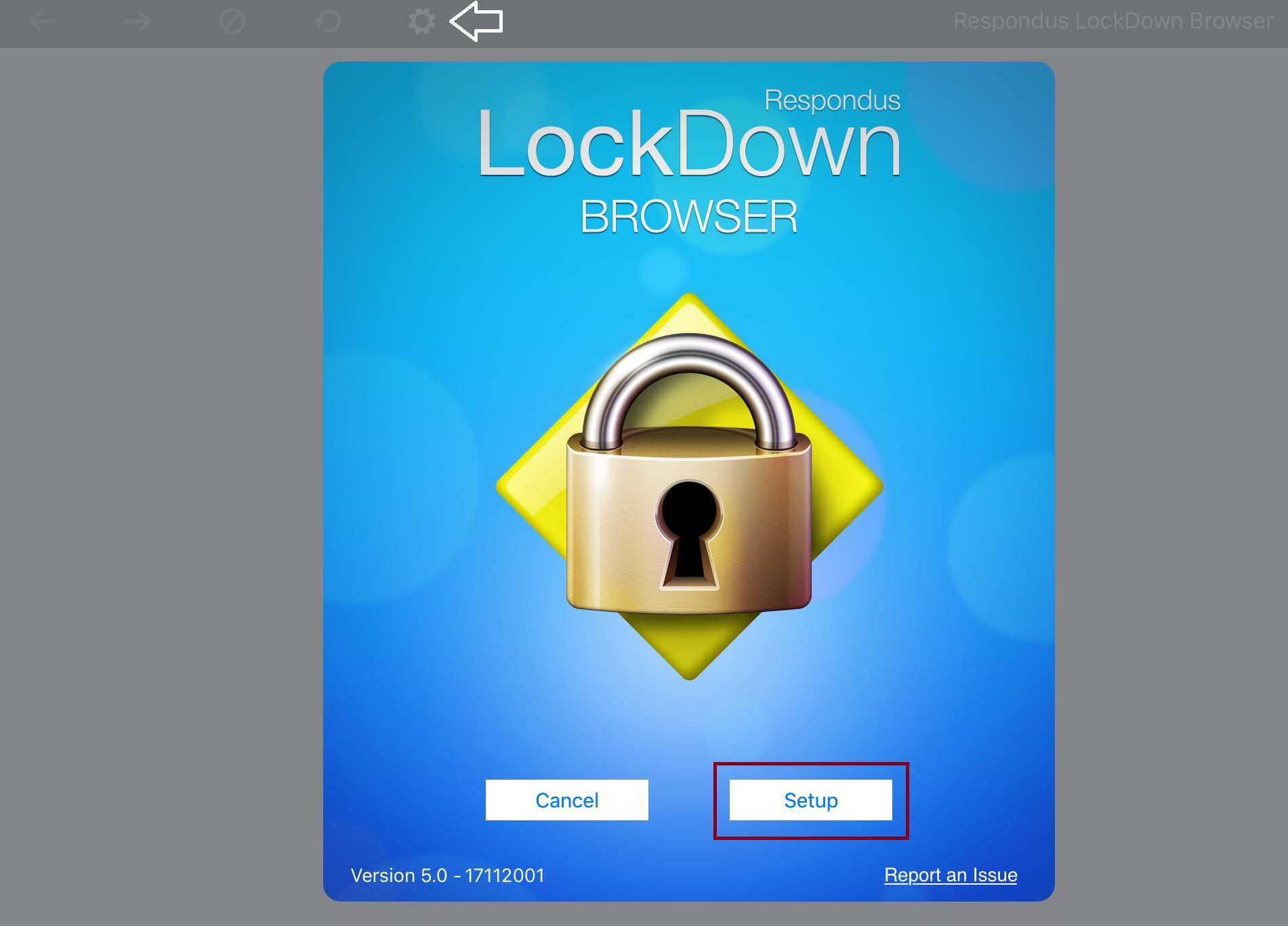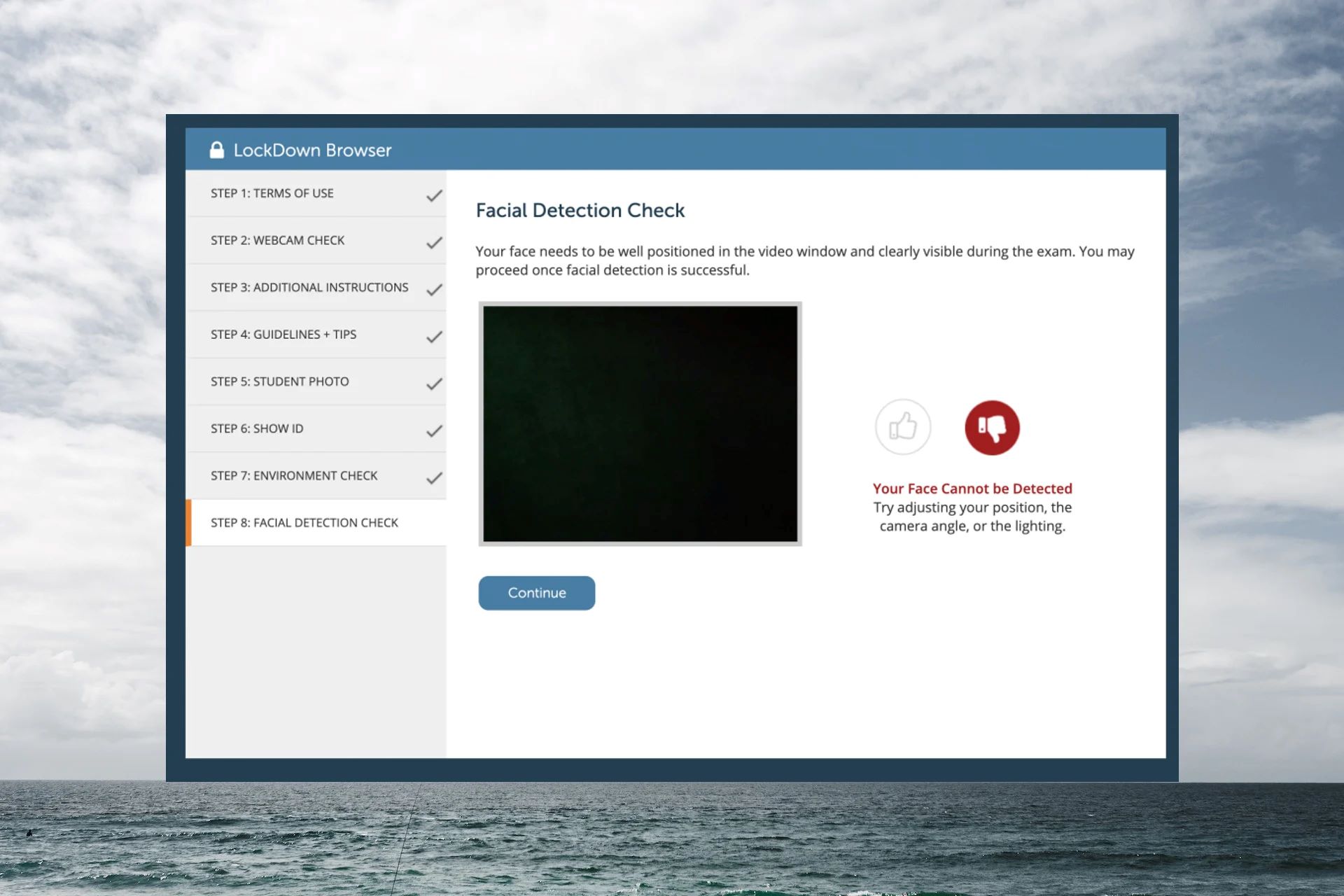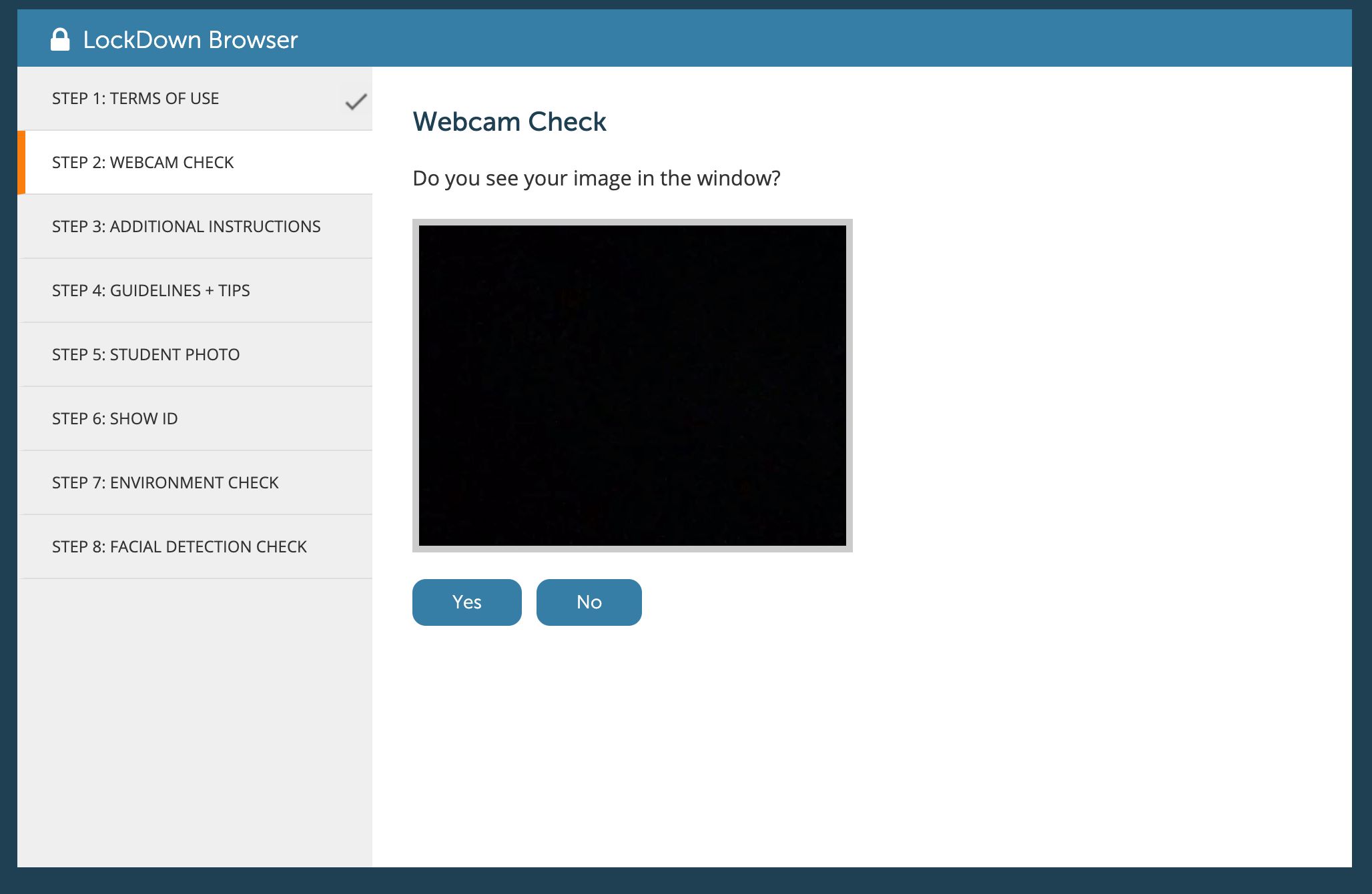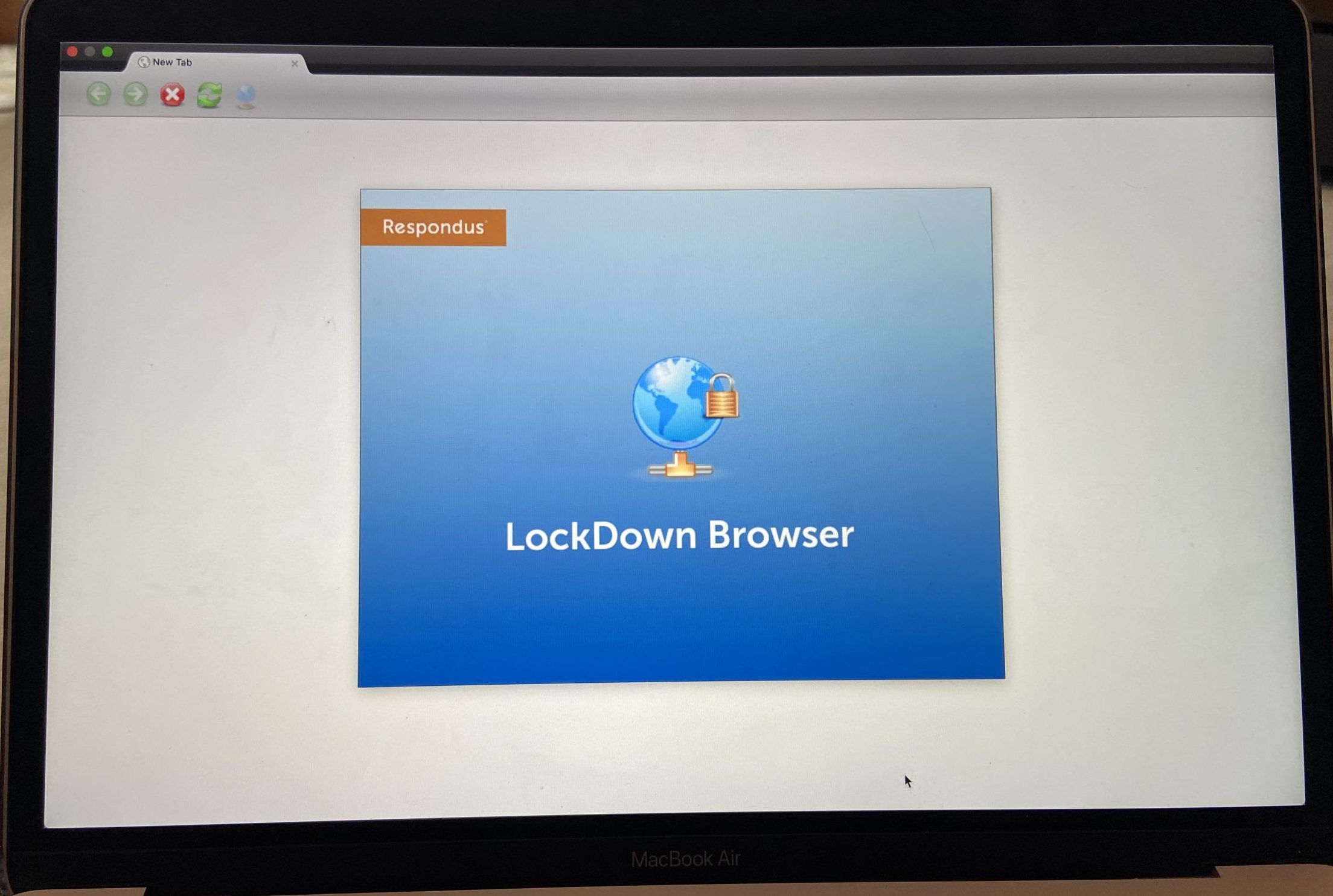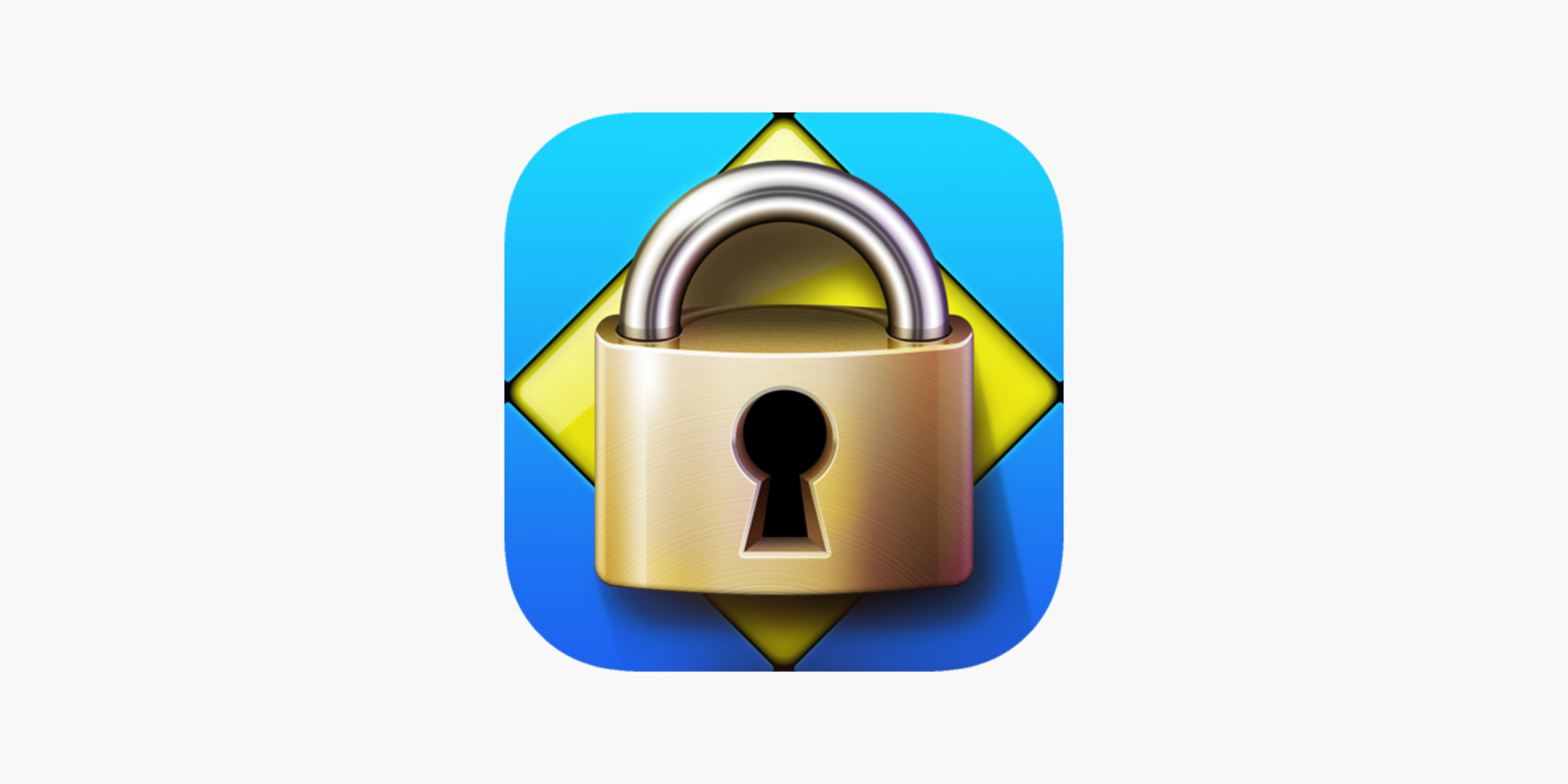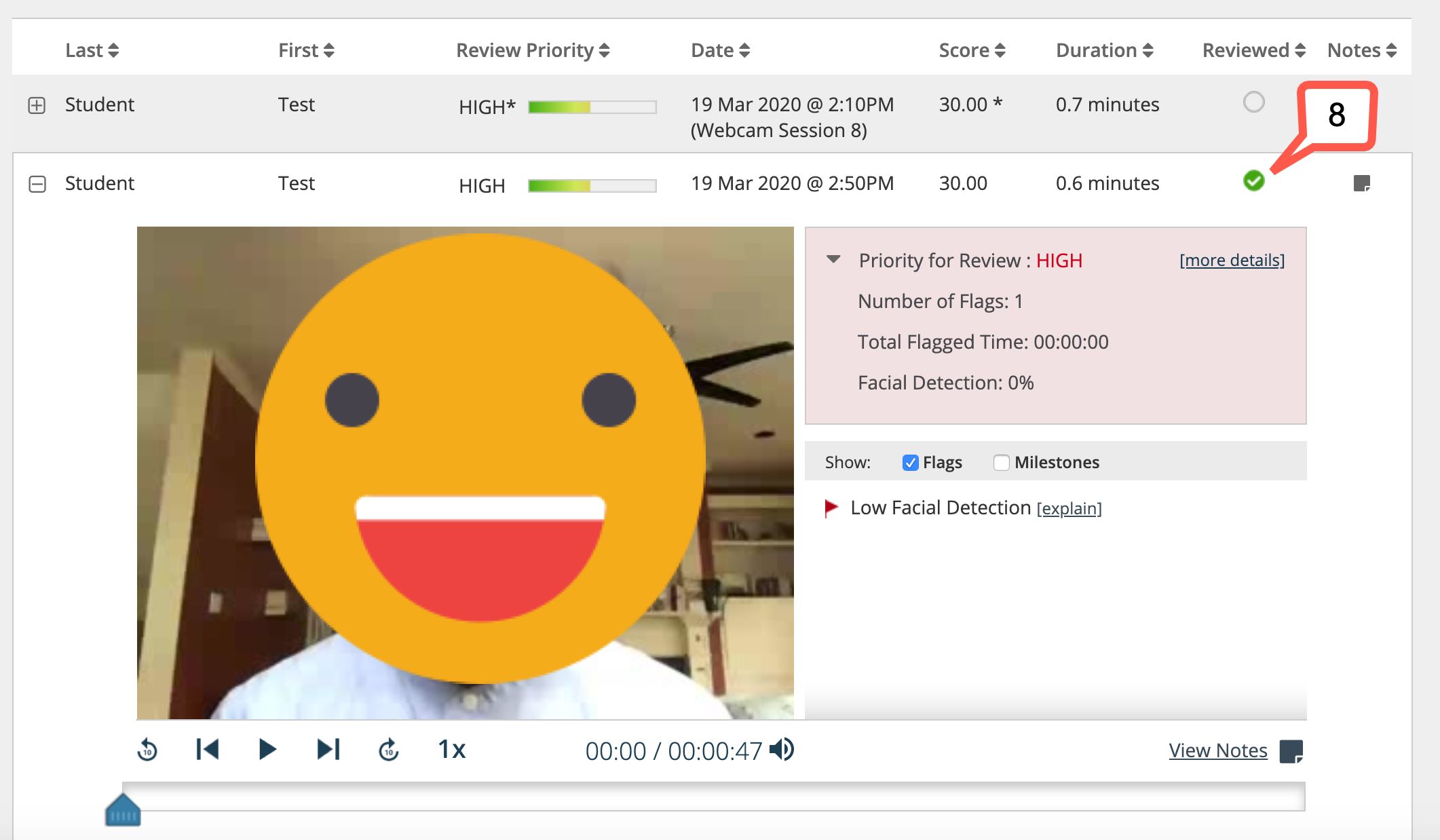Introduction
Respondus LockDown Browser is a powerful tool designed to maintain the integrity of online exams by preventing students from accessing unauthorized resources during the assessment. It is widely used in educational institutions to ensure a fair testing environment and uphold academic honesty in the digital age. However, despite its effectiveness, users may encounter instances where Respondus LockDown Browser fails to open, causing frustration and disruption to the assessment process.
In this article, we will delve into the common issues that users may face when attempting to open Respondus LockDown Browser. By understanding the potential reasons behind this problem and exploring troubleshooting steps, readers will gain valuable insights into resolving this issue and ensuring a seamless testing experience.
Respondus LockDown Browser plays a crucial role in maintaining the integrity of online assessments, making it essential for educators and students alike. As technology continues to shape the landscape of education, the need for reliable tools to uphold academic standards becomes increasingly important. Therefore, addressing issues related to Respondus LockDown Browser not opening is paramount in ensuring the smooth execution of online exams and assessments.
In the following sections, we will explore the functionalities of Respondus LockDown Browser, common issues that users may encounter, and the underlying reasons why the browser may fail to open. Additionally, we will provide practical troubleshooting steps to assist users in resolving this issue effectively. By equipping readers with a comprehensive understanding of Respondus LockDown Browser and its potential challenges, this article aims to empower users to overcome technical obstacles and optimize their online testing experience.
What is Respondus Lockdown Browser?
Respondus LockDown Browser is a specialized web browser that restricts students' access to external websites, applications, and resources during online assessments. It is designed to create a secure testing environment, thereby preventing academic dishonesty and ensuring the integrity of online exams. This custom browser functions as a standalone application, independent of standard web browsers, and is commonly integrated with learning management systems (LMS) such as Blackboard, Canvas, Moodle, and others.
When students launch an exam through Respondus LockDown Browser, they are unable to navigate away from the assessment page, access other websites, or use applications on their devices. This restriction effectively mitigates the risk of cheating and unauthorized assistance, fostering a fair and controlled testing environment for both instructors and students.
Respondus LockDown Browser incorporates various security features to uphold the sanctity of online assessments. These include the prevention of copying, printing, and accessing other applications while the assessment is in progress. Additionally, the browser disables the use of keyboard shortcuts and right-click options, further limiting students' ability to engage in academic dishonesty during exams.
Educators can leverage Respondus LockDown Browser to administer a wide range of assessments, including quizzes, tests, and exams, with the confidence that the integrity of the assessment process is upheld. By utilizing this specialized browser, educational institutions can embrace online learning while maintaining academic standards and ensuring the credibility of students' achievements.
In summary, Respondus LockDown Browser serves as a vital tool in the realm of online education, offering a robust solution to prevent cheating and uphold academic integrity during digital assessments. Its seamless integration with various learning management systems and comprehensive security features make it an indispensable asset for educators seeking to maintain the credibility of online exams and assessments.
Common Issues with Respondus Lockdown Browser
Respondus LockDown Browser, despite its effectiveness in maintaining the integrity of online assessments, is not immune to technical challenges that users may encounter. Understanding the common issues associated with this specialized browser is essential for educators and students alike. By recognizing these challenges, users can proactively address them and ensure a seamless testing experience. Below are some of the common issues that users may face when utilizing Respondus LockDown Browser:
-
Compatibility Concerns: One prevalent issue that users may encounter is compatibility concerns with their operating systems or devices. Respondus LockDown Browser may not be fully compatible with certain versions of operating systems, leading to functionality issues and potential errors when attempting to launch the browser for online assessments.
-
Integration Problems with Learning Management Systems: Another common issue revolves around the integration of Respondus LockDown Browser with various learning management systems (LMS). Users may experience difficulties in properly configuring the browser within their LMS environment, resulting in operational challenges and hindrances when initiating online exams.
-
Network Connectivity Issues: Unstable or poor network connectivity can also pose challenges when using Respondus LockDown Browser. Inadequate internet connectivity may lead to disruptions during the assessment process, causing the browser to fail to open or function as intended.
-
Software Updates and Compatibility: Updates to the operating system or other software components on users' devices can impact the compatibility and performance of Respondus LockDown Browser. Incompatibility with updated software versions may result in the browser failing to open or encountering errors during operation.
-
User Authentication Problems: Issues related to user authentication and login credentials can also impede the successful launch of Respondus LockDown Browser. Incorrect login information or authentication errors may prevent users from accessing the browser, leading to frustration and delays in initiating online assessments.
Recognizing these common issues with Respondus LockDown Browser is crucial for users to effectively troubleshoot and resolve potential challenges. By understanding the underlying issues that may hinder the browser's functionality, educators and students can take proactive measures to address these concerns and ensure a smooth testing experience.
Reasons Why Respondus Lockdown Browser Won't Open
Several factors can contribute to the failure of Respondus LockDown Browser to open, causing frustration and disruption for users attempting to initiate online assessments. Understanding the underlying reasons behind this issue is essential for effectively troubleshooting and resolving the browser's unresponsiveness. Below are the primary reasons why Respondus LockDown Browser may fail to open:
-
Compatibility Issues: Incompatibility with the operating system or device can prevent Respondus LockDown Browser from opening successfully. Certain versions of operating systems may not fully support the browser, leading to compatibility issues that hinder its launch. Additionally, outdated device specifications or hardware limitations can contribute to compatibility challenges, resulting in the browser's failure to open.
-
Corrupted Installation: A corrupted installation of Respondus LockDown Browser can impede its ability to open and function as intended. If the installation files or configuration settings are damaged or incomplete, the browser may fail to launch, prompting users to encounter error messages or unresponsiveness when attempting to initiate online assessments.
-
Network Connectivity Problems: Unstable or poor network connectivity can prevent Respondus LockDown Browser from opening, particularly if the browser requires a stable internet connection to launch or authenticate the user's credentials. Inadequate network connectivity can lead to timeouts, errors, or delays in opening the browser, impacting the seamless execution of online assessments.
-
Software Conflicts: Conflicts with other installed software or applications on the user's device can hinder the opening of Respondus LockDown Browser. Interactions with antivirus programs, firewall settings, or conflicting software components can disrupt the browser's functionality, causing it to remain unresponsive or fail to launch when initiated.
-
User Authentication Issues: Incorrect login credentials or authentication errors can prevent Respondus LockDown Browser from opening. If users encounter challenges with authenticating their credentials or accessing the browser through their learning management system, the browser may fail to open, leading to delays and frustration during the assessment process.
By recognizing these reasons behind the unresponsiveness of Respondus LockDown Browser, users can effectively troubleshoot and address the underlying issues, ensuring a seamless testing experience. Implementing targeted solutions to resolve compatibility concerns, installation issues, network connectivity problems, software conflicts, and user authentication challenges can empower users to overcome the browser's unresponsiveness and optimize the integrity of online assessments.
Troubleshooting Steps
Resolving the issue of Respondus LockDown Browser failing to open requires a systematic approach to identify and address the underlying causes. By implementing targeted troubleshooting steps, users can effectively overcome technical obstacles and ensure the seamless functionality of the browser for online assessments. Below are comprehensive troubleshooting steps to address the unresponsiveness of Respondus LockDown Browser:
-
Check Compatibility: Verify the compatibility of the operating system and device with Respondus LockDown Browser. Ensure that the system meets the minimum requirements specified by the browser's official guidelines. If compatibility issues are identified, consider updating the operating system or utilizing a compatible device to facilitate the successful launch of the browser.
-
Reinstall Respondus LockDown Browser: If a corrupted installation is suspected, uninstall the existing instance of Respondus LockDown Browser and perform a fresh installation. This process can help rectify any damaged installation files or configuration settings, enabling the browser to open and function as intended.
-
Network Connectivity: Ensure stable and reliable network connectivity before launching Respondus LockDown Browser. Troubleshoot network issues, such as slow or intermittent connections, to prevent timeouts or delays in opening the browser. Consider switching to a more stable network environment to facilitate the seamless operation of the browser.
-
Resolve Software Conflicts: Identify and address any software conflicts that may hinder the opening of Respondus LockDown Browser. Disable or reconfigure conflicting applications, antivirus programs, or firewall settings that could disrupt the browser's functionality. By resolving software conflicts, users can mitigate obstacles preventing the successful launch of the browser.
-
User Authentication Verification: Double-check the accuracy of login credentials and ensure proper authentication within the learning management system. If users encounter authentication errors, reset their credentials or seek assistance from the institution's support resources to verify and rectify any issues preventing the browser from opening.
-
Update and Patch Management: Stay updated with the latest versions and patches for Respondus LockDown Browser. Regularly check for updates and ensure that the browser is running the most recent version to address any known issues or compatibility concerns with the operating system and other software components.
By diligently following these troubleshooting steps, users can effectively address the unresponsiveness of Respondus LockDown Browser and ensure a smooth testing experience. Proactive identification and resolution of compatibility issues, installation concerns, network connectivity problems, software conflicts, and user authentication challenges are essential in optimizing the functionality of the browser for online assessments.
Conclusion
In conclusion, addressing the issue of Respondus LockDown Browser failing to open is crucial for maintaining the integrity and effectiveness of online assessments. By understanding the common issues, reasons behind unresponsiveness, and implementing targeted troubleshooting steps, users can overcome technical obstacles and ensure a seamless testing experience.
Respondus LockDown Browser serves as a vital tool in upholding academic honesty and creating a secure testing environment for online exams. Its integration with various learning management systems and comprehensive security features underscores its significance in the realm of online education. However, encountering challenges with the browser's functionality can disrupt the assessment process and impede the seamless execution of online exams.
By recognizing the common issues associated with Respondus LockDown Browser, including compatibility concerns, integration problems with learning management systems, network connectivity issues, software updates, and user authentication problems, users can proactively address these challenges. Understanding the reasons behind the browser's unresponsiveness, such as compatibility issues, corrupted installations, network connectivity problems, software conflicts, and user authentication issues, empowers users to implement targeted solutions and optimize the functionality of the browser.
The provided troubleshooting steps offer a systematic approach to resolving the unresponsiveness of Respondus LockDown Browser. By checking compatibility, reinstalling the browser, addressing network connectivity issues, resolving software conflicts, verifying user authentication, and staying updated with patches and updates, users can effectively mitigate technical obstacles and ensure the successful launch of the browser for online assessments.
In the dynamic landscape of online education, the seamless functionality of tools such as Respondus LockDown Browser is essential in upholding academic standards and ensuring the credibility of online assessments. By equipping users with the knowledge and resources to troubleshoot and resolve issues related to the browser's unresponsiveness, this article aims to empower educators and students to embrace online learning with confidence and integrity.
In essence, addressing the challenge of Respondus LockDown Browser failing to open is pivotal in fostering a fair and controlled testing environment, thereby upholding the sanctity of online assessments and promoting academic honesty in the digital era. Through proactive troubleshooting and a comprehensive understanding of the browser's functionality, users can navigate technical obstacles and optimize the integrity of online exams, ultimately enhancing the quality and credibility of online education.