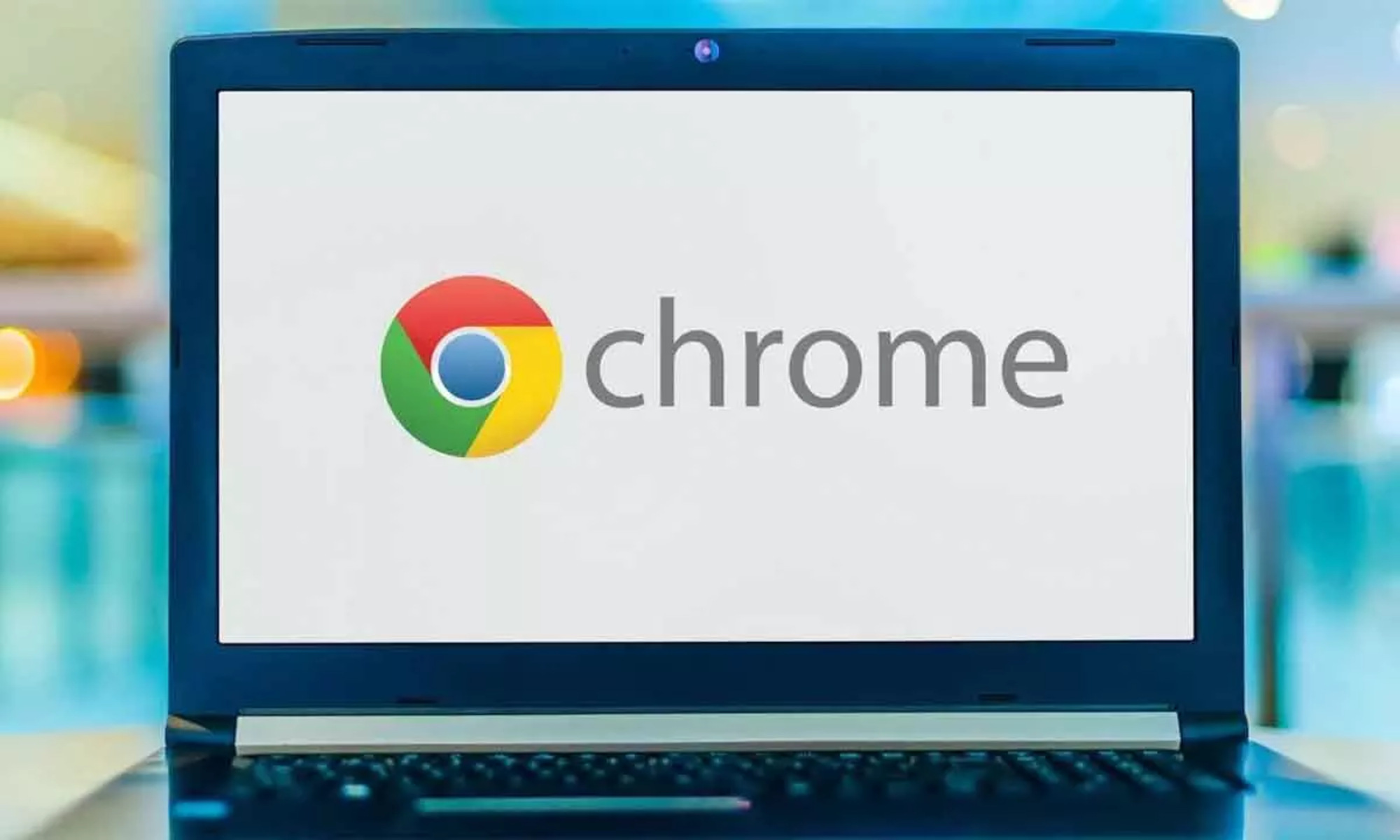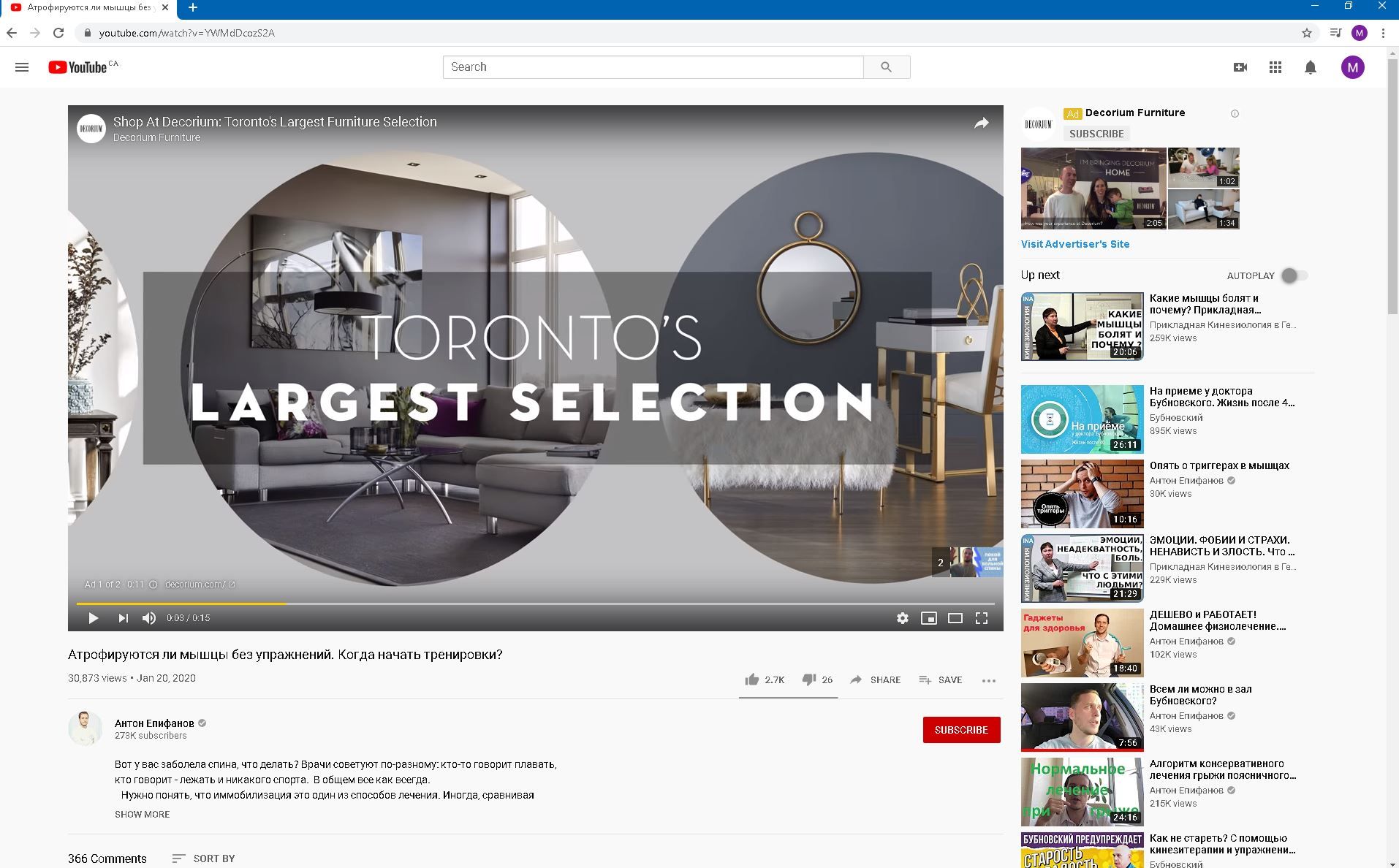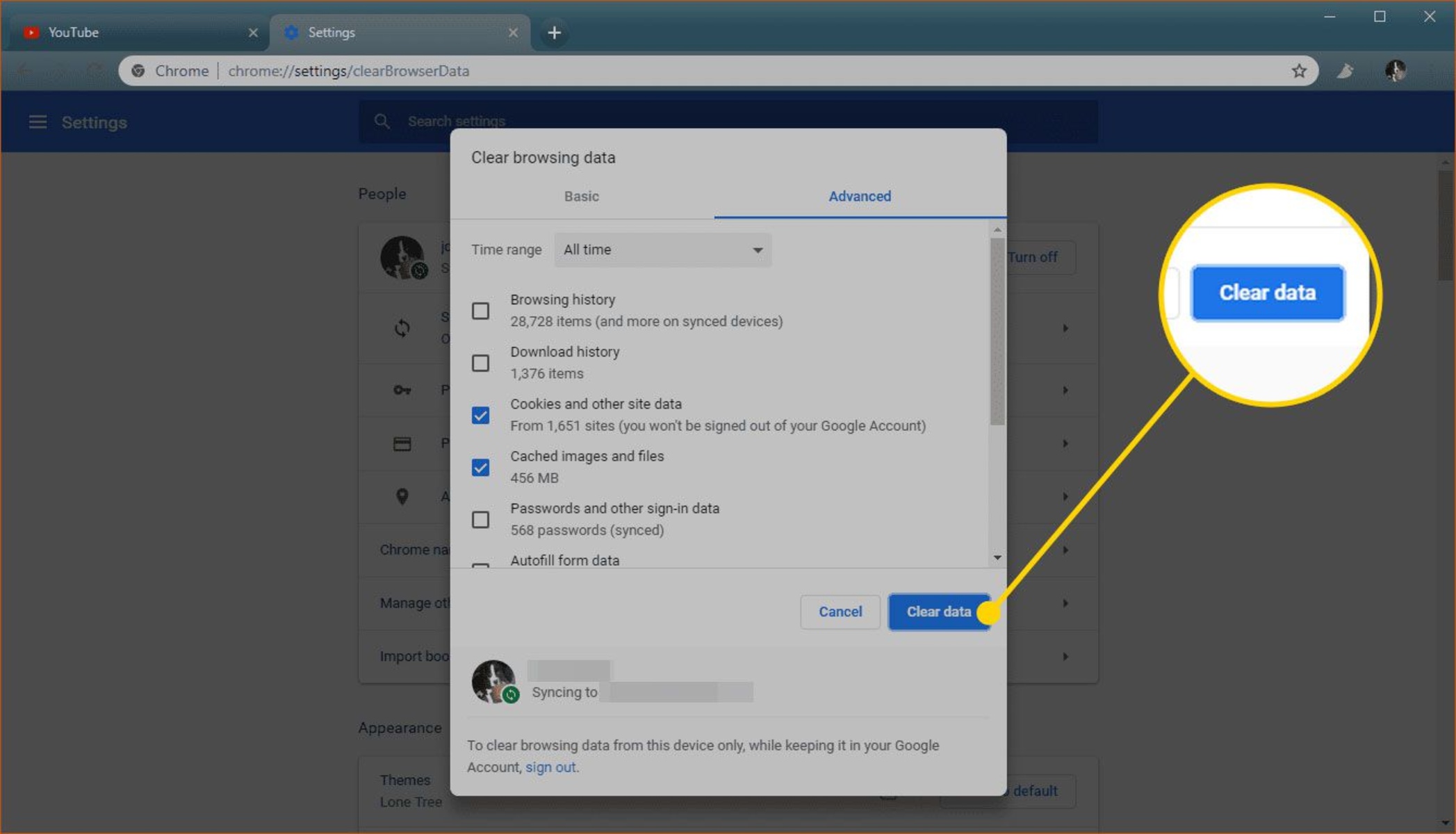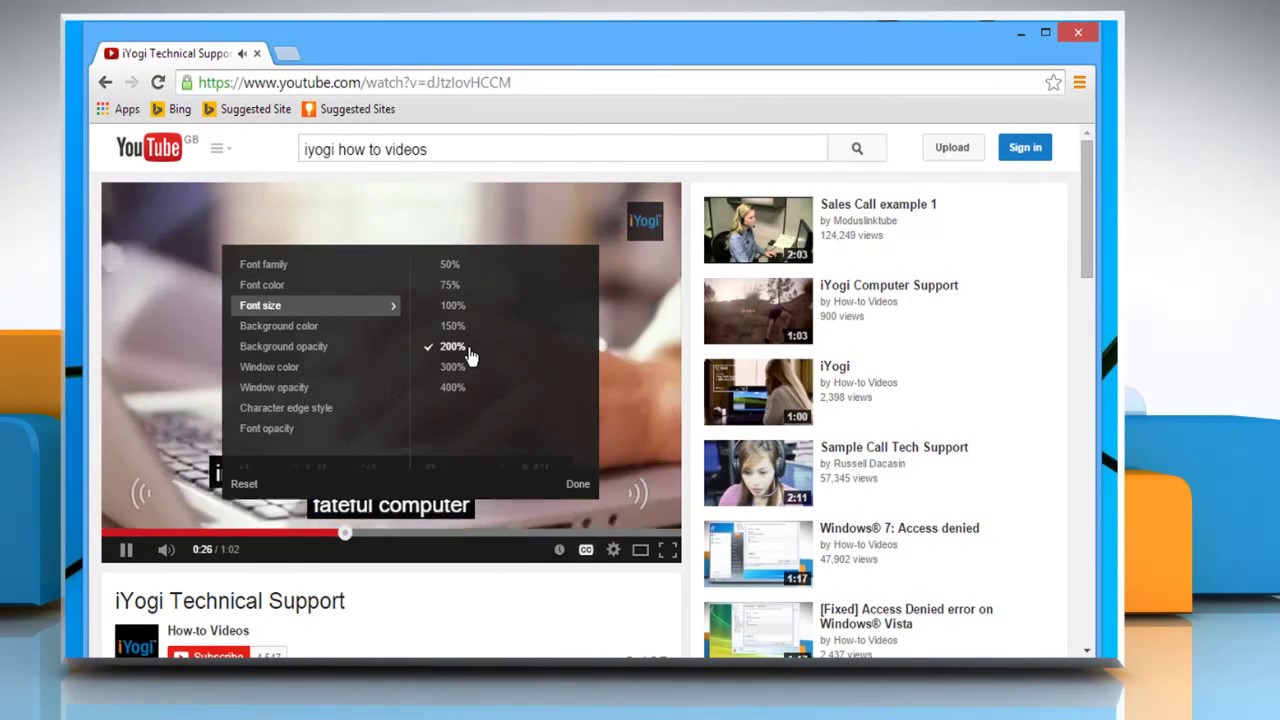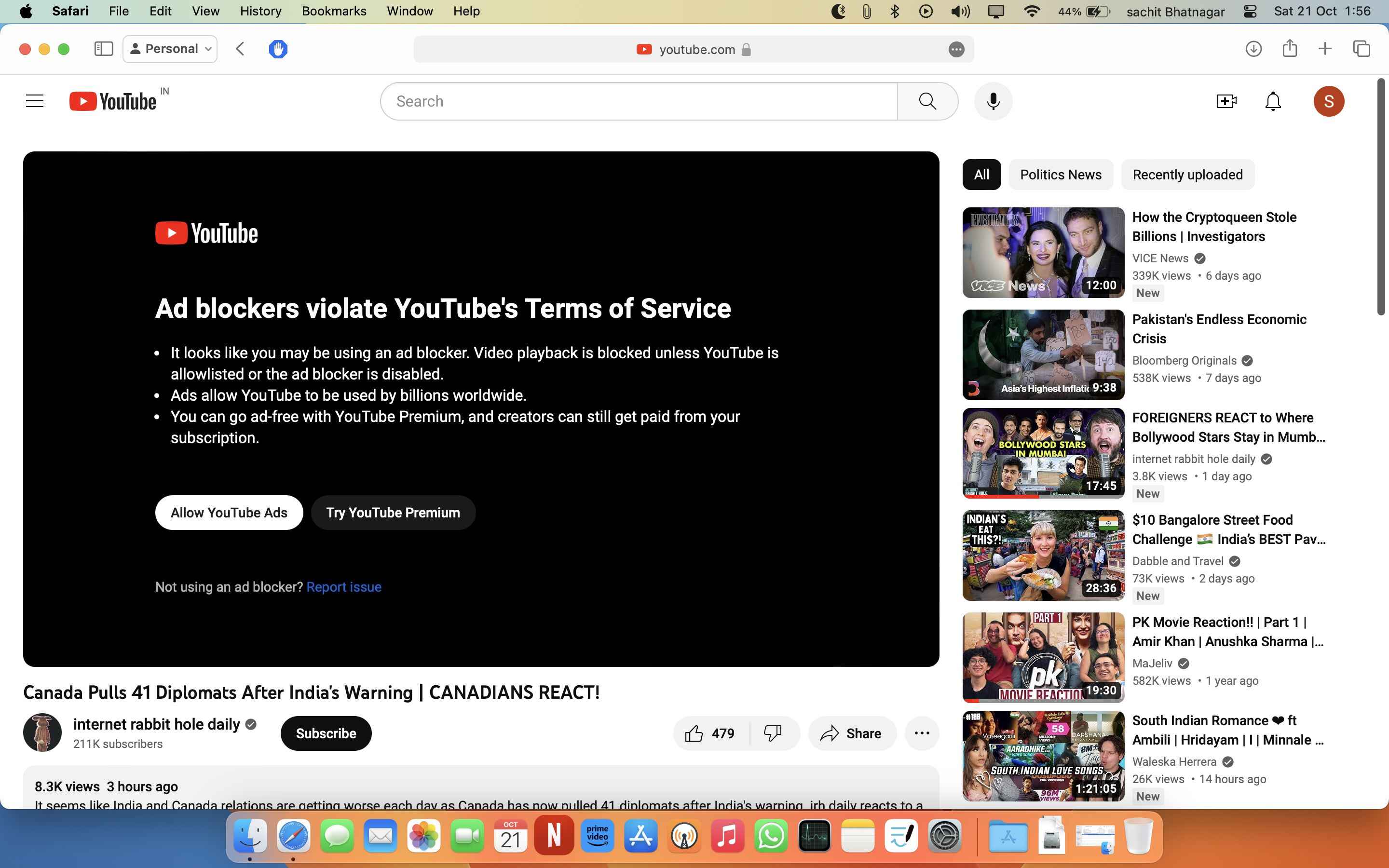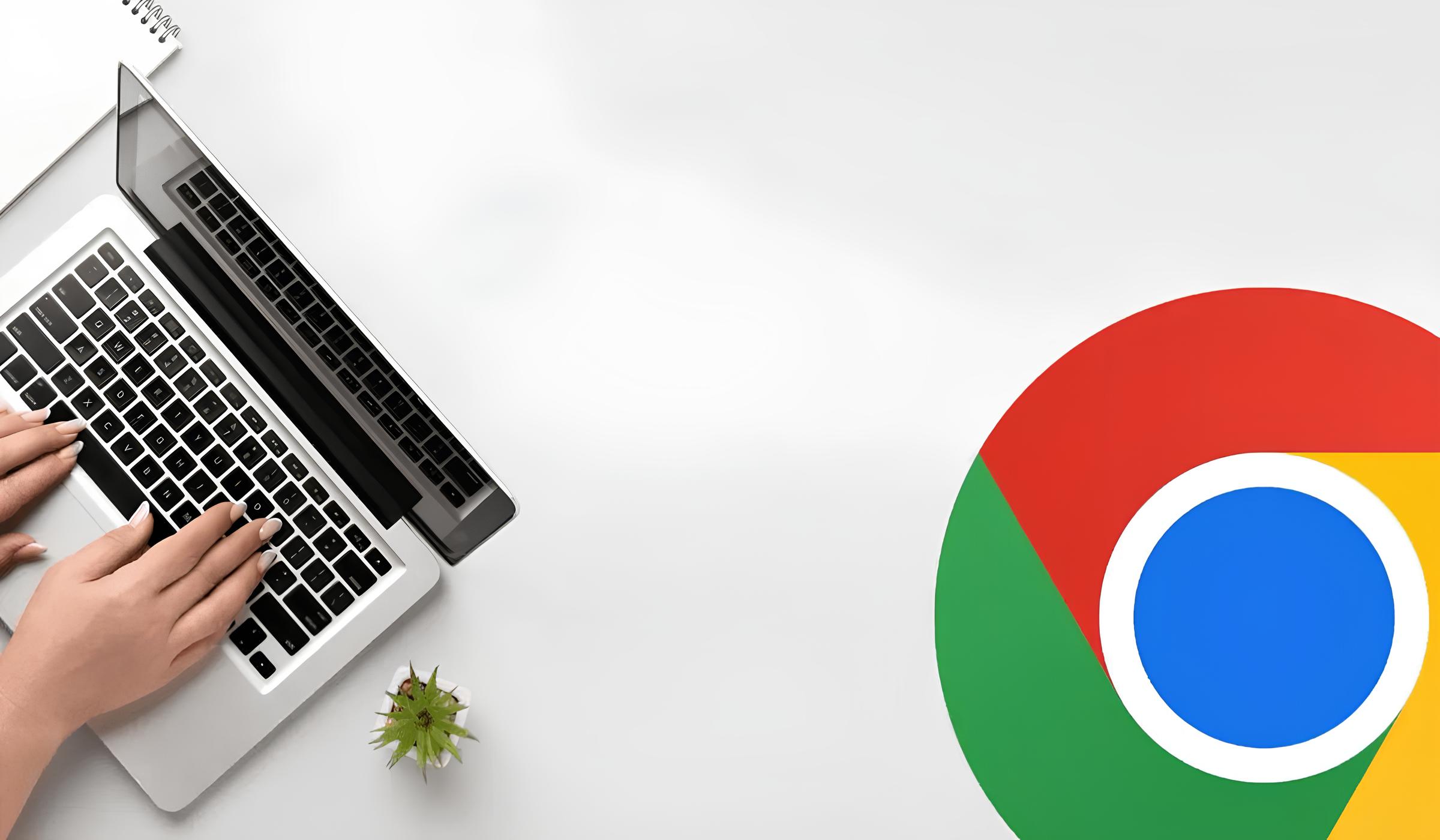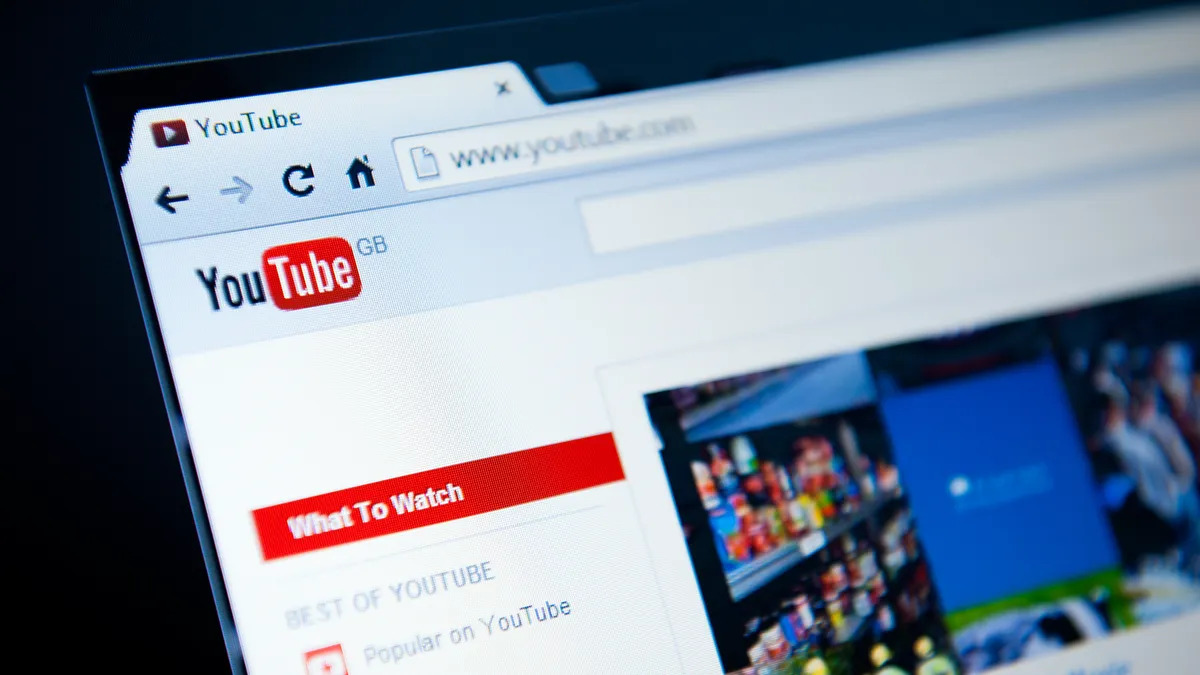Introduction
YouTube is a powerhouse of entertainment, education, and inspiration, attracting billions of users worldwide. However, the frustration of encountering lag while streaming videos on the popular Chrome browser is a common experience for many. The annoyance of buffering, stuttering, or freezing during a captivating video can quickly turn a pleasant viewing session into a test of patience.
Understanding the reasons behind YouTube lagging on Chrome and exploring effective solutions is crucial for a seamless and enjoyable viewing experience. Whether you're a casual viewer, a dedicated content creator, or a business leveraging YouTube for marketing, addressing this issue is paramount.
In this article, we'll delve into the underlying causes of YouTube lagging on Chrome, unraveling the technical intricacies that contribute to this vexing problem. Furthermore, we'll explore practical and effective solutions to alleviate this issue, empowering you to optimize your YouTube viewing experience on the Chrome browser.
So, let's embark on a journey to uncover the mysteries of YouTube lag on Chrome and equip ourselves with the knowledge to conquer this common nuisance.
Reasons for YouTube Lagging on Chrome
-
Browser Extensions and Add-ons: Chrome's extensive library of extensions and add-ons can inadvertently contribute to YouTube lag. While these tools offer enhanced functionality and customization, they can also consume significant system resources, leading to performance issues. Ad blockers, video downloaders, and various productivity extensions may conflict with YouTube's playback, causing lag and interruptions.
-
Outdated Browser Version: Using an outdated version of the Chrome browser can be a primary culprit behind YouTube lag. Newer versions often contain performance enhancements, bug fixes, and optimizations that directly impact video streaming. Failure to update Chrome regularly can result in compatibility issues with YouTube's evolving platform, leading to lag and playback disruptions.
-
Hardware Acceleration Settings: Chrome's hardware acceleration feature, designed to offload graphical tasks to the GPU for improved performance, can sometimes backfire. Incompatibilities between the GPU, drivers, and Chrome's hardware acceleration implementation can lead to video playback issues, including lag and stuttering.
-
Network Connectivity: Unstable or slow internet connections can significantly impact YouTube's streaming performance on Chrome. Bandwidth limitations, network congestion, or intermittent connectivity issues can manifest as buffering, lag, and reduced video quality, hampering the viewing experience.
-
Cache and Cookies: Over time, accumulated cache and cookies within the Chrome browser can impede YouTube's seamless operation. Excessive data stored in the browser's cache and cookies can lead to conflicts, slow performance, and ultimately contribute to video lag during playback.
-
System Resource Constraints: Running resource-intensive applications concurrently with YouTube on Chrome can strain system resources, leading to performance degradation. Insufficient RAM, CPU overload, or competing processes vying for system resources can result in YouTube lag, especially during high-definition video playback.
-
Media Codec Compatibility: Incompatibilities between YouTube's media codecs and Chrome's decoding capabilities can cause video lag and playback issues. Variations in codec support across different video formats and resolutions can lead to suboptimal playback performance, resulting in lag and stuttering.
-
Browser Configuration and Settings: Suboptimal browser configurations, such as disabled hardware acceleration, incorrect video playback settings, or conflicting browser preferences, can contribute to YouTube lag on Chrome. Misconfigured settings may hinder the browser's ability to efficiently render and stream YouTube videos, leading to performance issues.
Understanding these underlying reasons for YouTube lag on Chrome is pivotal in devising effective solutions to address this vexing issue. By unraveling the technical intricacies that contribute to lag, we can explore practical solutions to optimize YouTube's performance on the Chrome browser.
Solutions to Fix YouTube Lagging on Chrome
Addressing YouTube lag on Chrome requires a strategic approach encompassing various aspects of browser optimization, network configuration, and system settings. By implementing the following solutions, you can mitigate the factors contributing to lag and enhance your YouTube viewing experience on the Chrome browser.
-
Update Chrome and Extensions: Ensure that Chrome is running the latest version to leverage performance improvements and bug fixes. Additionally, review and selectively disable or remove unnecessary extensions and add-ons that may be conflicting with YouTube playback.
-
Optimize Hardware Acceleration: Navigate to Chrome's settings, access the advanced section, and fine-tune the hardware acceleration settings. Experiment with enabling or disabling hardware acceleration to determine the optimal configuration for smooth video playback.
-
Network Optimization: Troubleshoot your internet connection to identify and resolve potential bottlenecks. Consider upgrading your internet plan, optimizing router settings, or using wired connections for enhanced stability and bandwidth.
-
Clear Cache and Cookies: Periodically clear the browser's cache and cookies to eliminate accumulated data that may impede YouTube's performance. This can be done through Chrome's settings or by using third-party cleaning tools for comprehensive browser maintenance.
-
Manage System Resources: Prioritize YouTube playback by closing resource-intensive applications and tabs. This alleviates strain on system resources, ensuring that sufficient processing power and memory are allocated to smooth video streaming.
-
Codec Compatibility: Install codec packs or updates to ensure seamless compatibility between YouTube's media formats and Chrome's decoding capabilities. This can enhance video playback performance and mitigate lag caused by codec conflicts.
-
Browser Configuration: Review Chrome's settings and preferences related to video playback, ensuring that hardware acceleration is appropriately enabled, and video settings are optimized for smooth streaming.
-
Utilize Alternative Browsers: If persistent lag issues persist, consider using alternative browsers to stream YouTube videos. Firefox, Opera, or Microsoft Edge may offer a different playback experience, potentially circumventing the lag encountered on Chrome.
By implementing these solutions, you can effectively troubleshoot and mitigate YouTube lag on the Chrome browser, fostering a seamless and enjoyable video streaming experience. Experiment with these strategies to identify the most impactful optimizations for your specific browsing environment, empowering you to conquer the vexing issue of YouTube lag on Chrome.