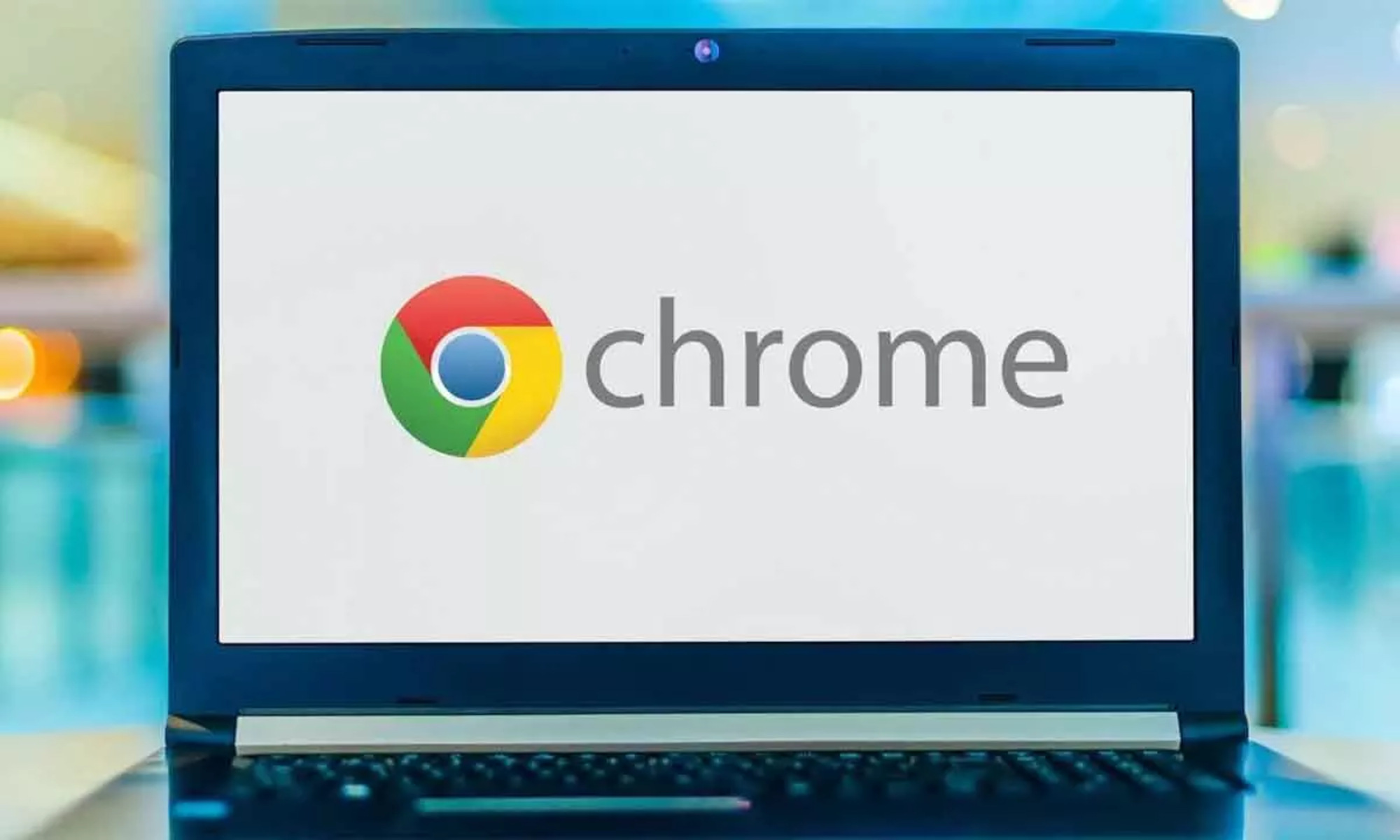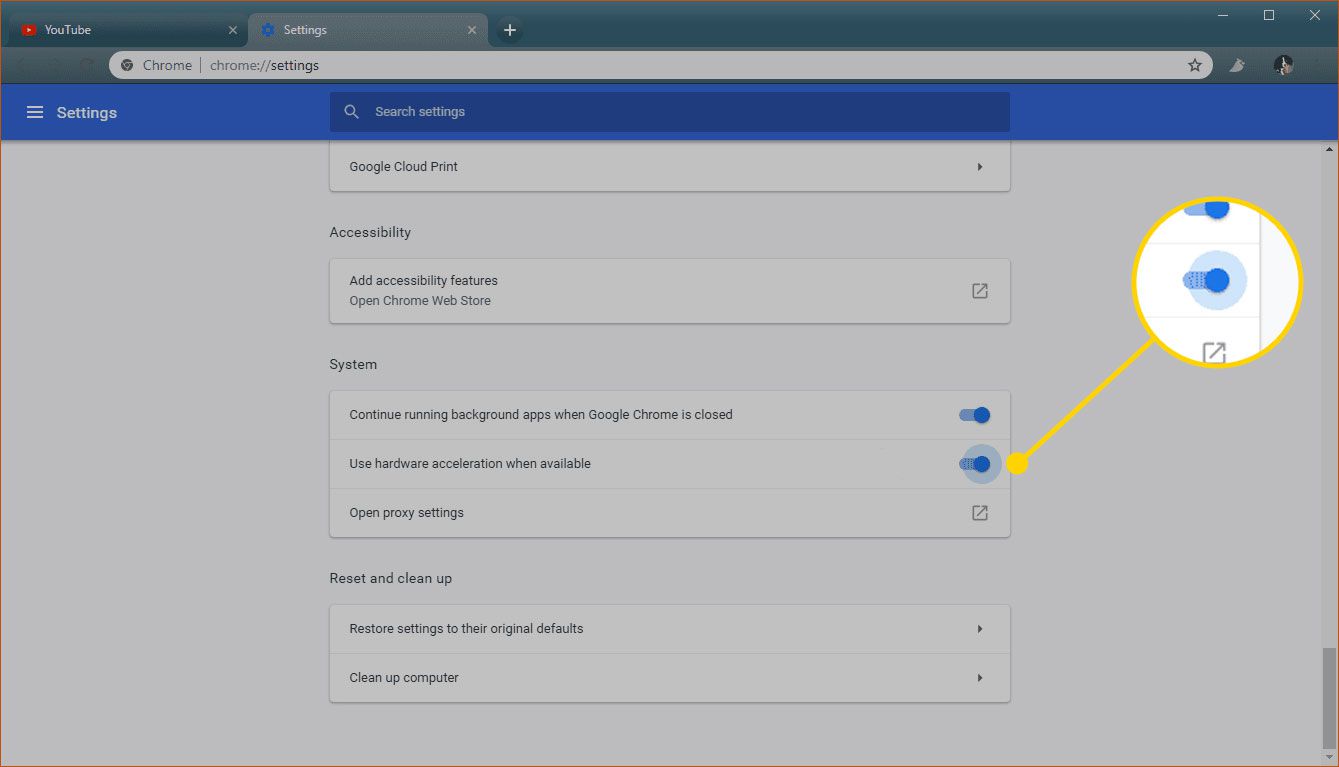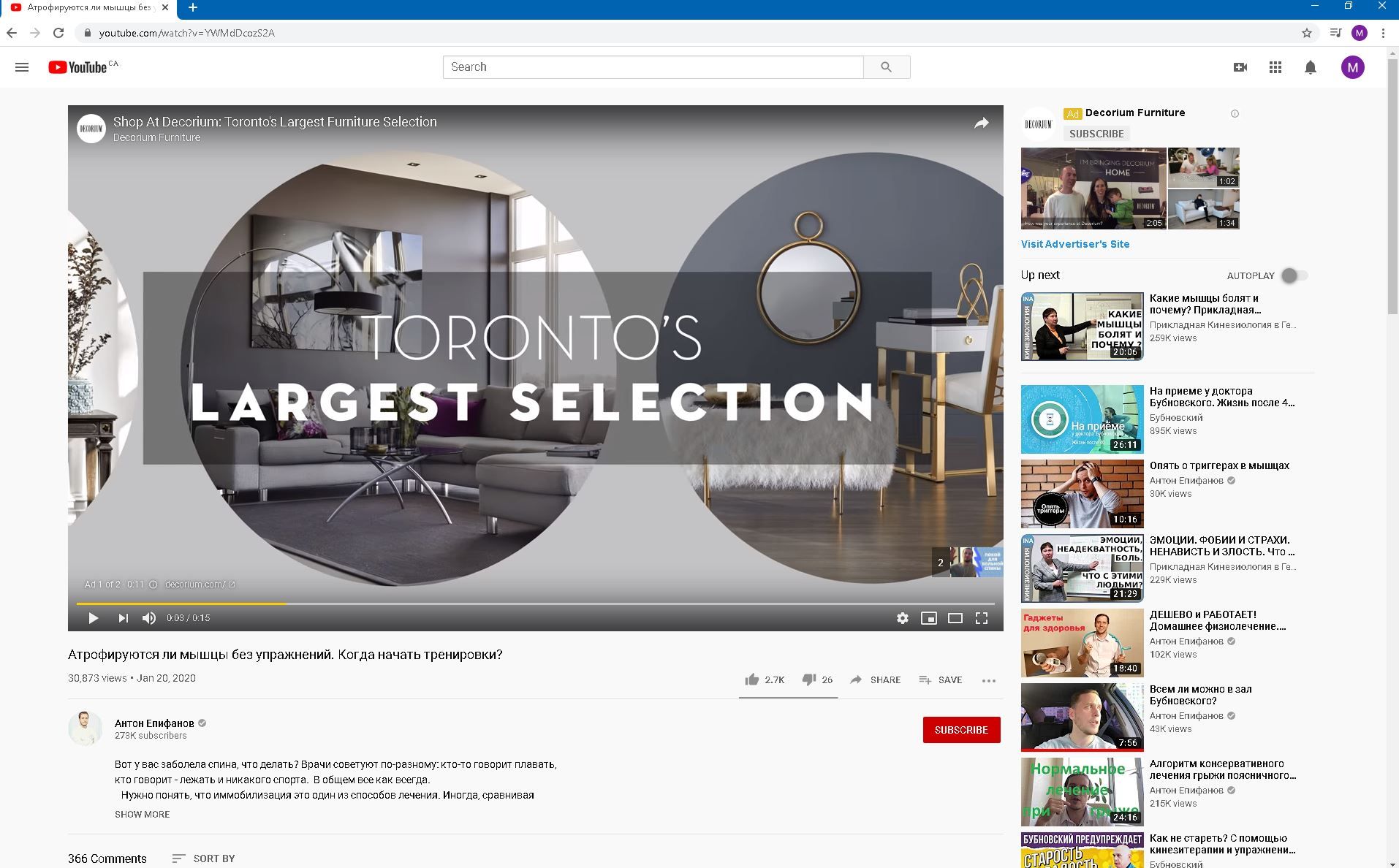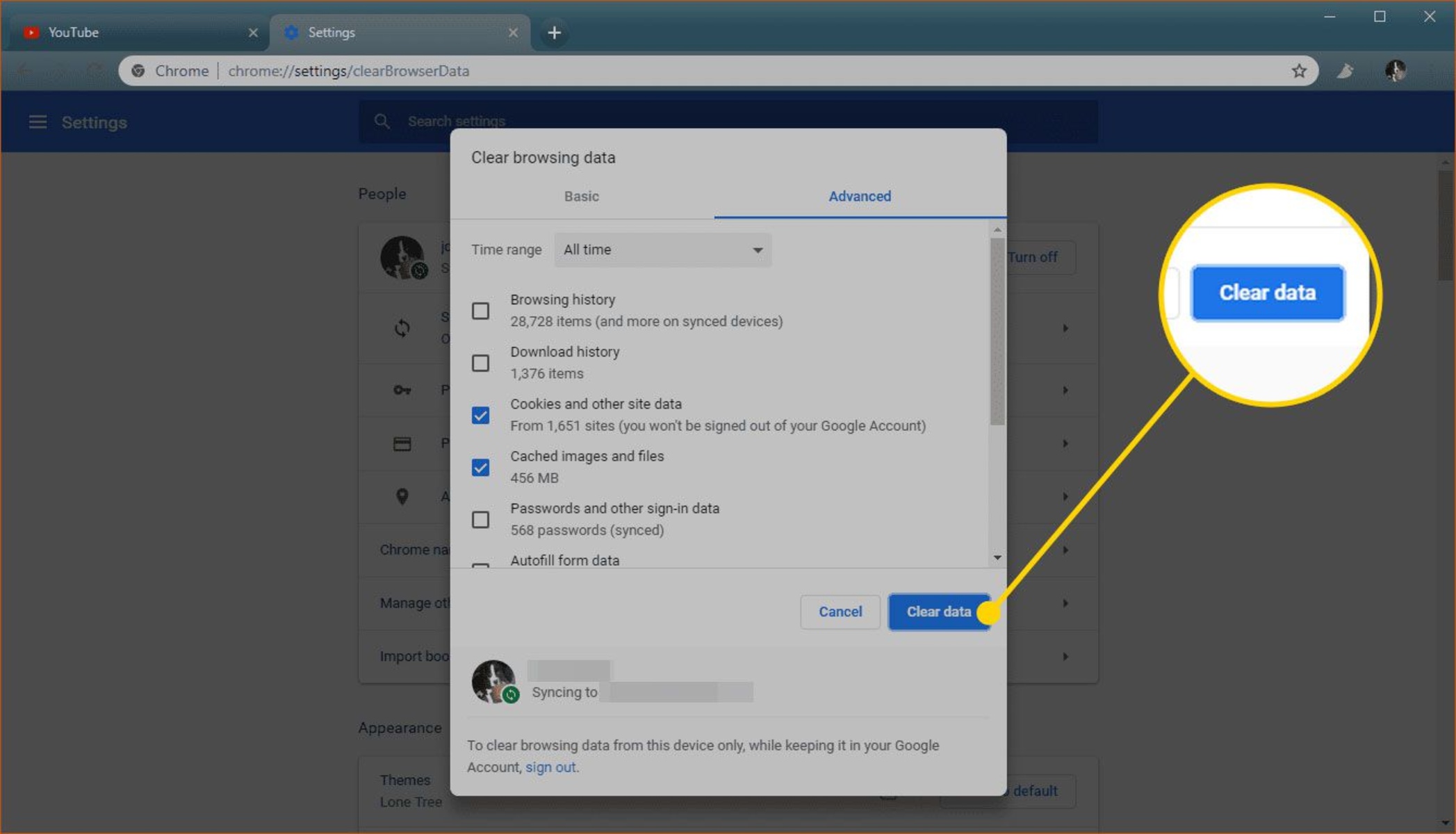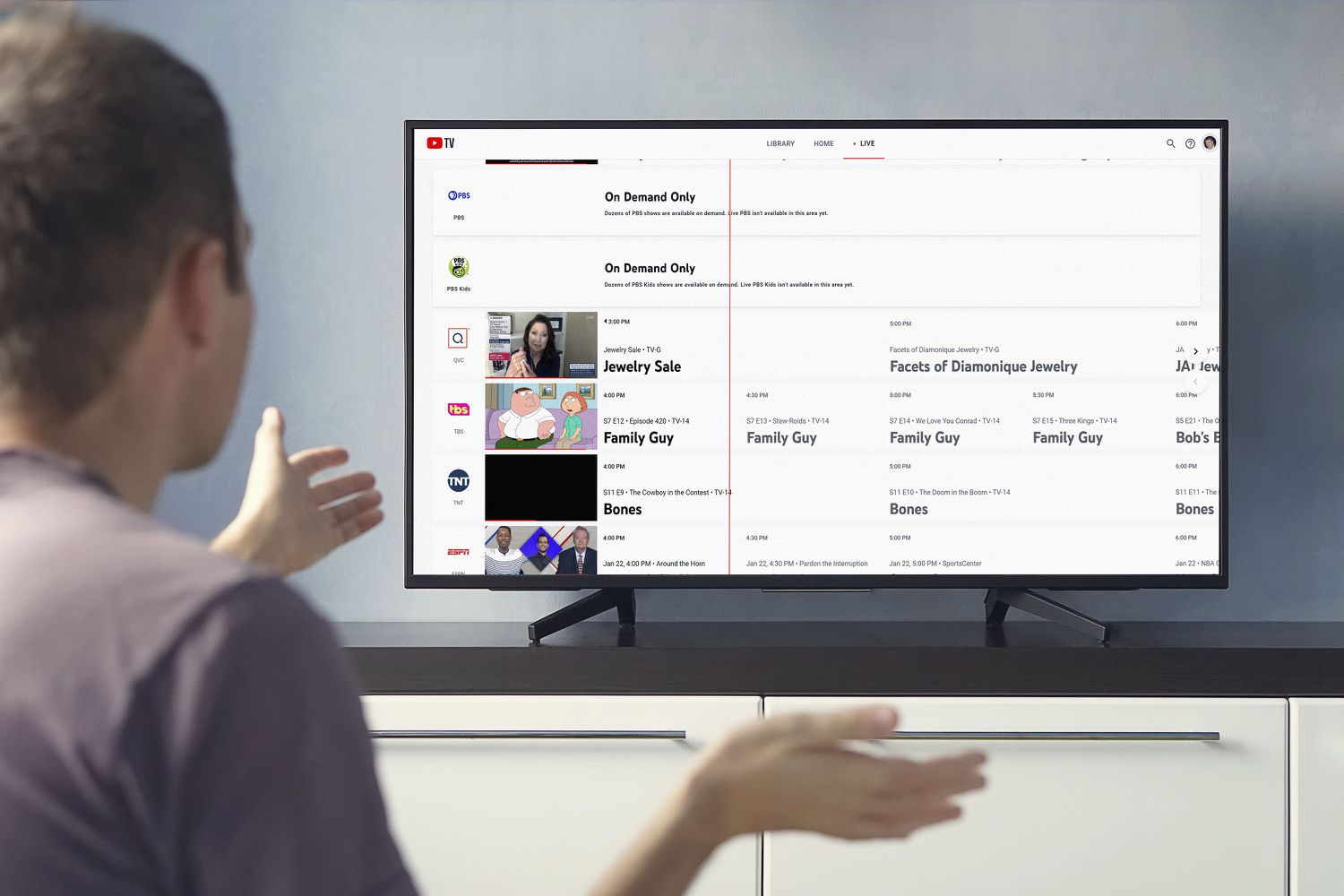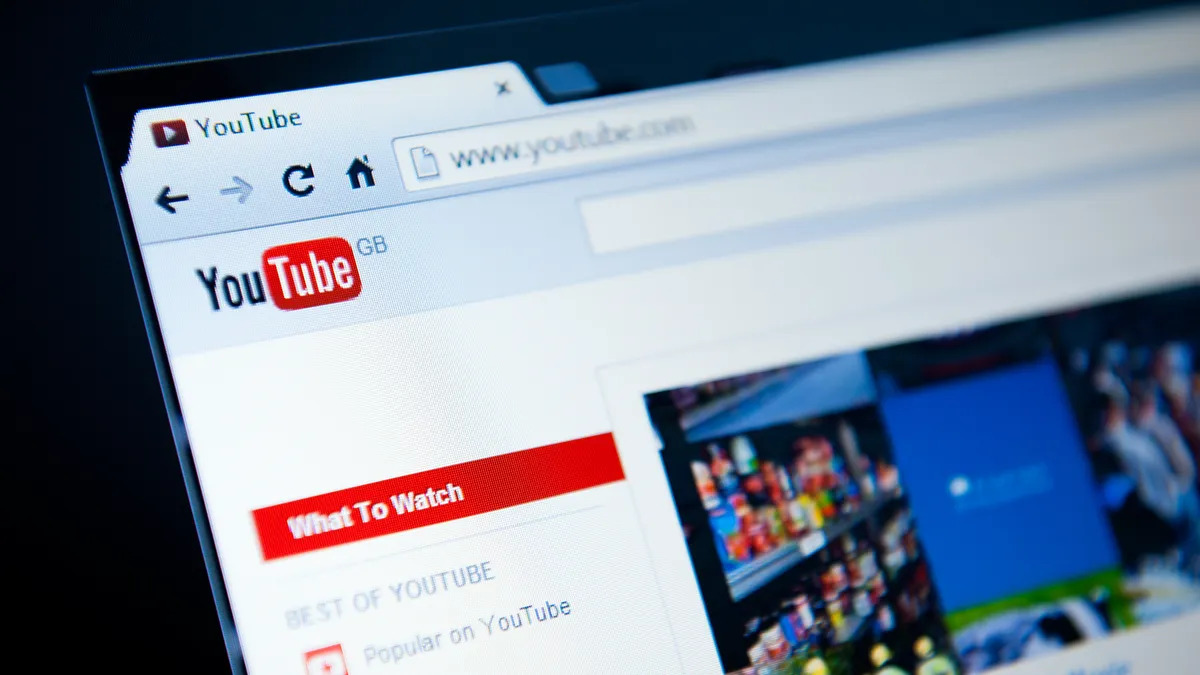Introduction
YouTube has become an integral part of our daily lives, offering a vast array of content ranging from educational videos to entertainment and everything in between. However, it can be incredibly frustrating when you're in the middle of watching a captivating video, only to have the experience disrupted by the dreaded freezing issue. If you're a Chrome user, you may have encountered this problem more than once, leaving you wondering why YouTube keeps freezing on your browser.
The phenomenon of YouTube freezing on Chrome is not uncommon, and it can stem from various factors, including browser settings, extensions, or even hardware limitations. Understanding the potential causes of this issue is crucial in finding an effective solution to ensure uninterrupted streaming and a seamless viewing experience.
In this article, we will delve into the possible reasons behind YouTube freezing on Chrome and explore practical solutions to address this vexing problem. Whether you're a casual viewer or a dedicated content creator, the insights provided here will equip you with the knowledge to troubleshoot and resolve the YouTube freezing issue on your Chrome browser. So, let's embark on this journey to uncover the underlying factors contributing to YouTube freezing on Chrome and discover the remedies to restore uninterrupted video playback.
Possible Causes of YouTube Freezing on Chrome
YouTube freezing on Chrome can be attributed to a variety of factors, ranging from browser-related issues to hardware limitations. Understanding these potential causes is essential in effectively troubleshooting and resolving the problem. Here are some common reasons why YouTube may freeze on the Chrome browser:
-
Outdated Browser Version: Using an outdated version of the Chrome browser can lead to compatibility issues with YouTube's evolving platform. As YouTube continually updates its features and functionalities, an obsolete browser version may struggle to keep up, resulting in freezing or buffering problems during video playback.
-
Incompatible Browser Extensions: Certain browser extensions installed on Chrome can conflict with YouTube's performance, causing freezing or stuttering during video playback. Extensions designed to block ads, manage downloads, or enhance browsing experience may inadvertently interfere with YouTube's seamless operation.
-
Insufficient System Resources: Inadequate system resources, such as RAM and processing power, can hinder the smooth functioning of YouTube on Chrome. Running multiple applications or browser tabs concurrently can strain system resources, leading to freezing or lagging issues when streaming videos on YouTube.
-
Hardware Acceleration Settings: Chrome's hardware acceleration feature, designed to offload certain tasks to the GPU for improved performance, may sometimes result in freezing or stuttering on YouTube. Incompatibility with the system's graphics hardware or driver issues can disrupt the seamless playback of videos.
-
Network Connectivity Problems: Unstable or slow internet connections can significantly impact the streaming quality of YouTube videos on Chrome. Insufficient bandwidth, network congestion, or intermittent connectivity issues can manifest as freezing or buffering during video playback.
-
Corrupted Browser Cache and Cookies: Over time, accumulated cache and cookies in the Chrome browser can become corrupted, potentially affecting the smooth loading and playback of YouTube videos. Clearing the browser's cache and cookies may alleviate freezing issues caused by these data artifacts.
-
Software Conflicts: Conflicts with other software installed on the system can also contribute to YouTube freezing on Chrome. Antivirus programs, firewall settings, or conflicting applications may disrupt the seamless streaming experience on YouTube.
Understanding these potential causes of YouTube freezing on Chrome is crucial in identifying the underlying issues and implementing targeted solutions to restore uninterrupted video playback. In the following section, we will explore practical strategies to address these issues and effectively resolve the freezing problem on the Chrome browser.
How to Fix YouTube Freezing on Chrome
Resolving the vexing issue of YouTube freezing on Chrome involves implementing targeted strategies to address the potential causes outlined earlier. By taking proactive steps to optimize browser settings, manage extensions, and ensure adequate system resources, you can effectively mitigate the freezing problem and restore seamless video playback on YouTube. Here are practical solutions to fix YouTube freezing on Chrome:
-
Update Chrome Browser: Ensure that you are using the latest version of the Chrome browser to benefit from performance enhancements and compatibility updates. Updating Chrome can address potential issues related to outdated browser versions and improve the overall stability of YouTube playback.
-
Manage Browser Extensions: Review and manage the extensions installed on Chrome, particularly those that may impact YouTube's performance. Consider disabling or removing ad blockers, download managers, or other extensions known to conflict with video streaming on YouTube.
-
Optimize System Resources: Close unnecessary applications and browser tabs to free up system resources, particularly RAM and processing power. By reducing the strain on your system, you can enhance the performance of YouTube videos and minimize the occurrence of freezing or buffering.
-
Adjust Hardware Acceleration Settings: Navigate to Chrome's settings and modify the hardware acceleration option. Experiment with enabling or disabling hardware acceleration to determine the setting that best suits your system configuration and resolves freezing issues on YouTube.
-
Stabilize Network Connectivity: Troubleshoot and address any network connectivity problems that may be affecting YouTube playback. Ensure a stable and sufficient internet connection to prevent freezing or buffering during video streaming on Chrome.
-
Clear Browser Cache and Cookies: Periodically clear the browser's cache and cookies to eliminate potential data artifacts that could impede the smooth loading and playback of YouTube videos. This can help alleviate freezing issues caused by corrupted cache and cookies.
-
Resolve Software Conflicts: Identify and address any software conflicts that may be impacting YouTube playback on Chrome. Adjust antivirus settings, firewall configurations, or consider temporarily disabling conflicting applications to isolate and resolve the freezing problem.
By implementing these targeted solutions, you can effectively troubleshoot and resolve the issue of YouTube freezing on Chrome, ensuring a seamless and uninterrupted viewing experience. Whether you're a casual viewer, content creator, or avid consumer of online video content, these strategies will empower you to overcome the challenges associated with YouTube freezing on the Chrome browser. Embracing a proactive approach to optimizing browser settings and system resources will ultimately enhance your enjoyment of YouTube's diverse and captivating content.
Conclusion
In conclusion, the vexing issue of YouTube freezing on the Chrome browser can be a source of frustration for users seeking uninterrupted access to their favorite videos and content. However, by understanding the potential causes and implementing targeted solutions, it is possible to overcome this challenge and restore seamless video playback on YouTube.
The diverse factors contributing to YouTube freezing on Chrome, including outdated browser versions, incompatible extensions, insufficient system resources, hardware acceleration settings, network connectivity problems, corrupted browser cache and cookies, and software conflicts, underscore the complexity of addressing this issue. Each of these factors can significantly impact the viewing experience, leading to buffering, stuttering, or complete freezing of videos on YouTube.
By proactively addressing these potential causes, users can optimize their Chrome browser settings, manage extensions, and ensure adequate system resources to mitigate the freezing problem. Updating the Chrome browser to the latest version, reviewing and managing browser extensions, optimizing system resources, adjusting hardware acceleration settings, stabilizing network connectivity, clearing browser cache and cookies, and resolving software conflicts are practical strategies that can effectively resolve the issue of YouTube freezing on Chrome.
It is essential for users to embrace a proactive approach to troubleshooting and resolving YouTube freezing issues, as this will ultimately enhance their enjoyment of the diverse and captivating content available on the platform. Whether users are casual viewers, dedicated content creators, or avid consumers of online video content, the ability to address and overcome the challenges associated with YouTube freezing on the Chrome browser is paramount to ensuring a seamless and uninterrupted viewing experience.
In essence, by leveraging the insights and strategies outlined in this article, users can navigate the complexities of YouTube freezing on Chrome with confidence, empowering them to enjoy uninterrupted access to the wealth of content available on the platform. By staying informed and proactive, users can overcome the obstacles posed by freezing issues and fully immerse themselves in the diverse and captivating world of YouTube videos.