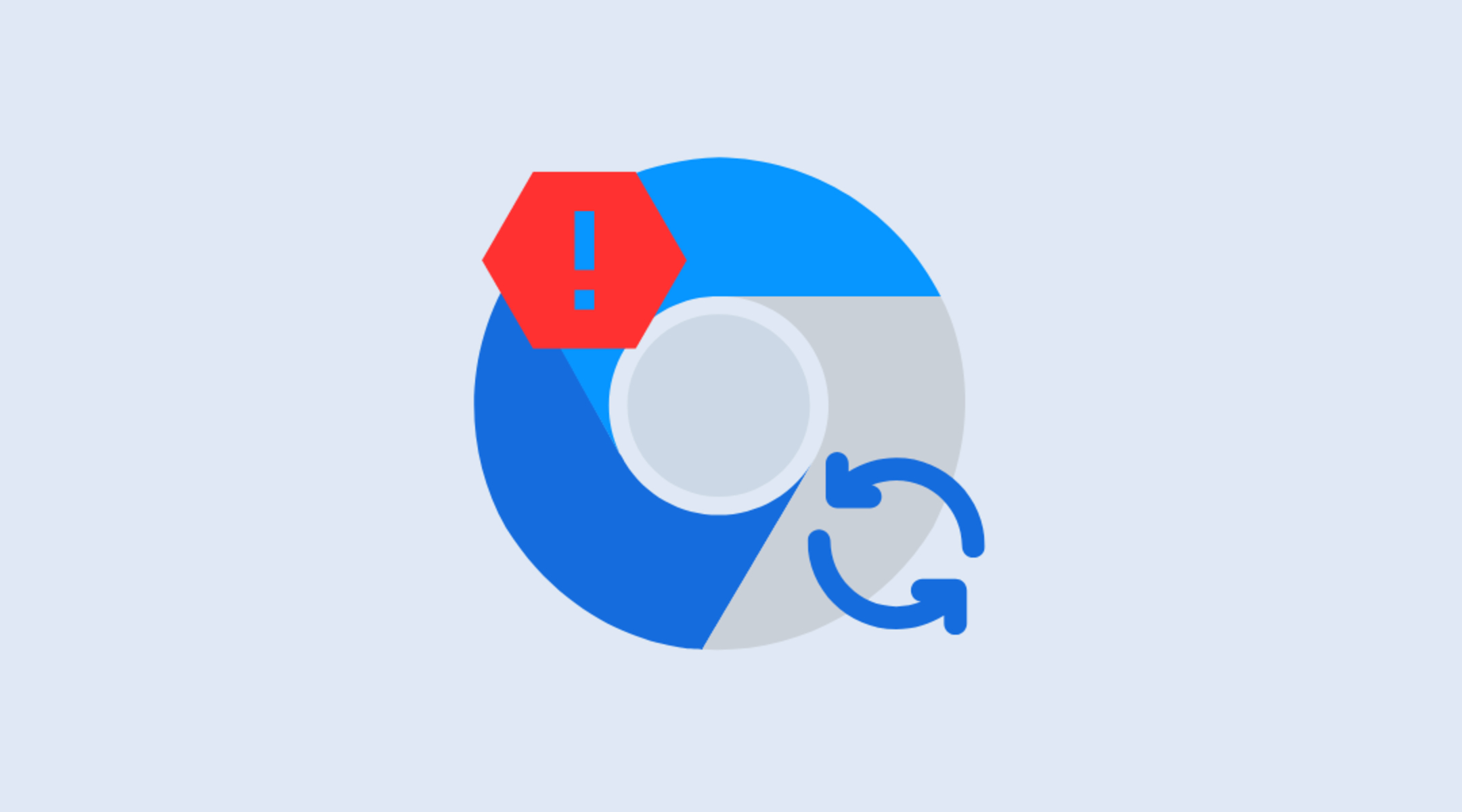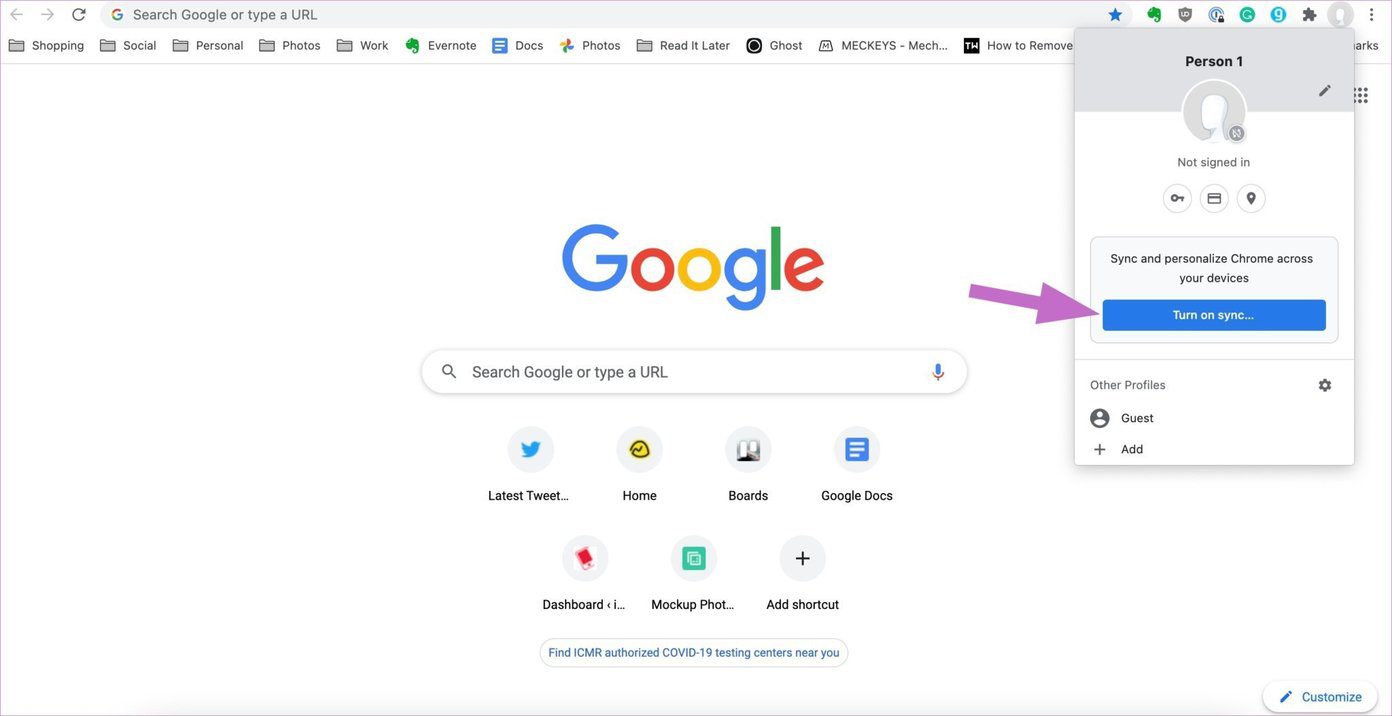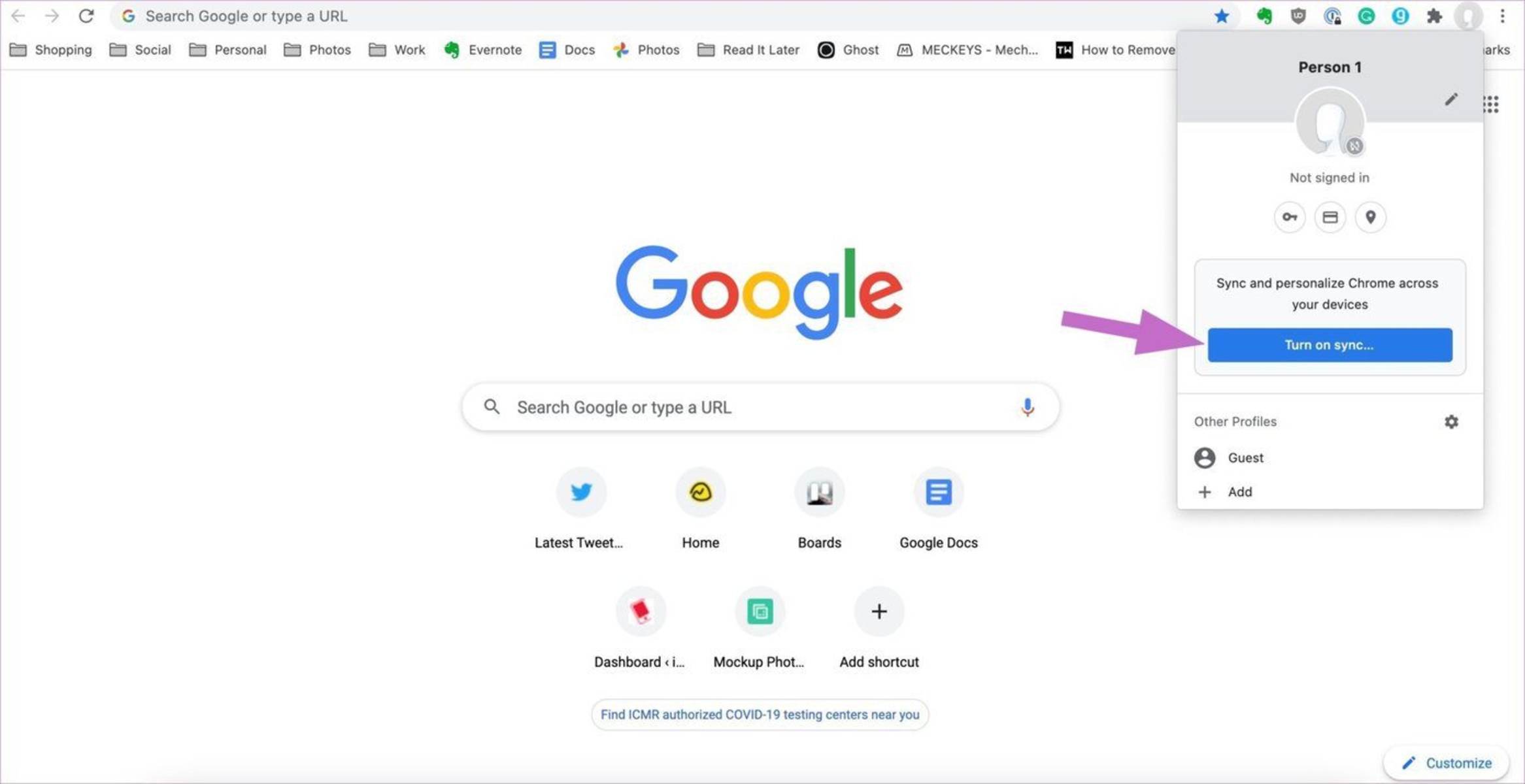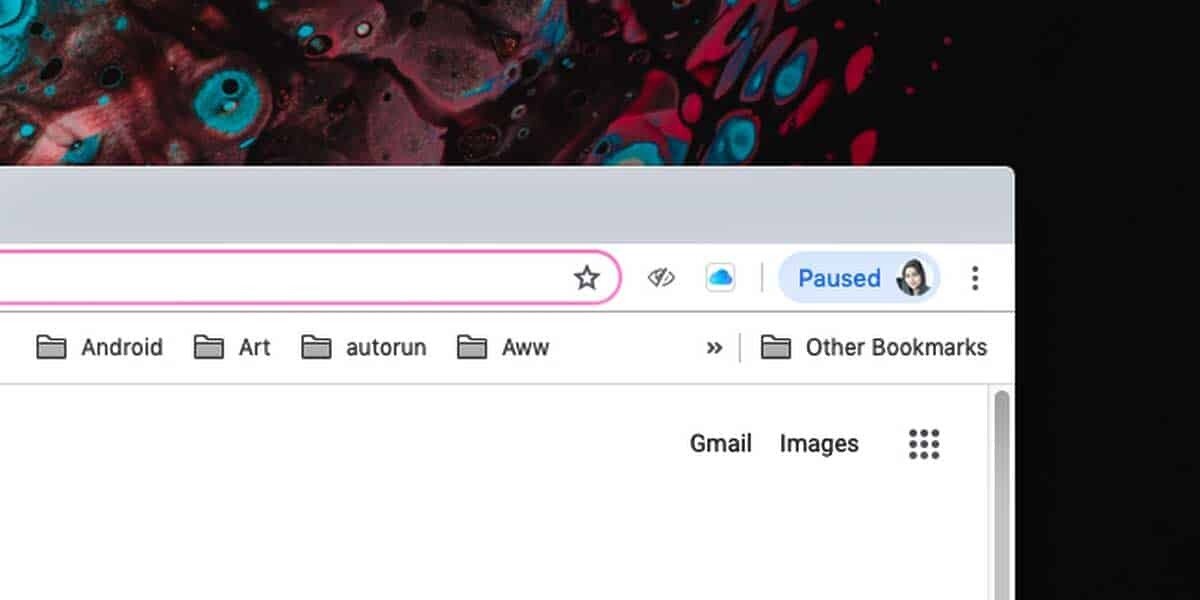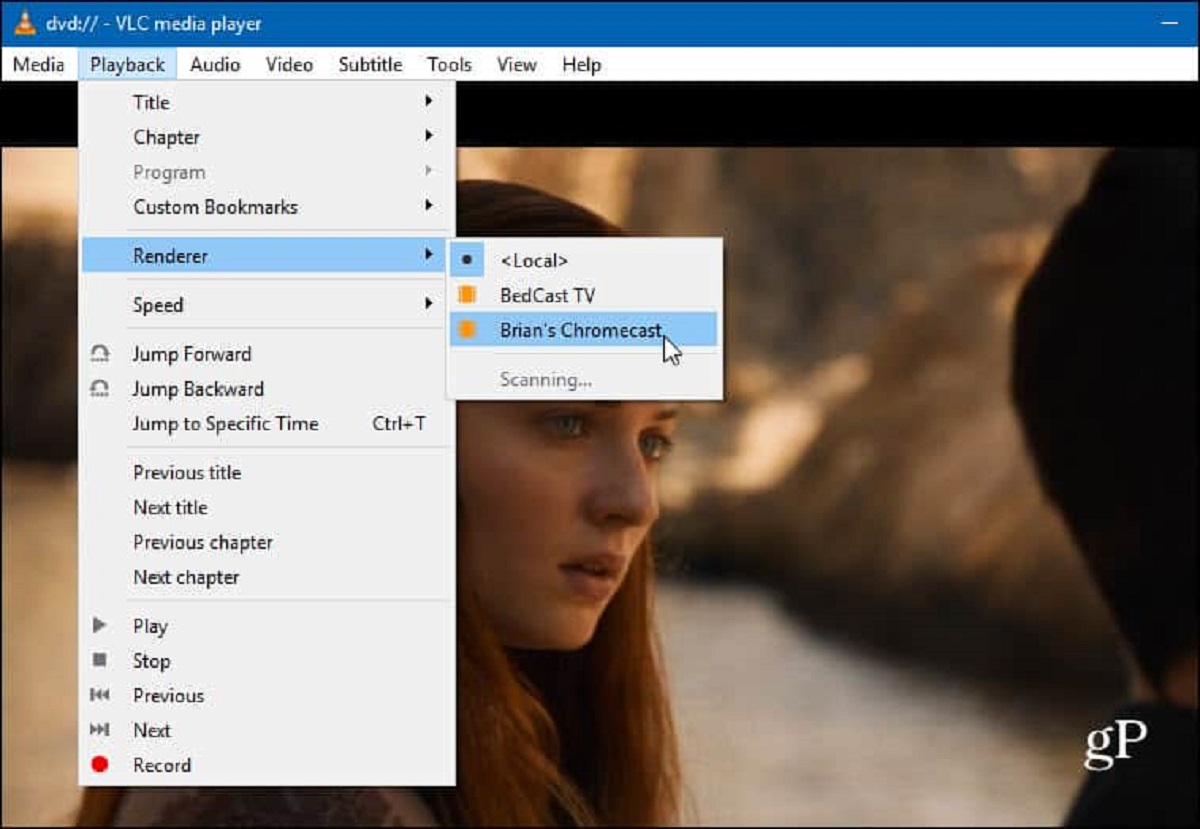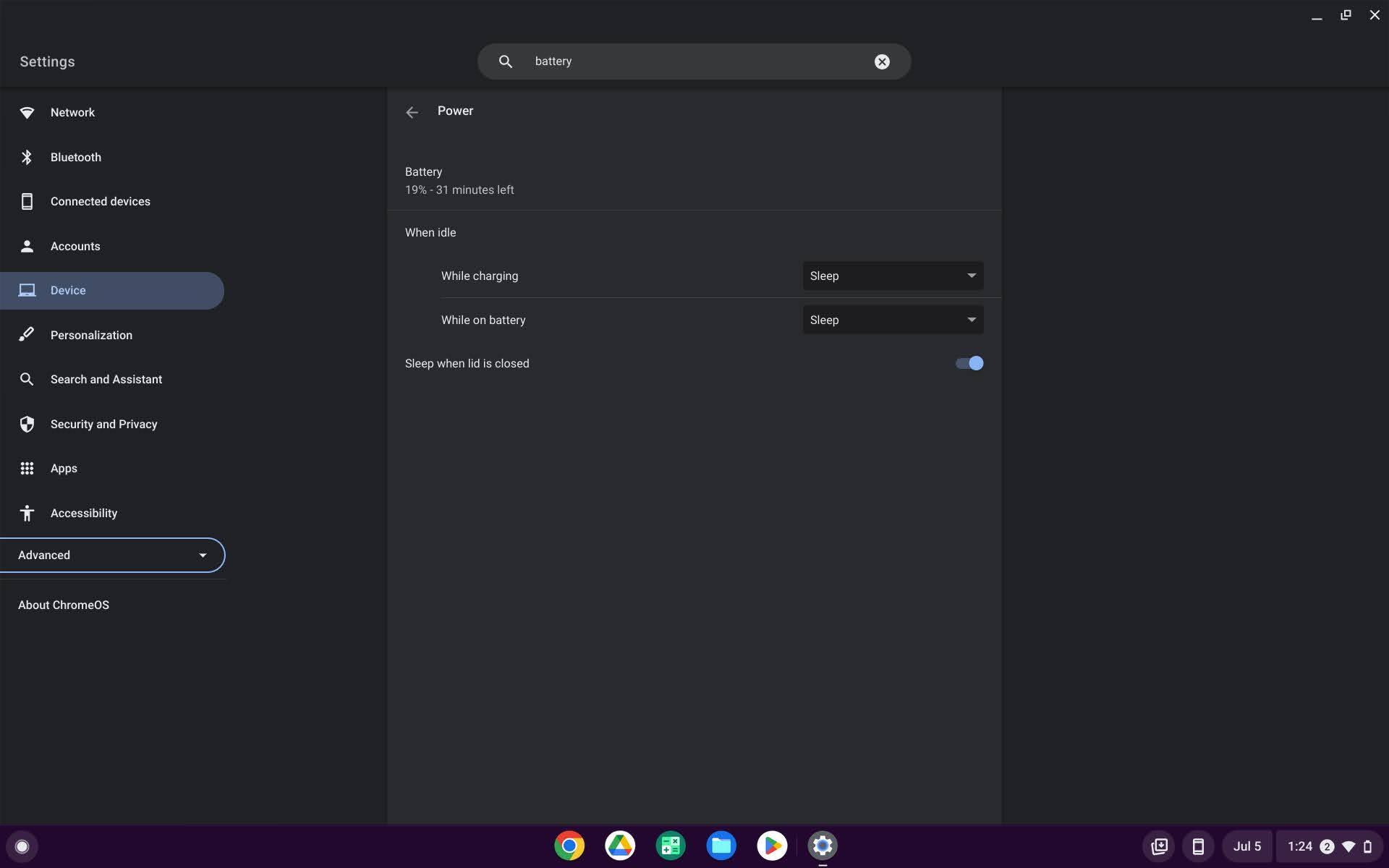Introduction
When you rely on Google Chrome to seamlessly sync your browsing data across devices, encountering a "Sync Paused" notification can be perplexing. This interruption in the synchronization process may leave you wondering about the underlying reasons and how to rectify the issue. Understanding the potential causes behind the "Sync Paused" status and learning the steps to resume synchronization is essential for maintaining a harmonious browsing experience across your devices.
The "Sync Paused" message can appear for various reasons, ranging from network connectivity issues to conflicts with Chrome extensions or settings. Unraveling these factors and gaining insights into the methods for resolving the synchronization pause can empower you to optimize your browsing experience and ensure that your data remains seamlessly accessible across your devices.
In the following sections, we will delve into the diverse factors that can lead to the "Sync Paused" status on Chrome, explore the underlying causes, and equip you with the knowledge to effectively resume synchronization. By the end of this article, you will be well-versed in troubleshooting the "Sync Paused" issue and be able to restore the seamless synchronization of your browsing data across your devices.
Reasons for Sync Paused on Chrome
The "Sync Paused" status on Google Chrome can stem from various factors, each capable of disrupting the seamless synchronization of browsing data across devices. Understanding these reasons is crucial for effectively addressing the issue and restoring the functionality of Chrome's synchronization feature. Here are some common reasons for the "Sync Paused" status on Chrome:
-
Network Connectivity Issues: Fluctuating or unreliable internet connectivity can lead to the pausing of synchronization on Chrome. When the browser encounters difficulties in establishing a stable connection with Google's servers, it may automatically pause the sync process to prevent data discrepancies.
-
Conflicting Chrome Settings: In some instances, conflicting settings within Chrome can trigger the "Sync Paused" status. This may occur when changes to the browser's settings or preferences disrupt the synchronization process, prompting Chrome to pause the sync to prevent potential data conflicts.
-
Chrome Extensions Interference: Certain Chrome extensions, particularly those designed to manage or modify browsing data, can interfere with the synchronization process. If an extension disrupts the flow of data between devices, Chrome may pause the sync to mitigate potential discrepancies.
-
Storage Limitations: When the available storage space for synchronization on Google servers is insufficient, Chrome may automatically pause the sync process. This limitation can arise when the allocated storage for a user's account is exceeded, prompting Chrome to halt the synchronization until the storage issue is resolved.
-
Server Maintenance or Outages: Periodic maintenance or unexpected outages on Google's servers can also lead to the pausing of synchronization on Chrome. During such instances, Chrome may temporarily pause the sync process to prevent data loss or corruption until the servers are fully operational.
Understanding these potential reasons for the "Sync Paused" status on Chrome is pivotal for effectively troubleshooting the issue and resuming the seamless synchronization of browsing data across devices. By identifying the specific cause behind the synchronization pause, users can take targeted steps to address the underlying issue and restore the functionality of Chrome's sync feature.
How to Resume Sync on Chrome
Resuming synchronization on Google Chrome after encountering the "Sync Paused" status involves a series of straightforward yet effective steps. By addressing the underlying causes and taking targeted actions, users can restore the seamless flow of browsing data across their devices. Here's a comprehensive guide on how to resume synchronization on Chrome:
1. Check Network Connectivity:
Ensure that your device has a stable and reliable internet connection. Fluctuating or disrupted network connectivity can trigger the "Sync Paused" status on Chrome. By verifying your network connection and resolving any issues, you can create an optimal environment for Chrome to resume synchronization seamlessly.
2. Review Chrome Settings:
Navigate to the settings menu in Google Chrome and review the synchronization settings. Check for any conflicting preferences or changes that may have inadvertently paused the sync process. By ensuring that the synchronization settings align with your preferences, you can eliminate potential obstacles to resuming synchronization.
3. Disable Conflicting Extensions:
If certain Chrome extensions are known to interfere with the synchronization process, consider temporarily disabling them. Navigate to the extensions menu in Chrome, disable the relevant extensions, and then attempt to resume synchronization. This step can help identify and mitigate any extension-related issues that may have led to the "Sync Paused" status.
4. Clear Sync Data:
In some cases, clearing the browsing data associated with synchronization can help resolve the "Sync Paused" status. Navigate to the Chrome settings, access the advanced sync settings, and choose the option to clear the synchronized data. This action can address potential data discrepancies and pave the way for seamless synchronization.
5. Check Storage Allocation:
Verify the storage allocation for synchronization on Google's servers. If the available storage space is insufficient, Chrome may pause the sync process. By reviewing and managing your synchronized data, you can ensure that it aligns with the allocated storage, thereby enabling Chrome to resume synchronization without interruptions.
6. Monitor Server Status:
Stay informed about any ongoing maintenance or outages on Google's servers. Periodic server maintenance or unexpected outages can prompt Chrome to pause synchronization. By monitoring the status of Google's servers, you can gauge the impact on synchronization and anticipate when it is conducive to resume the sync process.
By following these steps and addressing the potential causes behind the "Sync Paused" status, users can effectively resume synchronization on Google Chrome. This proactive approach empowers users to troubleshoot the issue and restore the seamless flow of browsing data across their devices, ensuring a harmonious and uninterrupted browsing experience.
Conclusion
In conclusion, the "Sync Paused" status on Google Chrome can disrupt the seamless flow of browsing data across devices, prompting users to seek effective solutions for resuming synchronization. By understanding the diverse reasons behind the synchronization pause and learning the targeted steps to address each potential cause, users can navigate the intricacies of Chrome's sync feature with confidence and proficiency.
The multifaceted nature of the "Sync Paused" issue underscores the importance of proactive troubleshooting and a nuanced approach to resolving synchronization interruptions. Whether it's network connectivity challenges, conflicting Chrome settings, interference from extensions, storage limitations, or server-related factors, each potential cause demands careful consideration and tailored actions to restore the functionality of Chrome's sync feature.
By systematically addressing the underlying reasons for the "Sync Paused" status, users can leverage their understanding to implement precise solutions. From verifying network connectivity and reviewing Chrome settings to managing storage allocation and monitoring server status, the process of resuming synchronization on Chrome is characterized by a blend of technical acumen and strategic decision-making.
Furthermore, the ability to navigate the intricacies of Chrome's synchronization feature empowers users to maintain a cohesive browsing experience across their devices. By proactively addressing the "Sync Paused" status, users can mitigate potential data discrepancies, enhance the reliability of their browsing data, and ensure a seamless transition between their desktop, laptop, and mobile browsing environments.
In essence, the journey from encountering the "Sync Paused" status to effectively resuming synchronization on Chrome is a testament to the user's adaptability and problem-solving prowess. By embracing a systematic approach and leveraging the insights gained from understanding the potential causes, users can transcend the challenges posed by synchronization interruptions and foster a harmonious browsing experience across their devices.
Ultimately, the knowledge and proficiency acquired through troubleshooting the "Sync Paused" status on Chrome not only restore the functionality of the sync feature but also equip users with a deeper understanding of Chrome's synchronization dynamics. This newfound expertise positions users to navigate future synchronization challenges with confidence, ensuring that the seamless flow of browsing data remains a hallmark of their digital experience.