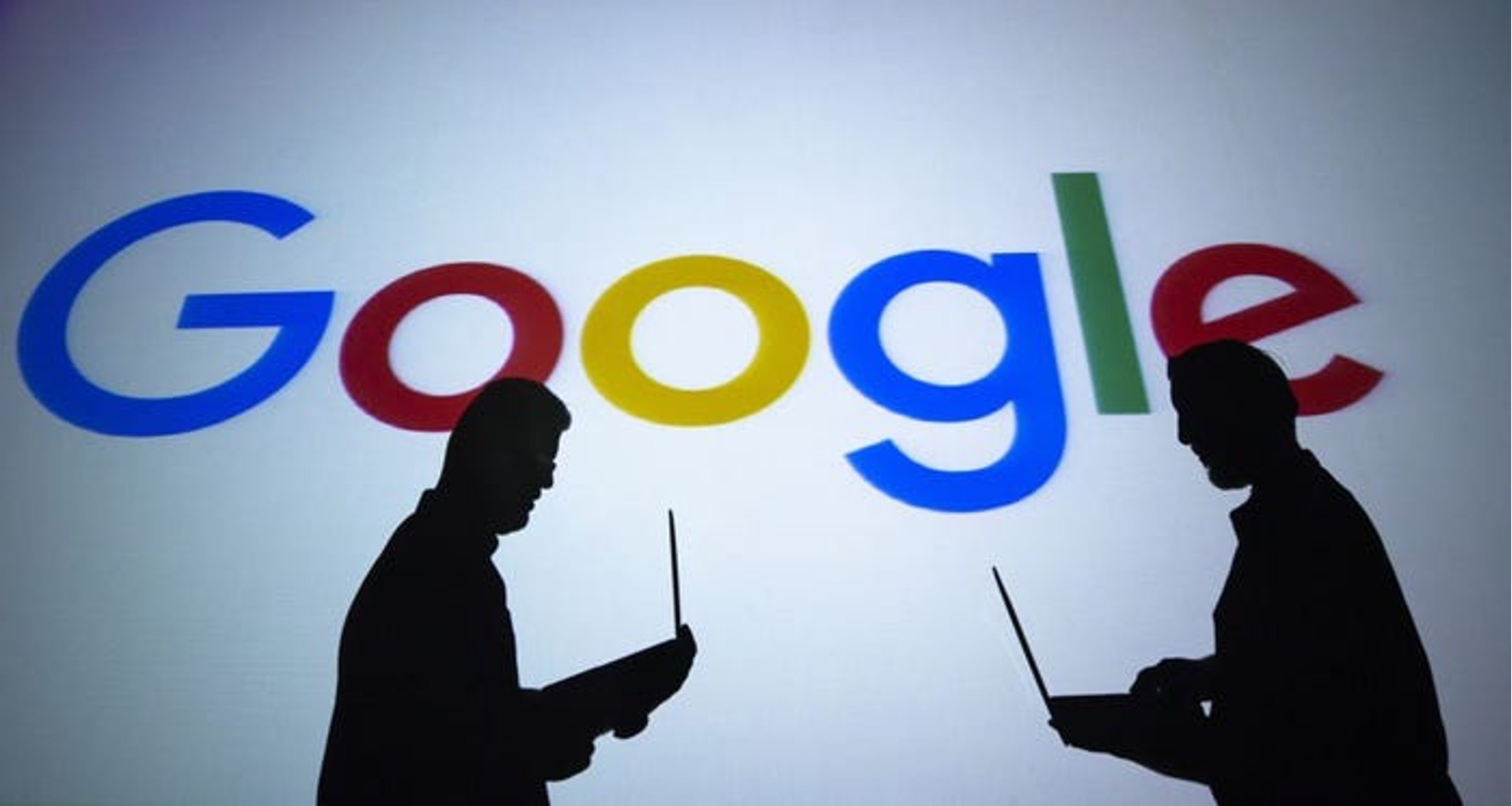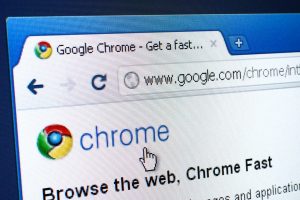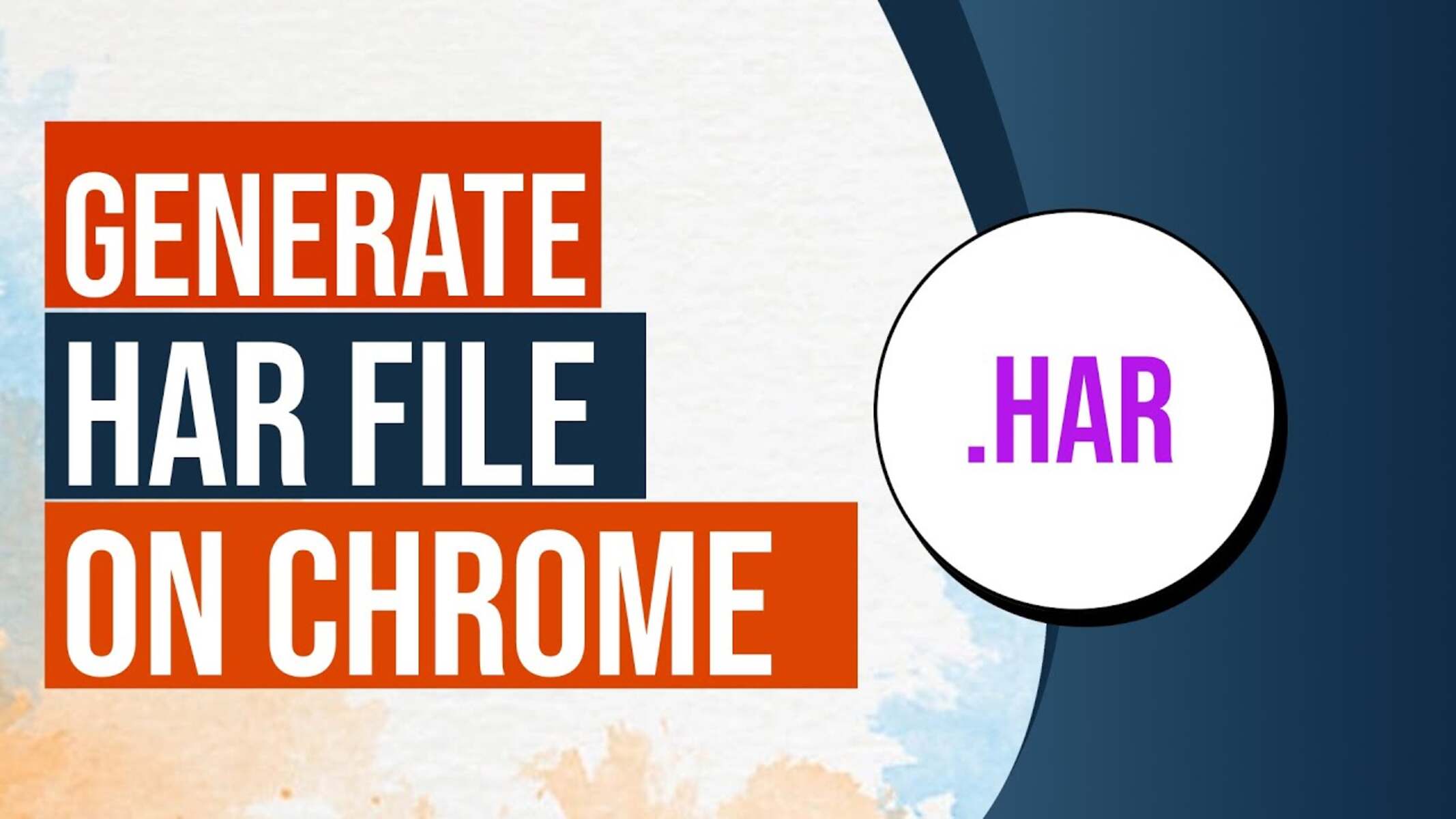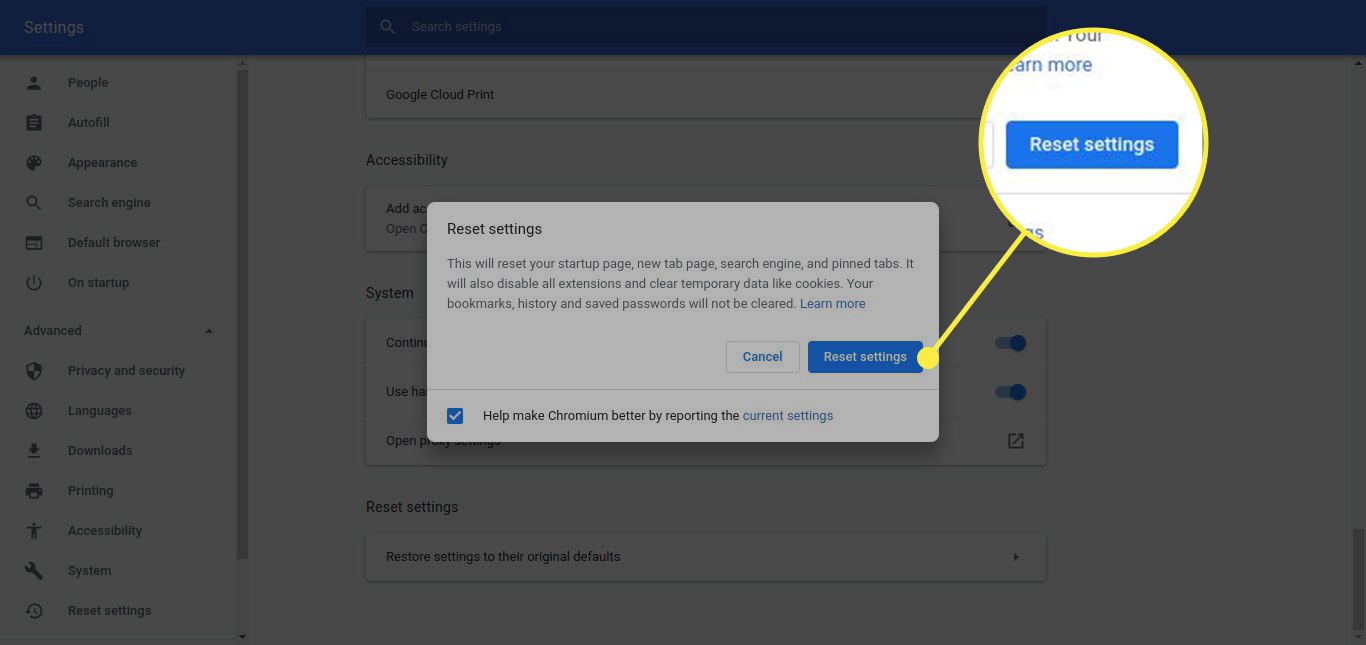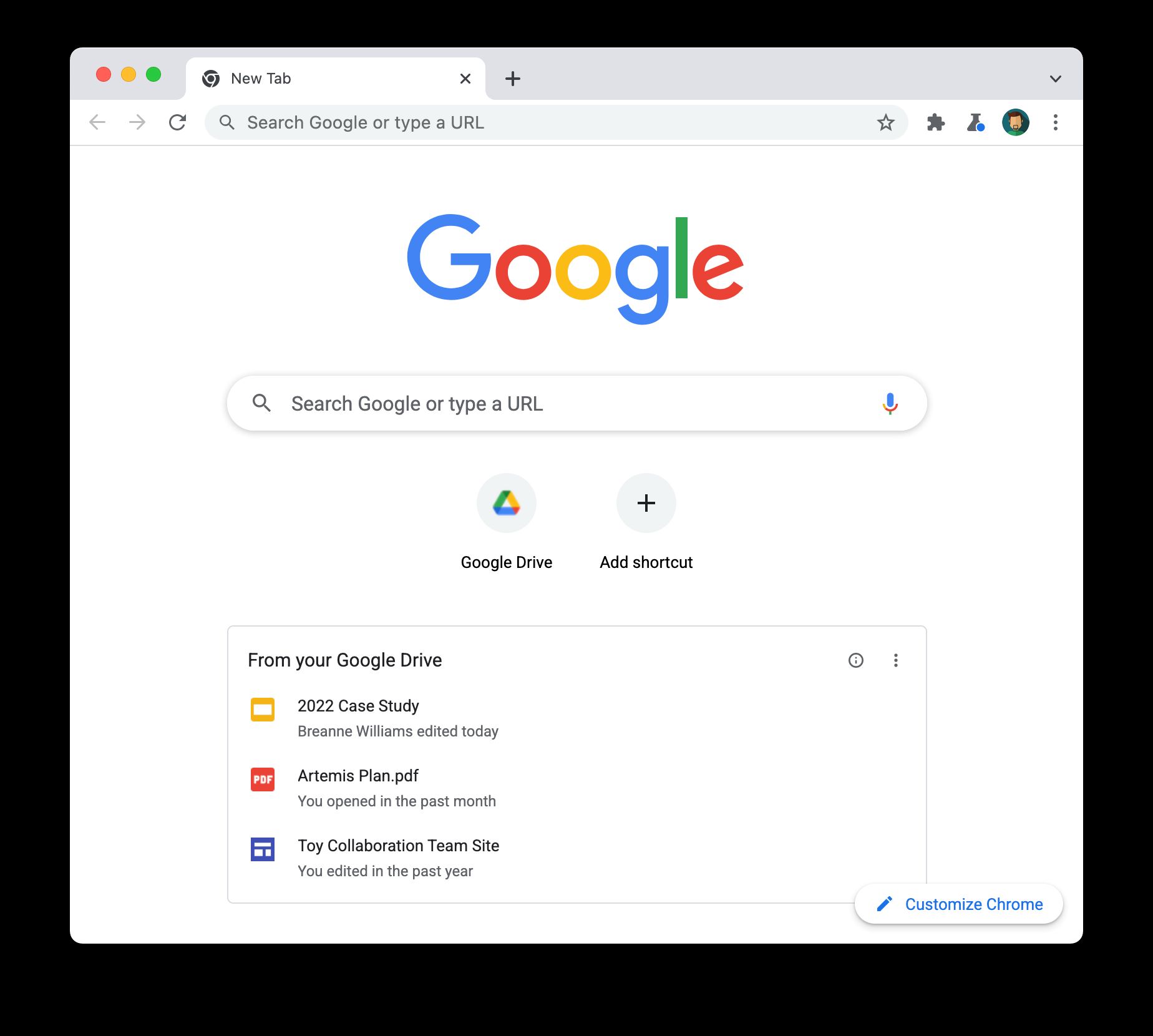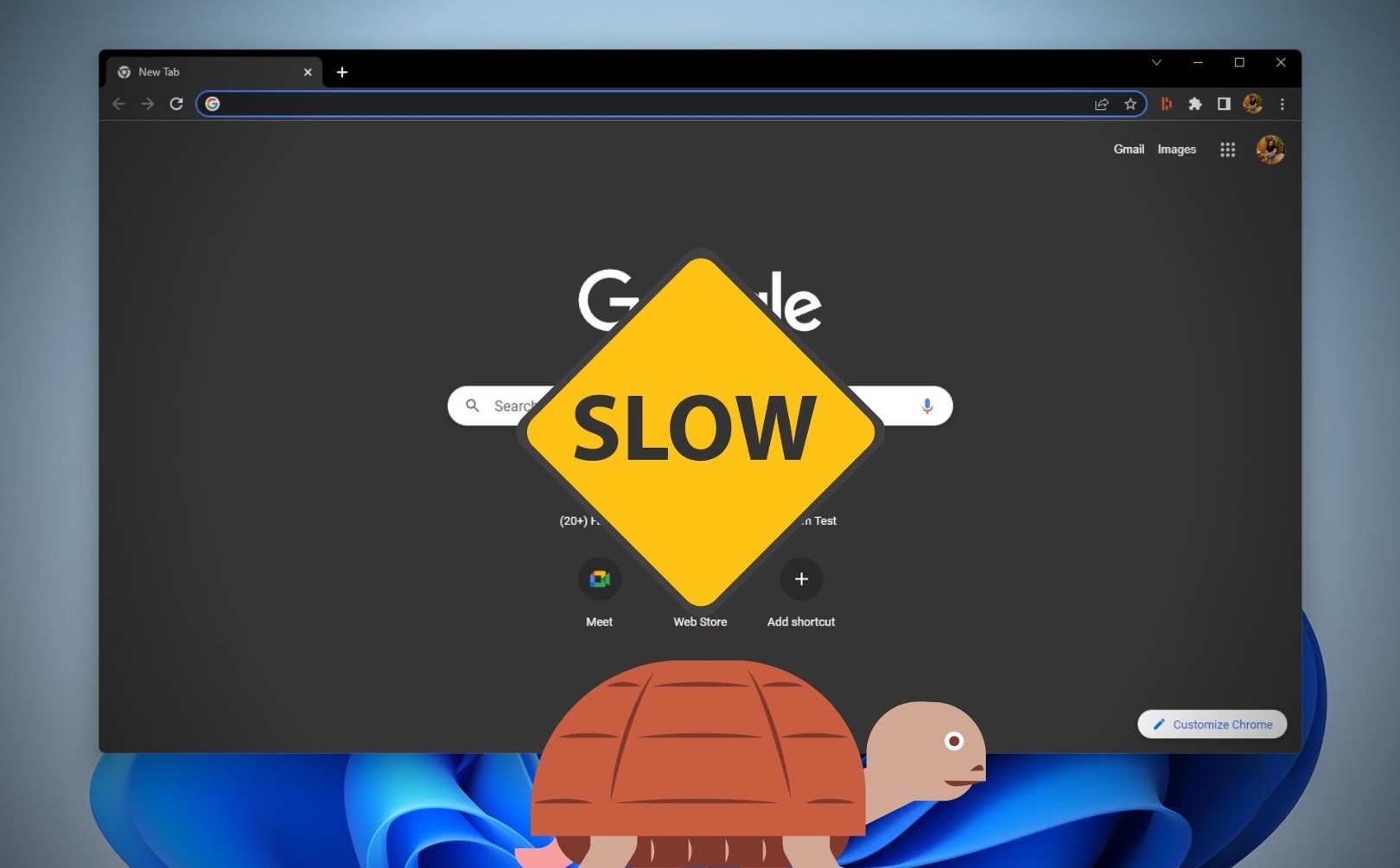Outdated Chrome Version
Having an outdated version of Google Chrome can significantly impact its performance. The browser's developers regularly release updates to improve speed, security, and overall functionality. When users neglect to update their Chrome browser, they miss out on these crucial enhancements, leading to a slower browsing experience.
Updating Chrome not only ensures that you have access to the latest features but also addresses any known performance issues and security vulnerabilities. By staying current with updates, you can take advantage of optimizations that enhance the browser's speed and responsiveness.
To check if your Chrome browser is up to date, simply click on the three-dot menu in the top-right corner of the browser window, navigate to "Help," and select "About Google Chrome." This action will prompt Chrome to automatically check for updates and install them if available.
In some cases, users may have disabled automatic updates, leading to an outdated browser version. It's important to enable automatic updates to ensure that your Chrome browser remains current and optimized for performance.
By keeping your Chrome browser updated, you can harness the full potential of its capabilities, including faster loading times, improved stability, and enhanced security features. This simple yet crucial step can significantly contribute to a smoother and more efficient browsing experience.
Ensuring that your Chrome browser is always running the latest version is a proactive measure that can prevent potential performance issues and security risks. Therefore, it's essential to prioritize regular updates to optimize your browsing experience and make the most of what Chrome has to offer.
Too Many Open Tabs
It's a familiar scenario for many internet users: you open your web browser with a specific task in mind, only to find yourself quickly overwhelmed by the number of tabs crowding the top of the window. While it may seem harmless to keep multiple tabs open for easy access to various websites and resources, the reality is that this habit can significantly impact the performance of your Chrome browser.
When you have too many tabs open simultaneously, it can strain your computer's memory and processing power. Each open tab consumes system resources, and the cumulative effect of numerous tabs can lead to a noticeable slowdown in browsing speed. This is particularly true for devices with limited RAM, as the system struggles to manage the excessive load imposed by multiple tabs.
Moreover, each open tab represents an active process within the browser, consuming CPU cycles and potentially causing contention for system resources. As a result, the overall responsiveness of the browser can diminish, leading to slower page loading times, unresponsive tabs, and general sluggishness.
In addition to the impact on system resources, having an excessive number of open tabs can also hinder your ability to navigate and locate specific content. As the tab bar becomes cluttered, it becomes increasingly challenging to identify and switch between tabs efficiently. This can lead to a loss of productivity and frustration as users struggle to manage the overwhelming array of open tabs.
To mitigate the performance impact of too many open tabs, it's advisable to adopt a more organized approach to tab management. Consider utilizing bookmarking and tab grouping features to categorize and declutter your browsing sessions. By bookmarking frequently visited websites and grouping related tabs together, you can streamline your browsing experience and reduce the strain on system resources.
Furthermore, periodically closing tabs that are no longer needed can help alleviate the burden on your browser and system resources. This practice not only promotes a cleaner and more manageable tab bar but also contributes to a smoother and more responsive browsing experience.
In essence, while the allure of keeping numerous tabs open may be tempting, it's important to recognize the potential impact on your Chrome browser's performance. By adopting mindful tab management practices and minimizing the number of open tabs, you can optimize your browsing experience and ensure that your browser operates at its full potential.
Extensions and Plugins
Extensions and plugins are integral components of the Chrome browsing experience, offering users a diverse array of functionalities and customization options. While these add-ons can enhance productivity, provide valuable features, and personalize the browsing environment, they can also exert a significant influence on the performance of the Chrome browser.
When users install numerous extensions and plugins, they inadvertently introduce additional processes and functionalities into the browser ecosystem. Each extension or plugin operates as a separate entity within the browser, consuming system resources and potentially impacting performance. As a result, an excessive number of installed extensions and plugins can lead to increased memory usage, slower page loading times, and diminished overall responsiveness.
Furthermore, some extensions and plugins may exhibit inefficiencies or conflicts that contribute to browser slowdowns. Poorly optimized or outdated add-ons can introduce instability and performance bottlenecks, hindering the smooth operation of the browser. Additionally, certain extensions may engage in background activities, such as data syncing, updates, or content monitoring, which can further strain system resources and impede browsing performance.
To address the impact of extensions and plugins on Chrome's speed, users should evaluate their installed add-ons and consider the necessity and utility of each. Removing or disabling redundant or seldom-used extensions can alleviate the burden on the browser and enhance its responsiveness. Additionally, regularly reviewing and updating installed extensions ensures that users benefit from the latest optimizations and bug fixes, promoting a more efficient browsing experience.
Moreover, users should exercise caution when installing new extensions and plugins, verifying their legitimacy and relevance to avoid inadvertently introducing potential performance inhibitors. Prioritizing reputable and well-maintained add-ons can minimize the risk of encountering compatibility issues or performance degradation.
By adopting a mindful approach to managing extensions and plugins, users can optimize their Chrome browsing experience and mitigate the impact of these add-ons on performance. Striking a balance between functionality and performance considerations allows users to harness the benefits of extensions and plugins while preserving the browser's speed and responsiveness.
In essence, conscientious management of extensions and plugins is essential for maintaining an efficient and enjoyable browsing experience. By evaluating the necessity and impact of add-ons, users can cultivate a streamlined and optimized browsing environment within Chrome.
Cache and Cookies
Cache and cookies play a pivotal role in shaping the browsing experience within Google Chrome. These elements, while serving valuable functions, can also exert a notable influence on the browser's performance and responsiveness.
Cache
The browser cache functions as a temporary storage mechanism, retaining copies of web pages, images, and other resources accessed during browsing sessions. By storing these elements locally, the cache aims to expedite subsequent visits to the same websites, thereby enhancing loading times and reducing network bandwidth usage.
However, an overburdened or outdated cache can impede the browser's performance. When the cache accumulates an excessive volume of data or retains outdated content, it can inadvertently hinder the loading of current web pages. This can manifest as slow page loading times, unresponsive behavior, or visual inconsistencies on websites.
To address cache-related performance issues, users can periodically clear the browser cache to remove obsolete or redundant data. This action prompts the browser to reacquire updated resources from websites, promoting a more efficient and streamlined browsing experience. By regularly clearing the cache, users can mitigate the impact of accumulated data on the browser's performance and ensure that web pages load optimally.
Cookies
Cookies, small pieces of data stored by websites on a user's device, serve various purposes, including session management, personalization, and tracking. While cookies facilitate seamless interactions with websites and enable personalized experiences, they can also contribute to performance issues within the browser.
The accumulation of a large number of cookies, particularly from diverse sources, can lead to increased data processing overhead within the browser. This can result in slower website loading times and heightened resource consumption, impacting the overall browsing experience.
Managing cookies by periodically clearing unnecessary or intrusive ones can help alleviate the performance impact. Users can selectively remove cookies from specific websites or employ browser settings to clear cookies and site data, promoting a more efficient and responsive browsing environment.
By addressing cache and cookies, users can optimize their Chrome browsing experience, ensuring that the browser operates at its full potential. Regular maintenance and mindful management of these elements contribute to a smoother and more efficient browsing experience, allowing users to enjoy the benefits of Chrome without encountering performance hindrances.
Hardware and System Resources
The performance of Google Chrome is intricately linked to the hardware and system resources of the underlying device. The capabilities of the computer, particularly its processor, memory (RAM), and storage, directly influence the browser's ability to handle complex web content and multiple concurrent processes.
Processor
The processor, often referred to as the CPU (Central Processing Unit), serves as the computational powerhouse of the computer. When browsing the web, the CPU plays a pivotal role in executing various tasks, including rendering web pages, processing JavaScript, and managing multimedia content. A robust and efficient processor can significantly enhance the browser's responsiveness and overall performance, enabling swift page loading, seamless interactions, and smooth multimedia playback.
In contrast, an outdated or underpowered CPU may struggle to cope with the demands of modern web content, leading to sluggish browsing experiences, delayed responsiveness, and potential compatibility issues with advanced web technologies. As websites continue to evolve with richer multimedia, dynamic scripts, and interactive elements, the importance of a capable CPU in delivering a fluid browsing experience becomes increasingly pronounced.
Memory (RAM)
The availability and capacity of system memory, commonly referred to as RAM (Random Access Memory), profoundly impact the browser's ability to manage multiple tabs, process complex web applications, and store temporary data. Adequate RAM enables Chrome to efficiently handle concurrent tasks and maintain responsive interactions, while insufficient memory can result in performance bottlenecks, frequent tab crashes, and overall system slowdowns.
With the proliferation of content-rich websites, web applications, and multimedia experiences, the demand for system memory has escalated. Modern browsing habits often involve juggling numerous tabs, engaging with multimedia content, and utilizing web-based applications, all of which necessitate sufficient RAM to ensure a seamless and uninterrupted browsing experience.
Storage
While storage may not directly influence the real-time browsing performance of Chrome, it plays a crucial role in facilitating the browser's operations and maintaining system responsiveness. The speed and type of storage, such as solid-state drives (SSDs) versus traditional hard disk drives (HDDs), can impact the browser's startup time, cache management, and data retrieval, thereby influencing the overall user experience.
Furthermore, the availability of free storage space is essential for accommodating browser cache, temporary files, and downloaded content, all of which contribute to a smoother browsing experience. Inadequate storage capacity can lead to performance degradation, hindered system responsiveness, and potential limitations on the browser's ability to manage and store essential data.
In essence, the hardware specifications and system resources of the underlying device play a pivotal role in shaping the browsing experience within Google Chrome. A well-equipped and optimized hardware environment, comprising a capable processor, sufficient memory, and adequate storage, is essential for ensuring that the browser operates at its full potential, delivering a seamless, responsive, and enjoyable browsing experience.
Internet Connection
The performance of Google Chrome is intricately intertwined with the quality and stability of the internet connection it relies upon. The speed and reliability of the internet connection directly impact the browser's ability to fetch and render web content, interact with web applications, and deliver a seamless browsing experience to users.
A fast and stable internet connection is essential for ensuring swift page loading times, responsive interactions, and uninterrupted multimedia streaming within the Chrome browser. When users encounter a slow or unreliable internet connection, the browsing experience may be marred by extended page loading times, intermittent connectivity issues, and compromised multimedia playback.
The bandwidth of the internet connection plays a crucial role in determining the speed at which web content is fetched and displayed within the browser. A higher bandwidth enables faster data transfer rates, facilitating rapid retrieval and rendering of web pages, images, and multimedia elements. Conversely, a limited bandwidth can lead to prolonged loading times, especially when accessing content-rich websites or streaming high-definition multimedia.
In addition to bandwidth, the stability and consistency of the internet connection are paramount for maintaining a smooth browsing experience. An unstable or intermittent connection can result in disrupted page loading, incomplete content rendering, and potential errors when interacting with web applications. Users may experience instances of pages failing to load completely, sudden disconnections from web services, and overall unpredictability in their browsing sessions.
Furthermore, the latency of the internet connection, often referred to as ping, influences the responsiveness of web interactions within the Chrome browser. A lower latency fosters snappier responses to user inputs, quicker initiation of web requests, and smoother interactions with web-based applications. Conversely, higher latency can introduce delays in user actions, leading to sluggish responsiveness and a less fluid browsing experience.
To optimize the browsing experience within Google Chrome, users should prioritize a fast, stable, and reliable internet connection. This entails ensuring adequate bandwidth to accommodate the demands of modern web content, minimizing latency to enhance responsiveness, and mitigating the impact of intermittent connectivity on the browsing experience.
By addressing the quality and stability of the internet connection, users can maximize the potential of the Chrome browser, enjoying swift page loading, seamless interactions, and uninterrupted multimedia experiences. A robust internet connection serves as the foundation for a responsive and enjoyable browsing experience, allowing users to harness the full capabilities of Google Chrome.
Malware and Viruses
Malware and viruses pose a significant threat to the performance and security of Google Chrome. These malicious entities, encompassing a wide spectrum of harmful software, can infiltrate the browser environment, compromise system integrity, and impede the smooth operation of Chrome.
When a device becomes infected with malware or viruses, the impact on the Chrome browsing experience can be profound. Malicious software may interfere with the browser's functionality, leading to erratic behavior, unexpected pop-ups, and unauthorized changes to browser settings. Users may encounter unexplained slowdowns, frequent crashes, and unresponsive tabs, all of which detract from the seamless browsing experience they expect.
Furthermore, malware and viruses can compromise the security of the browser, exposing users to privacy breaches, data theft, and unauthorized access to sensitive information. This not only undermines the user's confidence in their browsing activities but also jeopardizes the integrity of their personal and financial data.
To mitigate the impact of malware and viruses on Chrome's performance, users should prioritize robust security measures. This includes deploying reputable antivirus software to detect and eliminate malicious threats, conducting regular system scans to identify potential infections, and keeping the security software updated to guard against emerging threats.
Additionally, exercising caution when downloading and installing software, browser extensions, and other digital content is crucial for preventing the inadvertent introduction of malware into the system. Users should source software and extensions from trusted sources, verify the authenticity of downloads, and refrain from engaging with suspicious or unverified content.
Maintaining a proactive stance against malware and viruses is essential for preserving the performance and security of Google Chrome. By remaining vigilant, implementing robust security practices, and promptly addressing any potential security threats, users can safeguard their browsing experience and ensure that Chrome operates at its full potential.
In essence, the presence of malware and viruses can significantly impact the performance and security of Google Chrome. By prioritizing proactive security measures and exercising caution in their digital interactions, users can fortify their browsing environment and enjoy a seamless, secure, and optimized experience within the Chrome browser.