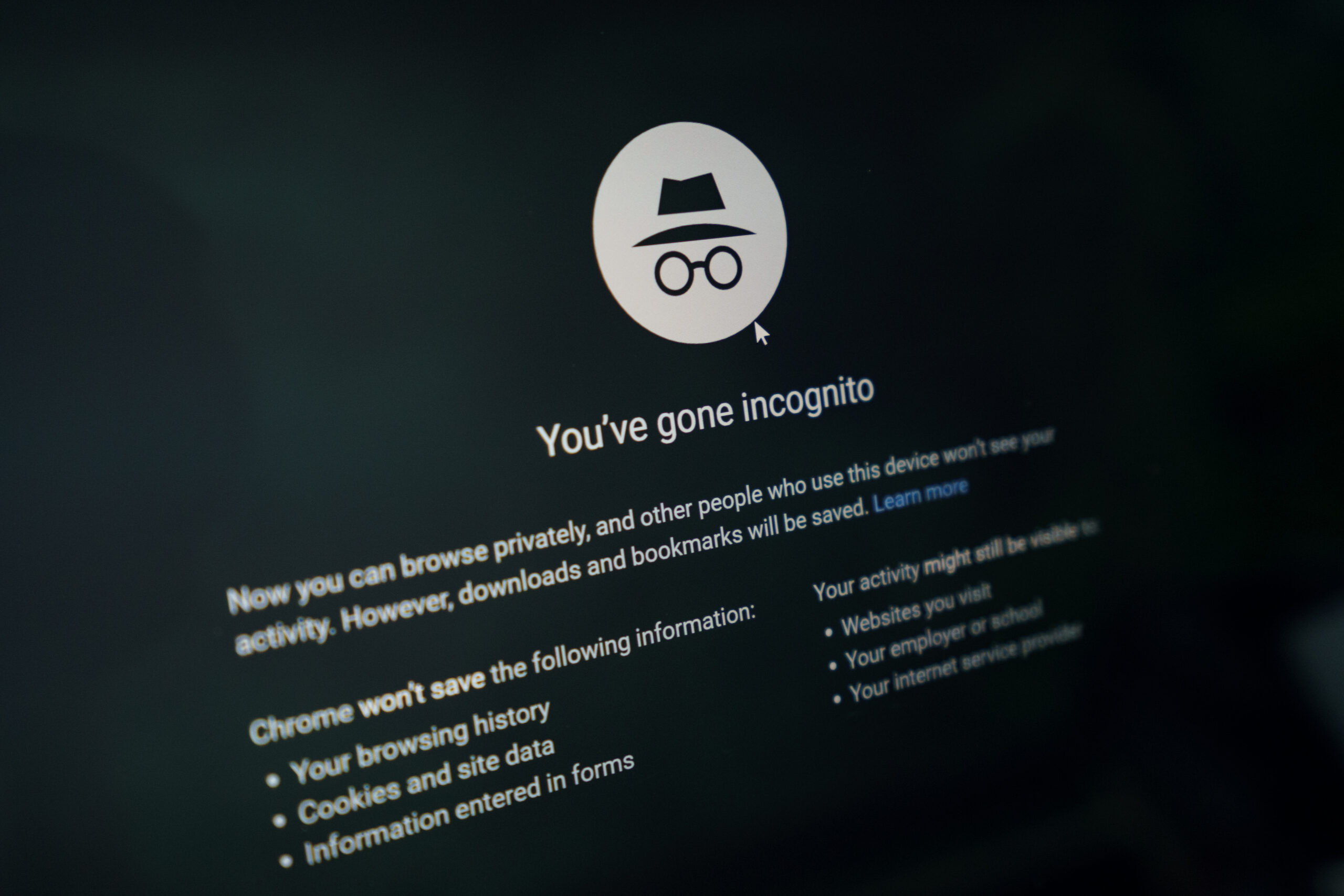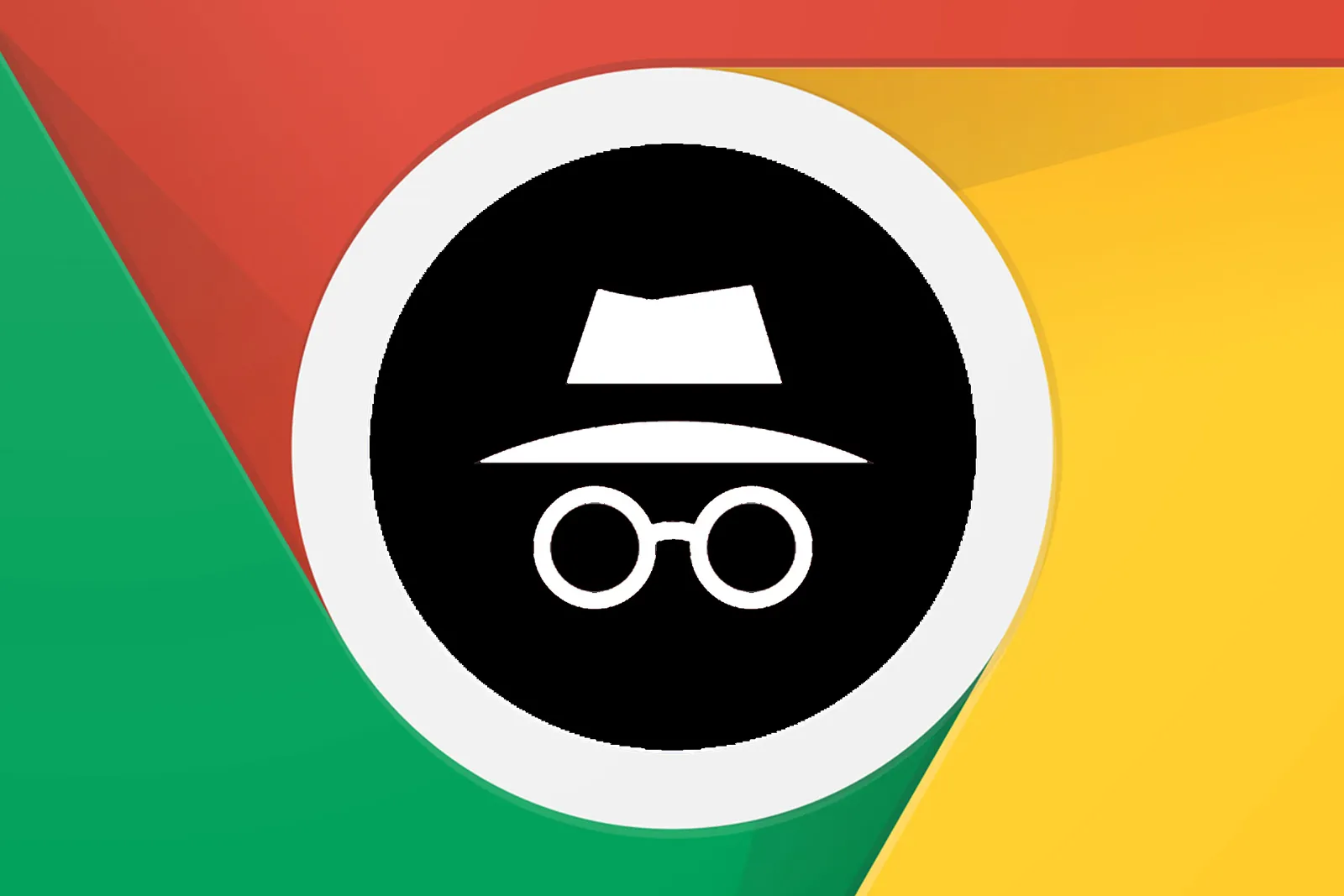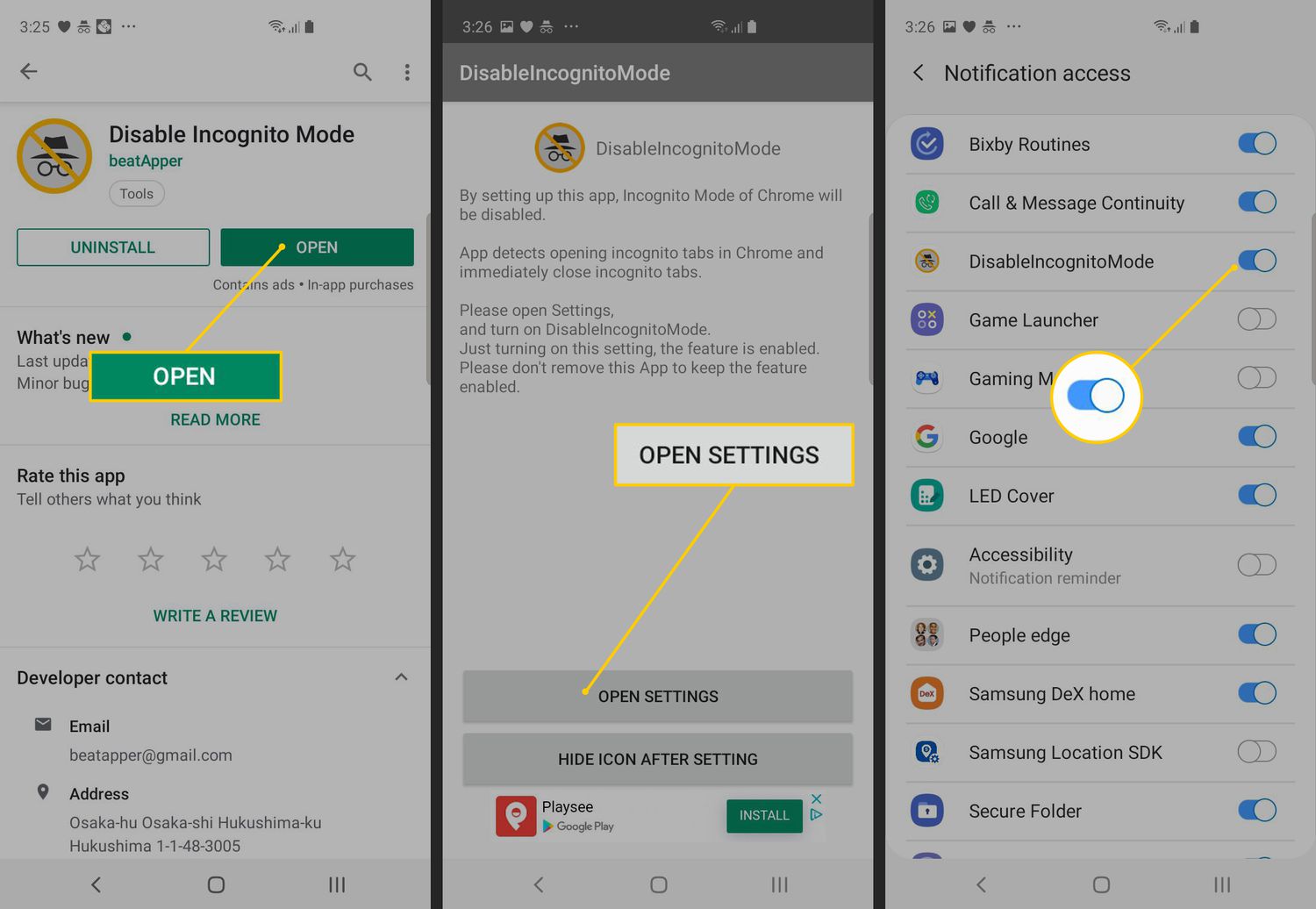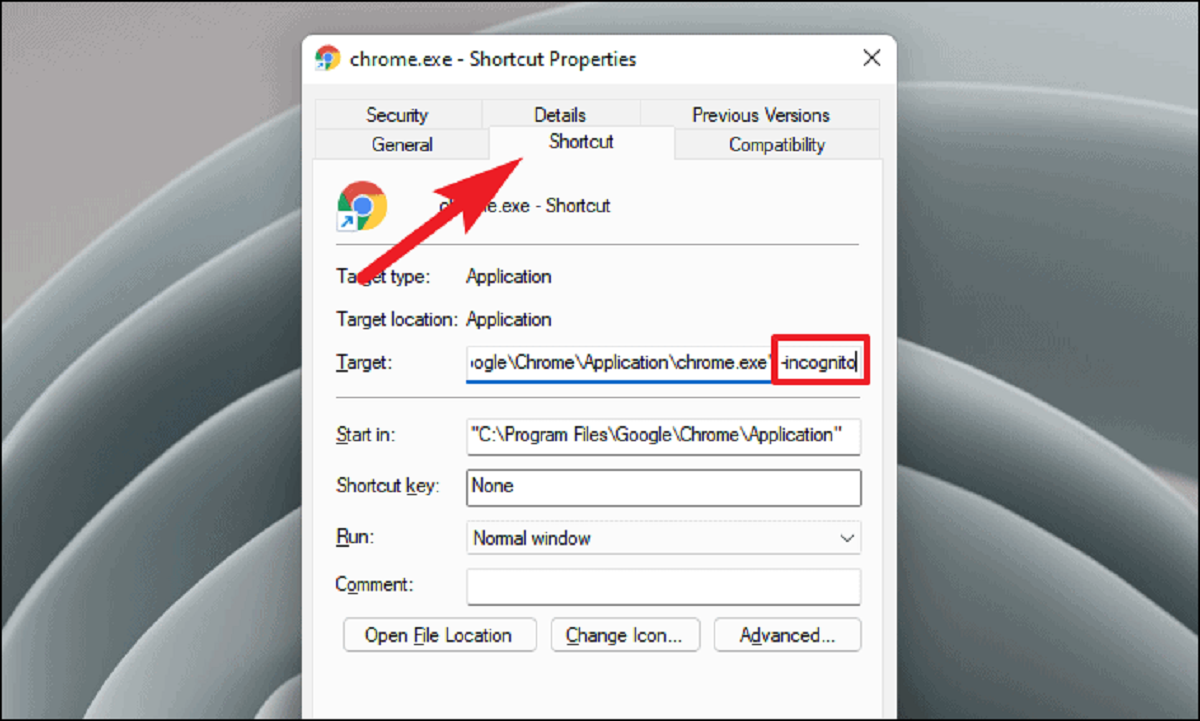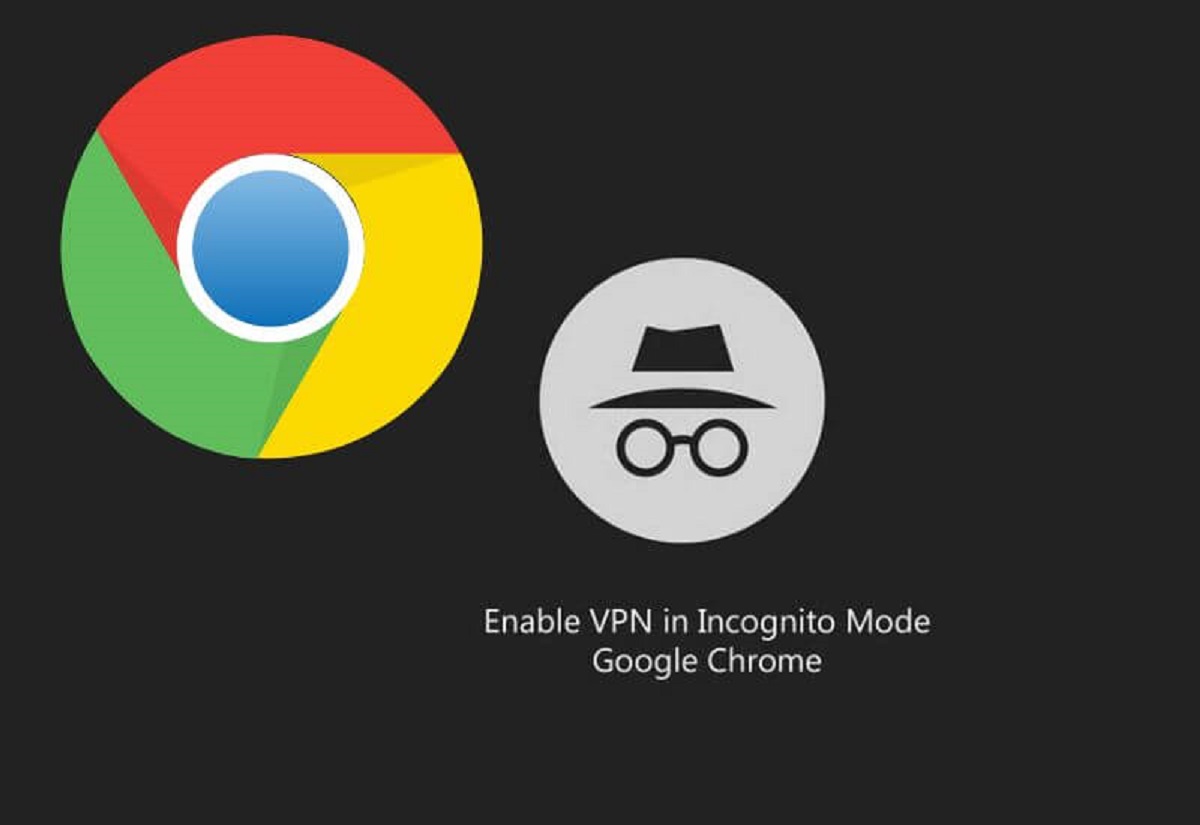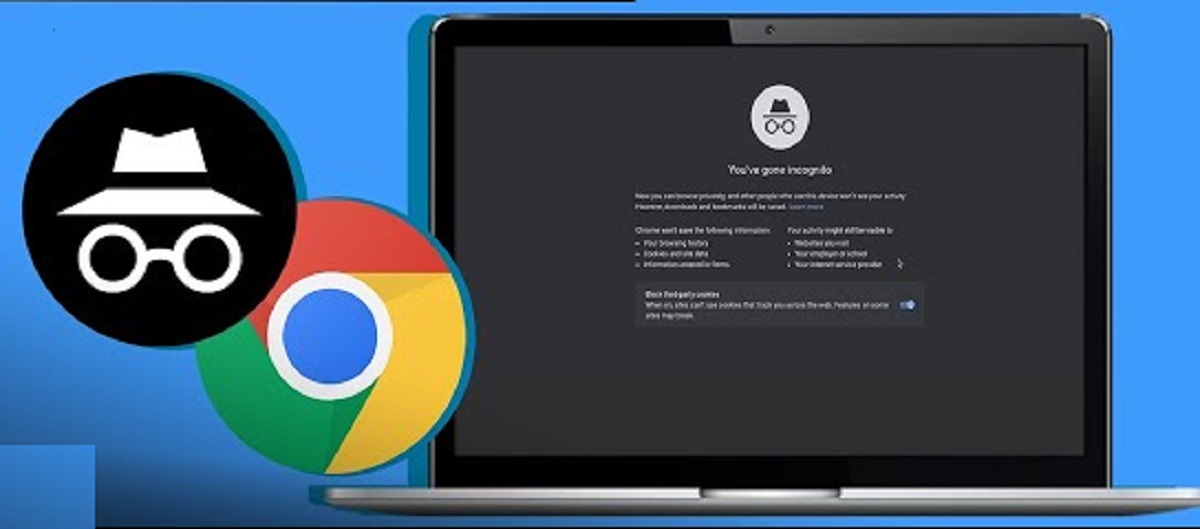Introduction
Incognito mode, also known as private browsing, is a feature available in most modern web browsers, including Google Chrome. It offers users a way to browse the internet without leaving a digital footprint on their device. This means that when you use incognito mode, your browsing history, cookies, and site data are not saved, and any downloads or bookmarks created during the session are not stored once the incognito window is closed.
Whether you want to keep your browsing habits private, log into multiple accounts on the same website, or simply prevent websites from tracking your activity, incognito mode can be a valuable tool. It's important to note, however, that while incognito mode provides a level of privacy, it does not make you completely anonymous online. Your internet service provider, employer, or the websites you visit can still track your activity.
In this article, we'll explore the ins and outs of using incognito mode on Google Chrome. From opening an incognito window to managing your privacy settings, we'll cover everything you need to know to make the most of this feature. So, whether you're a privacy-conscious user, a web developer testing multiple logins, or someone who simply wants to keep their browsing history tidy, read on to discover how to harness the power of incognito mode.
What is Incognito Mode?
Incognito mode, also known as private browsing, is a feature found in most modern web browsers, including Google Chrome. When you open a new incognito window, the browser operates in a way that does not record your browsing history, store cookies, or save site data. This means that any websites you visit or files you download during an incognito session will not be visible in your browsing history, and any cookies or site data generated will be deleted once the incognito window is closed.
One of the primary benefits of using incognito mode is the privacy it offers. By not storing browsing history or cookies, incognito mode can be useful for keeping your online activities private, especially if you are using a shared computer or a public device. It also prevents websites from tracking your behavior and personalizing content based on your browsing history.
In addition to privacy, incognito mode can be handy for certain browsing tasks. For example, if you need to log into multiple accounts on the same website, using incognito mode allows you to do so without conflicting or sharing login credentials. It can also be useful for testing websites or troubleshooting browser issues, as it provides a clean browsing environment without the influence of cached data or stored cookies.
It's important to note that while incognito mode offers a level of privacy, it does not make you completely anonymous online. Your internet service provider, employer, or the websites you visit can still track your activity. Therefore, it's essential to understand the limitations of incognito mode and use it in conjunction with other privacy measures if anonymity is a concern.
Overall, incognito mode provides a convenient way to browse the web without leaving a trace on your device. Whether you're concerned about privacy, need to manage multiple logins, or want to keep your browsing history tidy, incognito mode can be a valuable tool in your web browsing arsenal.
How to Open Incognito Mode
Opening an incognito window in Google Chrome is a straightforward process that can be done in a few simple steps. Whether you're using a desktop or mobile device, accessing incognito mode allows you to browse the web without leaving a trail of your online activity. Here's how to open an incognito window in Google Chrome:
Desktop (Windows, Mac, Linux)
-
Using the Keyboard Shortcut: The quickest way to open an incognito window is by using a keyboard shortcut. Simply press Ctrl + Shift + N (Windows, Linux) or Command + Shift + N (Mac) simultaneously. This action will launch a new incognito window, ready for private browsing.
-
Using the Menu Option: Alternatively, you can open an incognito window by clicking on the three-dot menu icon in the top-right corner of the Chrome browser. From the dropdown menu, select "New Incognito Window". This will open a new window with the incognito icon in the top-left corner, indicating that you are now browsing privately.
Mobile (Android, iOS)
-
Using the Menu Option: On your mobile device, open the Chrome app and tap the three-dot menu icon in the top-right corner of the screen. From the menu, select "New Incognito Tab". This action will launch a new incognito tab within the Chrome app, allowing you to browse privately on your mobile device.
-
Using the Tab Switcher: Another way to open an incognito tab on mobile is by accessing the tab switcher. Tap the square icon in the top-right corner of the Chrome app to view all open tabs. Then, tap the "Open new incognito tab" option to start a private browsing session.
By following these simple steps, you can easily open an incognito window in Google Chrome, whether you're using a desktop or mobile device. Once in incognito mode, you can browse the web without leaving behind a record of your online activity, providing a level of privacy and discretion as you explore the internet.
Using Incognito Mode
When you open an incognito window in Google Chrome, you enter a private browsing environment where your activity is not recorded or stored. This feature offers several advantages and can be utilized in various scenarios to enhance your browsing experience.
Privacy and Security
One of the primary reasons for using incognito mode is to maintain privacy and security while browsing the web. By not storing browsing history, cookies, or site data, incognito mode helps prevent others who have access to your device from seeing where you've been online. This can be particularly useful when using a shared computer or a public device, as it ensures that your browsing activity remains confidential.
Multiple Account Management
Incognito mode allows you to log into multiple accounts on the same website simultaneously. This can be beneficial when managing personal and work-related accounts, such as email or social media profiles. By opening separate incognito windows for each account, you can avoid conflicts with stored login credentials and ensure that each session remains isolated from the others.
Bypassing Personalized Content
Websites often use cookies and browsing history to personalize content and advertisements based on your interests and previous interactions. By using incognito mode, you can browse the web without these personalized elements, providing a more neutral and unfiltered view of websites and content. This can be helpful when conducting research or when you prefer not to have your browsing behavior influence the content you encounter.
Testing and Troubleshooting
For web developers and tech-savvy users, incognito mode serves as a valuable tool for testing websites and troubleshooting browser-related issues. Since incognito mode operates without using cached data or stored cookies, it provides a clean browsing environment, allowing you to see how a website behaves when accessed for the first time or when cookies are not present. This can be instrumental in identifying and resolving website or browser issues.
Temporary Sessions
Incognito mode is ideal for temporary browsing sessions where you don't want to leave a lasting digital footprint. Whether you're researching a sensitive topic, making a one-time purchase, or accessing a shared computer, using incognito mode ensures that your browsing activity is not stored once the incognito window is closed. This temporary nature of incognito mode can be advantageous in various browsing scenarios.
In summary, using incognito mode in Google Chrome offers a range of benefits, from maintaining privacy and security to facilitating multiple account management and testing websites. By leveraging the features of incognito mode, you can enhance your browsing experience and tailor your online interactions to suit your specific needs and preferences.
Managing Incognito Mode
Once you've entered incognito mode in Google Chrome, you may find it beneficial to understand how to manage your private browsing sessions effectively. While incognito mode is designed to provide a level of privacy and discretion, there are certain aspects to consider when it comes to managing your incognito sessions.
Managing Multiple Incognito Windows
When using incognito mode, you have the flexibility to open multiple incognito windows simultaneously. This can be useful when you need to separate different browsing activities or maintain distinct private sessions. To manage multiple incognito windows, you can simply follow the same steps for opening a new incognito window as outlined earlier. Each incognito window operates independently, ensuring that your browsing activities within one window do not impact the others.
Extensions and Settings
It's important to note that while incognito mode prevents Chrome from storing your browsing history, cookies, and site data, it does not disable certain features, such as extensions and settings. By default, Chrome allows extensions to run in incognito mode, but you have the option to manage this setting. To do so, you can navigate to the Chrome menu, select "More tools," and then click on "Extensions." From there, you can choose to enable or disable specific extensions for incognito mode, providing you with control over the functionality available during private browsing sessions.
Managing Site Permissions
In incognito mode, you have the ability to manage site permissions for individual websites. This includes controlling settings such as location access, camera and microphone access, and notifications. When you visit a website in incognito mode for the first time and encounter a permission request, you can choose to allow or block the site from accessing specific features. These permissions are managed on a per-site basis and are not stored once the incognito window is closed, offering a level of control over your interactions with websites during private browsing.
Clearing Incognito Data
While incognito mode automatically deletes your browsing history, cookies, and site data once the incognito window is closed, you also have the option to clear this data manually. This can be done by clicking on the three-dot menu icon within the incognito window, selecting "History," and then choosing "Clear browsing data." From there, you can specify the data you want to clear, including browsing history, cookies, and cached images and files. This feature allows you to manage your incognito data proactively and ensure that no residual information is left behind after your private browsing session.
By understanding how to manage multiple incognito windows, control extensions and site permissions, and clear incognito data, you can make the most of your private browsing experience in Google Chrome. These management capabilities provide you with the flexibility and control to tailor your incognito sessions to suit your specific browsing needs and preferences.
Conclusion
In conclusion, incognito mode in Google Chrome offers a valuable set of features that cater to users' privacy, security, and browsing flexibility. By providing a way to browse the web without leaving a digital footprint, incognito mode empowers users to explore the internet with a level of discretion and control over their online activities.
Throughout this article, we've delved into the various aspects of incognito mode, from understanding its functionality to exploring how to open and manage incognito windows effectively. We've highlighted the benefits of using incognito mode, including its role in maintaining privacy, managing multiple accounts, bypassing personalized content, testing websites, and facilitating temporary browsing sessions.
It's important to recognize that while incognito mode offers a degree of privacy, it does not guarantee complete anonymity online. Users should be mindful of the limitations of incognito mode and consider additional privacy measures if anonymity is a priority.
As technology continues to evolve, the need for privacy and control over online activities becomes increasingly significant. Incognito mode serves as a tool that aligns with these evolving needs, providing users with a means to navigate the web on their terms.
Whether you're conducting sensitive research, managing multiple online accounts, or simply seeking a temporary browsing environment, incognito mode offers a versatile solution. By understanding how to leverage its features and manage incognito sessions effectively, users can harness the benefits of private browsing while maintaining control over their online interactions.
In essence, incognito mode in Google Chrome represents a valuable asset in the modern digital landscape, offering users the ability to browse the web with enhanced privacy, flexibility, and discretion. By incorporating incognito mode into your browsing habits, you can navigate the online world with confidence, knowing that you have the tools to manage your digital footprint and online interactions effectively.