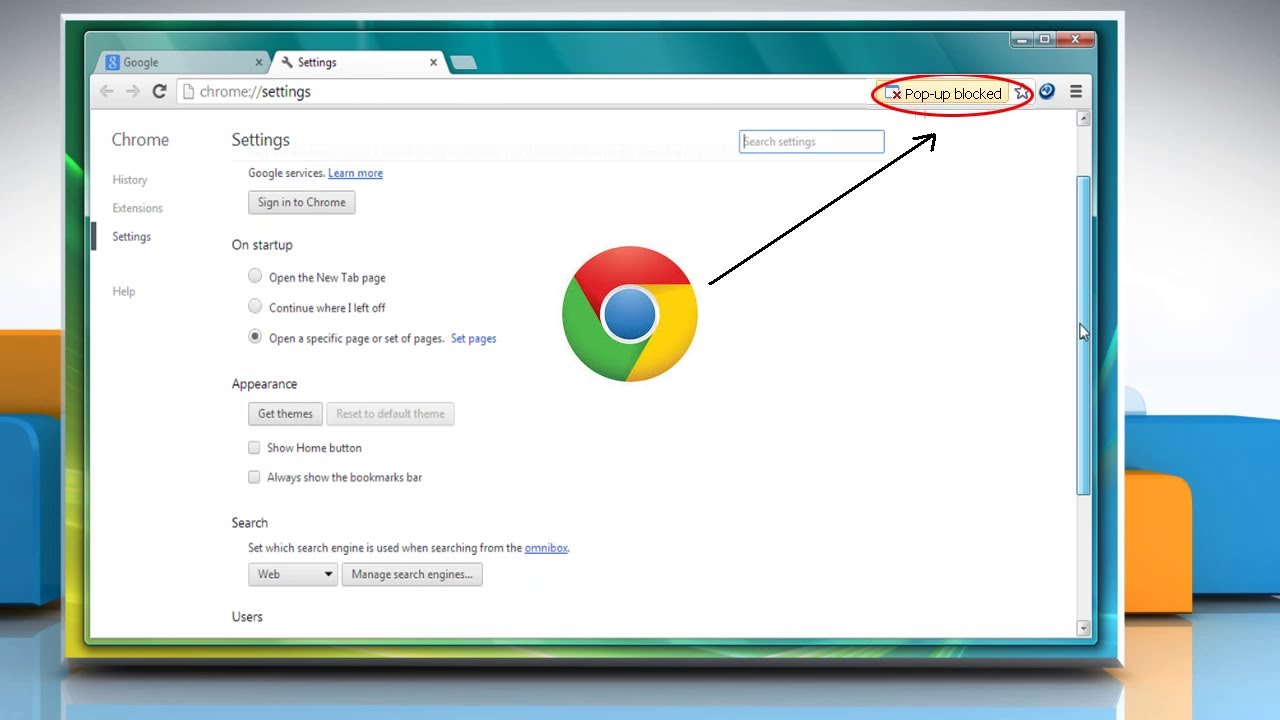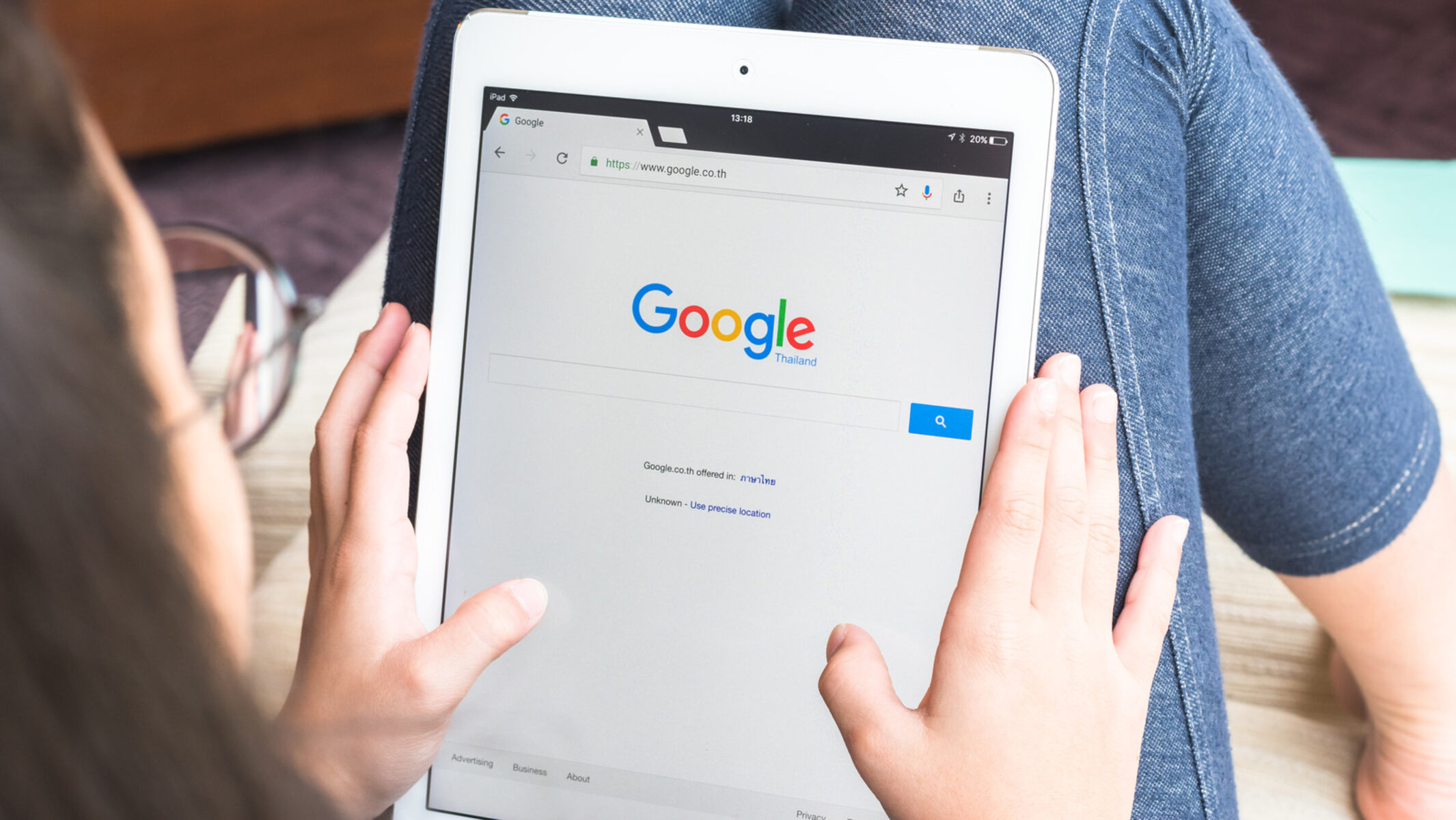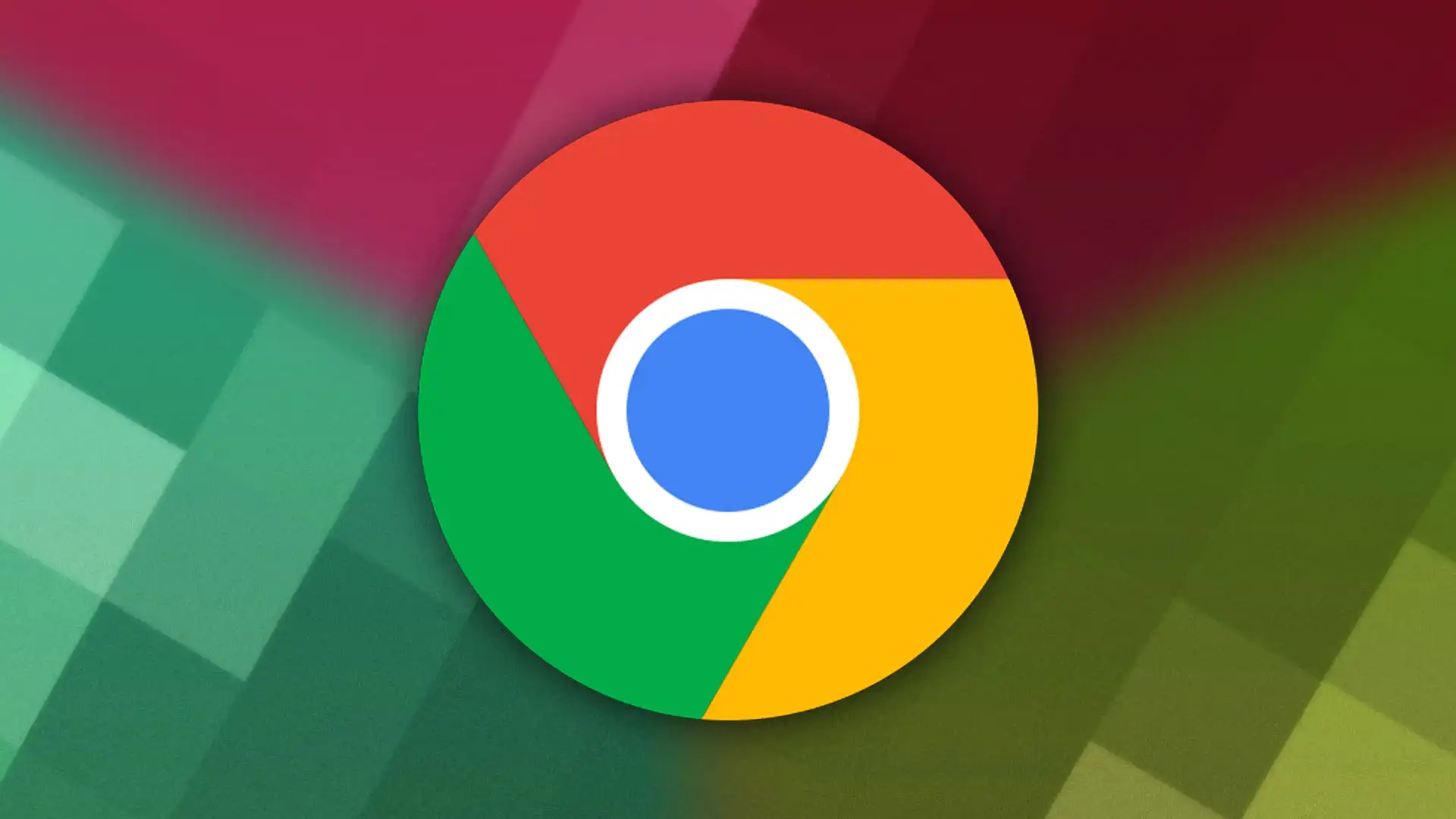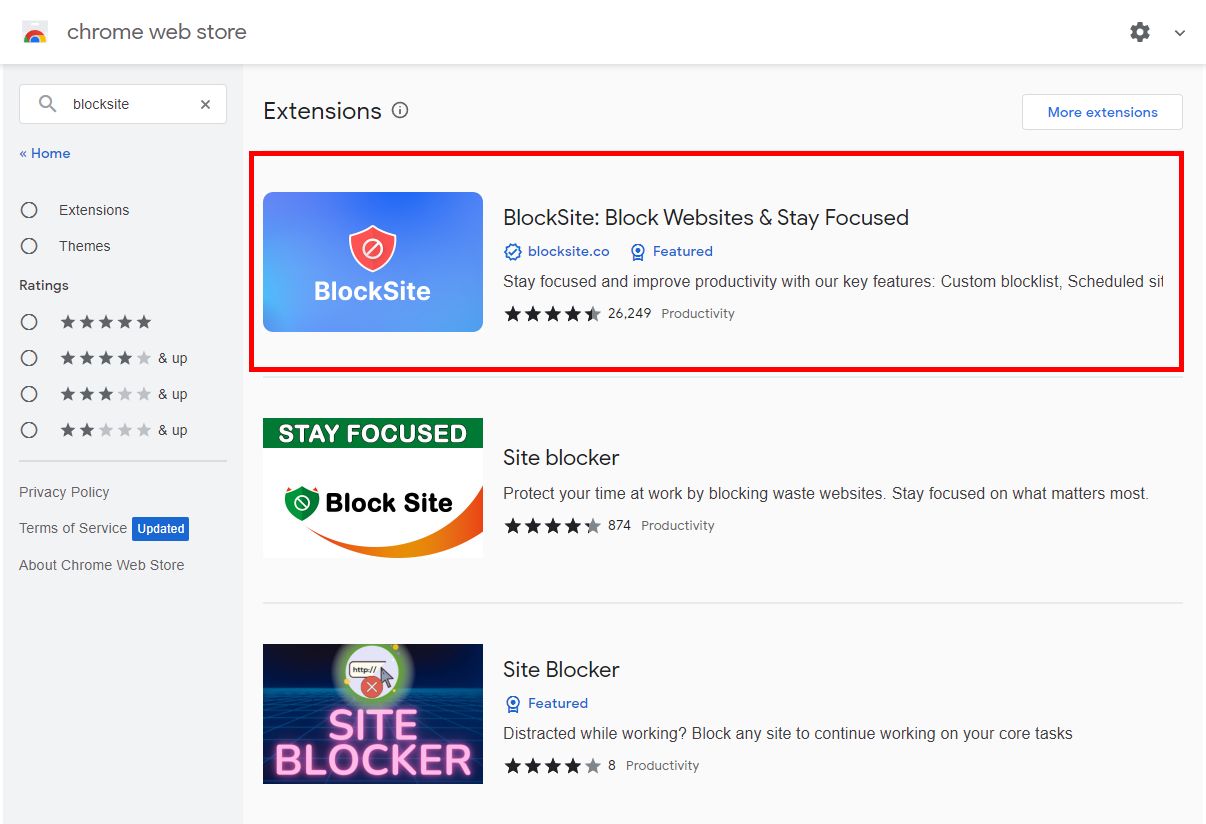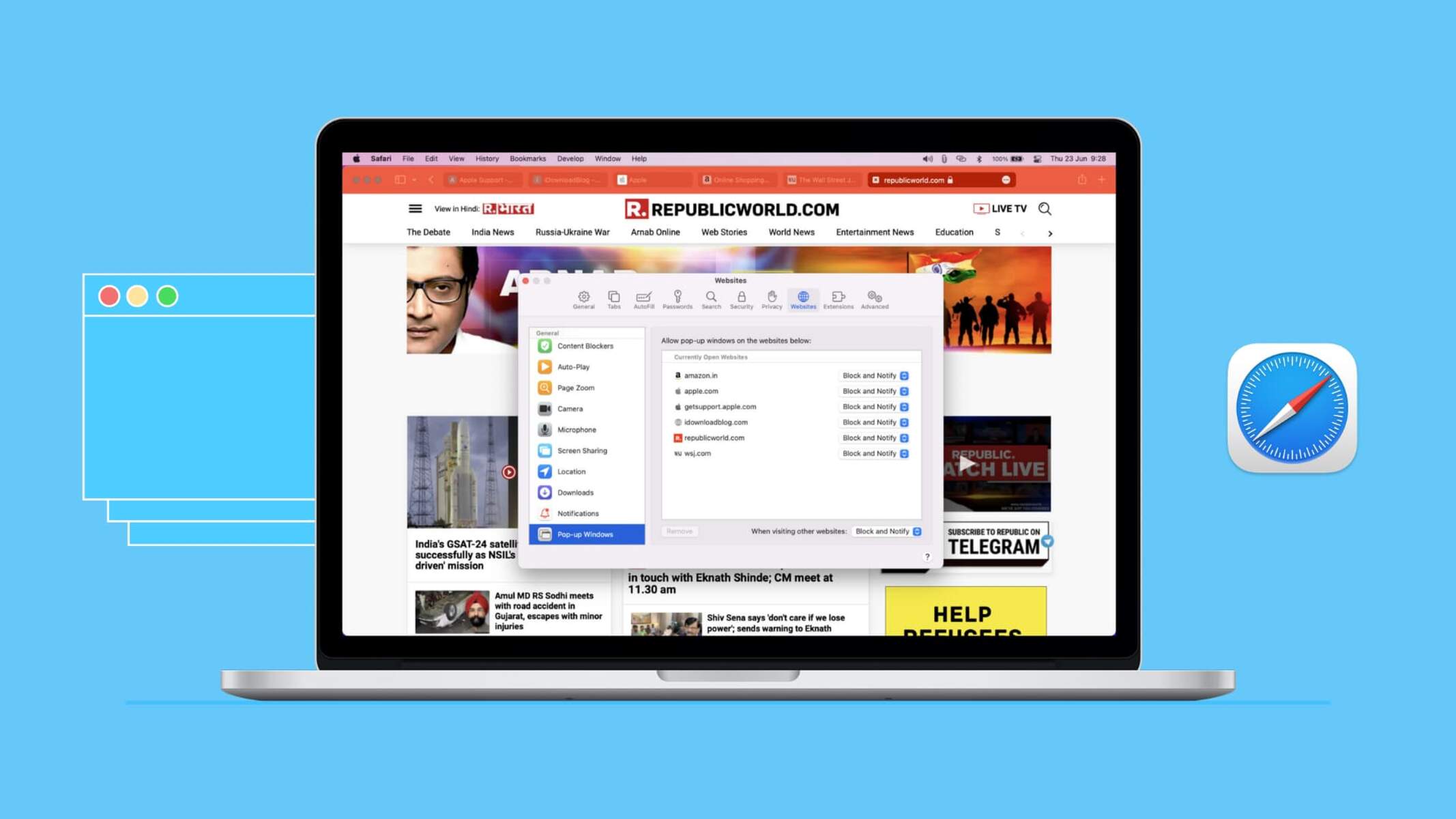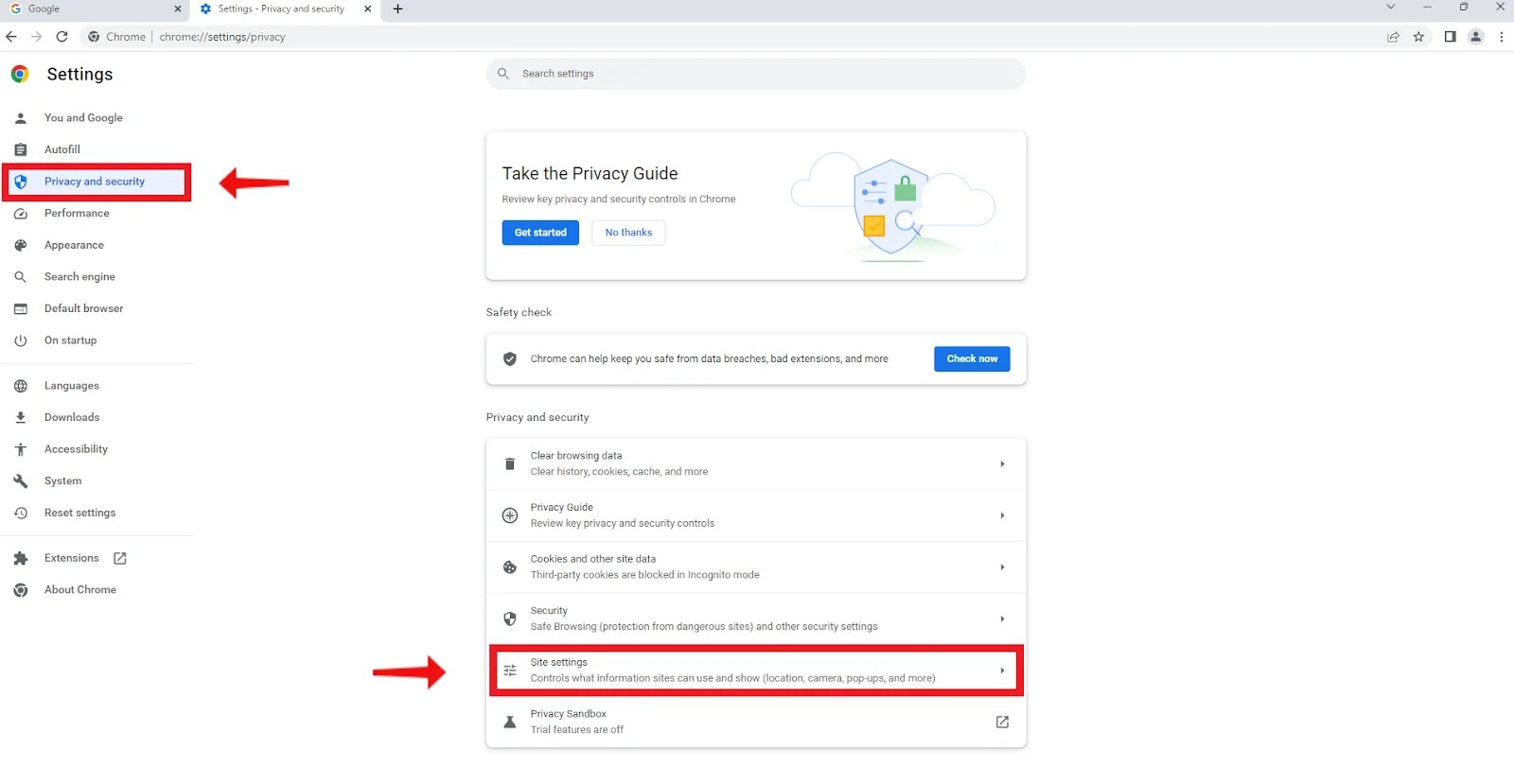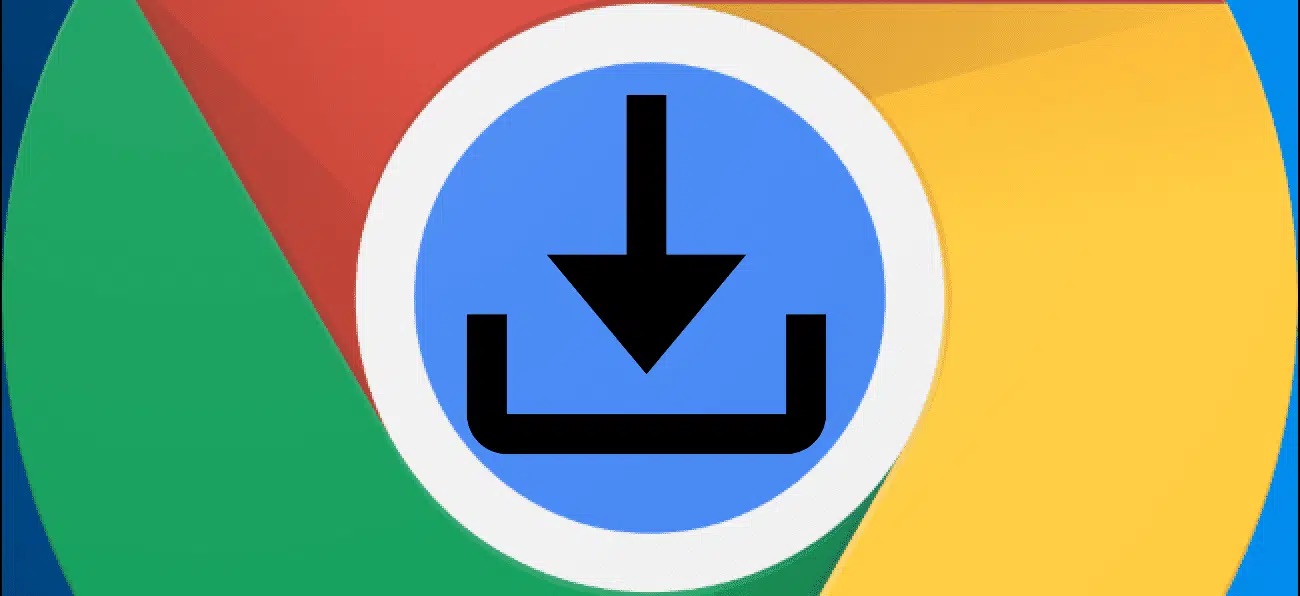Introduction
Pop-ups have been a contentious feature of the internet since their inception. They can be both a nuisance and a valuable tool, depending on how they are used. When browsing the web, you may encounter pop-ups that offer subscription forms, important notifications, or even malicious content.
In this article, we will delve into the world of pop-ups, specifically focusing on how to unblock them on the popular web browser, Chrome. Whether you're a casual internet user or a seasoned professional, understanding how to manage pop-ups effectively can greatly enhance your browsing experience.
By the end of this article, you will have a comprehensive understanding of pop-ups, the reasons for unblocking them, and step-by-step instructions on how to unblock pop-ups on Chrome. Additionally, we will provide some valuable tips for managing pop-ups to ensure a seamless and secure browsing experience.
So, let's embark on this journey to demystify pop-ups and empower you to take control of your browsing experience on Chrome.
Understanding Pop-Ups
Pop-ups are small windows that appear on top of the content you are viewing in a web browser. They can contain various types of content, including advertisements, subscription forms, alerts, and notifications. Pop-ups are designed to grab your attention and prompt you to take a specific action, such as signing up for a newsletter, claiming a special offer, or acknowledging an important message.
There are different types of pop-ups, each serving a unique purpose. Some pop-ups are created by legitimate websites to provide valuable information or facilitate user interaction. For example, a website may use a pop-up to notify users about a new feature, confirm a successful transaction, or prompt them to subscribe to a newsletter.
On the other hand, some pop-ups are generated by malicious sources and can pose security risks. These pop-ups may contain deceptive content, such as fake alerts claiming that your computer is infected with a virus or urging you to click on a fraudulent offer. It's essential to distinguish between legitimate and harmful pop-ups to safeguard your online security.
Pop-ups can be a polarizing element of the browsing experience. While some users find them helpful and informative, others perceive them as intrusive and disruptive. This duality has led to ongoing debates about the ethical use of pop-ups and the importance of providing users with control over their browsing environment.
Understanding the nature of pop-ups is crucial for effectively managing them. By recognizing the different forms and intentions of pop-ups, you can make informed decisions about how to interact with them. In the next section, we will explore the reasons why unblocking pop-ups can be beneficial, shedding light on the potential advantages and drawbacks of this action.
Why You Should Unblock Pop-Ups
Unblocking pop-ups on your web browser, particularly Chrome, can significantly enhance your browsing experience and provide access to valuable content and functionality. While pop-ups have garnered a reputation for being intrusive and disruptive, there are compelling reasons to consider unblocking them under certain circumstances.
Access to Important Notifications and Alerts
Legitimate websites often use pop-ups to convey critical information, such as account updates, privacy policy changes, or security alerts. By unblocking pop-ups, you ensure that you do not miss out on these essential notifications, thereby staying informed about relevant developments related to the websites you visit.
Seamless Interaction with Interactive Elements
Many websites incorporate interactive features, such as login prompts, feedback forms, and product configurators, within pop-up windows. Allowing pop-ups can enable you to engage with these elements effortlessly, enhancing your overall user experience and streamlining your interactions with web-based services.
Enhanced Functionality and User Engagement
Unblocking pop-ups can enable you to access additional features and services offered by websites. For instance, some platforms utilize pop-ups to present exclusive offers, event registrations, or content previews. By allowing these pop-ups, you open the door to a more comprehensive and engaging browsing experience.
Support for Legitimate Advertising and Marketing Initiatives
While advertisements are a common source of pop-ups, unblocking them can support ethical and non-intrusive advertising practices. Many websites rely on ad revenue to sustain their operations, and by permitting non-disruptive pop-up ads, you contribute to the sustainability of online content creators and publishers.
Customization and Personalization Opportunities
Certain websites use pop-ups to provide personalized recommendations, tailored content suggestions, or user-specific notifications. By unblocking pop-ups, you enable these platforms to deliver a more personalized and relevant browsing experience, potentially uncovering valuable content that aligns with your interests and preferences.
In summary, unblocking pop-ups on Chrome can unlock a range of benefits, including access to important notifications, seamless interaction with interactive elements, enhanced functionality, support for legitimate advertising, and customization opportunities. However, it's crucial to exercise discernment and caution, as unblocking pop-ups should be approached with a critical eye to distinguish between legitimate and potentially harmful content. In the following section, we will delve into the practical steps to unblock pop-ups on Chrome, empowering you to take control of your browsing environment.
How to Unblock Pop-Ups on Chrome
Unblocking pop-ups on Chrome is a straightforward process that grants you the flexibility to manage your browsing experience effectively. By customizing the pop-up settings, you can strike a balance between accessing valuable content and safeguarding against intrusive or malicious pop-ups. Here's a step-by-step guide to unblock pop-ups on Chrome:
-
Access Chrome Settings: Begin by opening the Chrome browser on your computer or mobile device. In the top-right corner of the browser window, click on the three-dot menu icon to reveal a dropdown menu. From the menu, select "Settings" to access the browser's configuration options.
-
Navigate to Site Settings: Within the Settings menu, scroll down and click on "Privacy and security" to expand the section. Then, select "Site settings" to access a range of site-specific controls, including pop-up permissions.
-
Manage Pop-Up Permissions: Under the "Permissions" section, locate and click on "Pop-ups and redirects." This will open the pop-up settings, allowing you to customize how Chrome handles pop-ups from websites.
-
Adjust Pop-Up Settings: Upon entering the Pop-ups and redirects settings, you can toggle the switch to allow or block pop-ups. By default, Chrome blocks pop-ups to prevent disruptive experiences. To unblock pop-ups, simply toggle the switch to the "Allowed" position, granting websites permission to display pop-ups.
-
Manage Exceptions (Optional): If you prefer a more granular approach, Chrome enables you to manage exceptions for specific websites. By clicking on "Add" under the "Allow" section, you can enter the URL of a website and explicitly grant or block pop-ups for that particular site.
-
Confirmation and Testing: After adjusting the pop-up settings, Chrome will automatically save your preferences. You can then navigate to websites that utilize pop-ups to confirm that the changes have been applied successfully. If necessary, you can revisit the pop-up settings to fine-tune your preferences based on your browsing habits.
By following these steps, you can unblock pop-ups on Chrome and tailor your browsing environment to align with your preferences and needs. It's important to exercise caution when allowing pop-ups, ensuring that you trust the websites you interact with and remain vigilant against potential security risks. With the ability to manage pop-up settings, you can strike a balance between accessing valuable content and maintaining a secure and seamless browsing experience on Chrome.
Additional Tips for Managing Pop-Ups
In addition to unblocking pop-ups on Chrome, implementing additional strategies for managing pop-ups can further optimize your browsing experience and enhance your online security. Consider the following tips to effectively navigate and control the presence of pop-ups while using the Chrome browser:
1. Install a Reliable Ad Blocker Extension
Explore the wide range of ad blocker extensions available for Chrome, designed to filter out intrusive advertisements and pop-ups. By installing a reputable ad blocker, you can minimize the occurrence of disruptive pop-ups while maintaining control over the types of content displayed during your browsing sessions.
2. Regularly Update Chrome and Extensions
Ensure that your Chrome browser and installed extensions are kept up to date. Updates often include security enhancements and bug fixes that can mitigate vulnerabilities exploited by malicious pop-ups. By staying current with the latest software versions, you bolster your defenses against potential security threats associated with pop-ups.
3. Exercise Caution When Allowing Pop-Ups
While unblocking pop-ups can offer access to valuable content, exercise discernment when granting permissions. Be vigilant when encountering unfamiliar or suspicious websites, and consider the legitimacy of the pop-ups presented. Avoid interacting with pop-ups that raise red flags or exhibit unusual behavior to safeguard your online safety.
4. Utilize Chrome's Pop-Up Blocker Notifications
Chrome's built-in pop-up blocker provides notifications when a pop-up is blocked on a website. Pay attention to these notifications, as they can alert you to potential attempts at displaying intrusive or deceptive pop-ups. By remaining aware of blocked pop-ups, you can make informed decisions about the trustworthiness of the websites you visit.
5. Leverage Incognito Mode for Controlled Browsing
Consider using Chrome's Incognito mode for browsing sessions where you prefer heightened privacy and limited pop-up interactions. Incognito mode restricts the storage of site data and cookies, offering a controlled environment for exploring websites without the persistence of certain pop-up behaviors.
6. Report Malicious Pop-Ups and Websites
If you encounter malicious pop-ups or suspect deceptive practices, utilize Chrome's reporting tools to flag such content. Reporting malicious pop-ups not only contributes to the protection of other users but also assists in the continuous improvement of Chrome's security measures.
By incorporating these additional tips into your pop-up management approach, you can fortify your defenses against intrusive and harmful pop-ups while optimizing your browsing environment for a secure and seamless experience on Chrome. These strategies empower you to navigate the digital landscape with confidence, ensuring that pop-ups do not compromise your online safety and browsing satisfaction.
Conclusion
In conclusion, the management of pop-ups on the Chrome browser is a pivotal aspect of ensuring a secure, seamless, and personalized browsing experience. By understanding the nature of pop-ups and the potential benefits of unblocking them, users can make informed decisions about their browsing environment. Unblocking pop-ups on Chrome can provide access to critical notifications, enhance user engagement, and support legitimate advertising initiatives, among other advantages. However, it is essential to exercise caution and discernment when allowing pop-ups, as malicious or intrusive content can pose significant security risks.
The step-by-step guide to unblocking pop-ups on Chrome offers users a practical approach to customizing their browsing settings, enabling them to strike a balance between accessing valuable content and mitigating disruptive experiences. Additionally, the supplementary tips for managing pop-ups, such as installing ad blocker extensions, staying updated with software, and leveraging Chrome's built-in features, empower users to fortify their defenses against potentially harmful pop-ups.
Ultimately, the ability to manage pop-ups on Chrome grants users control over their online interactions, allowing them to tailor their browsing environment to align with their preferences and security considerations. By implementing the insights and strategies presented in this article, users can navigate the digital landscape with confidence, leveraging the full potential of the Chrome browser while safeguarding against intrusive or deceptive pop-ups.
As the digital ecosystem continues to evolve, the management of pop-ups remains an integral aspect of maintaining a secure and enjoyable browsing experience. By staying informed about best practices and leveraging the tools and features offered by Chrome, users can navigate the dynamic online environment with resilience and assurance, ensuring that pop-ups do not compromise their online safety and browsing satisfaction.