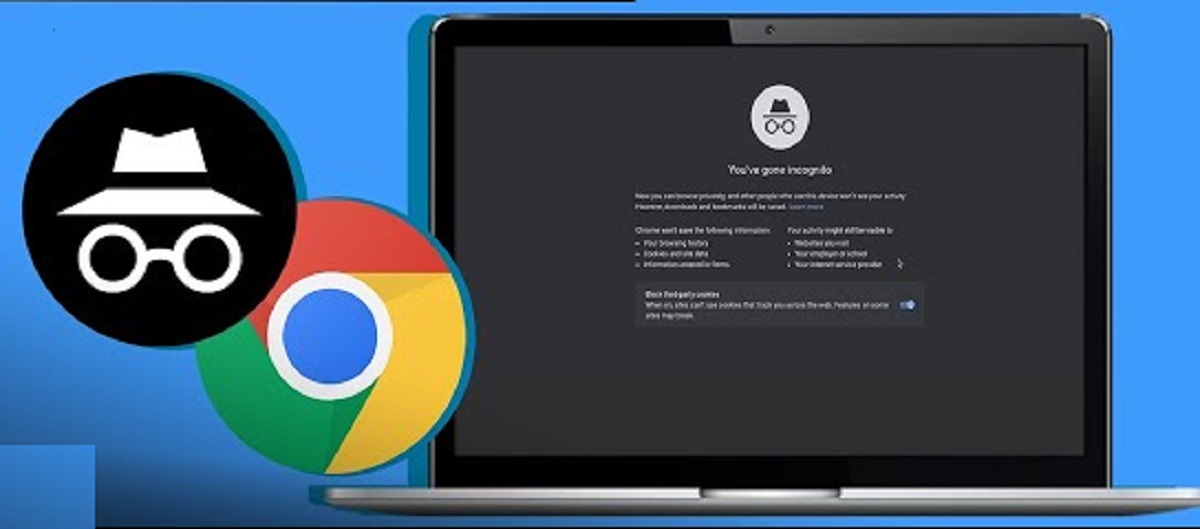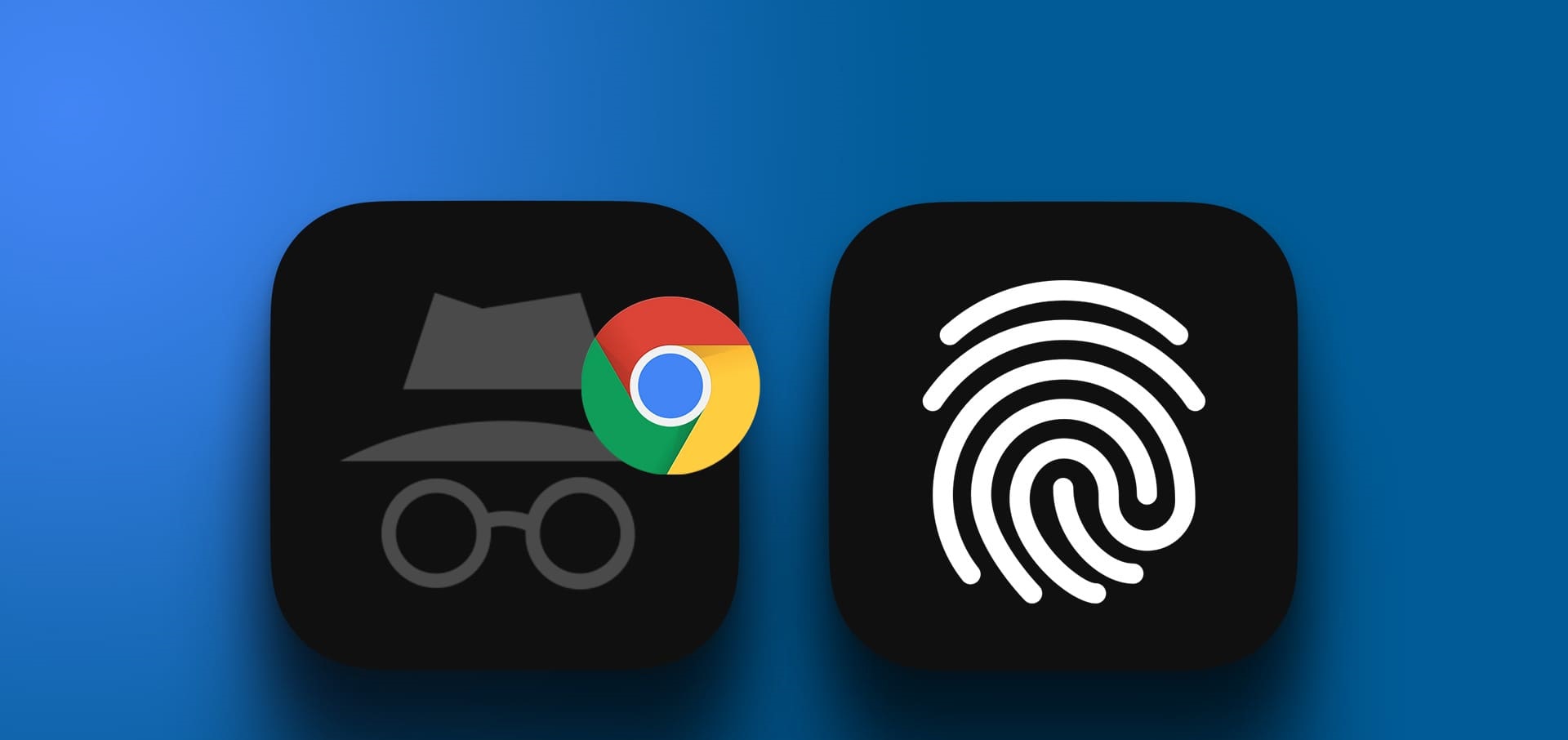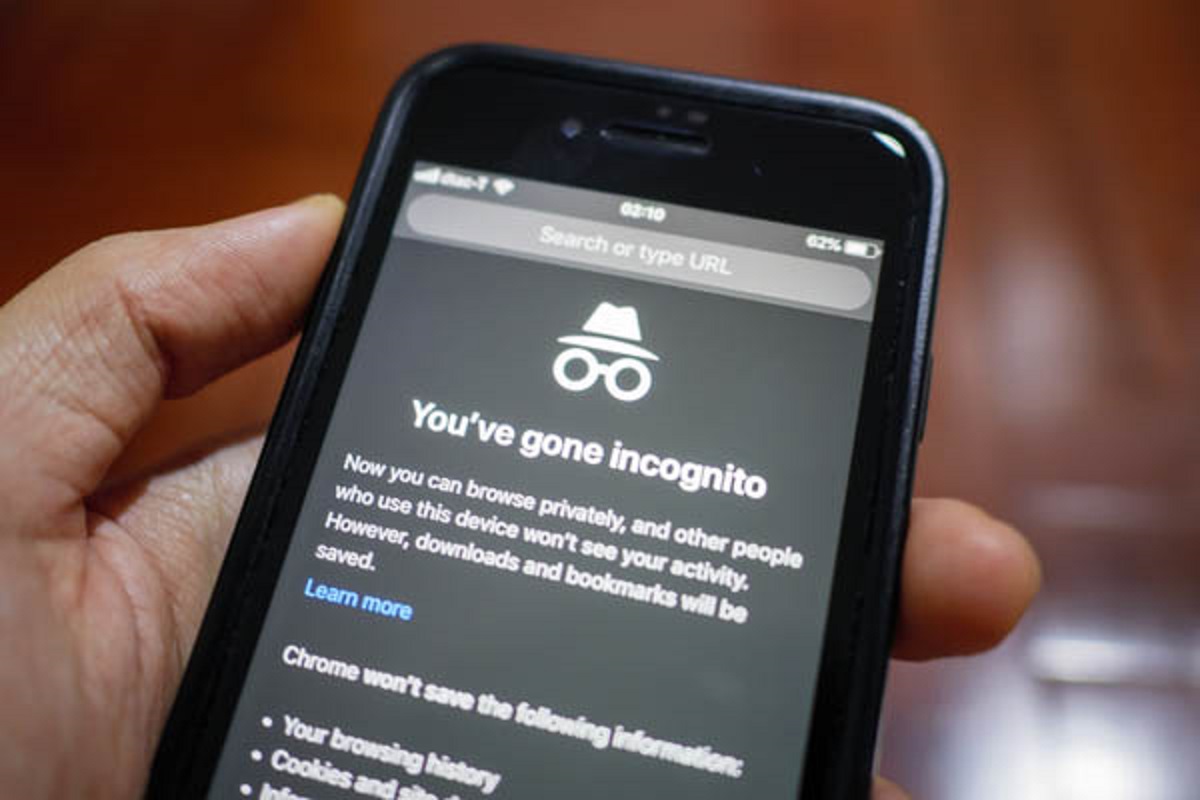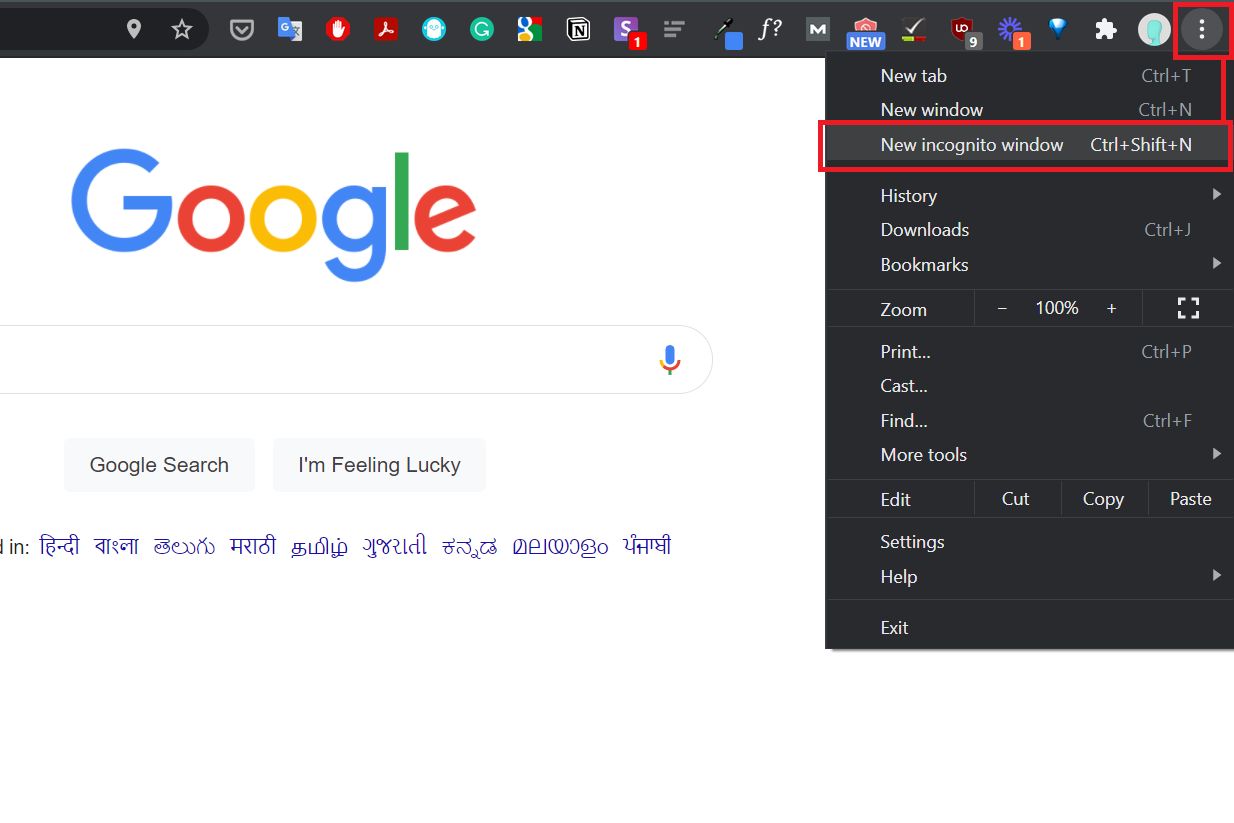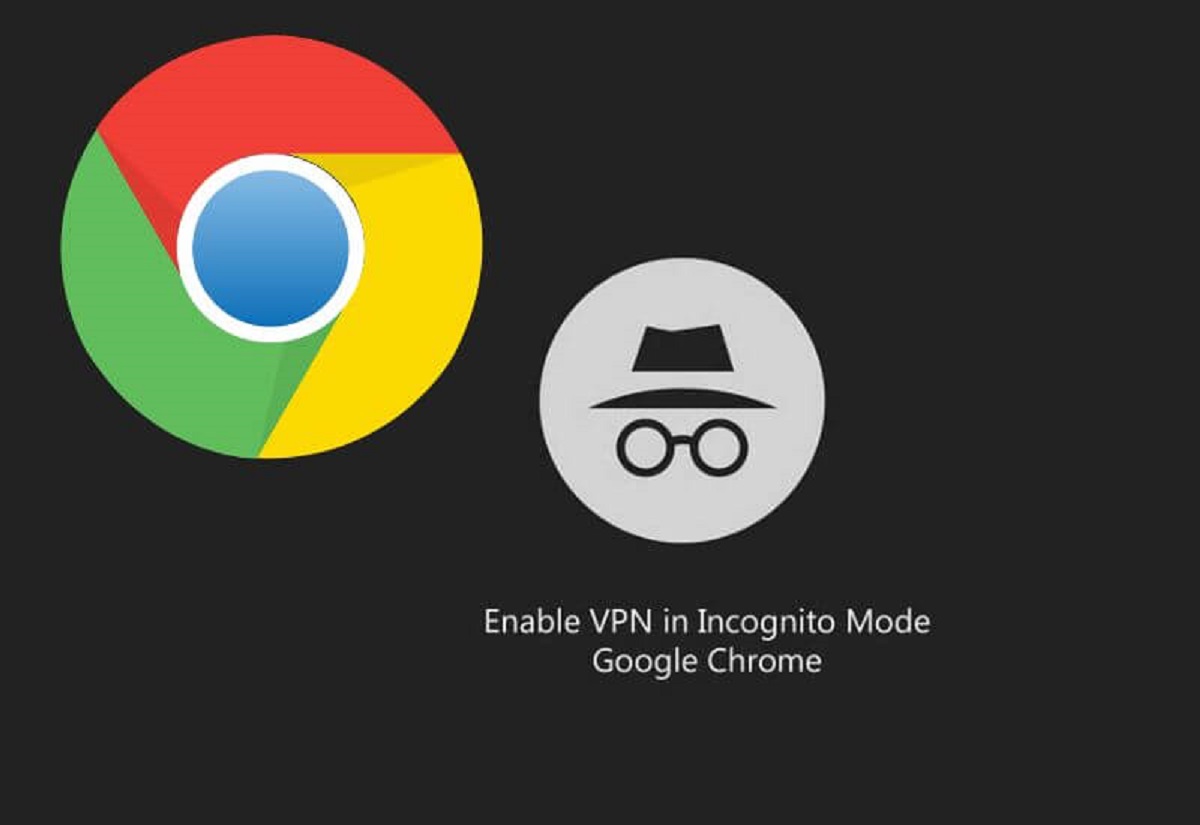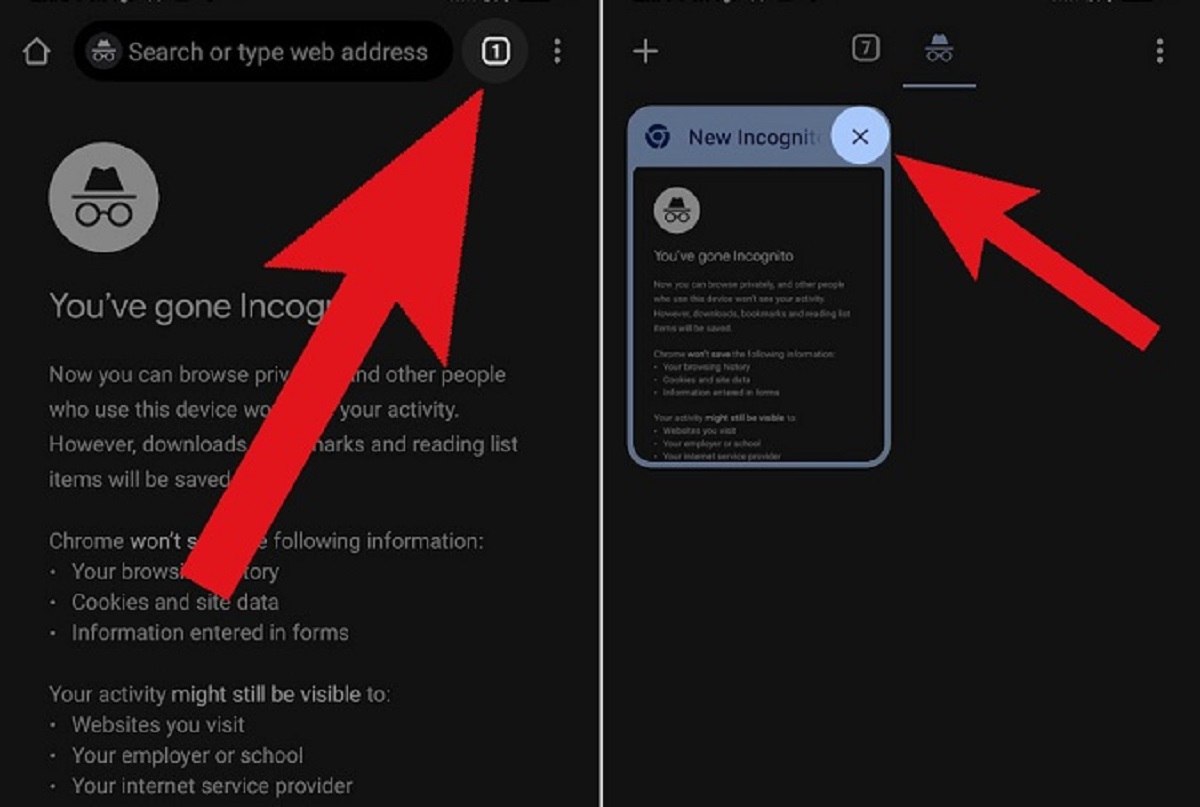What is Incognito Mode?
Incognito Mode, also referred to as Private Browsing or Privacy Mode, is a feature available in various web browsers, including Google Chrome. When you activate Incognito Mode, the browser creates a separate session that doesn’t save your browsing history, cookies, or other site data. Browsing in Incognito Mode allows you to maintain a certain level of privacy and avoid leaving traces of your online activity on your device.
While using Incognito Mode, your browser won’t store any information about the websites you visit, the searches you perform, or the passwords you enter. This means that any cookies, temporary files, or web cache generated during your browsing session are automatically deleted when you close the Incognito window.
It’s important to note that Incognito Mode only affects your browsing behavior on the device you’re using. It doesn’t hide your online activity from your internet service provider (ISP) or the websites you visit—you’re still connected to the internet and leaving digital footprints. Additionally, any files you download or bookmarks you create while in Incognito Mode will remain on your device even after you close the window.
Incognito Mode can be beneficial in various situations. It allows you to browse without leaving a trail of your online activity, which can be useful when using a shared computer or accessing public Wi-Fi networks. It also helps to prevent targeted advertising based on your browsing history, as websites won’t be able to track your preferences or display personalized ads.
Now that we understand what Incognito Mode is, let’s explore how to access it in Google Chrome.
How to Access Incognito Mode on Google Chrome
Accessing Incognito Mode on Google Chrome is a simple and straightforward process. Here are the steps to follow:
- Open Google Chrome on your desktop or mobile device.
- Click on the three vertical dots (the Chrome menu) located in the top right corner of the browser window.
- From the drop-down menu, select “New Incognito Window.”
- A new window will open, indicating that you are now in Incognito Mode. You can identify the Incognito window by its dark color scheme and a hat and sunglasses icon in the top right corner.
- You can start browsing in Incognito Mode by entering URLs or performing searches in the address bar, just like you would in a regular browsing session.
Alternatively, you can use keyboard shortcuts to access Incognito Mode:
- Windows or Linux: Press Ctrl + Shift + N
- Mac: Press Command + Shift + N
It’s important to note that while you’re in Incognito Mode, any tabs you open or files you download will also be in private browsing mode. However, if you open a link from a non-Incognito tab in an Incognito window, the page you visit will not be private.
Now that you know how to access Incognito Mode in Google Chrome, let’s dive into how it actually works.
How Does Incognito Mode Work?
Incognito Mode works by creating a separate browsing session that isolates your online activity from the regular browsing session. When you open a new Incognito window in Google Chrome, several key features are activated:
- No browsing history: While in Incognito Mode, Chrome doesn’t save your browsing history. This means that the websites you visit, the searches you perform, and the pages you view will not be stored in your browsing history. Consequently, you don’t have to worry about others discovering your browsing habits.
- No cookies or site data: Cookies are small files that websites store on your device to remember information about your preferences and login status. In Incognito Mode, Chrome does not save cookies or site data generated during your session. This ensures that your browsing session remains separate and doesn’t impact your regular browsing experience.
- No form autofill: Incognito Mode disables Chrome’s autofill feature, which usually saves and suggests information you’ve entered in forms. This prevents others from seeing or accessing your personal information that may have been auto-filled in regular browsing sessions.
- No extensions: Extensions installed on your browser can have access to your browsing activity. However, in Incognito Mode, Chrome disables all extensions by default. This helps to further enhance your privacy by restricting the data that extensions can collect.
It’s important to understand that while Incognito Mode provides privacy from others who may use the same device, it does not provide complete anonymity. Your internet service provider (ISP), the websites you visit, and other network administrators can still track your online activity. Additionally, any files you download or bookmarks you create in Incognito Mode are stored on your device.
Remember that Incognito Mode is designed to offer a private browsing experience within the same device. If you want to ensure complete privacy, you may consider using a virtual private network (VPN) or other privacy tools that extend protection beyond your browsing session.
Now that we’ve explored how Incognito Mode works, let’s discover the benefits of using it.
Benefits of Using Incognito Mode
Using Incognito Mode in your web browser comes with several benefits that can enhance your browsing experience and provide an additional level of privacy. Here are some key advantages of using Incognito Mode:
- Privacy: One of the main benefits of Incognito Mode is the privacy it offers. By not saving your browsing history, cookies, and site data, you can browse the web without leaving behind a trail of your online activity. This can be particularly useful when using a shared computer or accessing public Wi-Fi networks, where you want to ensure that your browsing habits remain confidential.
- Avoid personalized ads: When browsing in regular mode, websites collect data about your browsing behavior and use it to display targeted ads. Using Incognito Mode prevents websites from tracking your preferences and browsing history, which can help reduce the number of personalized ads you encounter during your browsing session.
- Bypass paywalls: Some websites have paywalls that limit access to their content, allowing only a certain number of free article views per month. By browsing in Incognito Mode, you can often bypass these limitations, as the websites won’t recognize you as a returning visitor.
- Testing websites: Incognito Mode can be useful for web developers and designers who want to test websites without their browser cache or cookies interfering with the browsing experience. By using Incognito Mode, they can ensure a cleaner and more accurate testing environment.
- Multiple logins: Incognito Mode allows you to log in to multiple accounts on the same website simultaneously. For example, if you need to access two different Gmail accounts at the same time, you can open one in a regular browsing window and the other in an Incognito window.
While Incognito Mode provides these benefits, it’s important to note that it doesn’t make you completely anonymous online. Your internet service provider (ISP), the websites you visit, and other network administrators can still track your online activity. Additionally, Incognito Mode doesn’t provide protection against malware or secure your connection.
Now that we’ve explored the benefits of using Incognito Mode, let’s take a look at its limitations.
Limitations of Incognito Mode
While Incognito Mode provides some privacy benefits, it’s important to understand its limitations. Here are some key limitations to consider:
- Not anonymous: Incognito Mode doesn’t make you completely anonymous online. While it prevents your browsing history and cookies from being stored on your device, your internet service provider (ISP), the websites you visit, and network administrators can still track your online activity. If you require complete anonymity, consider using a virtual private network (VPN) or other privacy tools.
- No protection against malware: Incognito Mode doesn’t provide protection against malware or viruses. It only prevents your browsing history and cookies from being stored on your device. To protect yourself from online threats, it’s recommended to install a reliable antivirus software and keep it updated.
- No secure connection: While Incognito Mode may prevent your browsing history from being saved locally, it doesn’t secure your connection. If you’re accessing the internet through an unsecured Wi-Fi network, your browsing activity can still be intercepted by others. To ensure a secure connection, consider using a trusted VPN when browsing in Incognito Mode.
- Doesn’t hide your IP address: Incognito Mode doesn’t hide your IP address. Websites can still detect and log your IP address, which can be used to identify your general location. If you want to hide your IP address and browse anonymously, you’ll need to use additional privacy tools.
- Some data is still saved: While Incognito Mode prevents your browsing history, cookies, and site data from being saved on your device, certain information may still be stored. For example, files you download or bookmarks you create while in Incognito Mode will remain on your device. Additionally, your activity may still be visible to the websites you visit or the services you use.
It’s important to have realistic expectations when using Incognito Mode. While it can provide an extra layer of privacy, it’s not a foolproof solution for complete online anonymity or security.
Now that we’ve explored the limitations of Incognito Mode, let’s address some frequently asked questions about this feature.
Frequently Asked Questions about Incognito Mode
Here are some common questions that users often have about Incognito Mode:
- Can websites still track my activity in Incognito Mode?
While Incognito Mode prevents your browsing history, cookies, and site data from being saved locally, websites can still track your activity. They can see your IP address and may use other methods to track your behavior and gather information. - Can I use extensions in Incognito Mode?
By default, Chrome disables all extensions in Incognito Mode. However, you can choose to allow specific extensions to work in this mode by going to “Settings” > “Extensions” and enabling the “Allow in Incognito” option for the desired extensions. - Is there a way to prevent websites from tracking me?
Incognito Mode alone does not provide complete protection from website tracking. To enhance your privacy, you can use browser extensions or plugins that block website trackers, enable Do Not Track (DNT) in your browser settings, or consider using more comprehensive privacy tools like VPNs. - Can I use Incognito Mode on my mobile device?
Yes, Incognito Mode is available on mobile versions of web browsers, including Google Chrome. You can access it by opening the browser settings and selecting the option for private browsing or Incognito Mode. - Can I save bookmarks in Incognito Mode?
Yes, you can save bookmarks while browsing in Incognito Mode. However, the bookmarks will be stored only in the current Incognito session and won’t be accessible when you exit Incognito Mode.
These are just a few common questions about Incognito Mode. If you have more specific inquiries, it’s recommended to consult the help documentation or support resources of your specific web browser.
Now that we’ve addressed these frequently asked questions, we can conclude our exploration of Incognito Mode.
Conclusion
Incognito Mode is a useful feature available in web browsers like Google Chrome that offers a certain level of privacy during your browsing sessions. By not saving your browsing history, cookies, and site data, Incognito Mode helps protect your privacy and prevent others from accessing your browsing habits.
While using Incognito Mode, it’s important to remember its limitations. It doesn’t make you completely anonymous online, and your internet service provider, the websites you visit, and network administrators can still track your online activity. Incognito Mode also doesn’t provide protection against malware and doesn’t secure your connection.
Despite these limitations, Incognito Mode can still be beneficial in various situations. It allows you to browse privately on shared devices or public Wi-Fi networks, avoid personalized ads based on your browsing history, bypass paywalls on certain websites, and test websites without interference from cache or cookies.
If you’re looking for complete anonymity or enhanced security online, consider using additional privacy tools such as virtual private networks (VPNs) or browser extensions that block website trackers. These tools can provide a more comprehensive level of privacy and protection beyond what Incognito Mode can offer.
In conclusion, Incognito Mode is a valuable feature for users who want to maintain a certain level of privacy while browsing the web. By understanding its capabilities and limitations, you can make informed decisions about when and how to use Incognito Mode to protect your online privacy.