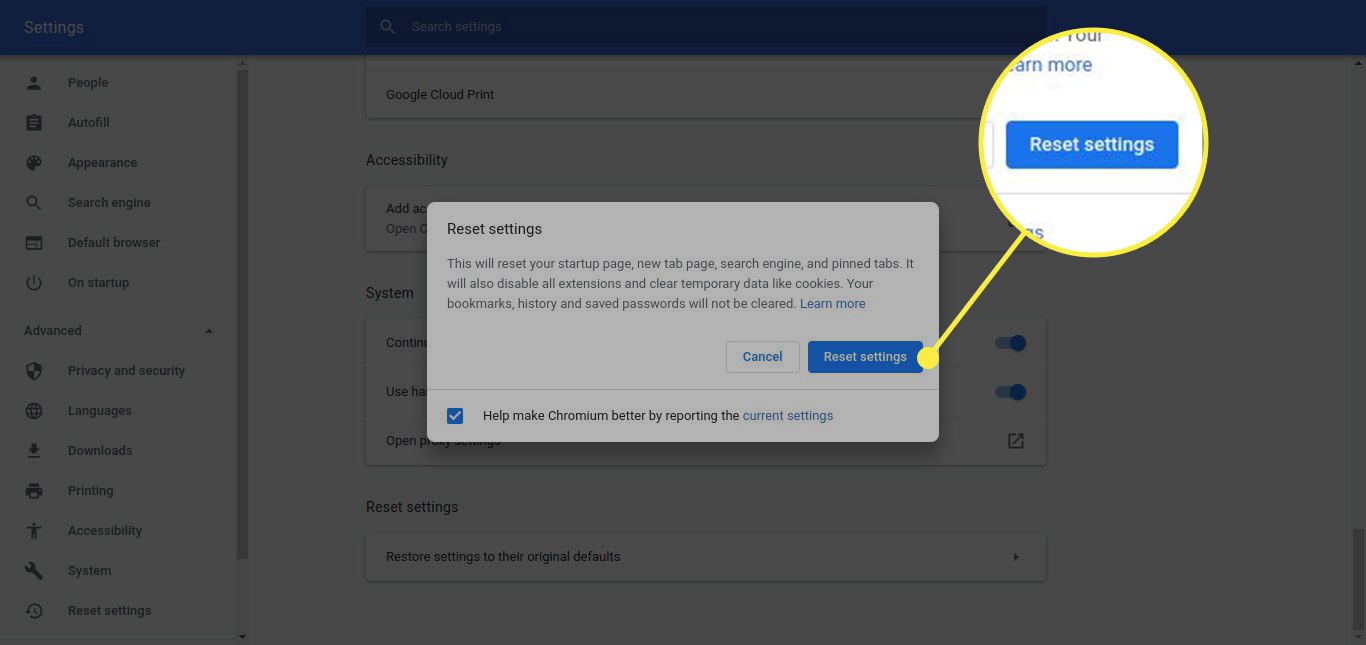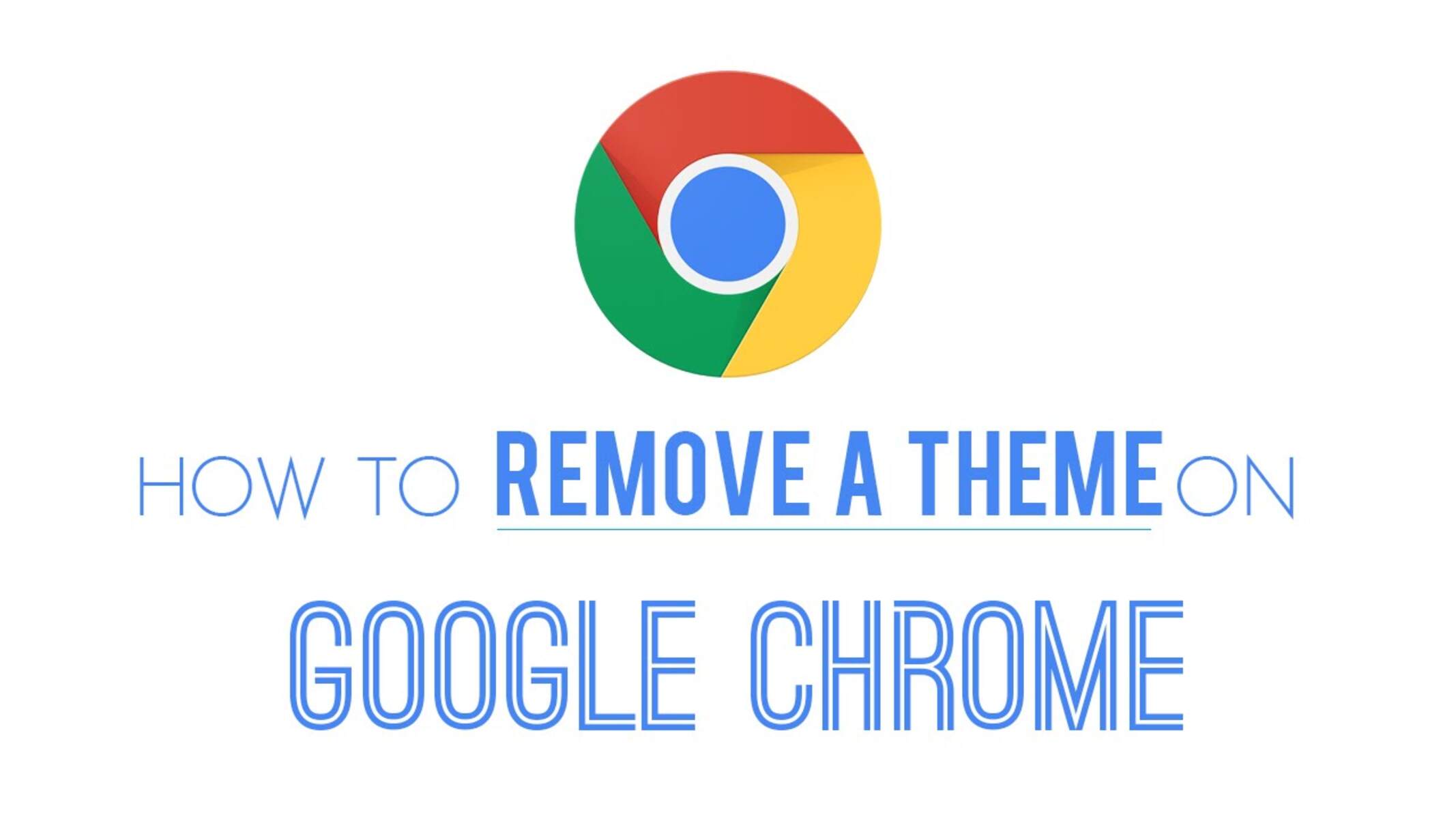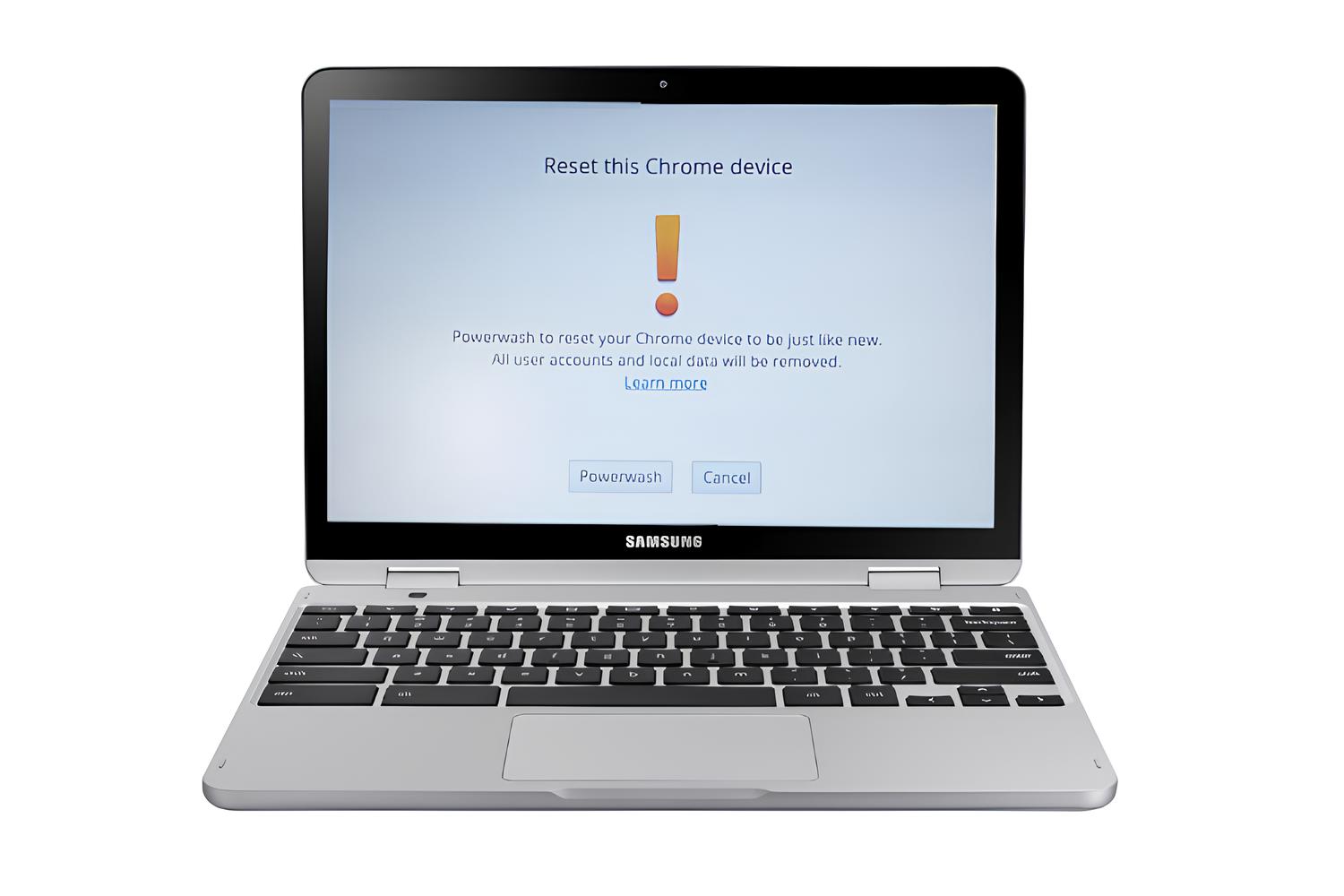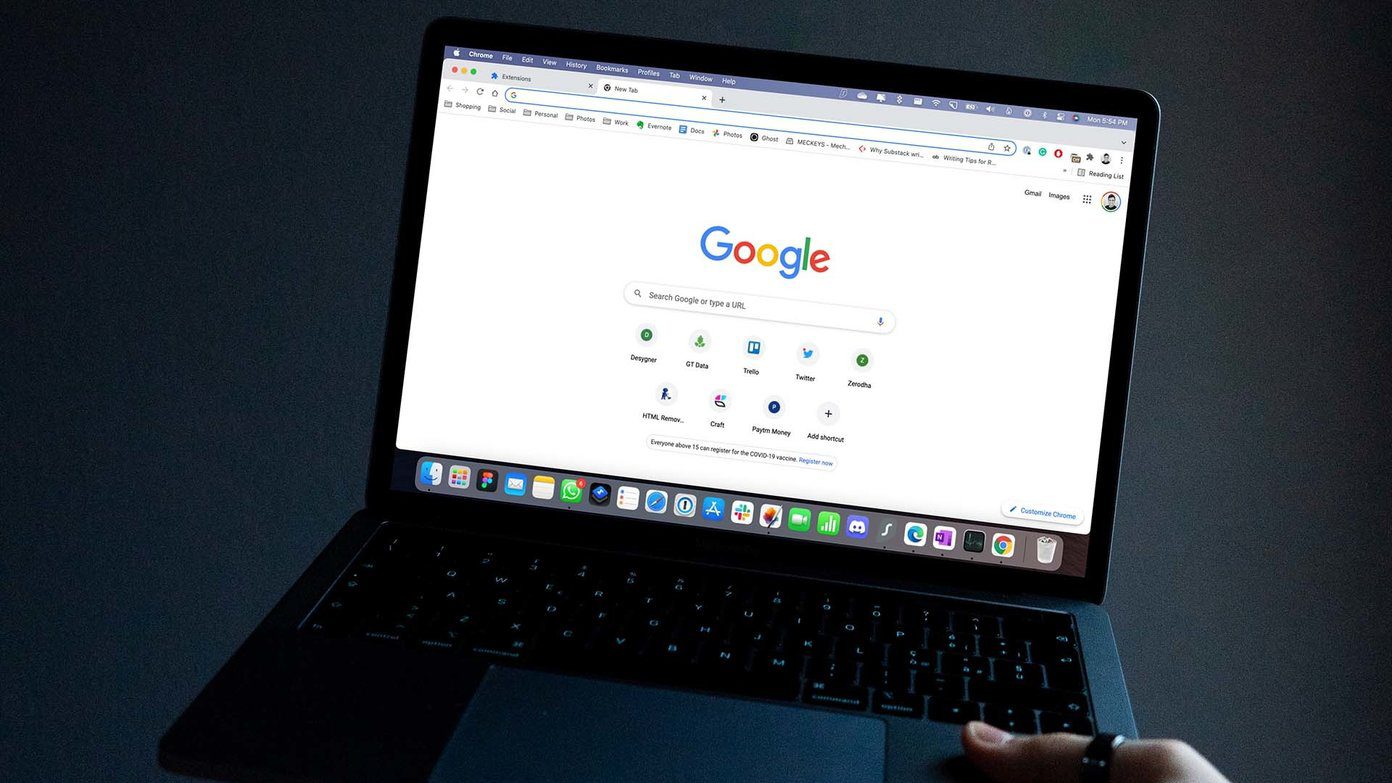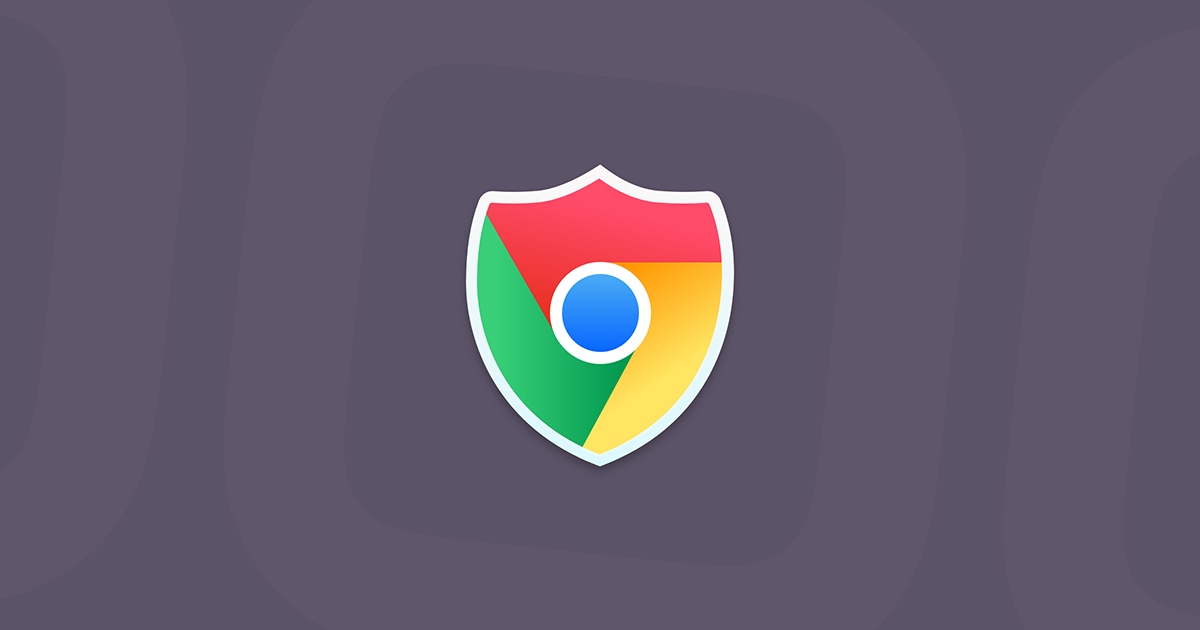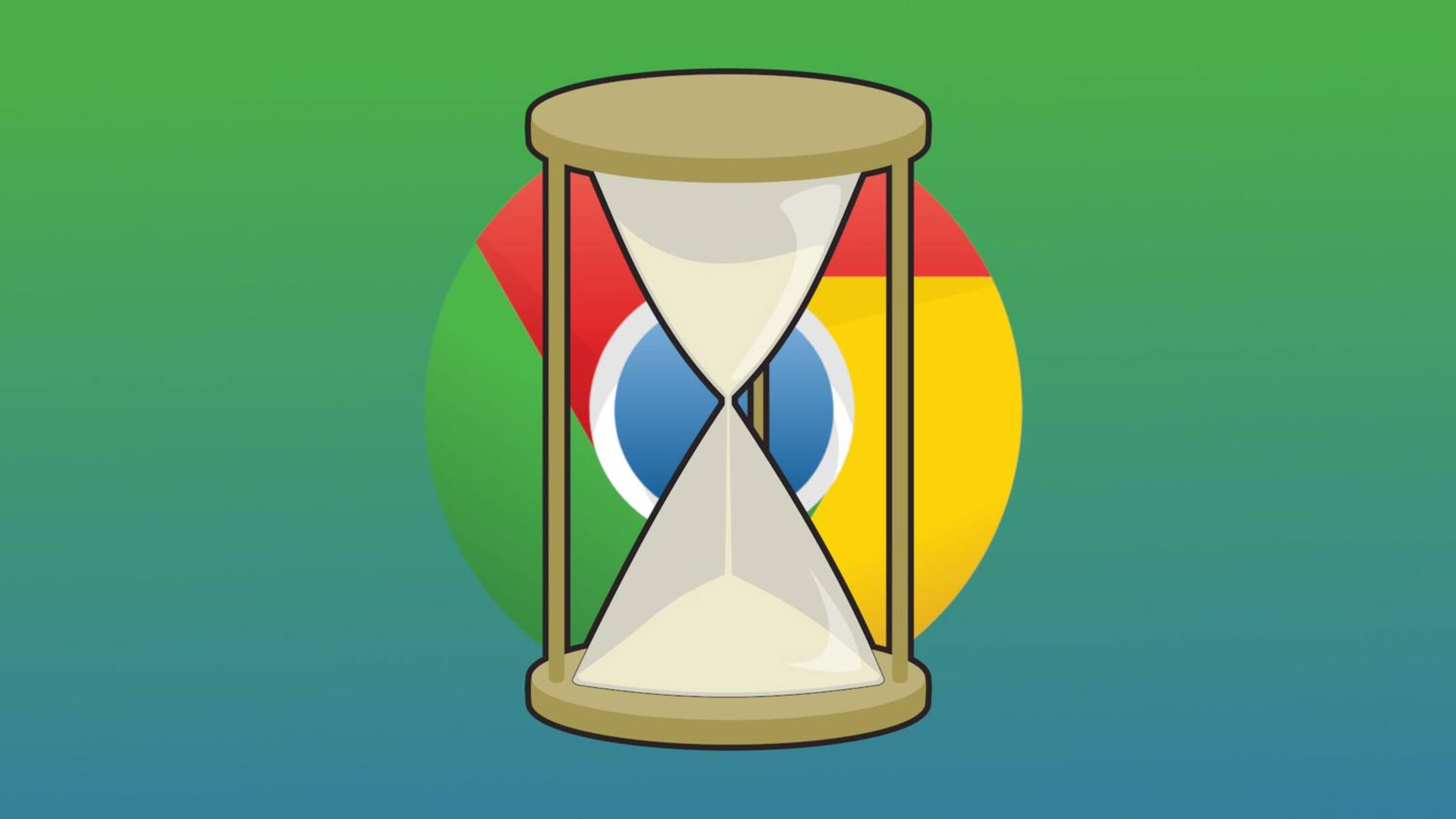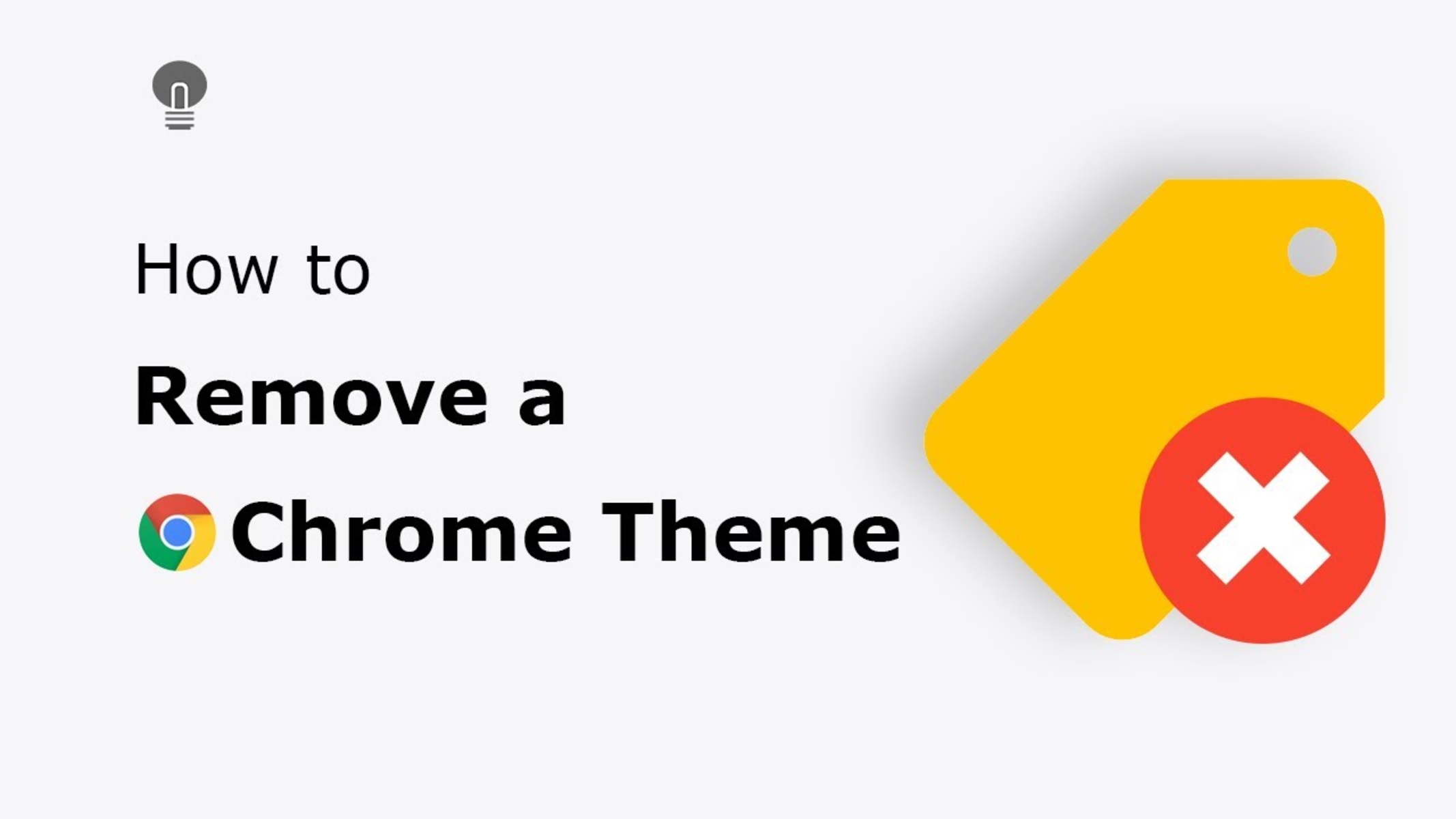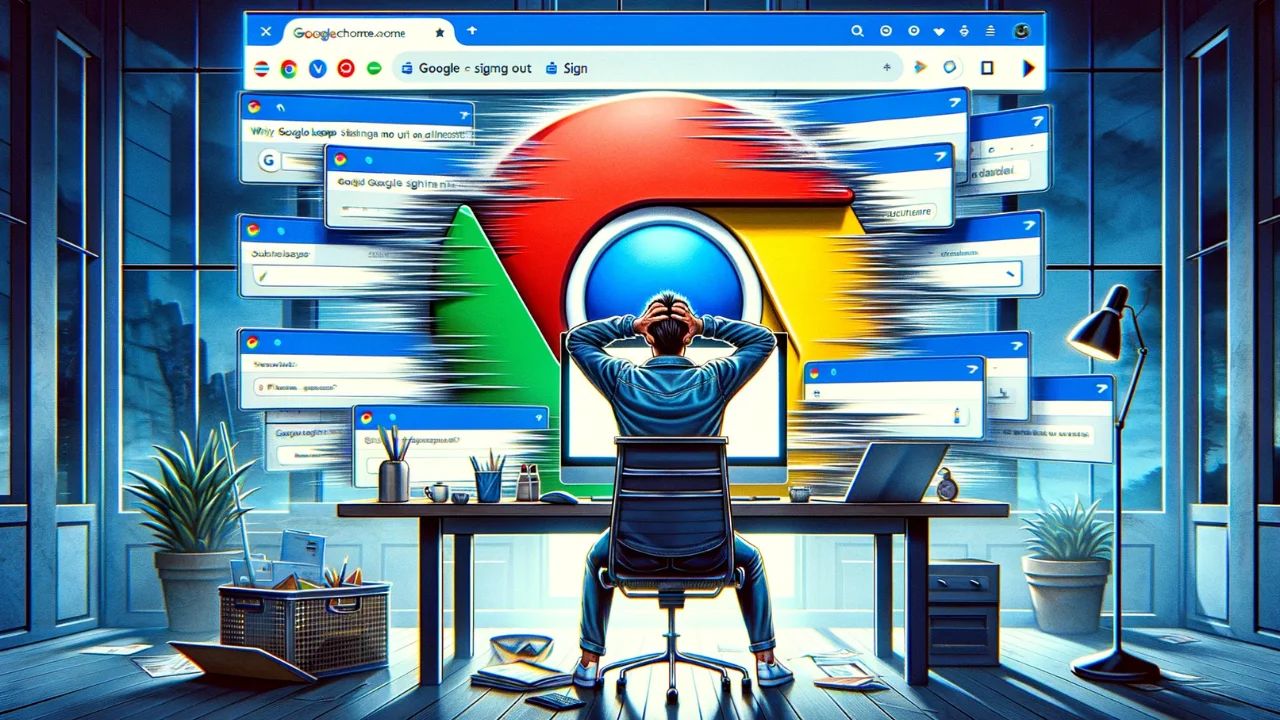Introduction
Google Chrome is one of the most popular web browsers in the world, known for its speed, simplicity, and user-friendly interface. However, like any software, it can encounter issues that may affect its performance and functionality. When you encounter persistent problems such as slow loading times, frequent crashes, or unresponsive tabs, it may be time to consider resetting Google Chrome to its default settings.
Resetting Google Chrome can help resolve a wide range of issues, including corrupted settings, unwanted extensions, and browser hijacking. By returning the browser to its default state, you can eliminate problematic configurations and start afresh, potentially improving its speed and stability.
In this article, we will explore the reasons why resetting Google Chrome to default may be necessary and provide a comprehensive guide on how to do so effectively. Whether you're experiencing technical glitches or simply want to optimize your browsing experience, understanding the process of resetting Google Chrome can be invaluable. So, let's delve into the details and learn how to restore Google Chrome to its pristine state for a smoother and more enjoyable browsing experience.
Why Reset Google Chrome to Default?
Resetting Google Chrome to its default settings can be a practical solution to various issues that may hinder your browsing experience. Here are some compelling reasons why you might consider resetting Google Chrome to default:
-
Resolve Performance Issues: Over time, Google Chrome may accumulate temporary data, cookies, and cache that can impact its performance. This can lead to slow loading times, unresponsive tabs, and overall sluggishness. By resetting Chrome to default, you can eliminate these accumulated data and potentially improve the browser's speed and responsiveness.
-
Eliminate Unwanted Extensions: It's not uncommon for users to unintentionally install browser extensions that may cause unwanted behavior, such as intrusive ads, pop-ups, or changes to the default search engine. Resetting Chrome to default settings can help remove these unwanted extensions, restoring the browser to its original state and enhancing security.
-
Fix Browser Hijacking: In some cases, malicious software or browser hijackers can take control of your browser, redirecting your searches to unfamiliar websites or displaying unwanted content. Resetting Chrome to default can help eliminate these unauthorized changes and restore control over your browsing experience.
-
Clear Corrupted Settings: If you notice unusual behavior in Chrome, such as frequent crashes, error messages, or unexplained changes to settings, it's possible that the browser's configuration has become corrupted. Resetting Chrome to default can clear these corrupted settings, potentially resolving the issues you're experiencing.
-
Improve Privacy and Security: Resetting Chrome to default settings can help ensure that your browsing data, including cookies, site permissions, and content settings, is restored to a clean state. This can be particularly beneficial if you suspect that your privacy may have been compromised or if you want to start afresh with enhanced security measures.
By understanding the potential benefits of resetting Google Chrome to default, you can make an informed decision when encountering persistent issues or when seeking to optimize your browsing experience. In the following section, we will delve into the step-by-step process of resetting Google Chrome to default settings, empowering you to take control of your browser's performance and functionality.
Steps to Reset Google Chrome to Default
Resetting Google Chrome to its default settings is a straightforward process that can help address various issues and optimize your browsing experience. Follow these step-by-step instructions to reset Google Chrome to default settings:
-
Open Google Chrome Settings: Launch Google Chrome on your computer and click on the three-dot menu icon located in the top-right corner of the browser window. From the dropdown menu, select "Settings" to access the browser's settings and customization options.
-
Navigate to Advanced Settings: Within the Settings menu, scroll down to the bottom and click on "Advanced" to reveal additional configuration options.
-
Access Chrome Reset Options: Under the "Reset and clean up" section, click on "Restore settings to their original defaults." This option is designed to reset Chrome to its default state while preserving essential information such as bookmarks and saved passwords.
-
Initiate the Reset Process: Upon selecting "Restore settings to their original defaults," a confirmation window will appear, providing a brief overview of the changes that will occur during the reset process. To proceed, click on the "Reset settings" button.
-
Confirmation and Completion: Google Chrome will then proceed to reset to its default settings, which may take a few moments to complete. Once the process is finished, you will receive a confirmation message indicating that Chrome has been successfully reset to its original state.
-
Customize Chrome Preferences (Optional): After the reset is complete, you can customize Chrome's settings according to your preferences. This may include re-enabling specific extensions, adjusting privacy and security settings, and configuring the browser to suit your browsing habits.
By following these steps, you can effectively reset Google Chrome to its default settings, potentially resolving performance issues, eliminating unwanted extensions, and restoring the browser to a clean and optimized state. It's important to note that while the reset process retains essential information such as bookmarks and saved passwords, it's advisable to back up any critical data or settings before initiating the reset to ensure a seamless transition.
Whether you're troubleshooting technical issues or aiming to enhance your browsing security and performance, understanding how to reset Google Chrome to default settings empowers you to take control of your browsing experience and maintain a smooth and secure online presence.
Conclusion
In conclusion, the ability to reset Google Chrome to its default settings serves as a valuable tool for addressing a myriad of issues that may impact your browsing experience. By understanding the reasons for resetting Chrome to default and following the step-by-step process, you can effectively resolve performance issues, eliminate unwanted extensions, and restore the browser to its original state.
Resetting Google Chrome can breathe new life into the browser, potentially improving its speed, responsiveness, and overall stability. Whether you're encountering persistent performance issues, suspect unwanted extensions are affecting your browsing, or simply want to start afresh with enhanced privacy and security, the reset process offers a practical solution.
Furthermore, the simplicity of the reset process makes it accessible to users of all levels of technical expertise. With just a few clicks, you can initiate the reset and allow Chrome to seamlessly return to its default state, preserving essential information such as bookmarks and saved passwords while clearing out accumulated data and settings that may be causing issues.
It's important to note that while resetting Chrome to default can be highly beneficial, it's advisable to regularly back up essential browsing data and settings to ensure a smooth transition. Additionally, taking proactive measures such as regularly updating Chrome and being mindful of the extensions you install can contribute to a more seamless and secure browsing experience.
By empowering yourself with the knowledge of how to reset Google Chrome to default settings, you gain greater control over your browsing experience and the ability to troubleshoot and optimize the browser as needed. Whether you're a casual user or a seasoned enthusiast, the ability to reset Chrome to default is a valuable tool in maintaining a smooth, secure, and enjoyable browsing experience.
In essence, the process of resetting Google Chrome to default settings encapsulates the browser's adaptability and user-centric design, providing a practical solution to common issues while empowering users to take control of their online interactions. With the ability to reset Chrome to default at your fingertips, you can navigate the digital landscape with confidence, knowing that you have the tools to optimize and enhance your browsing experience as needed.