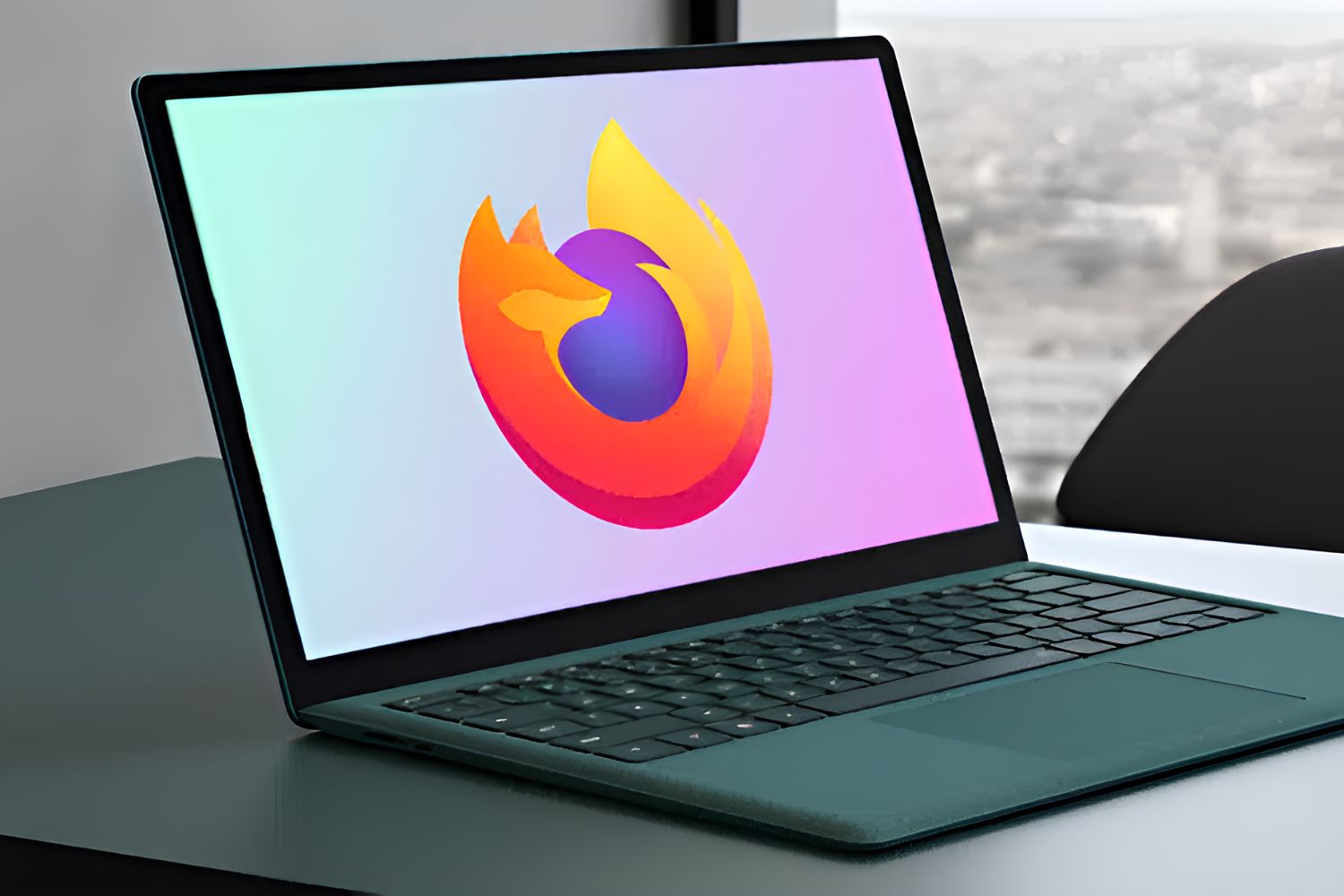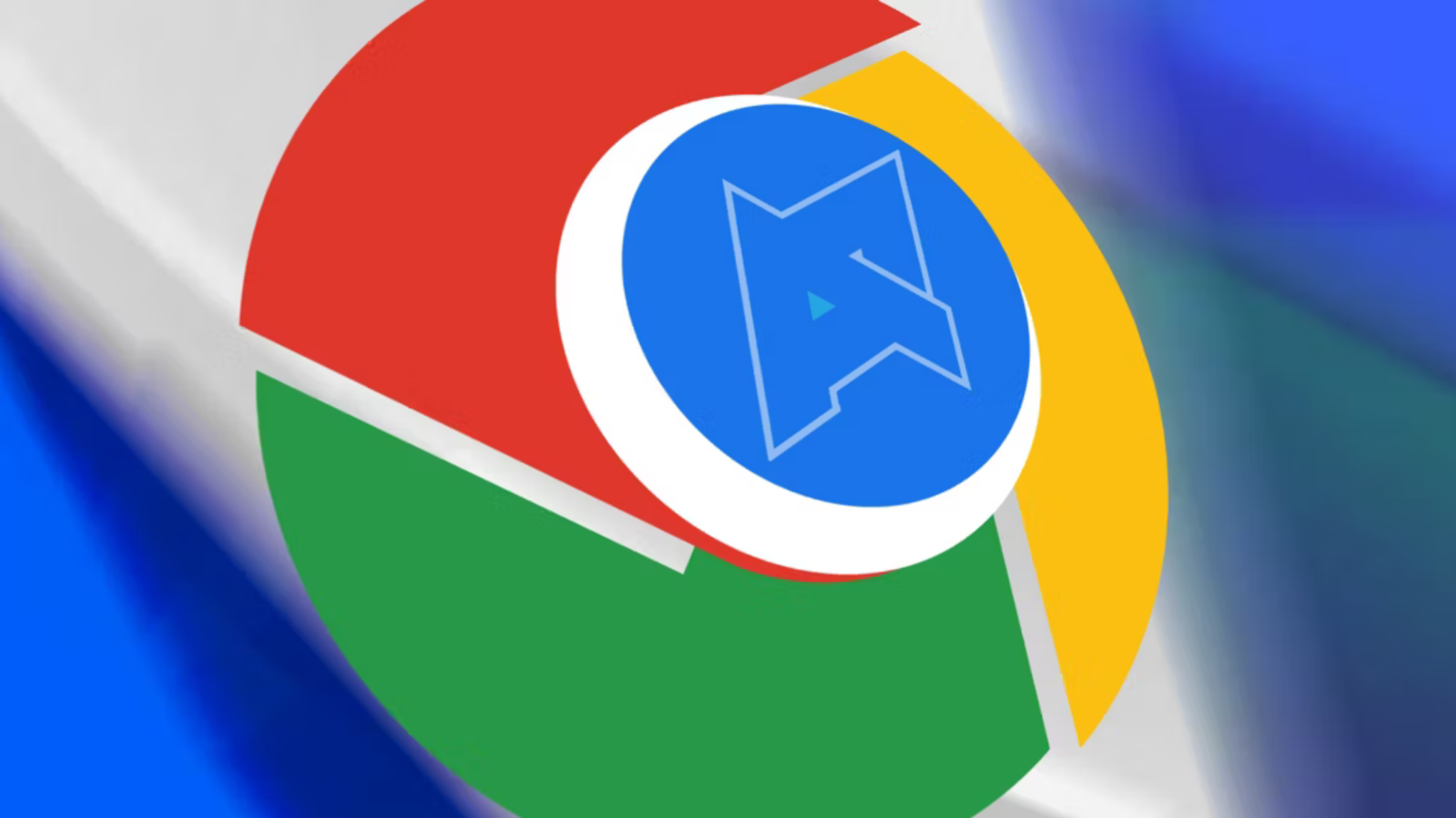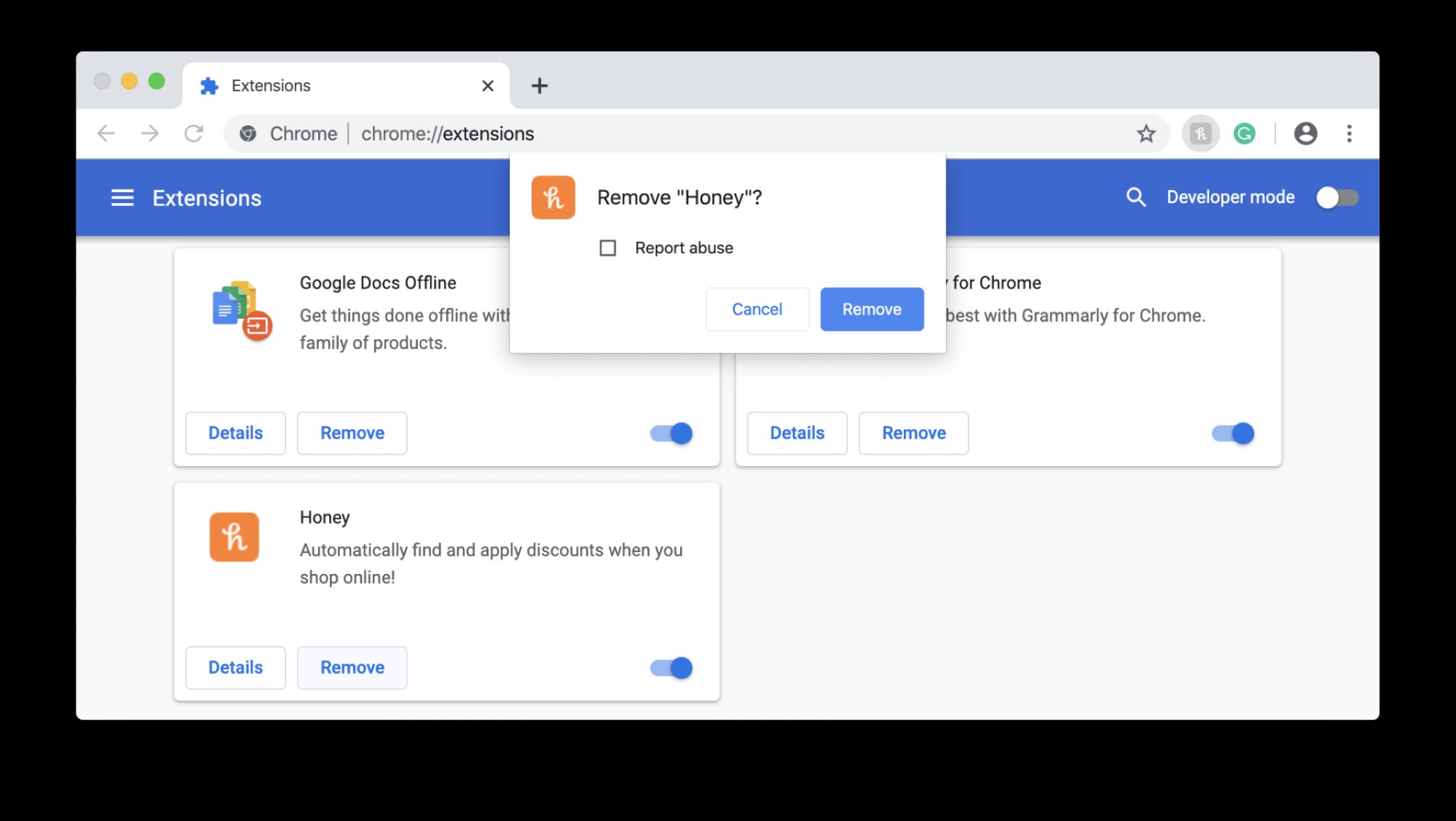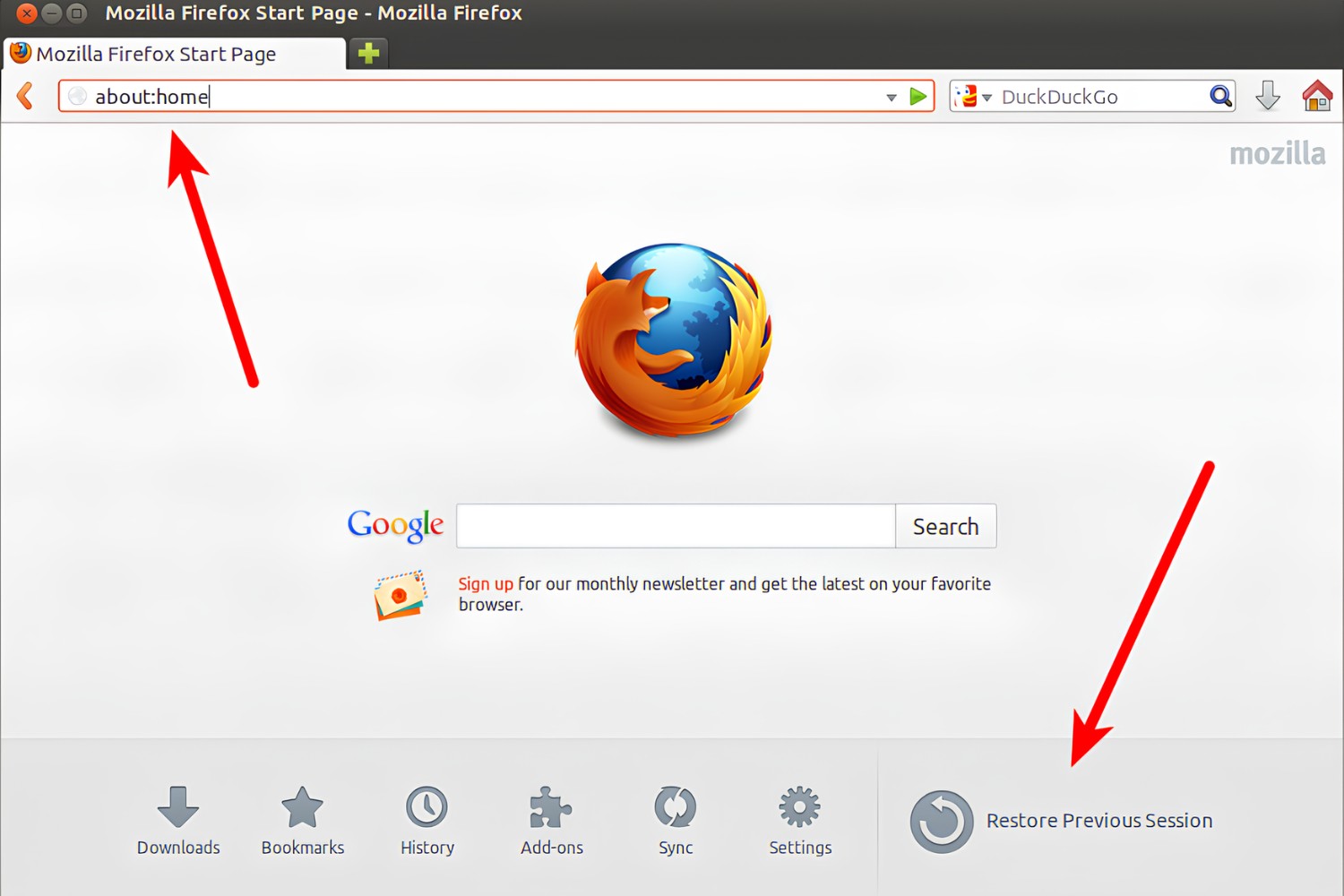Introduction
When you're browsing the web, the last thing you want is for your browser to crash unexpectedly. It can be frustrating and disruptive, especially if you're in the middle of important tasks or enjoying your favorite online activities. If you're experiencing frequent crashes while using Mozilla Firefox, it's essential to understand the potential causes behind this issue. By identifying the root of the problem, you can take the necessary steps to resolve it and enjoy a smoother browsing experience.
Mozilla Firefox is a popular web browser known for its speed, security features, and customizable options. However, like any software, it is susceptible to various issues that can lead to crashes. Understanding the common culprits behind Mozilla crashes can help you troubleshoot the problem effectively.
In the following sections, we'll delve into several potential reasons why Mozilla Firefox may be crashing on your system. From outdated software and corrupted profiles to add-ons, extensions, hardware acceleration, and system compatibility issues, we'll explore each factor in detail. By gaining insights into these potential triggers, you'll be better equipped to address the problem and prevent future crashes, ensuring a more seamless and enjoyable browsing experience.
Outdated Software
Outdated software can be a significant factor contributing to Mozilla Firefox crashes. As technology evolves, web browsers continually release updates to enhance performance, security, and compatibility with the latest web standards. When your Firefox browser is running on an outdated version, it may encounter compatibility issues with modern websites and web applications, leading to unexpected crashes.
Mozilla regularly releases updates to address security vulnerabilities, improve stability, and introduce new features. By staying on an outdated version, you may be missing out on crucial bug fixes and performance optimizations. Moreover, as web developers adopt new technologies and standards, older browser versions may struggle to render complex web content, resulting in instability and crashes.
Updating your Firefox browser to the latest version is crucial for mitigating the risks associated with outdated software. By doing so, you can benefit from improved stability, enhanced security measures, and better compatibility with the ever-evolving web ecosystem. Additionally, updating Firefox can resolve known issues and bugs that may be causing crashes on older versions.
To update Mozilla Firefox, simply click on the menu icon (three horizontal lines) in the top-right corner of the browser window. From the dropdown menu, select "Help," and then click on "About Firefox." This will prompt Firefox to check for updates and automatically download and install the latest version if available.
In some cases, automatic updates may be disabled, leading to prolonged usage of outdated software. Therefore, it's essential to ensure that automatic updates are enabled to keep your browser up to date with the latest improvements and security patches.
By proactively addressing outdated software, you can minimize the likelihood of Mozilla Firefox crashes and ensure that your browsing experience remains smooth and uninterrupted. Regularly updating your browser is a simple yet effective way to stay ahead of potential issues related to outdated software and enjoy the benefits of a more stable and secure browsing environment.
Corrupted Profile
A corrupted profile can be a significant underlying cause of Mozilla Firefox crashes. Your Firefox profile contains various user-specific data, including browsing history, bookmarks, preferences, and extensions. Over time, this profile can become corrupted due to factors such as abrupt system shutdowns, software conflicts, or internal errors within the browser.
When your Firefox profile becomes corrupted, it can manifest in various ways, including frequent crashes, unresponsive behavior, or the inability to load certain web pages. These issues can be frustrating and disruptive, impacting your overall browsing experience.
To address a corrupted profile, Mozilla Firefox provides a built-in feature called "Refresh Firefox." This feature allows you to reset your browser settings and remove add-ons and customizations while preserving essential data such as bookmarks, browsing history, and passwords. By refreshing Firefox, you can effectively address profile corruption and restore the browser to a more stable state.
To initiate the refresh process, follow these steps:
- Click on the menu icon (three horizontal lines) in the top-right corner of the browser window.
- Select "Help" from the dropdown menu and then click on "Troubleshooting Information."
- In the Troubleshooting Information tab, locate the "Refresh Firefox" button and click on it to start the process.
Upon clicking "Refresh Firefox," the browser will close and reopen with a clean slate, free from the potential issues associated with a corrupted profile. While this action removes customizations and add-ons, it can effectively resolve crashes and performance issues stemming from profile corruption.
In some cases, manually creating a new Firefox profile may be necessary if the corruption is severe. This involves creating a new profile and migrating essential data from the old profile to the new one. However, this process requires technical expertise and should be approached with caution to avoid data loss or further complications.
By addressing profile corruption through the "Refresh Firefox" feature or, if necessary, creating a new profile, you can mitigate the impact of this common issue and restore stability to your browsing experience. Regularly monitoring the health of your Firefox profile and taking proactive steps to address any signs of corruption can help prevent crashes and ensure a smoother and more reliable browsing experience.
In summary, profile corruption can significantly impact the stability of Mozilla Firefox, leading to crashes and other performance issues. By leveraging the built-in tools provided by Firefox and, if needed, seeking professional assistance, you can effectively address profile corruption and maintain a more stable and enjoyable browsing environment.
Add-ons and Extensions
Add-ons and extensions play a pivotal role in enhancing the functionality and customization options of Mozilla Firefox. However, these additional components can also be potential culprits behind browser crashes and instability. Understanding the impact of add-ons and extensions on Firefox's performance is crucial for maintaining a stable browsing experience.
When numerous add-ons and extensions are installed, they can introduce conflicts, resource consumption, and compatibility issues, leading to browser crashes. Additionally, outdated or poorly developed add-ons may not align with the latest browser updates, causing instability and unexpected behavior.
To address issues related to add-ons and extensions, it's essential to evaluate their impact on Firefox's performance. Start by reviewing the list of installed add-ons and extensions to identify any that may be causing conflicts or performance degradation. This can be done by accessing the Add-ons Manager within Firefox, where you can view and manage all installed extensions.
Consider disabling or removing add-ons and extensions that are seldom used or appear to be causing issues. By reducing the number of active add-ons, you can minimize the potential for conflicts and resource strain, thereby improving the overall stability of the browser.
Furthermore, regularly updating add-ons and extensions is crucial for ensuring compatibility with the latest Firefox updates. Developers often release updates to address bugs, improve performance, and maintain compatibility with the evolving browser environment. By keeping your add-ons and extensions up to date, you can mitigate the risk of crashes caused by outdated or incompatible components.
In some cases, a specific add-on or extension may be the primary trigger for browser crashes. To identify the problematic component, consider using a process of elimination. Temporarily disable individual add-ons and extensions one at a time, then observe the browser's behavior to pinpoint the source of instability. Once the problematic component is identified, you can take appropriate action, such as updating, removing, or seeking alternative solutions.
It's important to exercise caution when installing new add-ons and extensions, as they can introduce unforeseen compatibility issues and potential security risks. Only install add-ons from trusted sources, such as the official Mozilla Add-ons website, to minimize the likelihood of encountering problematic components.
By proactively managing add-ons and extensions, staying vigilant about updates, and exercising discretion when installing new components, you can significantly reduce the risk of browser crashes attributed to these additional features. This approach allows you to harness the benefits of add-ons and extensions while maintaining a stable and reliable browsing experience with Mozilla Firefox.
Hardware Acceleration
Hardware acceleration is a feature that offloads certain tasks from the CPU to the graphics processing unit (GPU) or dedicated hardware, aiming to improve performance and efficiency. While hardware acceleration can enhance the rendering of graphics-intensive content and boost overall browser performance, it can also be a potential factor contributing to Mozilla Firefox crashes.
When hardware acceleration is enabled in Firefox, it leverages the GPU to accelerate the rendering of web content, including videos, animations, and graphics. This can lead to smoother playback, faster page loading, and improved responsiveness. However, in some cases, hardware acceleration may encounter compatibility issues with specific GPU drivers, resulting in browser crashes and instability.
One common scenario where hardware acceleration can lead to crashes is when outdated or incompatible GPU drivers are in use. If the GPU drivers are not optimized for the hardware acceleration features utilized by Firefox, it can lead to rendering errors, graphical glitches, and ultimately, browser crashes. Additionally, conflicts between the GPU drivers and Firefox's hardware acceleration implementation can manifest in unexpected behavior, impacting the overall browsing experience.
To address potential issues related to hardware acceleration, users can consider disabling this feature within Firefox's settings. By navigating to the browser's preferences and accessing the "General" section, users can find the option to disable hardware acceleration. While this may result in a slight performance trade-off, it can help mitigate crashes caused by GPU-related compatibility issues.
Another approach is to ensure that GPU drivers are up to date and compatible with Firefox's hardware acceleration requirements. Regularly updating GPU drivers to the latest versions provided by the manufacturer can help address known compatibility issues and improve the stability of hardware-accelerated features within Firefox.
Furthermore, monitoring the impact of hardware acceleration on browser stability is essential. Users experiencing frequent crashes or graphical anomalies while hardware acceleration is enabled should consider temporarily disabling this feature to assess its influence on browser performance. By observing the behavior of Firefox with and without hardware acceleration, users can gain insights into its impact and make informed decisions regarding its usage.
In summary, while hardware acceleration can enhance the performance of Mozilla Firefox, it can also be a potential source of crashes and instability, particularly when encountering compatibility issues with GPU drivers. By staying informed about the impact of hardware acceleration, updating GPU drivers, and exercising discretion when enabling this feature, users can strike a balance between performance and stability, ensuring a more reliable browsing experience with Firefox.
System Compatibility
System compatibility plays a crucial role in the overall stability and performance of Mozilla Firefox. As a complex software application, Firefox relies on various system components and configurations to function optimally. When the browser encounters compatibility issues with the underlying operating system, hardware, or system settings, it can lead to frequent crashes and erratic behavior, disrupting the browsing experience for users.
One common scenario where system compatibility can impact Firefox stability is when the browser encounters conflicts with specific operating system updates or configurations. For example, major updates to the operating system, such as Windows, macOS, or Linux, can introduce changes that affect the interaction between Firefox and the underlying system components. Incompatibilities arising from these updates can manifest in crashes, unresponsiveness, or rendering errors within the browser.
Moreover, hardware compatibility is another critical aspect to consider. Firefox relies on the underlying hardware components, including the CPU, GPU, and memory, to execute tasks efficiently. Incompatibilities between Firefox and specific hardware configurations can lead to performance bottlenecks, resource conflicts, and ultimately, browser crashes. This is particularly relevant when using older or less common hardware that may not align with Firefox's requirements.
System settings and configurations also play a significant role in determining Firefox's compatibility with the underlying environment. For instance, security software, firewall settings, and network configurations can impact how Firefox interacts with the system and external resources. In some cases, overly restrictive security settings or network configurations can hinder Firefox's ability to function properly, resulting in crashes and connectivity issues.
To address system compatibility issues, users can take several proactive measures. First, ensuring that the operating system is up to date with the latest patches and updates can help mitigate compatibility issues stemming from outdated system components. Additionally, keeping device drivers, including GPU, audio, and network drivers, updated can address potential hardware-related compatibility issues.
Furthermore, monitoring the impact of system updates and changes on Firefox's stability is crucial. Users should be mindful of any correlation between system updates or configuration changes and the occurrence of browser crashes. This awareness can help identify potential compatibility issues and guide troubleshooting efforts to resolve them effectively.
In summary, system compatibility is a critical factor influencing the stability of Mozilla Firefox. By staying informed about the impact of operating system updates, hardware configurations, and system settings on Firefox's performance, users can proactively address compatibility issues and maintain a more stable and reliable browsing experience. Regularly monitoring system changes and taking appropriate actions to ensure compatibility with Firefox can significantly reduce the likelihood of browser crashes and enhance overall user satisfaction.
Conclusion
In conclusion, understanding the potential reasons behind Mozilla Firefox crashes is essential for maintaining a stable and enjoyable browsing experience. By exploring the factors discussed in this article, users can gain valuable insights into the common triggers of browser instability and take proactive steps to address them effectively.
Outdated software emerges as a prevalent cause of Firefox crashes, highlighting the importance of keeping the browser updated to benefit from enhanced stability, security, and compatibility with modern web standards. Regularly updating Firefox ensures that users can leverage the latest improvements and bug fixes, minimizing the risk of crashes attributed to outdated software.
Profile corruption represents another significant factor impacting Firefox stability. By utilizing the built-in "Refresh Firefox" feature and exercising caution when creating new profiles, users can address profile-related issues and restore the browser to a more stable state, thereby mitigating the risk of crashes.
The impact of add-ons and extensions on Firefox performance cannot be overlooked. Proactively managing add-ons, staying vigilant about updates, and exercising discretion when installing new components can significantly reduce the likelihood of browser crashes attributed to these additional features.
Furthermore, the influence of hardware acceleration and system compatibility on Firefox stability underscores the need for users to stay informed about their impact and take appropriate actions to address potential compatibility issues, such as updating GPU drivers and monitoring the impact of system changes on browser performance.
By being proactive in addressing these potential triggers of Firefox crashes, users can enjoy a more reliable and seamless browsing experience. Regularly monitoring the health of their browser, staying informed about potential compatibility issues, and taking timely actions to address them can significantly reduce the likelihood of unexpected crashes and disruptions while using Mozilla Firefox.
In essence, by understanding and addressing the factors discussed in this article, users can navigate the digital landscape with confidence, knowing that they are equipped to mitigate the risks of browser crashes and maintain a stable and enjoyable browsing experience with Mozilla Firefox.