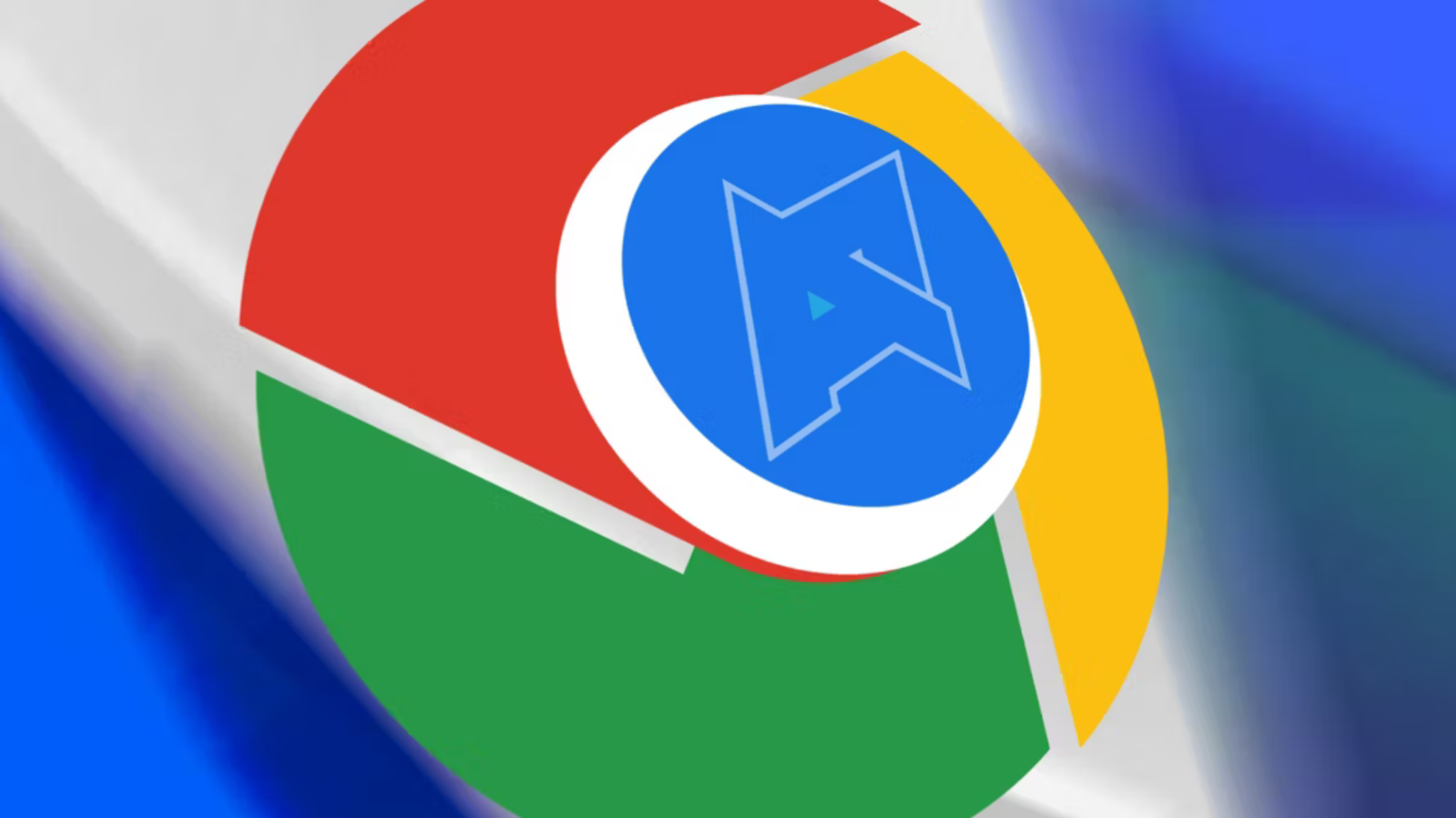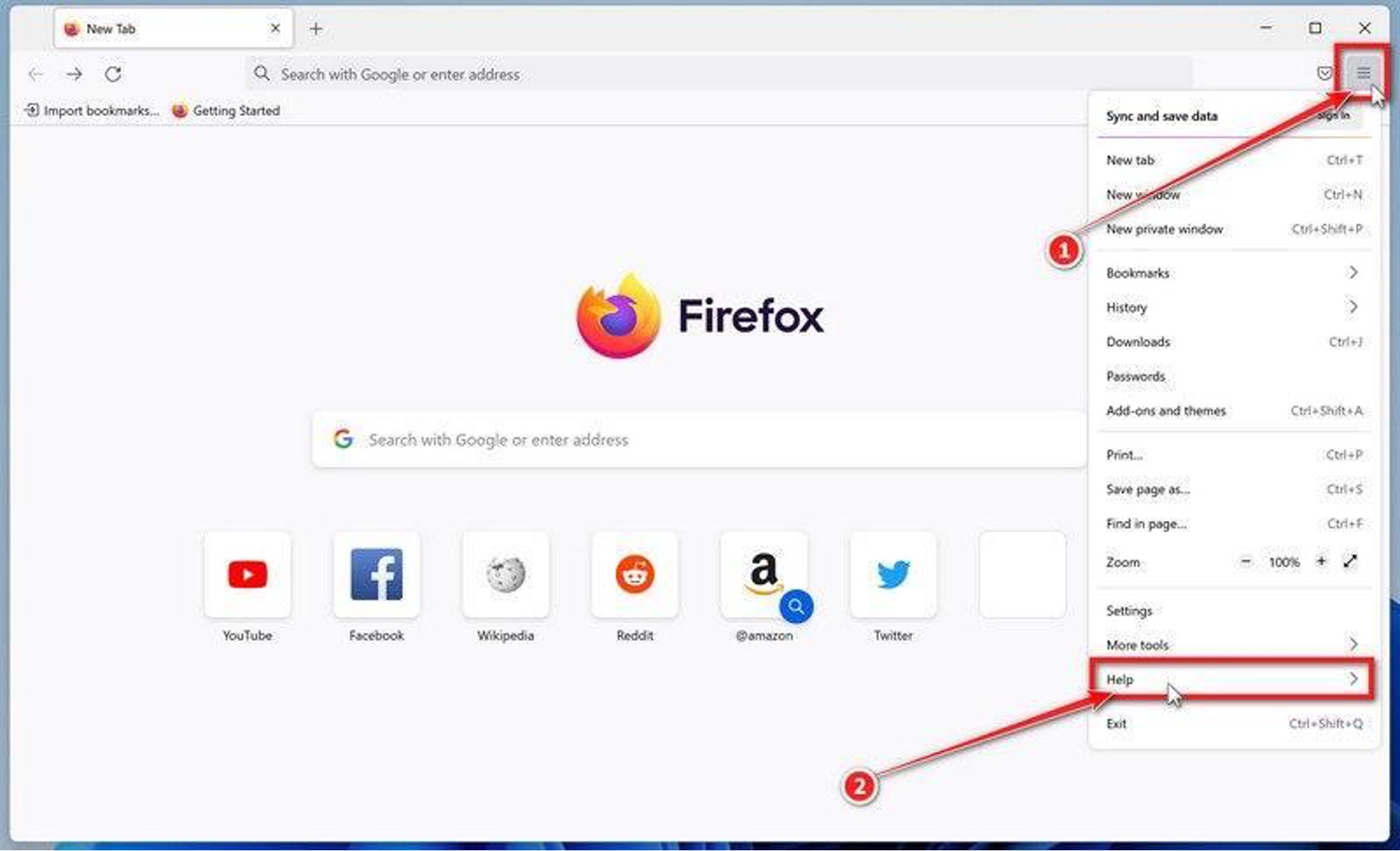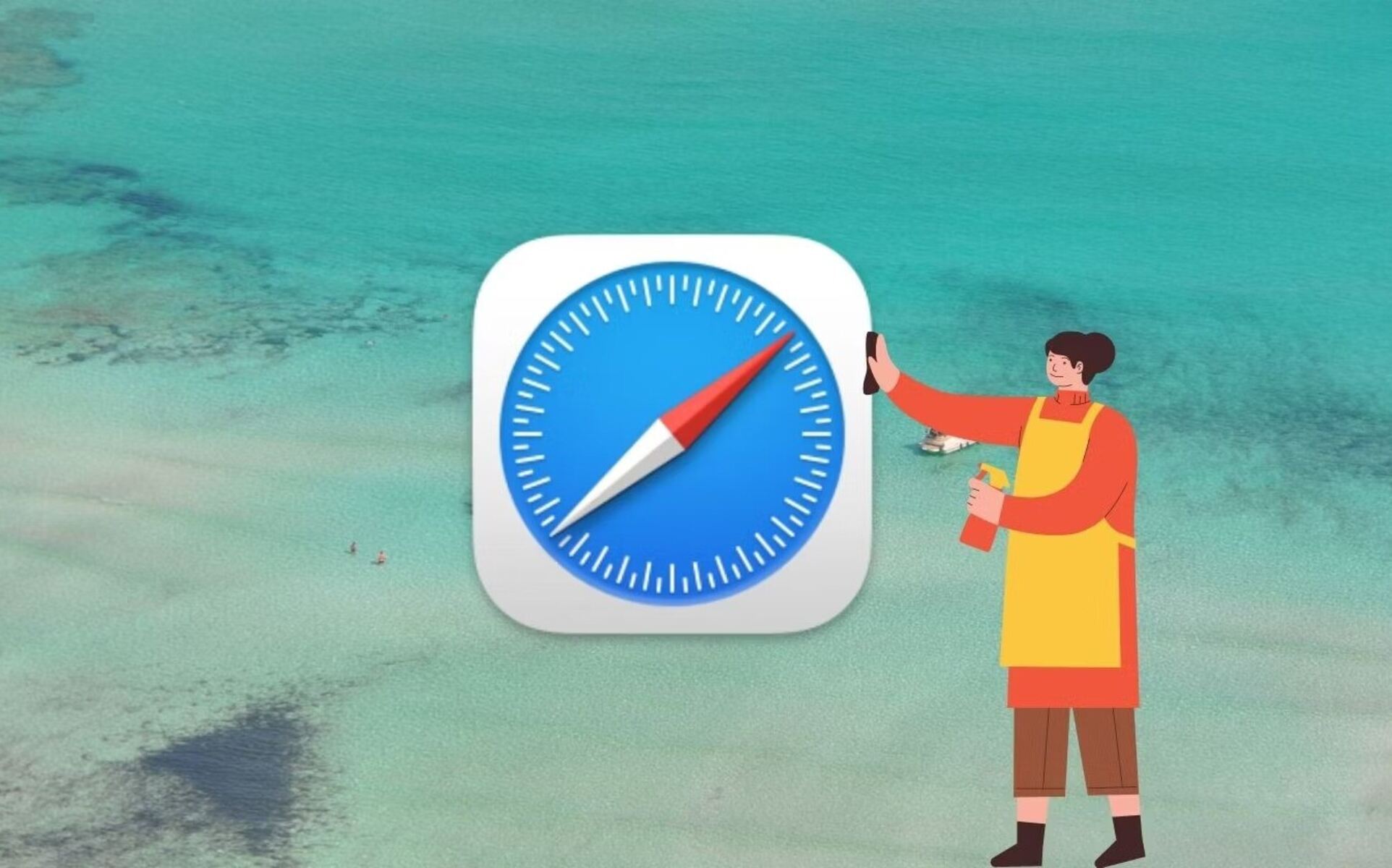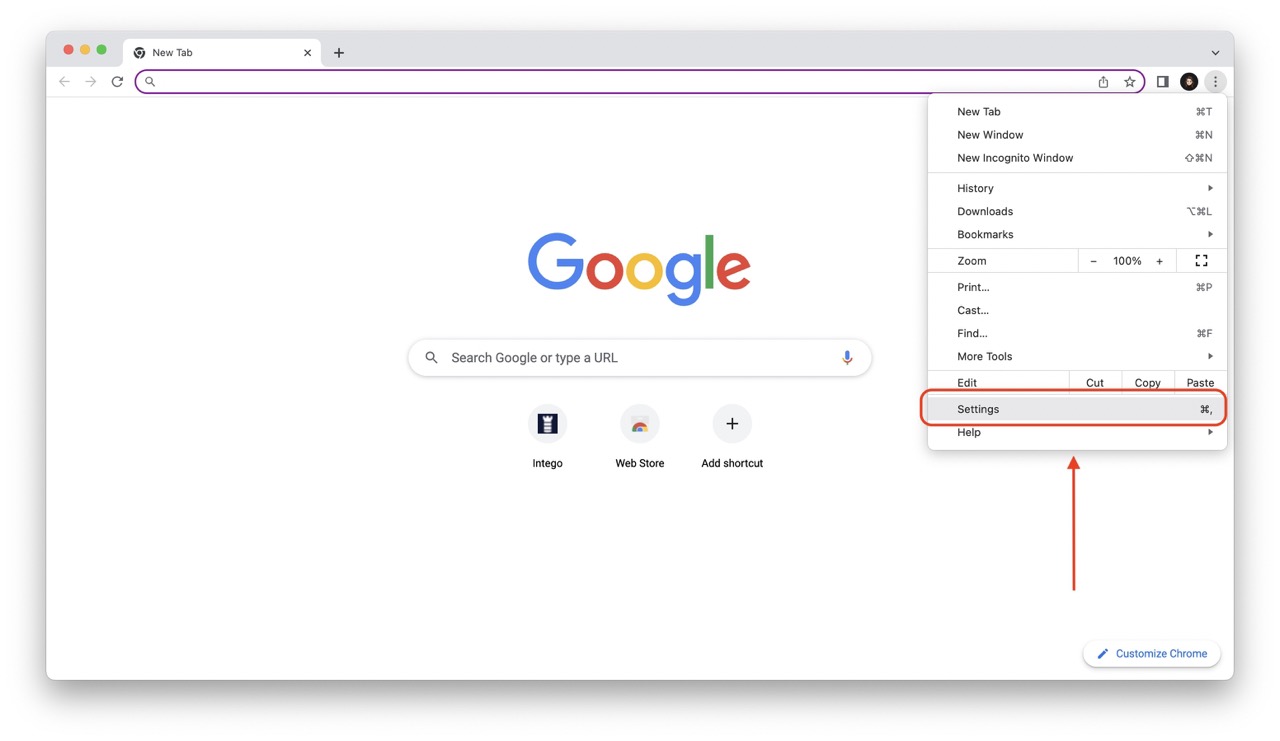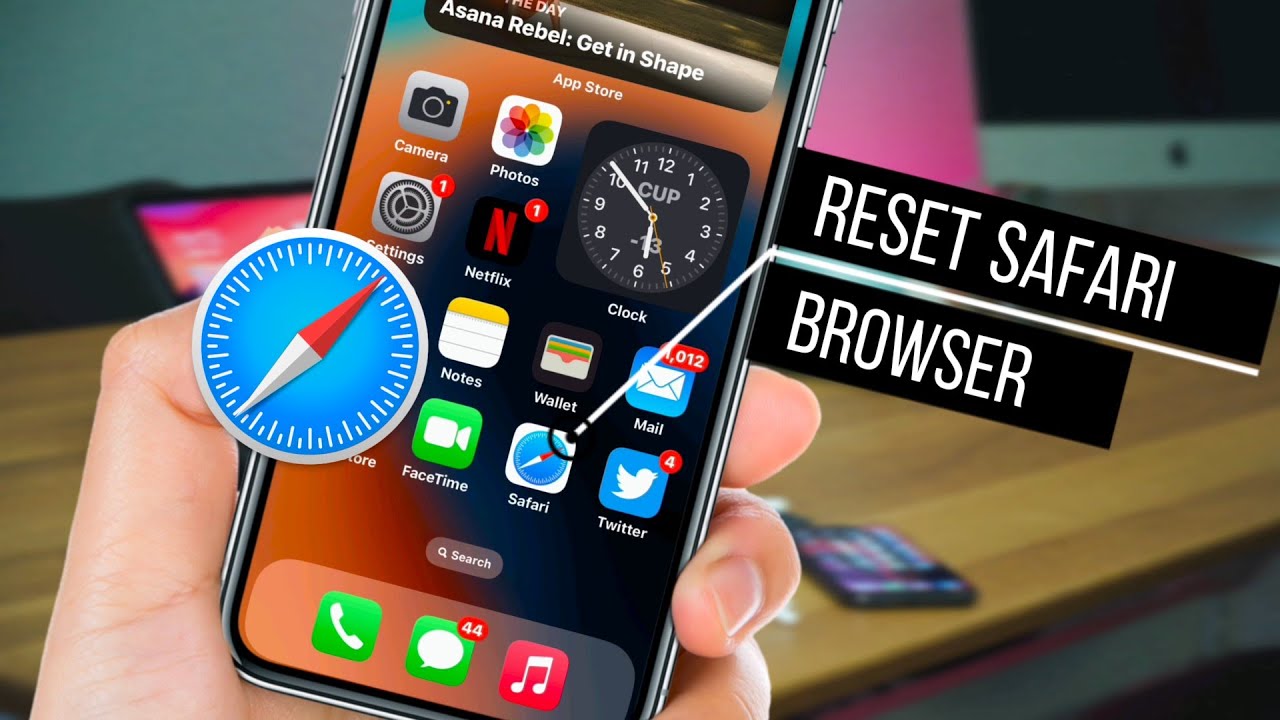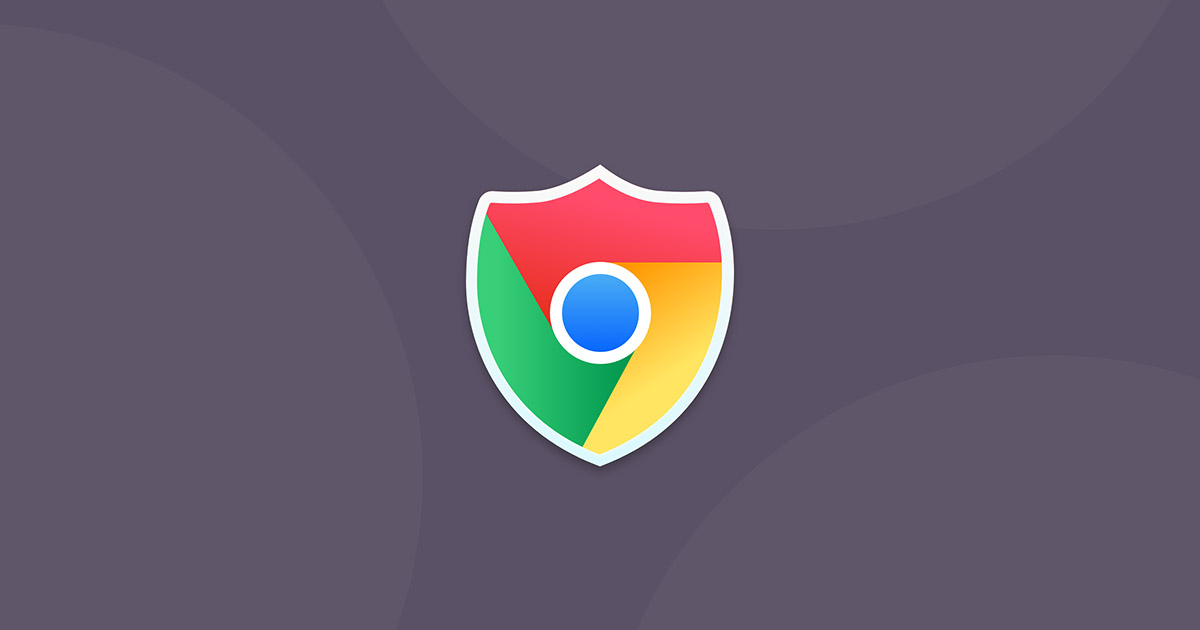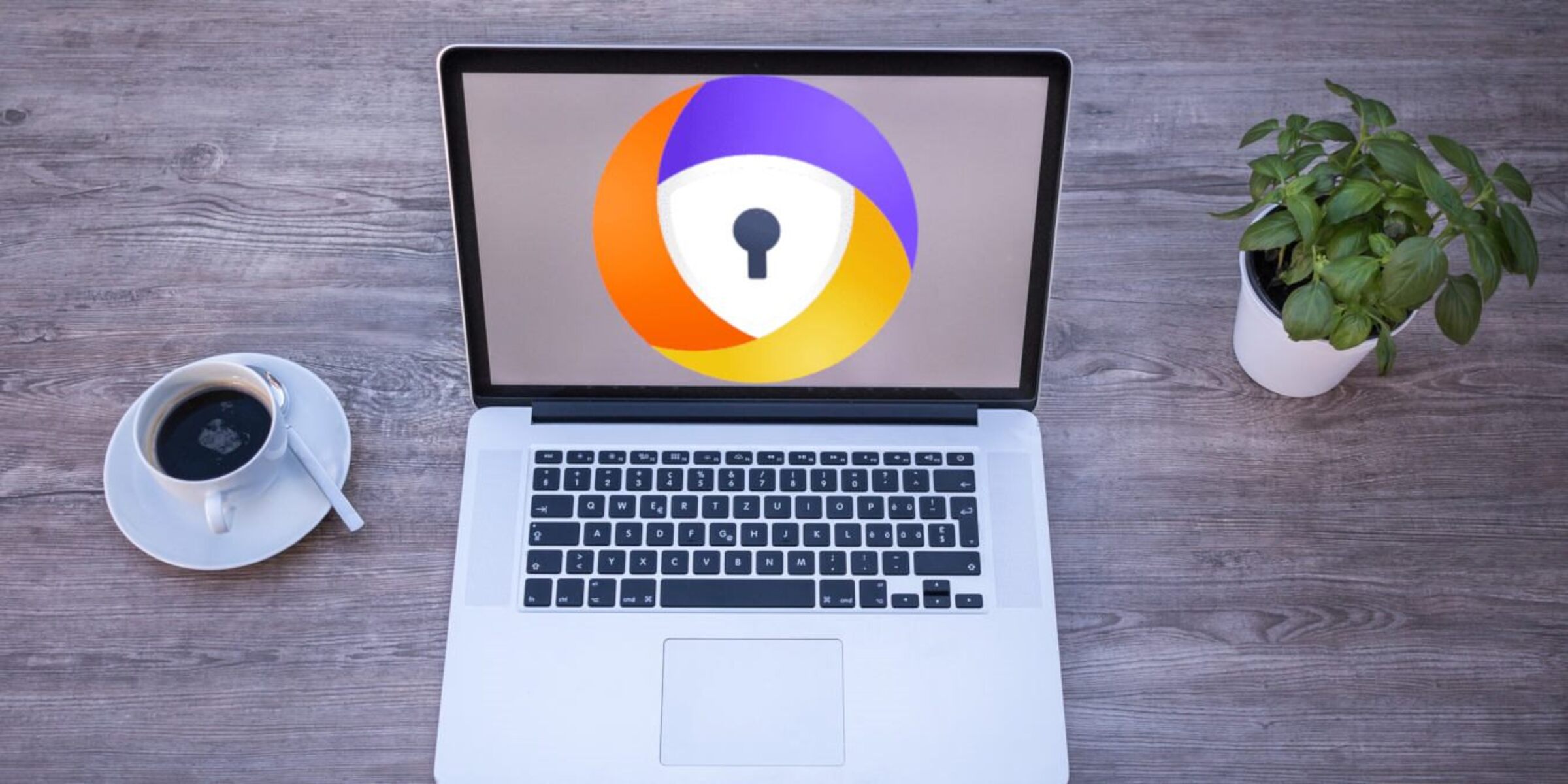Introduction
Welcome to the world of web browsing, where the internet serves as a gateway to a vast array of information, entertainment, and communication. As you navigate this digital landscape, your web browser becomes your faithful companion, guiding you through websites, online services, and multimedia content. However, there are times when your browsing experience may become less than optimal, plagued by sluggish performance, unresponsive pages, or unexpected pop-ups. In such instances, you might find yourself wondering, "How do I reset my browser settings?"
Resetting your browser settings can be a powerful solution to a myriad of browsing woes. Whether you use Google Chrome, Mozilla Firefox, Microsoft Edge, Safari, or any other popular browser, the option to reset settings is often readily available, offering a fresh start for your browsing environment. This process can help address issues such as slow loading times, frequent crashes, unwanted toolbars, or stubborn adware that seems to have taken up residence in your browser.
In this article, we will delve into the intricacies of resetting browser settings, exploring the reasons why it can be a game-changer for your browsing experience. Furthermore, we will provide you with a comprehensive guide on how to reset browser settings across different platforms, ensuring that you have the knowledge and tools to rejuvenate your browsing environment whenever the need arises.
So, if you've ever found yourself grappling with browser-related frustrations, or if you simply want to optimize your browsing performance, join us as we embark on a journey to unravel the mysteries of resetting browser settings. Get ready to discover the power of a fresh start and the transformative impact it can have on your online adventures.
Why Reset Browser Settings?
Resetting browser settings can serve as a powerful antidote to a wide range of browsing maladies. Over time, your web browser accumulates a multitude of settings, extensions, cookies, and cached data, which can lead to a sluggish and cluttered browsing experience. Here are some compelling reasons why resetting your browser settings can be a game-changer:
-
Performance Optimization: As you traverse the web, your browser accumulates a plethora of temporary files, cookies, and cached data. While these elements are designed to enhance your browsing experience by expediting page loading and preserving session data, they can also contribute to a bloated and sluggish browser. Resetting your browser settings can help clear out this digital clutter, resulting in improved performance, faster page loading times, and a more responsive browsing experience.
-
Eliminating Unwanted Extensions and Toolbars: Have you ever found your browser cluttered with a myriad of toolbars and extensions that seem to have appeared out of nowhere? These unwelcome additions can not only clutter your browser interface but also compromise its performance and security. By resetting your browser settings, you can effectively remove these unwanted extensions and toolbars, restoring a clean and streamlined browsing environment.
-
Addressing Malware and Adware: In some unfortunate instances, your browser may fall victim to malware or adware, leading to intrusive pop-ups, redirects to suspicious websites, or unauthorized changes to your browser settings. Resetting your browser can help eradicate these malicious entities, providing a fresh start and safeguarding your online security.
-
Resolving Browser Errors and Glitches: If you find yourself encountering frequent browser crashes, unresponsive pages, or erratic behavior, resetting your browser settings can often serve as a reliable troubleshooting step. By reverting to default settings, you can effectively address underlying errors and glitches that may be impeding your browsing experience.
-
Enhancing Privacy and Security: Over time, your browser settings and stored data may compromise your privacy and security. By resetting your browser settings, you can clear out sensitive information, such as saved passwords, autofill data, and browsing history, thereby bolstering your privacy and reducing the risk of unauthorized access to your personal information.
In essence, resetting your browser settings offers a rejuvenating reset button for your browsing environment, empowering you to reclaim control over your online experience. Whether you seek to optimize performance, address security concerns, or bid farewell to unwanted clutter, the act of resetting browser settings can breathe new life into your digital adventures.
How to Reset Browser Settings
Resetting your browser settings is a straightforward yet powerful process that can revitalize your browsing experience. Whether you're encountering performance issues, security concerns, or an overabundance of clutter within your browser, the act of resetting its settings can provide a fresh start and potentially resolve a myriad of browsing woes. Below, we'll explore the step-by-step methods for resetting browser settings across popular web browsers, empowering you to take control of your digital environment.
Google Chrome
-
Accessing Settings: In Google Chrome, navigate to the three-dot menu icon in the top-right corner of the browser window. From the dropdown menu, select "Settings."
-
Advanced Settings: Scroll down and click on "Advanced" to reveal additional settings options.
-
Resetting Settings: Under the "Reset and clean up" section, select "Restore settings to their original defaults." A confirmation prompt will appear, allowing you to proceed with the reset.
Mozilla Firefox
-
Accessing Options: Click on the three-line menu icon in the top-right corner and select "Options."
-
Troubleshooting Information: In the left-hand menu, choose "Help" and then "Troubleshooting Information."
-
Resetting Firefox: Locate the "Give Firefox a tune up" section and click on "Refresh Firefox." A confirmation dialog will appear, enabling you to initiate the reset process.
Microsoft Edge
-
Accessing Settings: Click on the three-dot menu icon in the top-right corner and select "Settings."
-
Reset Settings: Scroll down and click on "Reset settings." A prompt will appear, allowing you to confirm the reset action.
Safari
-
Accessing Preferences: In the top menu, click on "Safari" and select "Preferences."
-
Resetting Settings: Navigate to the "Privacy" tab and click on "Manage Website Data." From here, you can remove stored website data, which can help refresh your browsing environment.
By following these step-by-step instructions tailored to each browser, you can effectively reset your browser settings and embark on a rejuvenated browsing journey. Whether you're seeking to optimize performance, address security concerns, or bid farewell to unwanted clutter, the process of resetting browser settings empowers you to reclaim control over your online experience.
Conclusion
In the ever-evolving realm of web browsing, the act of resetting browser settings emerges as a potent tool for rejuvenating and optimizing your digital experience. By embarking on this journey to reset your browser settings, you have the power to address a myriad of browsing woes, from sluggish performance and unwanted clutter to security concerns and erratic behavior.
As you navigate the digital landscape, it's essential to recognize the transformative impact of resetting browser settings. This process offers a fresh start, enabling you to bid farewell to accumulated digital clutter and embark on a revitalized browsing adventure. Whether you're a fervent user of Google Chrome, Mozilla Firefox, Microsoft Edge, Safari, or any other popular browser, the option to reset settings provides a universal remedy for a range of browsing maladies.
By resetting your browser settings, you can optimize performance, eliminate unwanted extensions and toolbars, address malware and adware, resolve errors and glitches, and enhance privacy and security. This holistic approach empowers you to reclaim control over your browsing environment, ensuring that your digital adventures unfold seamlessly and securely.
As we conclude this exploration of resetting browser settings, it's important to emphasize the empowering nature of this process. It serves as a testament to your ability to take charge of your digital experience, ensuring that your web browser remains a reliable gateway to information, entertainment, and communication.
So, the next time you find yourself grappling with browsing frustrations or seeking to optimize your online adventures, remember the transformative potential of resetting browser settings. Embrace the power of a fresh start, and embark on a rejuvenated browsing journey, empowered by the knowledge and tools to optimize your digital experience.
In essence, resetting browser settings is not merely a technical process; it's a testament to your agency in shaping your online environment. It's a declaration that you refuse to be held captive by browsing woes, and instead, choose to embark on a digital odyssey characterized by seamless performance, enhanced security, and unbridled exploration.