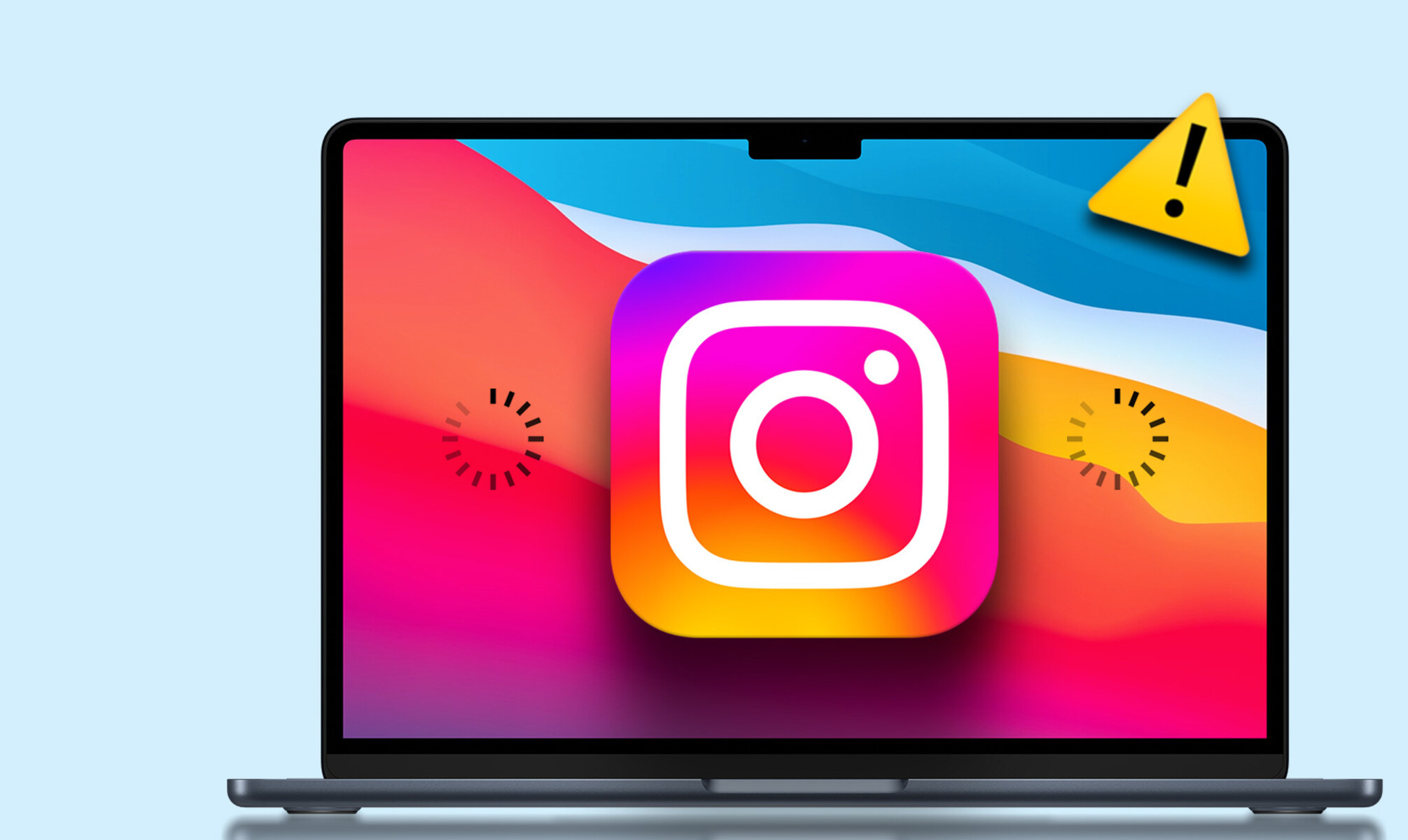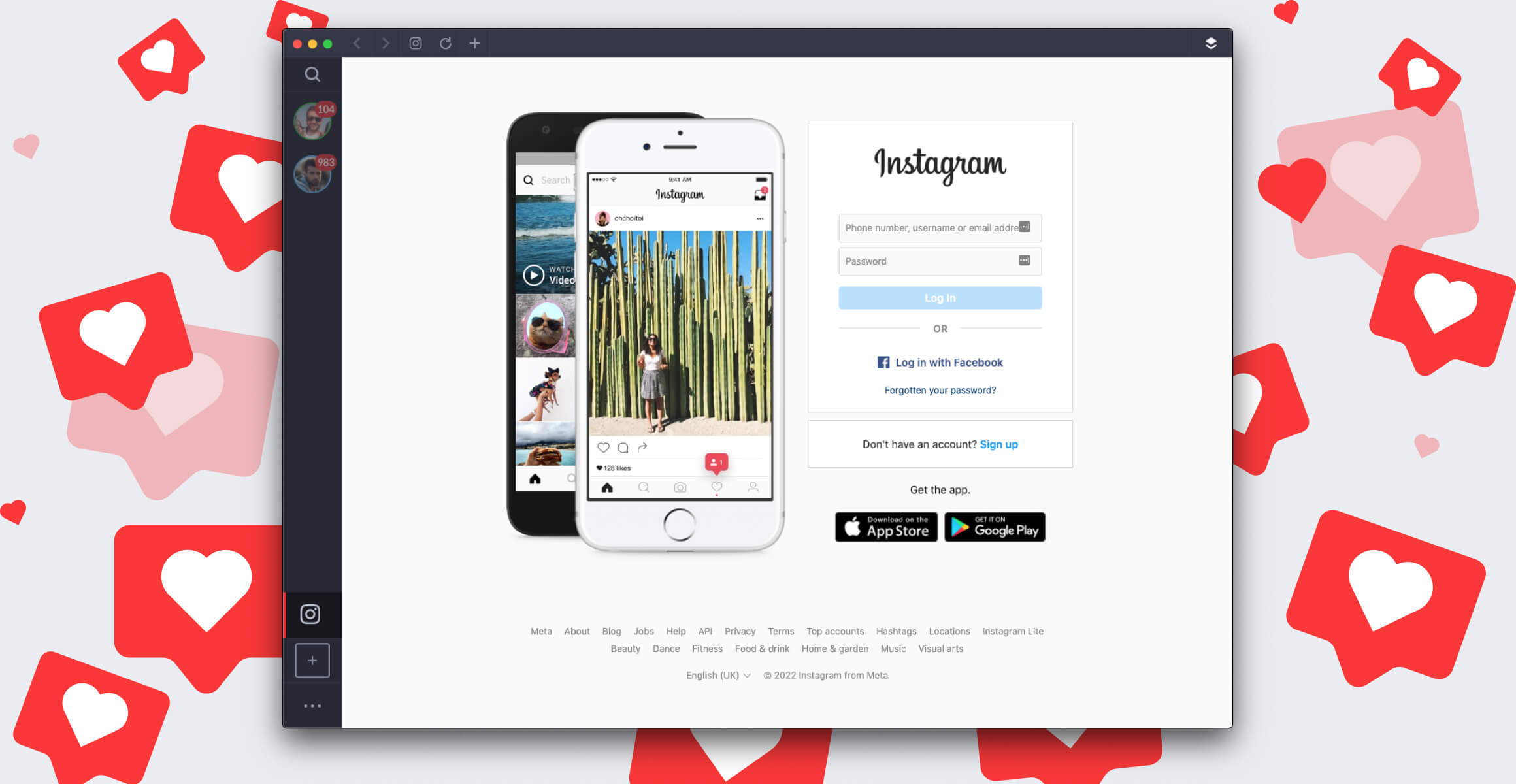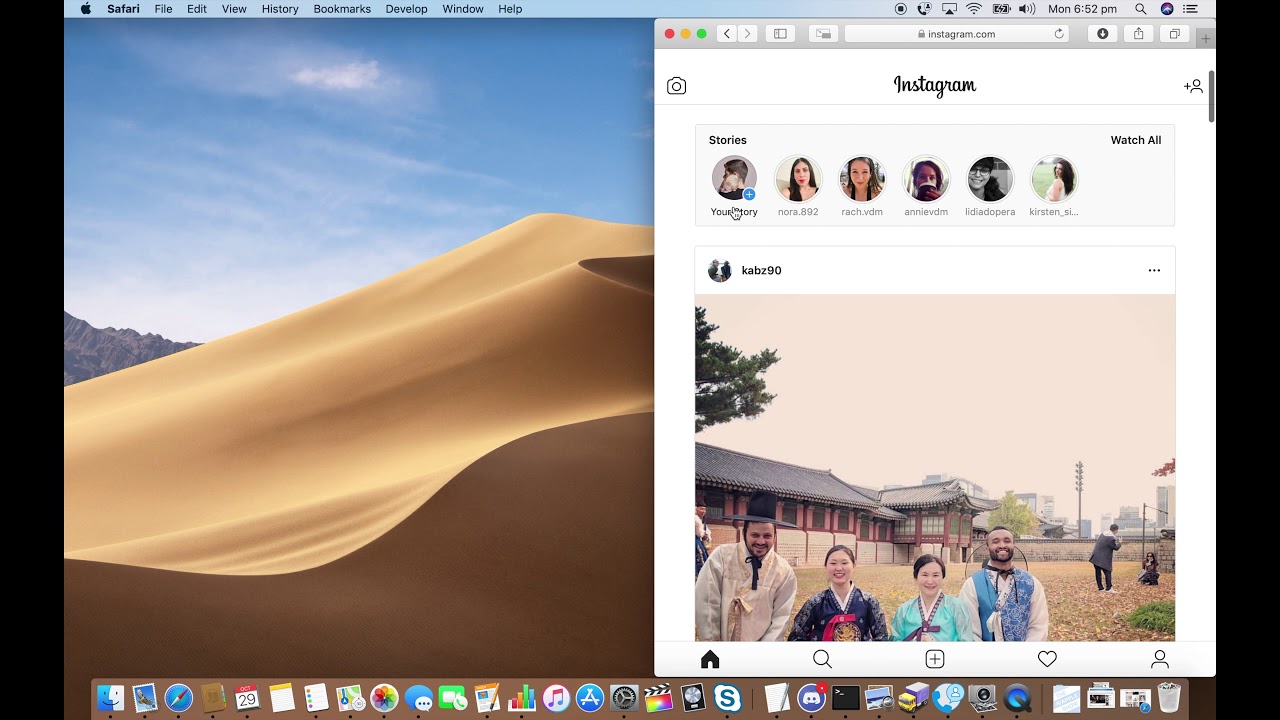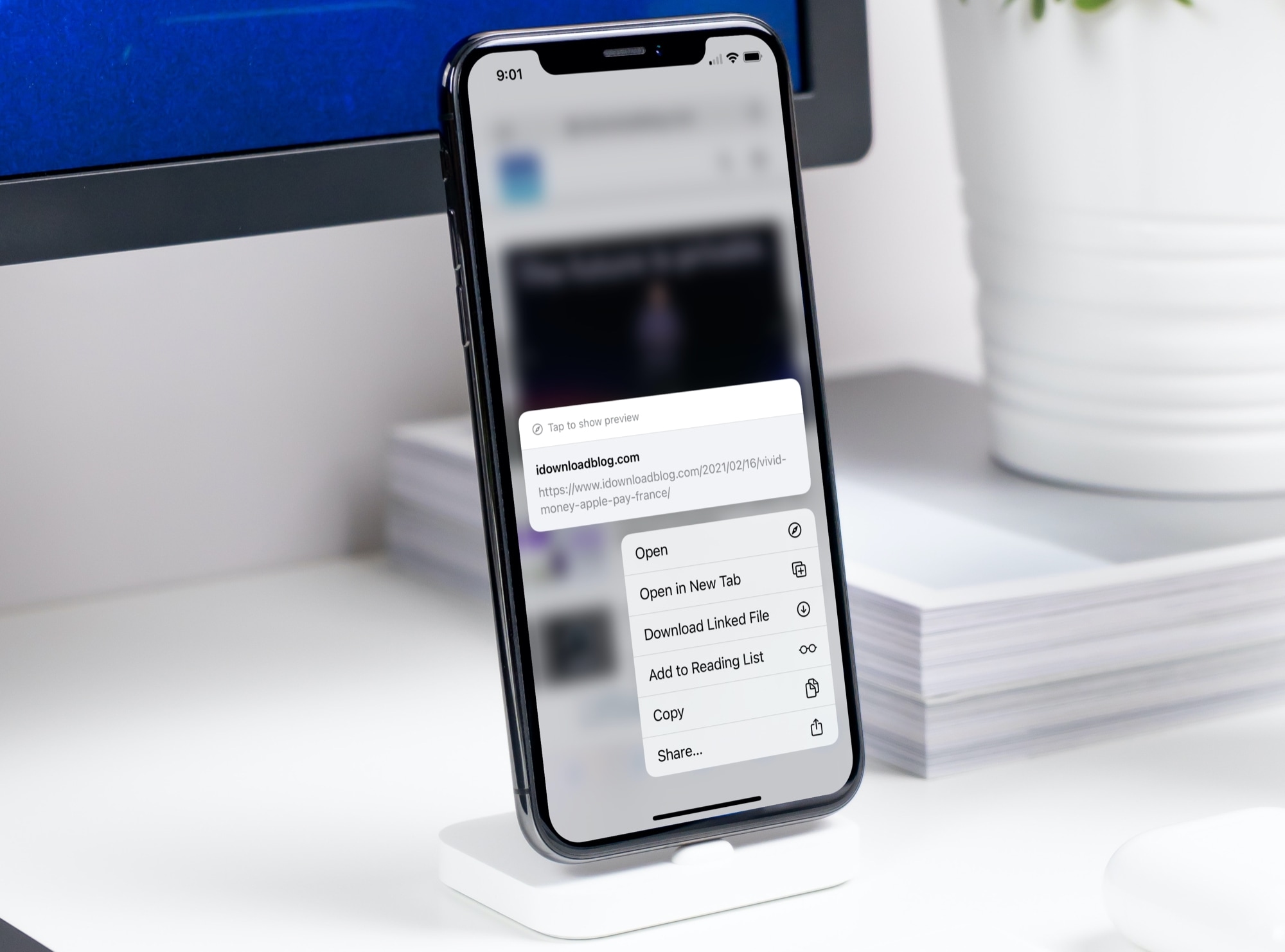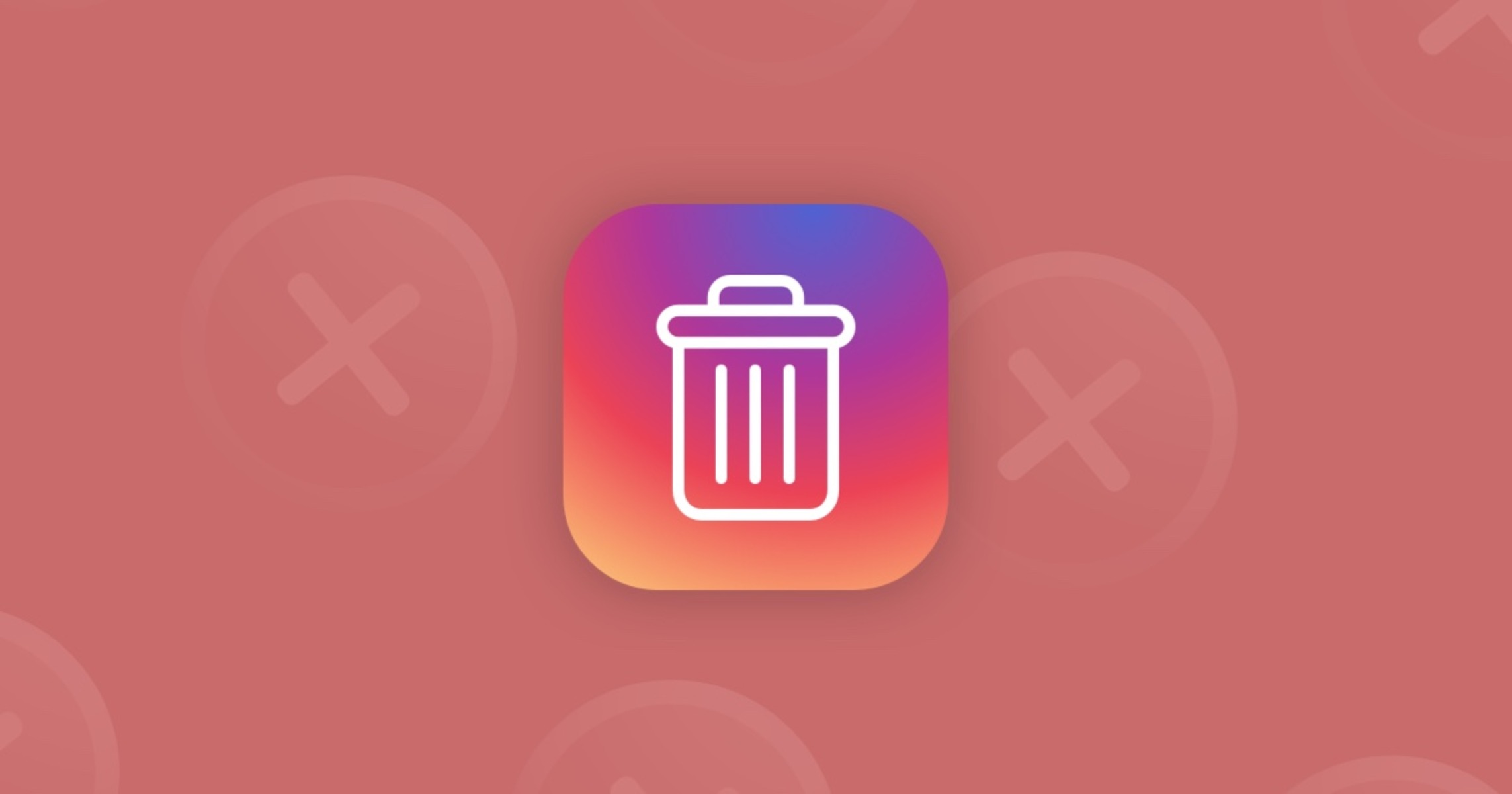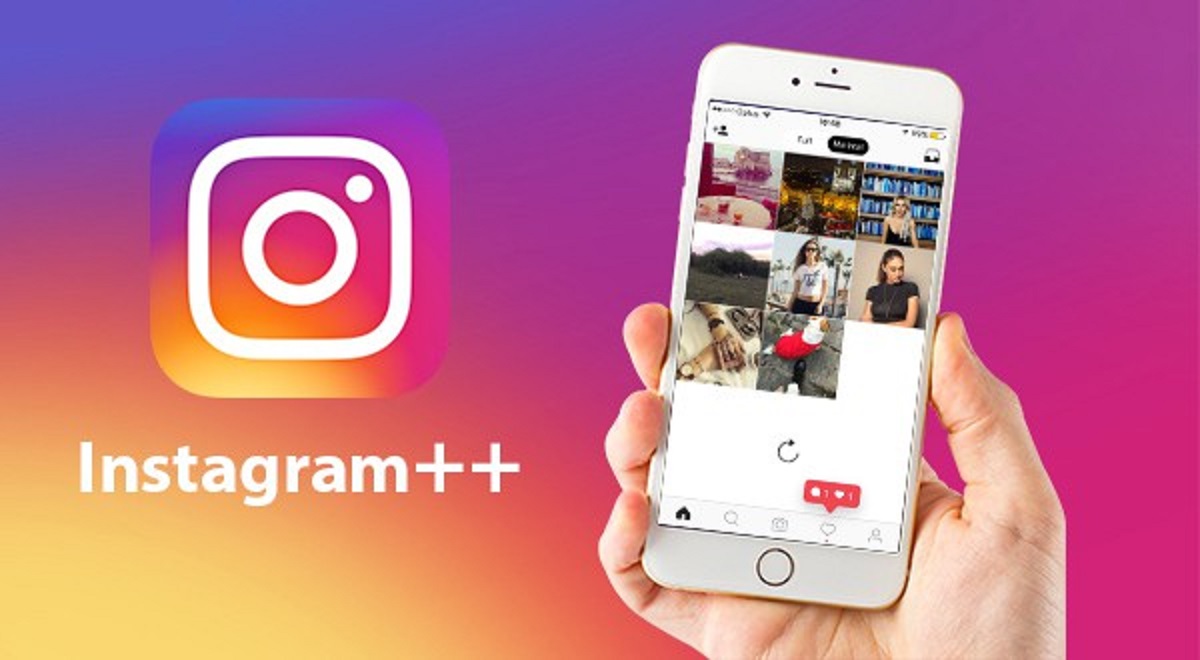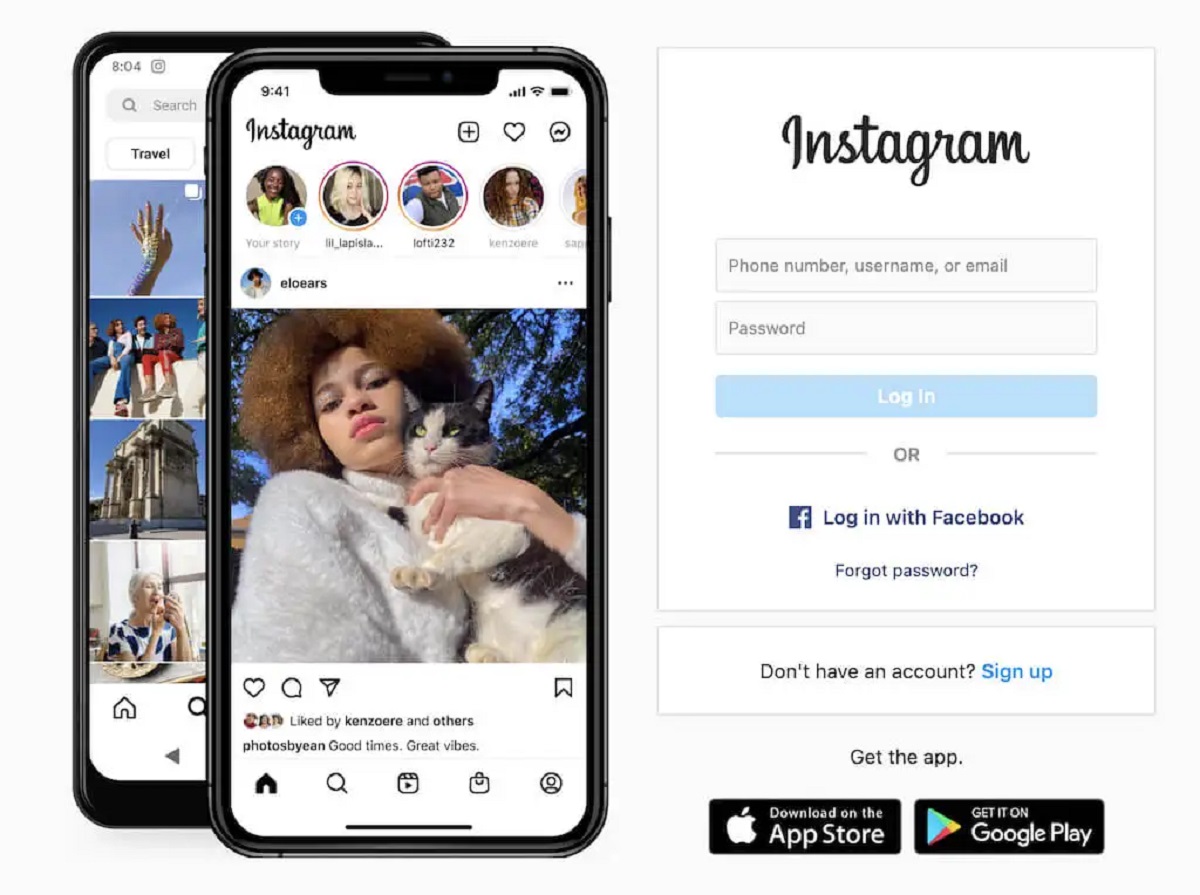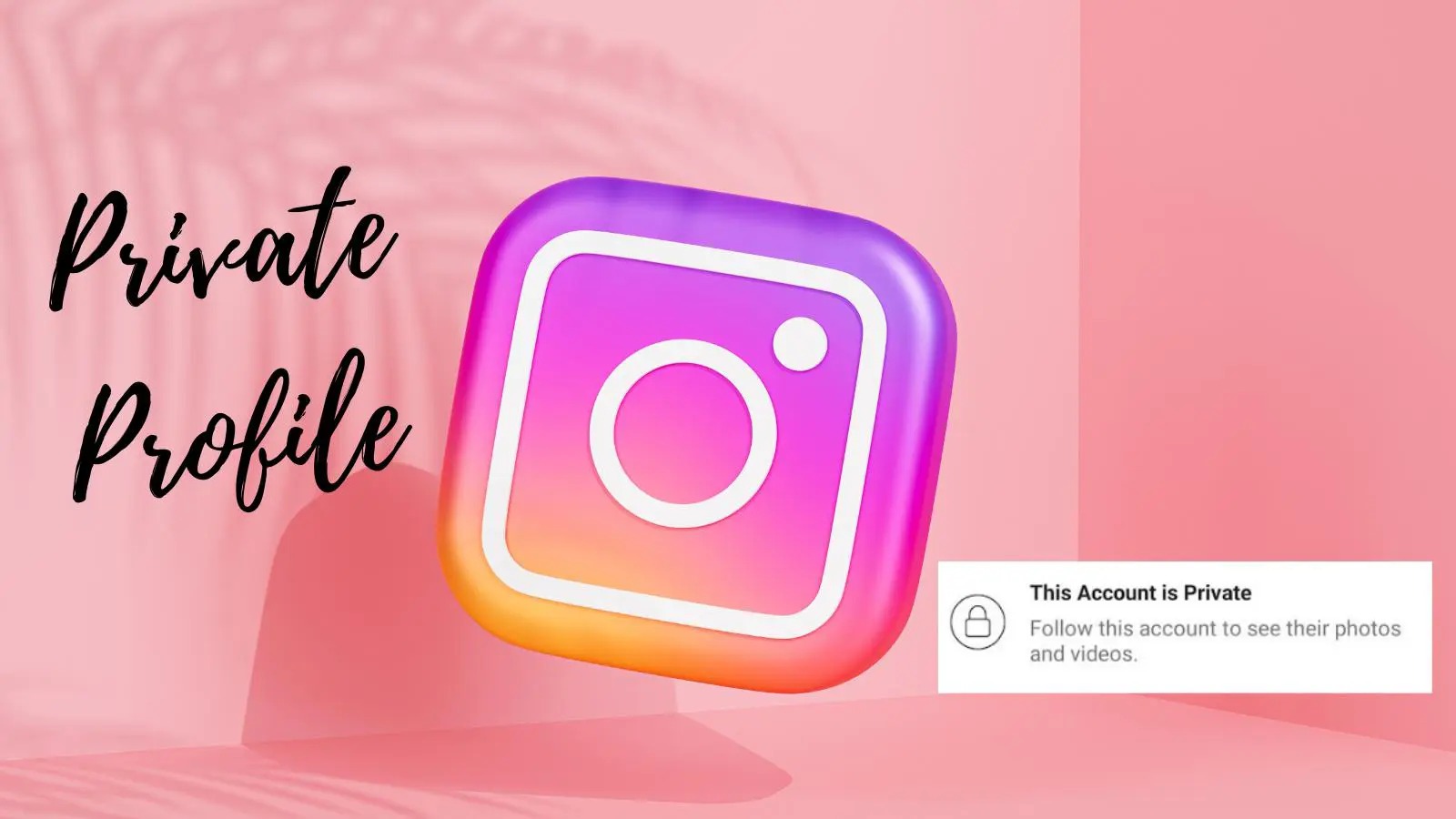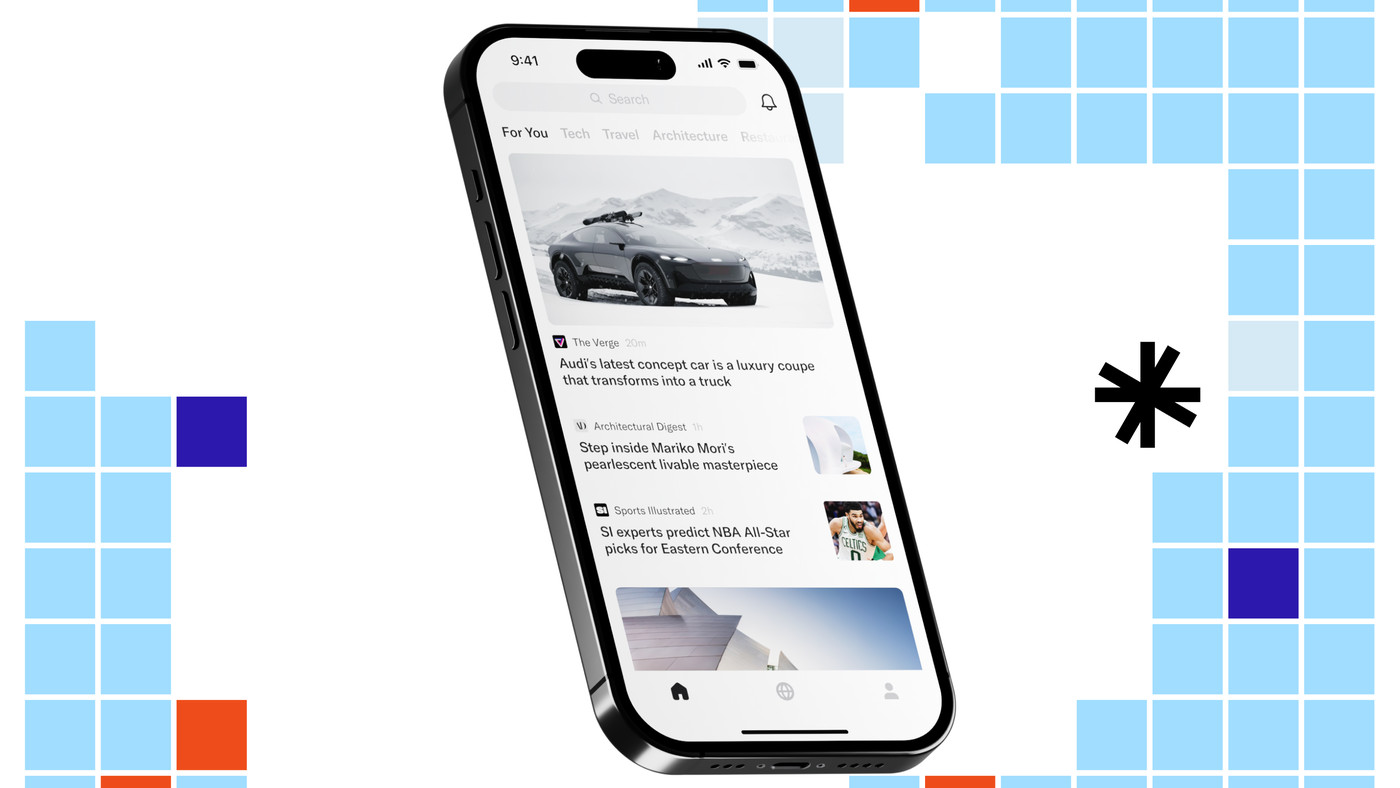Introduction
Instagram has become a ubiquitous platform for sharing moments, connecting with friends, and exploring captivating content. However, if you're encountering issues with Instagram while using the Safari browser, you're not alone. It can be frustrating when Instagram fails to function as expected on Safari, disrupting your browsing experience and hindering your ability to engage with the platform.
In this article, we'll delve into the potential reasons behind Instagram's malfunction on Safari and provide troubleshooting steps to help you resolve the issue. Whether you're unable to load the Instagram website, experiencing glitches while navigating the platform, or encountering other unexpected behaviors, understanding the underlying causes can empower you to take the necessary actions to restore seamless Instagram usage on Safari.
Let's embark on a journey to uncover the mysteries behind Instagram's uncooperative behavior on Safari and equip ourselves with the knowledge to overcome these challenges. Whether you're a casual user, a social media enthusiast, or a business leveraging Instagram for marketing purposes, regaining access to a fully functional Instagram experience on Safari is essential. So, let's roll up our sleeves and dive into the intricacies of this issue to reclaim the joy of browsing Instagram on Safari.
Possible Reasons for Instagram Not Working on Safari
-
Outdated Safari Browser: One of the primary reasons for Instagram not working on Safari could be an outdated browser version. Instagram, like many other websites, regularly updates its features and functionalities to align with the latest web standards. If your Safari browser is not up to date, it may struggle to render the modern elements of the Instagram website, leading to performance issues and unexpected behaviors.
-
Cache and Cookies: Accumulated cache and cookies in your Safari browser can sometimes interfere with the proper functioning of websites, including Instagram. These temporary files are intended to enhance browsing speed and convenience by storing website data locally. However, if the cache and cookies become corrupted or outdated, they might impede the loading and operation of Instagram, resulting in errors or unresponsiveness.
-
Network Connectivity Problems: Instabilities in your internet connection or network settings can also contribute to Instagram not working on Safari. If your network is experiencing disruptions, slow speeds, or intermittent outages, it can hinder the seamless loading and interaction with the Instagram platform. Additionally, restrictive network configurations or firewall settings may block certain elements of the Instagram website, causing it to malfunction on Safari.
-
JavaScript and Plugin Issues: Instagram heavily relies on JavaScript and various web plugins to deliver its dynamic and interactive user interface. If your Safari browser has JavaScript disabled or if certain plugins are conflicting with Instagram's functionalities, it can lead to a degraded user experience or outright malfunctions on the platform.
-
Browser Extensions and Add-ons: Third-party browser extensions and add-ons installed in Safari can sometimes clash with the Instagram website, causing it to malfunction. These extensions, while offering additional features and utilities, may inadvertently interfere with Instagram's code, resulting in loading issues, broken features, or unresponsive behavior.
-
Incompatibility with Safari: As web technologies evolve, certain websites may encounter compatibility issues with specific browsers. While Safari is a robust and widely used browser, there may be instances where Instagram's latest features or optimizations are not fully compatible with Safari's rendering engine, leading to performance discrepancies and malfunctions.
Understanding these potential reasons for Instagram's malfunction on Safari is crucial in diagnosing and addressing the issue effectively. By identifying the underlying cause, you can proceed to implement targeted troubleshooting steps to restore seamless Instagram usage on the Safari browser.
Troubleshooting Steps
Now that we've explored the possible reasons behind Instagram's malfunction on Safari, it's time to roll up our sleeves and embark on the journey of troubleshooting. By following these targeted steps, you can effectively diagnose and resolve the issues that are hindering your Instagram experience on Safari.
-
Update Safari Browser: Begin by ensuring that your Safari browser is running the latest version. Navigate to the App Store on your Mac and check for any available updates for Safari. Installing the latest version can address compatibility issues and ensure that Safari is equipped to handle Instagram's modern web elements.
-
Clear Cache and Cookies: To eliminate potential conflicts caused by accumulated cache and cookies, navigate to Safari's preferences and select the "Privacy" tab. From there, you can choose to clear browsing data, including cache and cookies, to refresh your browser's state when accessing Instagram.
-
Check Network Connectivity: Verify the stability and speed of your internet connection. If you're experiencing network disruptions, consider troubleshooting your router or contacting your internet service provider for assistance. Additionally, ensure that any firewall or network security settings are not inadvertently blocking Instagram's content.
-
Enable JavaScript and Review Plugins: Confirm that JavaScript is enabled in your Safari browser to allow Instagram's dynamic features to function properly. Additionally, review and potentially disable any browser plugins that might be conflicting with Instagram. You can manage plugins by accessing Safari's preferences and navigating to the "Websites" tab.
-
Disable Browser Extensions: Temporarily disable any third-party browser extensions and add-ons that are installed in Safari. These extensions, while useful for various tasks, can sometimes interfere with the functionality of websites like Instagram. By disabling them, you can assess whether they are contributing to the issue.
-
Use a Different Browser: As a temporary measure, consider using an alternative browser such as Google Chrome or Mozilla Firefox to access Instagram. This can help determine if the issue is specific to Safari or if it persists across multiple browsers, providing valuable insights for further troubleshooting.
By diligently following these troubleshooting steps, you can systematically address the potential causes of Instagram's malfunction on Safari. Whether it's a simple browser update or a more intricate adjustment of settings, each step contributes to the process of identifying and resolving the underlying issues. With patience and perseverance, you can navigate through these steps to restore a seamless Instagram experience on the Safari browser.
Conclusion
In conclusion, the experience of Instagram not working on Safari can be a frustrating ordeal, disrupting the seamless flow of browsing, sharing, and engaging with captivating content on the platform. However, armed with an understanding of the potential reasons behind this issue and a comprehensive set of troubleshooting steps, you are well-equipped to tackle the challenge and restore Instagram to its full functionality on the Safari browser.
By recognizing the impact of outdated browser versions, accumulated cache and cookies, network connectivity problems, JavaScript and plugin issues, browser extensions, and potential compatibility issues with Safari, you have gained valuable insights into the intricacies of Instagram's malfunction on this particular browser. This awareness empowers you to approach the troubleshooting process with a targeted and methodical mindset, addressing each potential cause with precision and determination.
The troubleshooting steps outlined, from updating the Safari browser and clearing cache and cookies to verifying network connectivity and managing browser settings, provide a roadmap for systematically diagnosing and resolving the issues at hand. By diligently following these steps and leveraging alternative browsers for comparison, you can gain a deeper understanding of the root causes and implement effective solutions to restore seamless Instagram usage on Safari.
As you embark on this journey of troubleshooting, it's important to approach the process with patience and persistence. Each step contributes to the overall effort of identifying and resolving the underlying issues, and the insights gained along the way are invaluable for enhancing your digital literacy and problem-solving skills.
Ultimately, by navigating through the troubleshooting steps and applying the knowledge gained from understanding the potential reasons behind Instagram's malfunction on Safari, you are not only reclaiming a smooth and enjoyable Instagram experience but also honing your ability to address similar challenges in the ever-evolving digital landscape.
So, as you venture forth to conquer the obstacles that stand between you and a fully functional Instagram on Safari, remember that with each step taken, you are not only resolving a specific issue but also enriching your digital proficiency and resilience in the face of technological hiccups. Embrace the process, celebrate the victories, and let the journey of troubleshooting Instagram on Safari be a testament to your adaptability and mastery of the digital realm.