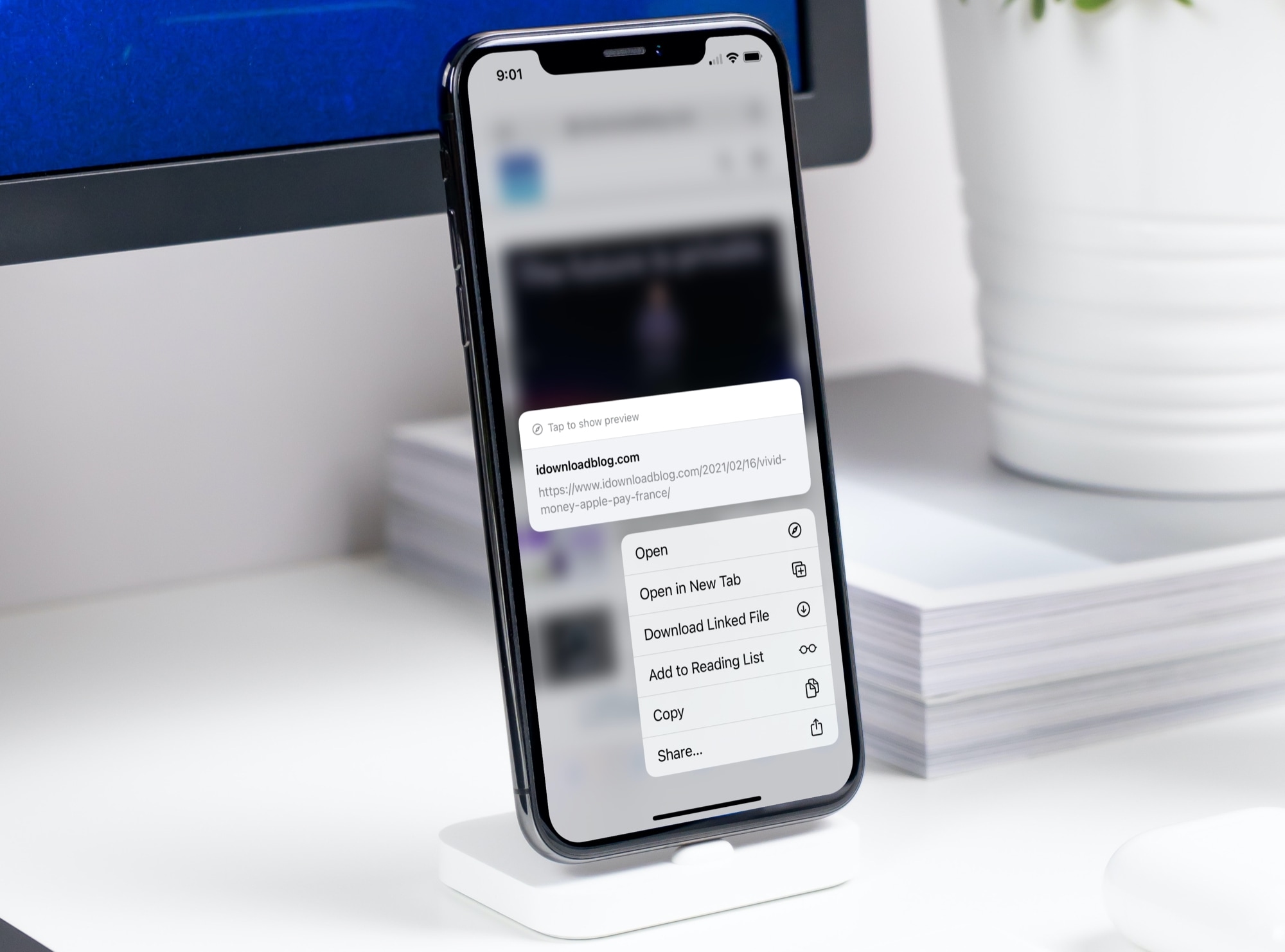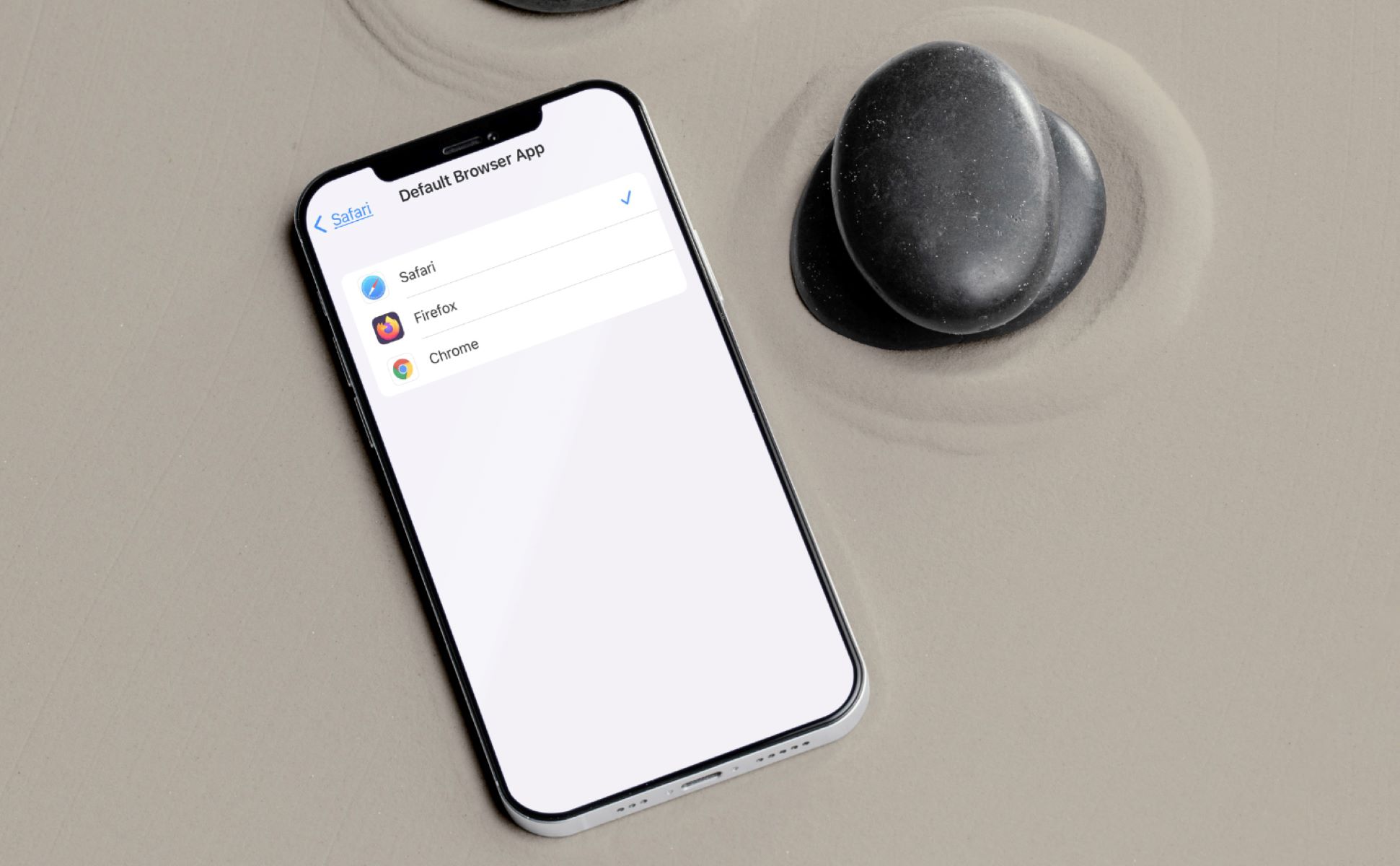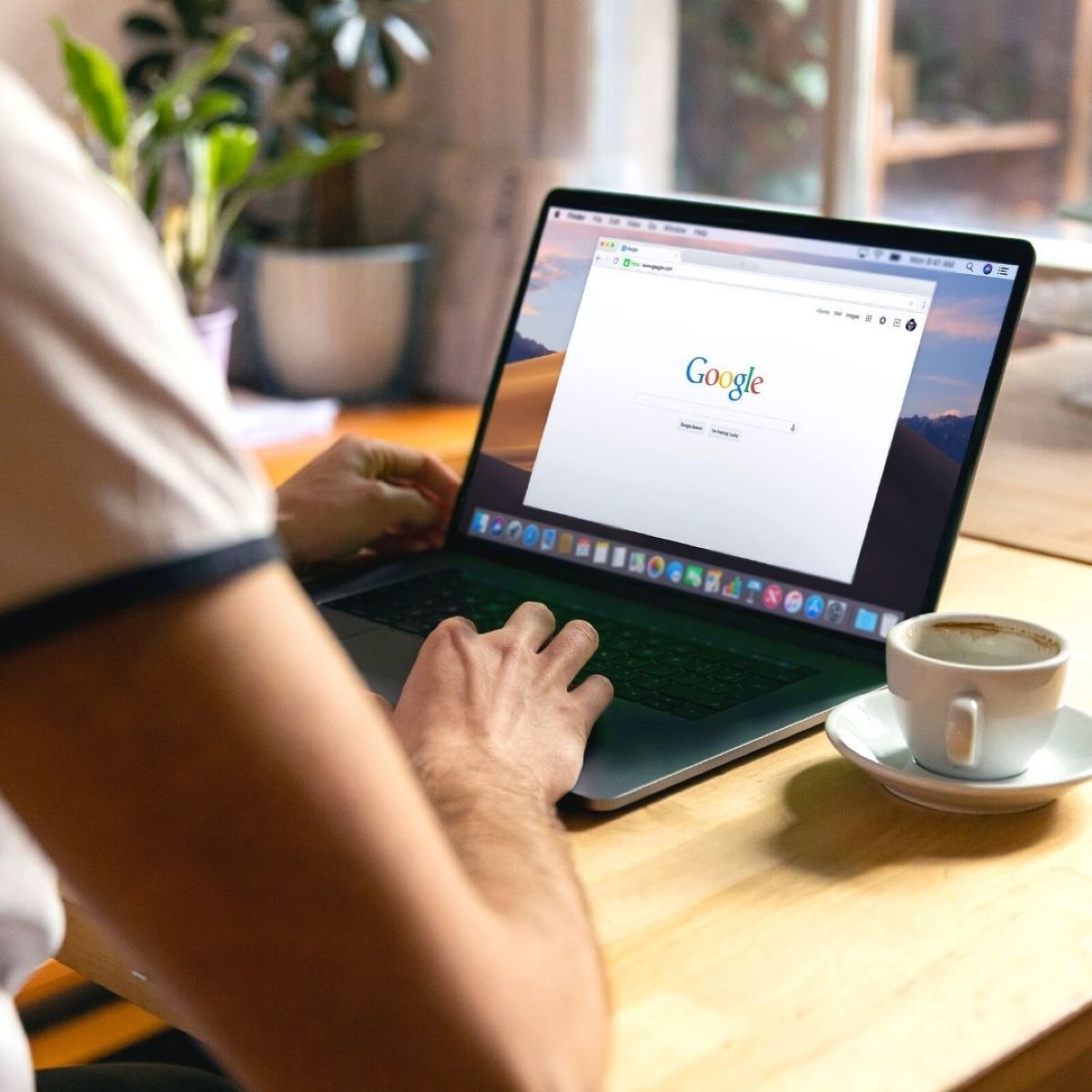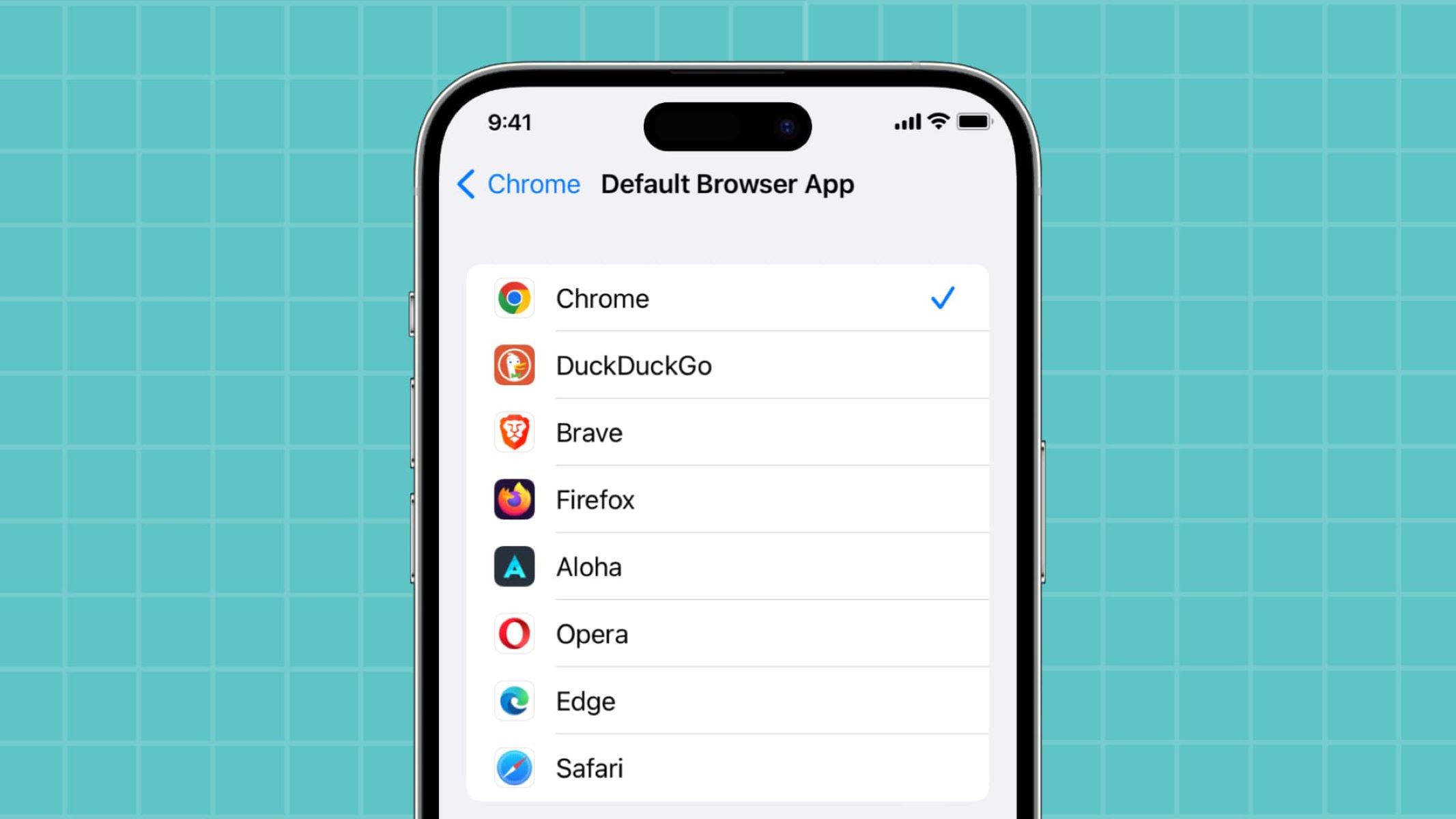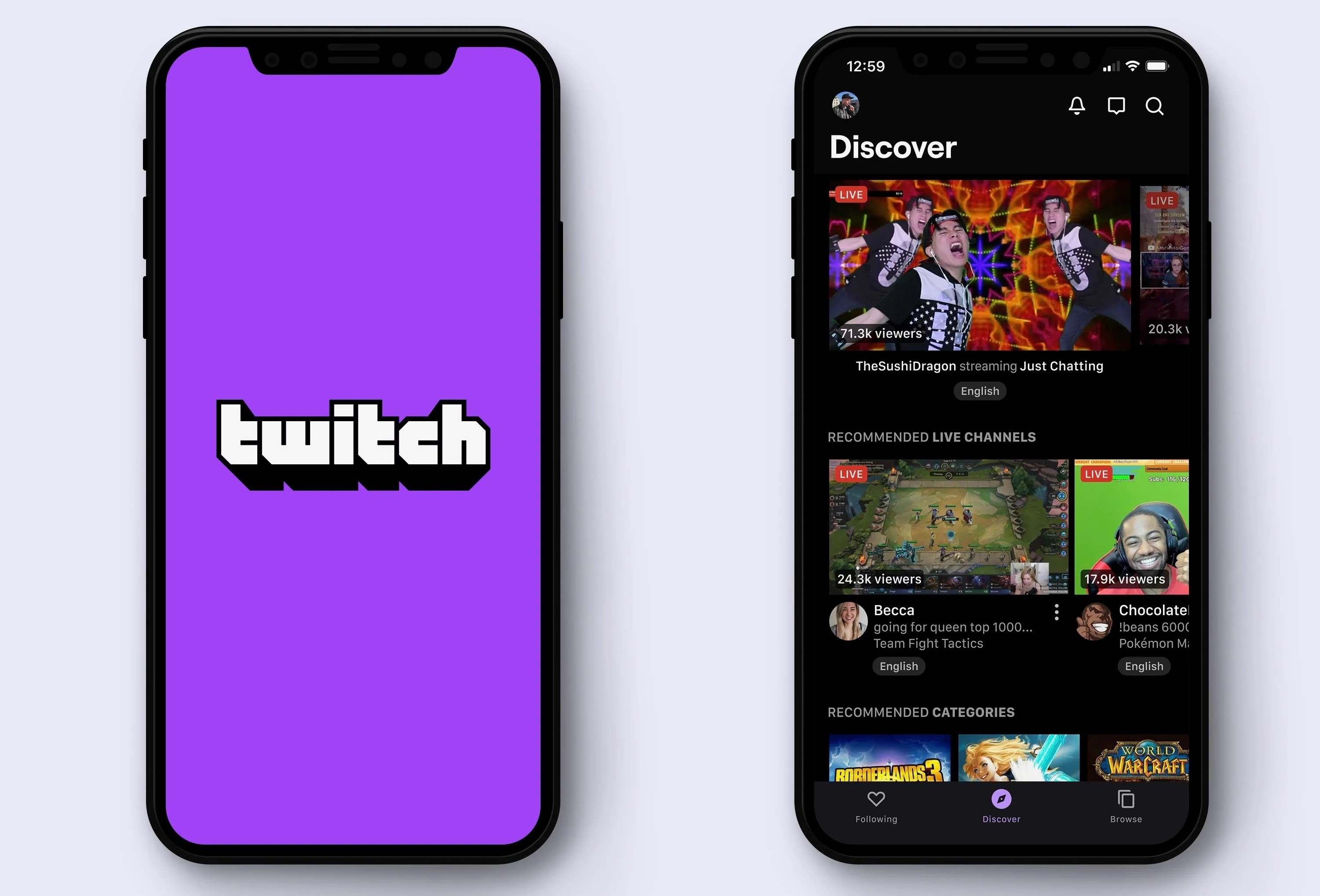Introduction
As iPhone users, we often encounter situations where we click on a link and it opens in the default web browser. While this may be convenient for general browsing, there are times when we would prefer the link to open directly in a specific app. Whether it’s a YouTube video link that you want to watch in the YouTube app or an Instagram profile that you want to view in the Instagram app, opening links in the appropriate app can provide a more seamless and optimized user experience.
In this article, we will explore different methods to open links in apps instead of the browser on your iPhone. These methods will give you more control over how links are handled, allowing you to bypass the browser and open them directly in the associated app. We will cover both built-in settings and third-party apps that can help you achieve this.
By the end of this article, you will have a clear understanding of how to customize your iPhone’s settings to ensure that links open in apps rather than the browser, providing a more efficient and streamlined experience for your online activities.
Why Open Links in App?
Opening links in the appropriate app instead of the browser on your iPhone offers several advantages and can significantly enhance your digital experience. Here are a few reasons why you might want to consider opening links in apps:
- Improved User Experience: Apps are specifically designed to provide a seamless and tailored experience for specific types of content. Whether it’s watching videos, browsing social media, or reading articles, using the dedicated app will often offer a more intuitive and immersive experience compared to a web browser.
- Access to Additional Features: Many apps have unique features not available in the browser. For example, the YouTube app allows you to subscribe to channels, create playlists, and receive personalized recommendations. By opening links in the app, you gain access to these features and can fully utilize the app’s capabilities.
- Optimized Content Display: Apps are optimized for displaying content in a specific format, ensuring that it looks and feels consistent with the app’s design. Opening links in the app can enhance the readability of articles, the playback quality of videos, and the overall visual experience of images and multimedia.
- Efficient Workflow: For frequent app users, opening links directly in the app can save time and improve productivity. For example, if you receive an email with a link to a document stored in a cloud storage app, opening it directly in the app eliminates the need to navigate through the browser and find the file manually.
- Preset Preferences: Some apps allow you to personalize your settings, such as dark mode, font size, or autoplay preferences. By opening links in the app, you ensure that your preferences are applied, providing a consistent and customized experience every time.
By choosing to open links in apps instead of the browser, you can enjoy a more streamlined, feature-rich, and personalized digital experience on your iPhone. The following sections will provide you with practical methods to implement this functionality and take full advantage of your favorite apps.
Method 1: Change Default Browser Settings
If you prefer to open links in specific apps rather than the browser on your iPhone, you can start by adjusting the default browser settings. By changing the default browser, you can ensure that links open directly in the desired app. Here’s how you can do it:
- Step 1: Open the “Settings” app on your iPhone.
- Step 2: Scroll down and tap on the “Safari” option.
- Step 3: Within the Safari settings, locate the “Default Browser App” option.
- Step 4: Tap on the option and choose the app that you prefer to use as your default browser.
- Step 5: Once you’ve selected the app, the links you click on will now open directly in that app instead of Safari.
By changing the default browser settings, you are directing your iPhone to open links in the desired app. However, keep in mind that this method only works for links that open in the browser by default. In cases where links are designed to open in specific apps, this method may not be effective.
It’s worth noting that this method is available on devices running iOS 14 and later. If you are using an earlier version of iOS, the default browser settings may not be available, and you will need to explore alternative methods.
Now that you’ve learned how to change the default browser settings, you can ensure that links are opened directly in the app of your choice. However, if you’re looking for more flexibility and control over opening links in apps, let’s explore an additional method using the Shortcuts app in the next section.
Method 2: Use Shortcuts App
If changing the default browser settings doesn’t give you the desired control over opening links in apps on your iPhone, you can utilize the Shortcuts app to create custom shortcuts for specific actions. Shortcuts allow you to automate tasks and workflows, including opening links in specific apps. Here’s how you can do it:
- Step 1: Ensure that you have the Shortcuts app installed on your iPhone. If not, you can download it for free from the App Store.
- Step 2: Open the Shortcuts app and tap on the “Create Shortcut” button to start creating a new shortcut.
- Step 3: Tap on the “+” button to add an action to the shortcut.
- Step 4: Search for and select the “Open URLs” action from the list of available actions.
- Step 5: In the URL field, enter the link that you want to open in the desired app. For example, if you want YouTube links to open in the YouTube app, enter a YouTube link.
- Step 6: Tap on the “+” button again to add another action to the shortcut.
- Step 7: Search for and select the “Open App” action from the list.
- Step 8: Choose the app that you want to open the link in. For example, select the YouTube app.
- Step 9: Customize the shortcut if desired, such as adding a name or an icon to easily identify it.
- Step 10: Tap on the “Done” button to save the shortcut.
Once you’ve created the shortcut, you can use it to open specific links in the desired app. Simply run the shortcut, and it will automatically open the link in the designated app, bypassing the browser.
The Shortcuts app provides a powerful and flexible solution for opening links in apps. You can create custom shortcuts for various apps and purposes, allowing for a personalized and efficient browsing experience on your iPhone.
While the Shortcuts app can be a great way to open links in specific apps, you may find that some third-party apps provide even more streamlined and integrated solutions. Let’s explore the use of third-party apps in the next section to further enhance your link-opening experience.
Method 3: Use Third-Party Apps
If the previous methods didn’t meet your specific needs or if you’re looking for more extensive features and customization options, utilizing third-party apps can be an excellent solution. There are various apps available on the App Store that can enhance your ability to open links directly in specific apps. Here are a few popular apps that you can consider:
- Opener: Opener is a well-regarded app that allows you to open links directly in your preferred apps. It supports a wide range of apps, including social media platforms, video streaming services, and productivity apps. With Opener installed, you can easily customize which links open in which apps, providing a seamless and tailored experience.
- Browser apps: Some alternative browsers, such as Google Chrome and Firefox, offer built-in features or extensions that allow you to open links in specific apps. These browsers often have more extensive customization options and can be a great alternative to the default browser for opening links in apps.
- App-specific tools: Many apps, such as YouTube, Instagram, and Twitter, offer their own tools or share extensions that allow you to open links directly in their respective apps. These tools are designed to enhance the user experience and ensure that content is accessed and viewed within the app, providing a more seamless and integrated experience.
- Workflow automation apps: Workflow automation apps, like IFTTT (If This Then That) and Zapier, can also be useful for opening links in specific apps. These apps allow you to create custom automations that trigger specific actions when certain conditions are met. You can set up automations that open specific links in the desired app, providing a more personalized and automated link-opening experience.
By exploring and utilizing third-party apps, you can find the perfect solution to open links directly in apps on your iPhone. These apps offer a range of features and customization options, allowing you to tailor your browsing experience to your preferences.
It’s important to note that as apps and their functionalities evolve, new apps or updates may offer even more refined ways to open links in apps directly. Therefore, it’s worth exploring the App Store periodically to discover any new apps or updates that can further enhance your ability to open links in apps.
With the methods we’ve covered in this article, you now have a variety of options to open links directly in apps on your iPhone. Whether you change the default browser settings, use the Shortcuts app, or leverage third-party apps, you can enjoy a more seamless and customized browsing experience that aligns with your preferences and needs.
Conclusion
In this article, we explored different methods to open links in apps instead of the browser on your iPhone. By customizing your settings and utilizing various apps, you can achieve a more streamlined and tailored browsing experience.
Changing the default browser settings allows you to open links directly in the desired app. This method is effective for links that typically open in the browser by default. However, it may not work for links designed specifically to open in certain apps.
The Shortcuts app provides a more flexible solution, allowing you to create custom shortcuts that open links in specific apps. This method gives you greater control over opening links and can be customized to fit your preferences.
Third-party apps, such as Opener and alternative browsers, offer even more extensive features and customization options. These apps allow you to open links directly in your preferred apps, providing a seamless and integrated browsing experience.
It’s important to stay updated with the latest app releases and updates, as new solutions may become available over time. By exploring the App Store periodically, you can discover apps that provide enhanced ways to open links in apps on your iPhone.
By following these methods and finding the approach that suits your needs, you can optimize your online activities and enjoy a more efficient and tailored browsing experience on your iPhone.
Now that you have a range of methods at your disposal, you can choose the one that best aligns with your preferences and needs. Start exploring the different options and enjoy the convenience of opening links directly in your favorite apps on your iPhone.