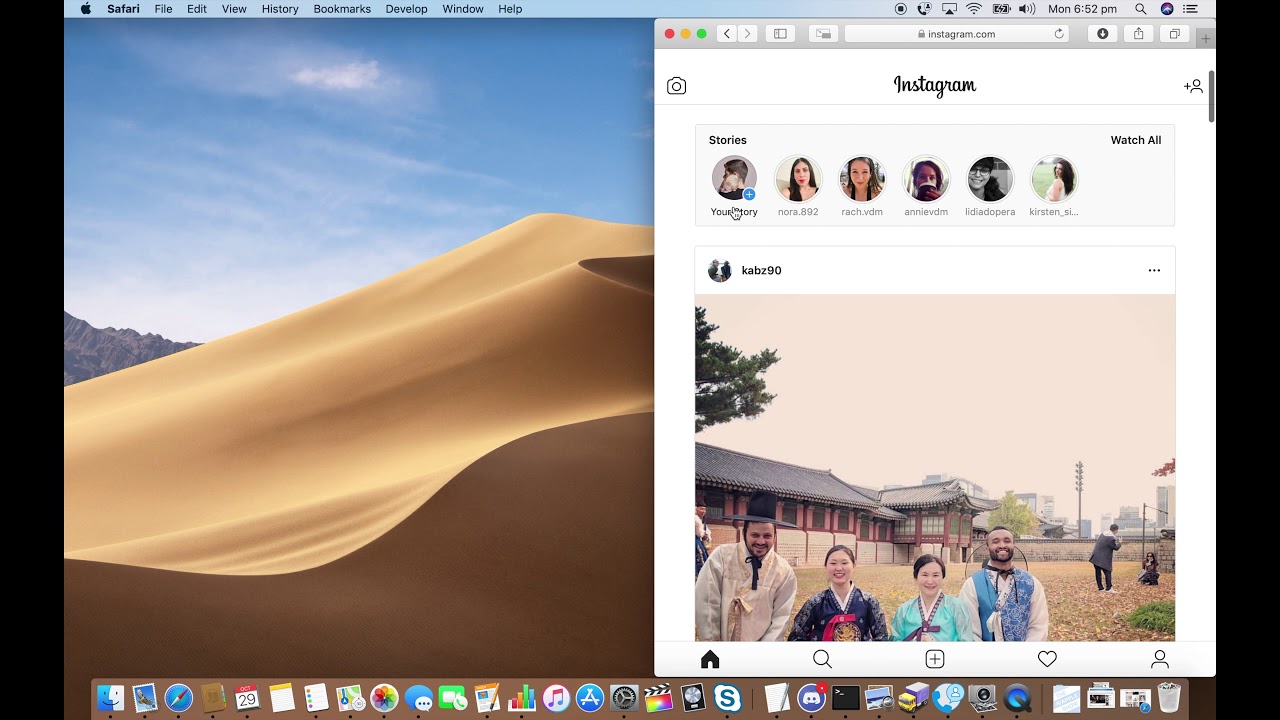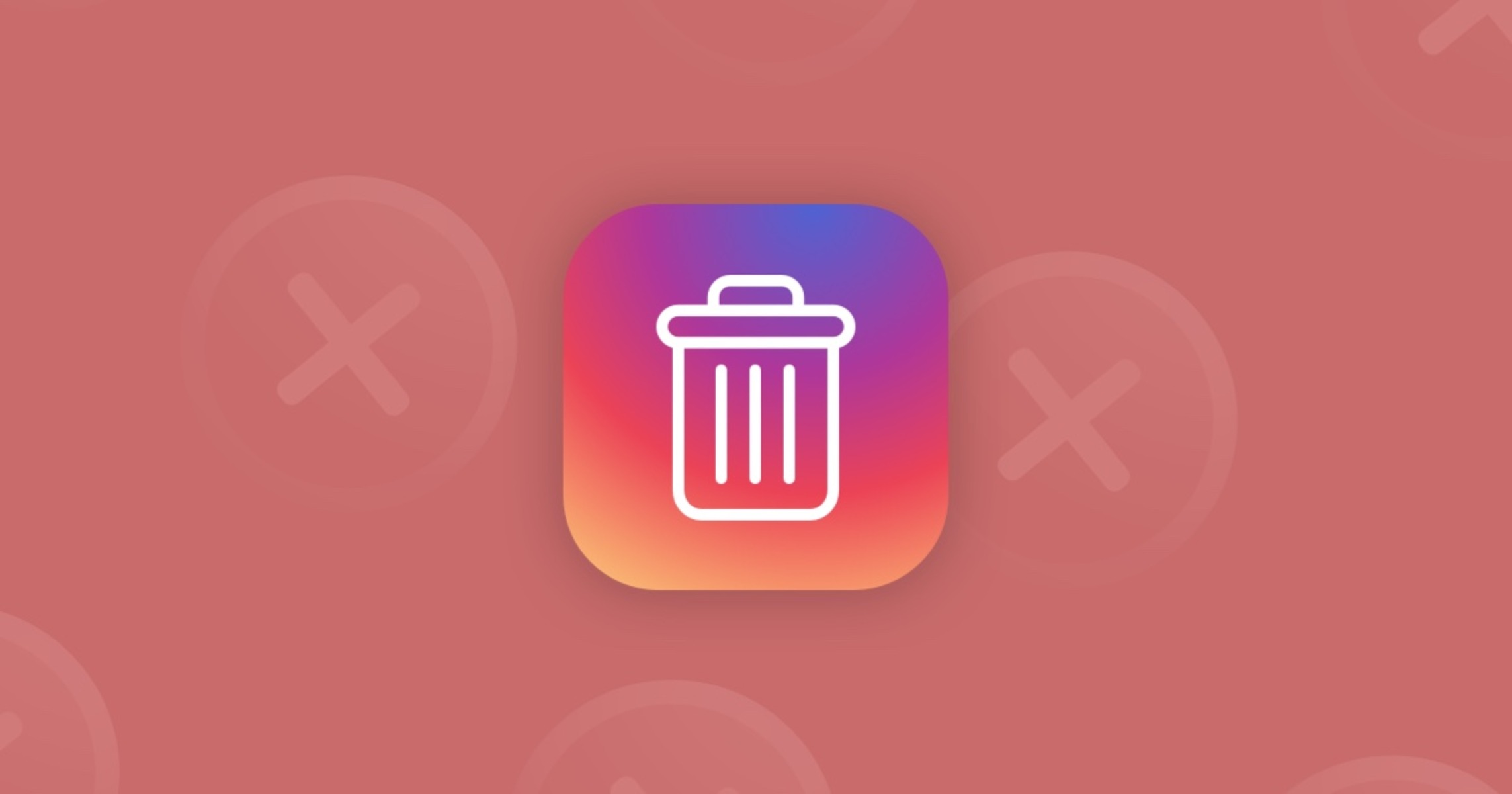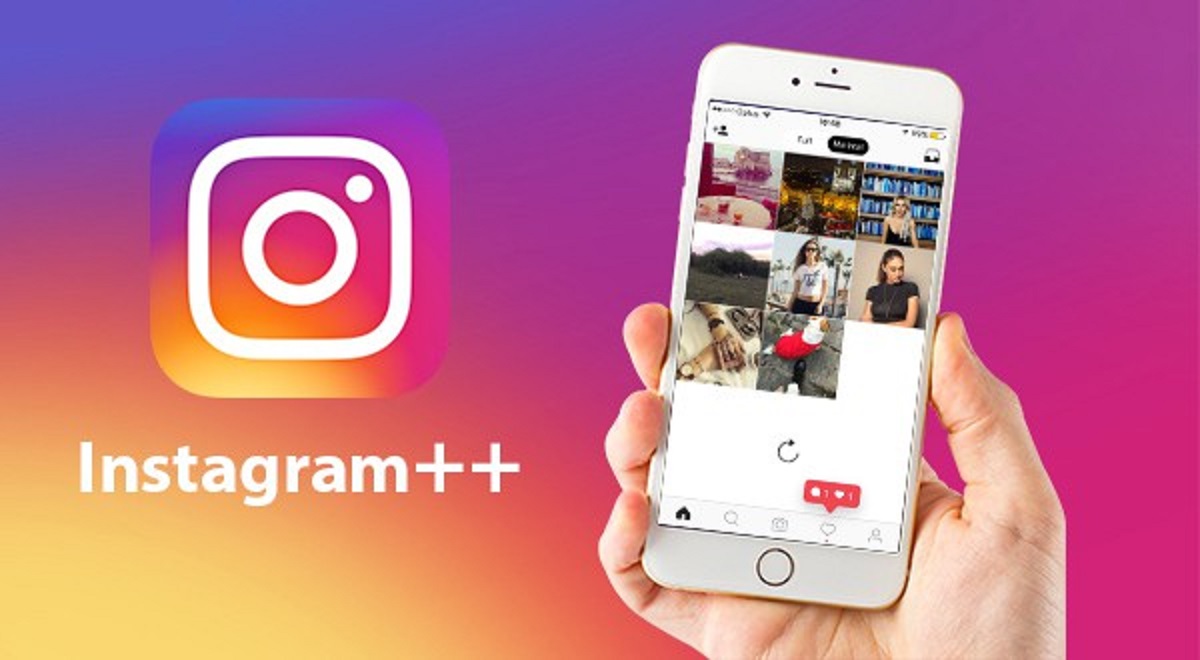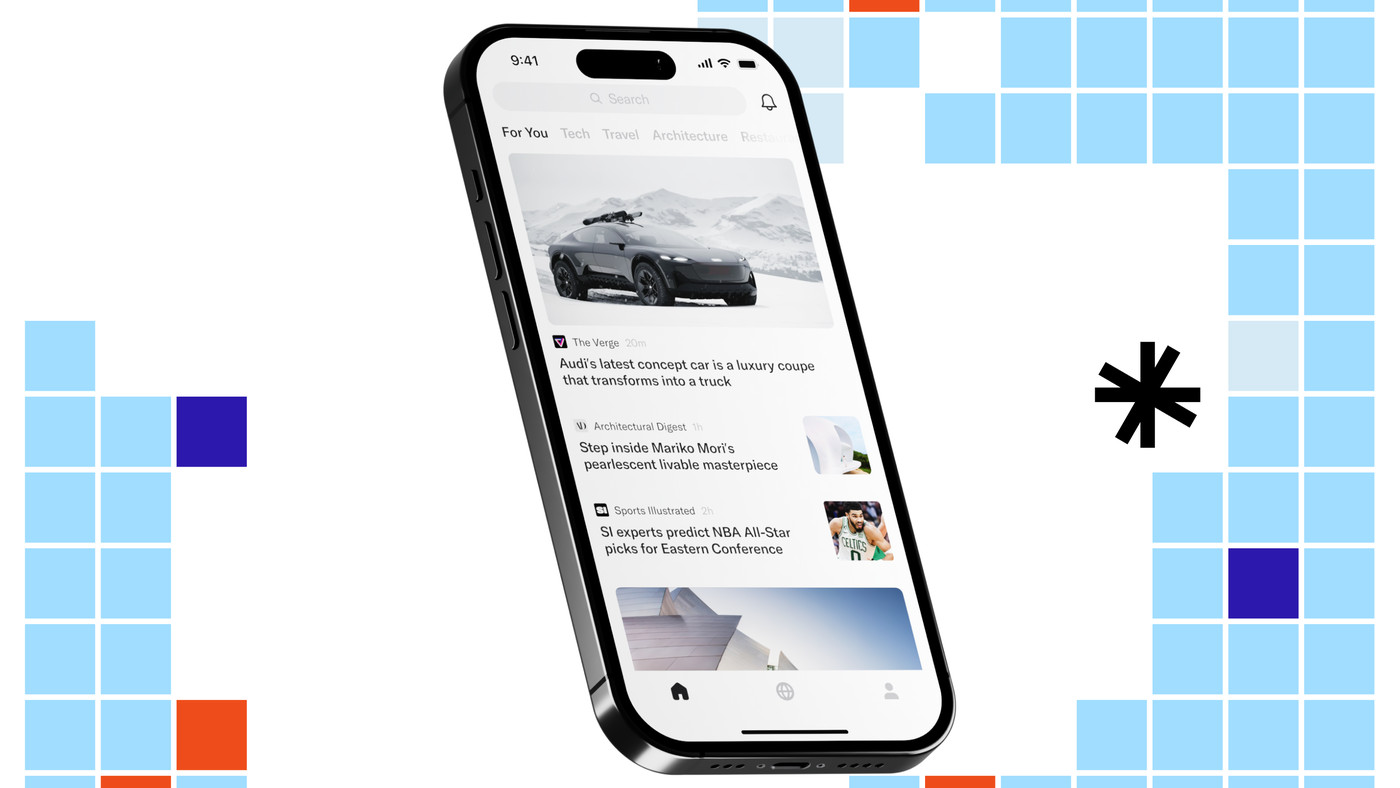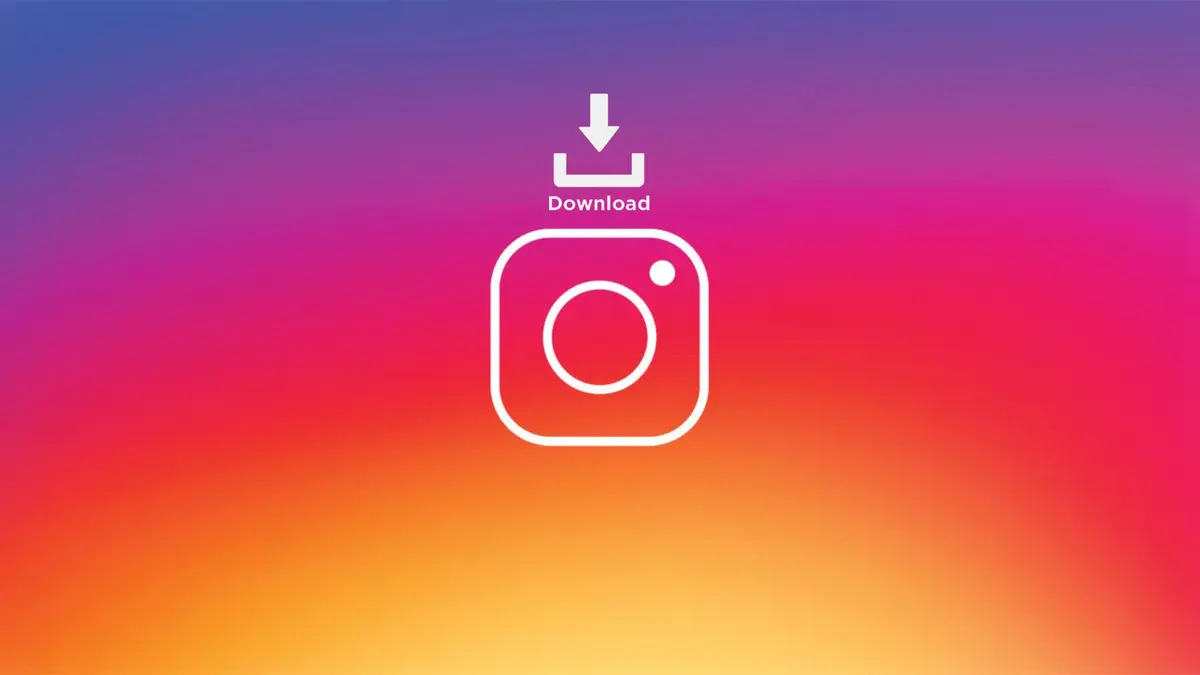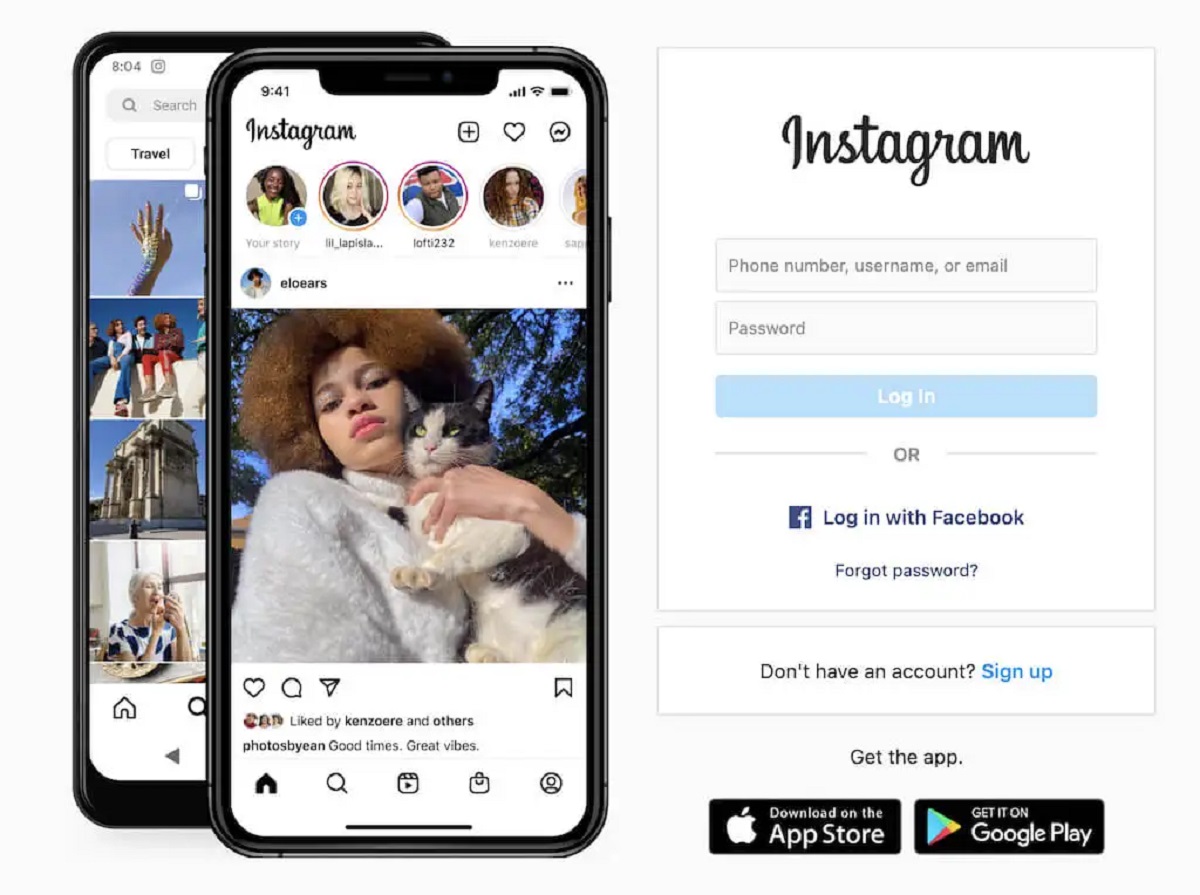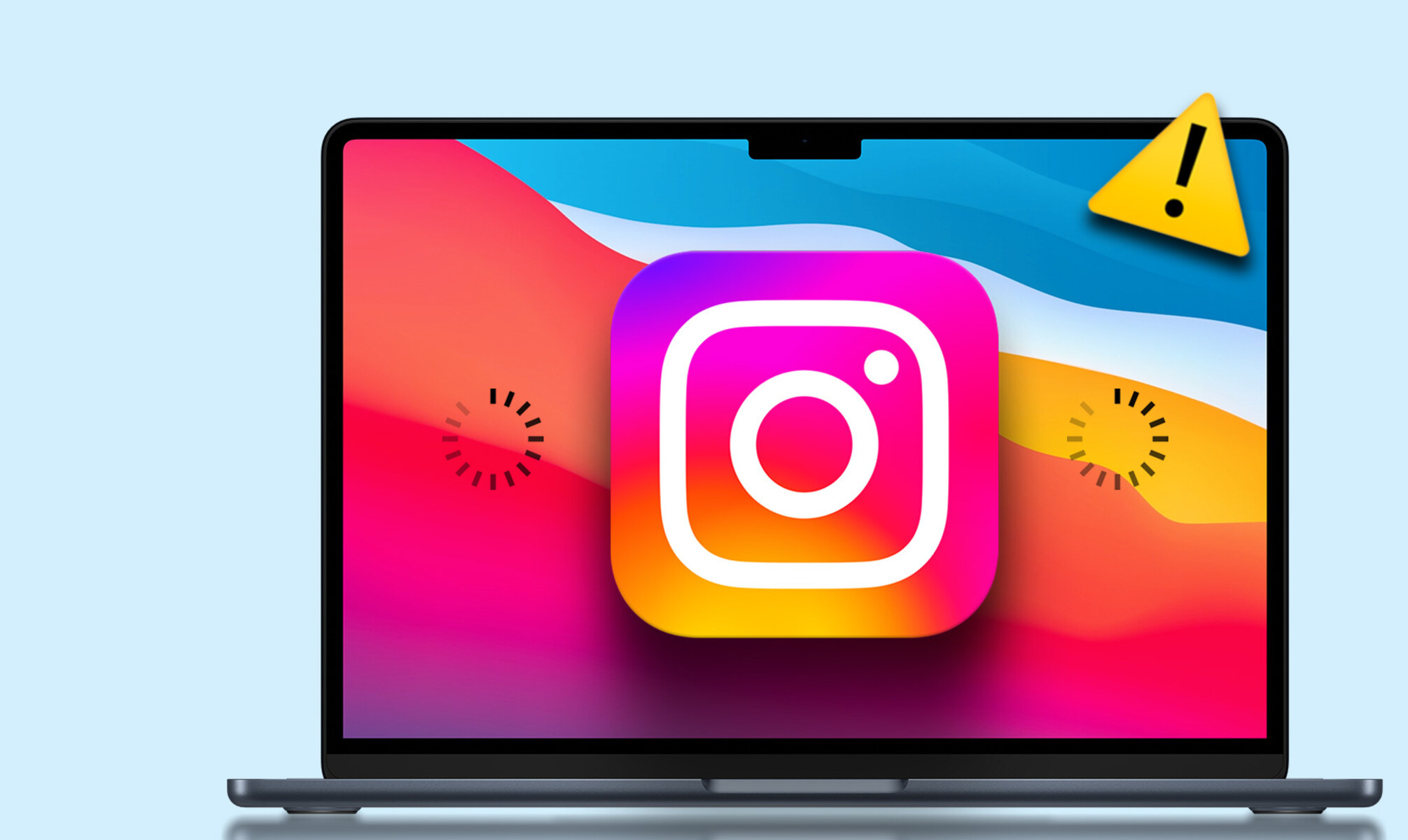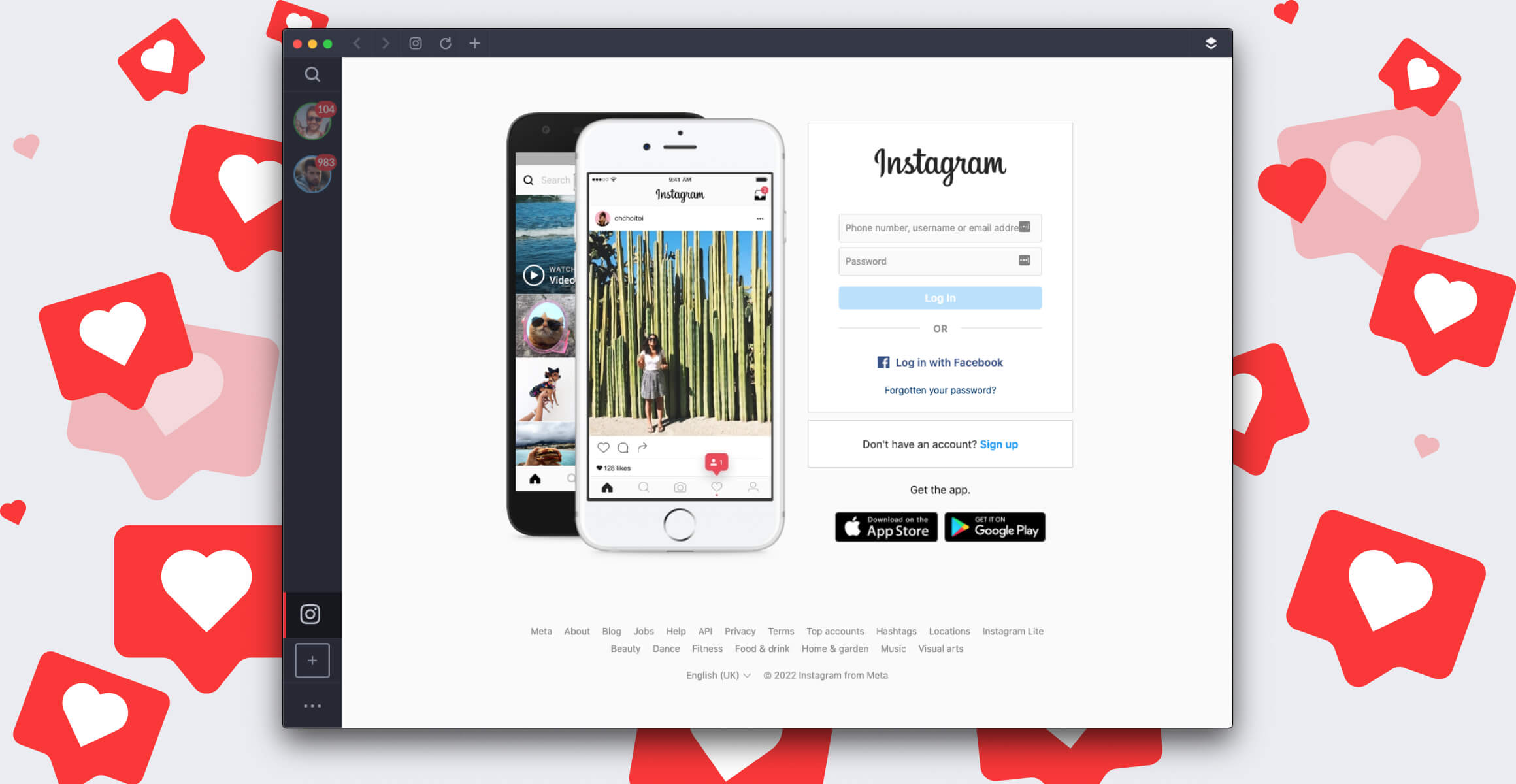Introduction
Are you a Mac user who loves to share moments on Instagram but finds it inconvenient to switch to a mobile device every time you want to post? You're not alone. Many Mac users have longed for a seamless way to post on Instagram directly from their Safari browser. While Instagram's web version on Safari doesn't support posting photos or videos, there's a clever workaround that allows you to do just that. By leveraging Safari's Developer Tools and changing the user agent, you can trick Instagram into thinking you're accessing the platform from a mobile device, unlocking the ability to post content right from your Mac.
In this guide, we'll walk you through the step-by-step process of posting on Instagram from Mac Safari. You'll learn how to enable Developer Tools, change the user agent, and finally, share your favorite moments with your followers without leaving your Mac. Whether you're a social media enthusiast, a professional content creator, or simply someone who prefers the convenience of using a computer, this method will revolutionize your Instagram experience on Mac. So, grab your Mac, open Safari, and let's dive into the exciting world of posting on Instagram directly from your beloved browser.
Step 1: Open Safari and go to Instagram
The first step in posting on Instagram from your Mac Safari browser is to open the Safari application on your Mac. Once Safari is launched, navigate to the Instagram website by entering "www.instagram.com" in the address bar and hitting Enter. This will take you to the Instagram login page, where you can sign in to your account using your credentials.
Upon logging in, you will be directed to the Instagram home feed, where you can browse through posts from accounts you follow, explore trending content, and engage with the vibrant Instagram community. Take a moment to familiarize yourself with the Instagram interface on Safari, as you prepare to unlock the capability of posting directly from your Mac.
As you navigate through Instagram on Safari, you may notice that the web version lacks the option to post new photos or videos, which is a feature readily available on the mobile app. However, with the upcoming steps, you'll discover how to leverage Safari's Developer Tools to emulate a mobile device, enabling you to access the full spectrum of Instagram's features, including the ability to post content, directly from your Mac.
Now that you've successfully accessed Instagram on Safari, it's time to delve into the next steps that will empower you to seamlessly post captivating photos and videos without the need for a mobile device. Let's proceed to the exciting world of Developer Tools and user agent manipulation, where the boundaries between mobile and desktop experiences blur, opening up new possibilities for Mac users on Instagram.
Step 2: Enable Developer Tools
To unlock the full functionality of Instagram on your Mac Safari browser, you need to enable Developer Tools, a powerful feature that allows you to inspect and modify the structure and behavior of web pages. By accessing Developer Tools, you can emulate the experience of using Instagram from a mobile device, granting you access to features typically available only on the Instagram mobile app.
To enable Developer Tools in Safari, follow these simple steps:
-
Open the Develop Menu: In the Safari menu bar, navigate to "Develop" and click on it. If you don't see the Develop menu, you can enable it by going to Safari Preferences, clicking on the Advanced tab, and checking the box next to "Show Develop menu in menu bar."
-
Select "Show Web Inspector": Once the Develop menu is open, hover over the "Show Web Inspector" option and click on it. This action will open the Web Inspector panel, which is a part of Safari's Developer Tools suite.
-
Inspect the Instagram Page: With the Web Inspector panel open, navigate to the Instagram tab in Safari. Right-click anywhere on the Instagram page and select "Inspect Element" from the context menu. Alternatively, you can press Command + Option + I on your keyboard to open the Web Inspector directly.
-
Explore Developer Tools: Take a moment to explore the various tabs and features within the Web Inspector. You'll find a wealth of tools that allow you to analyze the structure of the Instagram web page, debug JavaScript, modify CSS styles, and much more. These capabilities will be instrumental in the upcoming steps as you prepare to emulate a mobile device and access Instagram's full range of features.
By enabling Developer Tools in Safari, you've taken a significant step towards transforming your Instagram experience on Mac. With the Web Inspector at your disposal, you're now equipped to delve into the intricacies of web development and leverage its capabilities to emulate a mobile environment, setting the stage for the next crucial step: changing the user agent to access Instagram as if you were using a mobile device. Let's proceed to the next step and unlock the full potential of Instagram on your Mac Safari browser.
Step 3: Change User Agent
Changing the user agent in Safari is a pivotal step in the process of posting on Instagram from your Mac. The user agent is a string of text that your browser sends to websites to identify itself. By modifying the user agent, you can trick Instagram into believing that you are accessing the platform from a mobile device, thereby unlocking the full suite of features available on the Instagram mobile app.
To change the user agent in Safari, follow these steps:
-
Access the Develop Menu: After enabling Developer Tools, go to the Safari menu bar and click on "Develop." From the dropdown menu, select "User Agent" to reveal a list of predefined user agents corresponding to various devices and browsers.
-
Select a Mobile User Agent: In the "User Agent" submenu, choose a user agent that represents a mobile device, such as an iPhone or iPad. Selecting a mobile user agent is crucial, as it emulates the experience of accessing Instagram from a mobile browser, prompting Instagram to display its mobile interface and functionalities.
-
Verify the User Agent Change: Once you've selected a mobile user agent, revisit the Instagram tab in Safari. You'll notice that the page layout and features have transformed to resemble the mobile app interface. This change is a direct result of modifying the user agent, effectively signaling to Instagram that you are accessing the platform from a mobile device.
By changing the user agent in Safari, you've successfully altered the way Instagram perceives your device, paving the way for a seamless mobile-like experience on your Mac. With the user agent modified to emulate a mobile device, you can now navigate Instagram's interface as if you were using the mobile app, complete with the ability to post new photos and videos directly from your Mac Safari browser.
With the user agent changed and Instagram's mobile interface at your fingertips, you're now ready to embark on the final step: posting captivating content on Instagram directly from your Mac. Let's proceed to the culmination of this transformative process and unleash the power of sharing moments with your followers without leaving your beloved Safari browser.
Step 4: Post on Instagram
Now that you've successfully emulated a mobile environment on your Mac Safari browser, it's time to leverage this newfound capability to post captivating photos and videos on Instagram directly from your Mac. With Instagram's mobile interface at your fingertips, the process of sharing moments with your followers becomes seamless and convenient, eliminating the need to switch to a mobile device. Here's how you can post on Instagram from your Mac Safari browser:
-
Access the Posting Interface: After changing the user agent to emulate a mobile device, navigate to your Instagram profile by clicking on your profile picture in the top right corner of the screen. This action will take you to your profile page, where you can access the posting interface by clicking on the "+" icon at the bottom of the screen.
-
Select the Content to Post: Upon accessing the posting interface, you can choose to upload a photo or video from your Mac. Click on the "Library" option to browse through your computer's files and select the content you wish to share. Once you've chosen the photo or video, click on "Next" to proceed to the next step.
-
Apply Filters and Edit: Instagram offers a range of filters and editing tools to enhance your photos and videos. You can crop, apply filters, adjust brightness, contrast, and more to perfect your content before sharing it with your followers. Take advantage of these editing features to make your posts visually appealing and engaging.
-
Write a Captivating Caption: Crafting an engaging caption is an essential part of sharing content on Instagram. Use this opportunity to convey your message, share your thoughts, or add relevant hashtags to increase the visibility of your post. Captions play a crucial role in capturing the attention of your audience and sparking meaningful interactions.
-
Tag People and Add Location (Optional): If your post is relevant to specific individuals or locations, you can tag people and add a location to provide context and connect your content with relevant communities. Tagging and adding location information can enhance the discoverability of your posts and foster engagement.
-
Share Your Post: Once you've finalized your post, click on the "Share" button to publish it on your Instagram profile. Your content will now be visible to your followers, allowing them to like, comment, and engage with the moments you've shared directly from your Mac Safari browser.
By following these steps, you've successfully posted captivating content on Instagram without the need for a mobile device, leveraging the capabilities of your Mac Safari browser. This method empowers Mac users to seamlessly integrate Instagram into their desktop workflow, enabling them to share moments, connect with their audience, and express their creativity without limitations.
With the ability to post on Instagram directly from your Mac, you can now enjoy a streamlined content creation experience, expand your reach, and engage with your followers, all while staying within the familiar environment of your beloved Safari browser. Embracing this method opens up new possibilities for Mac users, transforming the way they interact with Instagram and enhancing their overall social media experience.
Conclusion
In conclusion, the ability to post on Instagram directly from Mac Safari marks a significant milestone for Mac users, revolutionizing their Instagram experience and streamlining the process of sharing moments with their followers. By leveraging Safari's Developer Tools and modifying the user agent to emulate a mobile environment, Mac users can now access Instagram's full suite of features, including the capability to post new photos and videos, without the need for a mobile device.
This transformative method not only enhances the convenience of using Instagram on a Mac but also empowers users to seamlessly integrate content creation into their desktop workflow. With the ability to post directly from Safari, Mac users can now express their creativity, connect with their audience, and engage with the vibrant Instagram community without limitations, all within the familiar environment of their beloved browser.
Furthermore, the process of posting on Instagram from Mac Safari opens up new possibilities for content creators, social media enthusiasts, and professionals who rely on Mac as their primary computing platform. It eliminates the need to switch between devices, allowing users to stay focused and productive while sharing captivating content with their followers.
By following the step-by-step guide outlined in this article, Mac users can unlock the full potential of Instagram on their Safari browser, transcending the boundaries between mobile and desktop experiences. This method not only showcases the ingenuity of leveraging browser capabilities but also underscores the adaptability of technology to meet the evolving needs of users in the digital age.
In essence, the ability to post on Instagram from Mac Safari represents a paradigm shift in the way Mac users engage with social media platforms, offering a seamless and integrated approach to content creation and sharing. As technology continues to evolve, this method exemplifies the innovative solutions that empower users to harness the full capabilities of their devices, enhancing their digital experiences and enabling them to express themselves creatively in the online realm.