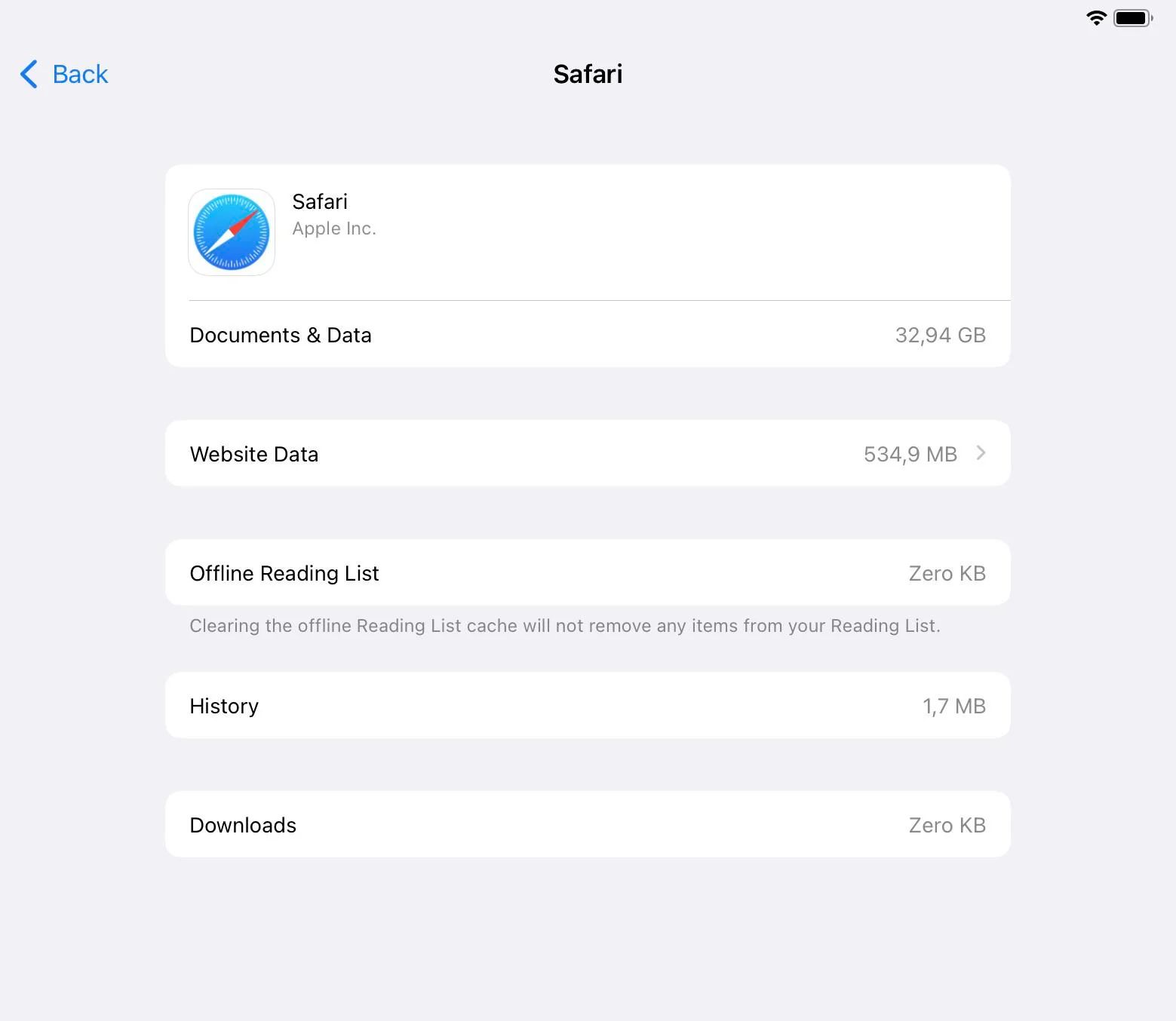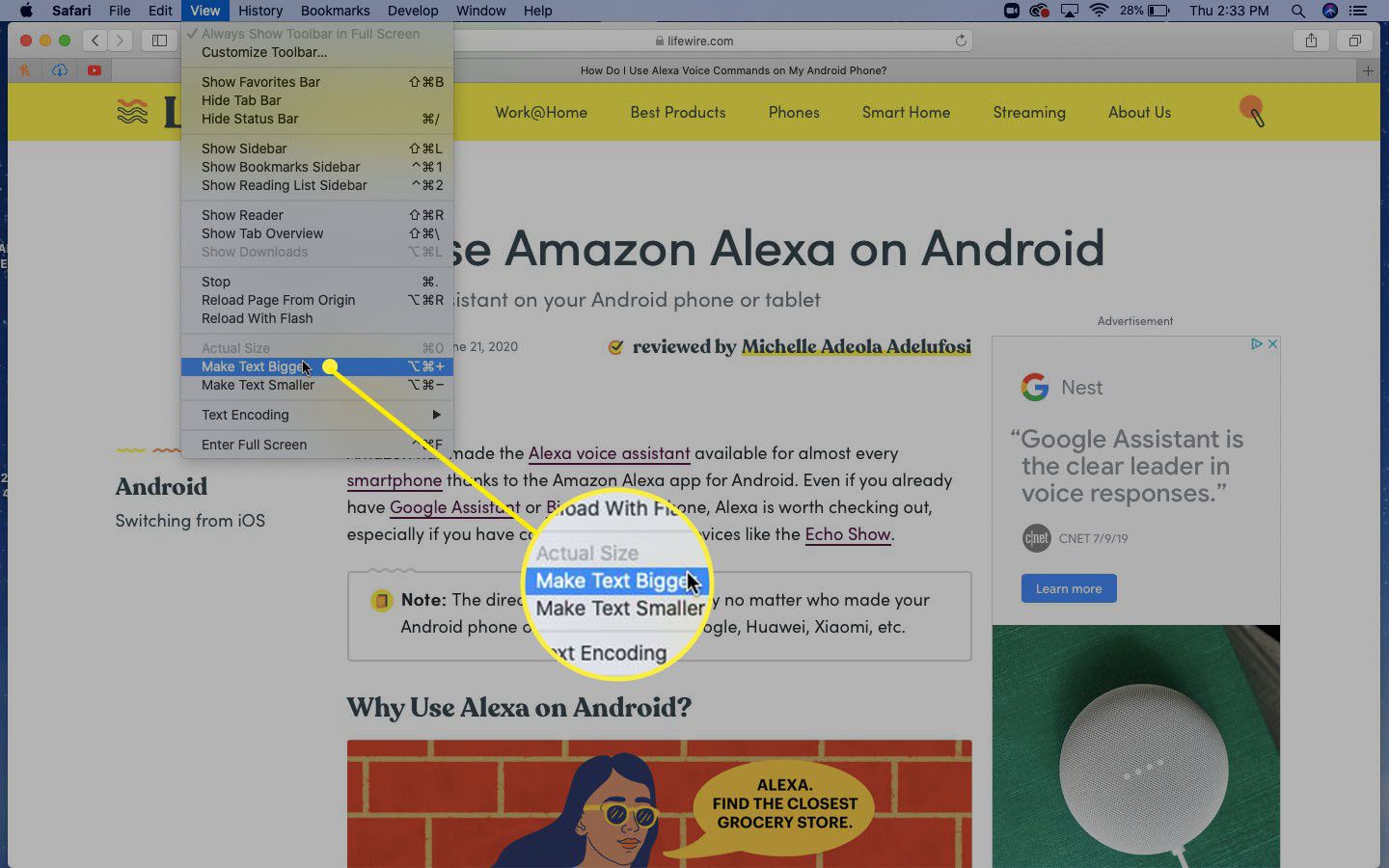Introduction
Safari, the default web browser for Apple devices, is renowned for its sleek interface, robust security features, and seamless integration with the Apple ecosystem. However, as users delve into the intricacies of this browser, they often encounter a perplexing issue: the consumption of significant storage space. This phenomenon prompts a crucial question: Why does Safari take up so much storage?
In this comprehensive exploration, we will unravel the various factors contributing to Safari's storage consumption. From cache and temporary files to the offline reading list, website data, and media downloads, Safari's storage usage is influenced by a myriad of elements. By understanding these components, users can gain valuable insights into optimizing their Safari browsing experience and effectively managing storage resources on their Apple devices.
Let's embark on a journey through the inner workings of Safari to uncover the underlying reasons behind its substantial storage footprint. As we delve into the intricacies of Safari's storage utilization, we will shed light on the mechanisms that drive this phenomenon, empowering users to make informed decisions and take proactive measures to mitigate storage concerns.
Cache and Temporary Files
When you navigate the vast expanse of the internet using Safari, the browser diligently accumulates a multitude of data to enhance your browsing experience. One of the primary contributors to Safari's storage consumption is the cache and temporary files. These elements play a pivotal role in expediting webpage loading times and preserving certain website data for future visits.
The cache serves as a repository for various web elements, including images, scripts, and stylesheets, that are downloaded during your browsing sessions. By storing these elements locally, Safari can swiftly retrieve them when revisiting a website, thereby reducing the need to repeatedly download the same resources from the internet. While this mechanism significantly enhances browsing speed, it also translates into an accumulation of cached data within the browser's storage.
Similarly, temporary files, such as cookies and browsing history, are instrumental in facilitating a seamless browsing experience. Cookies, for instance, store user-specific data provided by websites, enabling personalized content delivery and streamlined authentication processes. Meanwhile, the browsing history maintains a record of visited websites, empowering users to revisit their digital footprints with ease.
However, the accumulation of cache and temporary files over time can lead to a substantial storage footprint within Safari. As the cache expands to accommodate a myriad of web elements and the browsing history continues to grow, the collective impact on storage becomes increasingly pronounced.
To mitigate the storage implications of cache and temporary files, Safari offers users the ability to clear these data repositories. By navigating to the browser's settings, users can selectively purge the cache, cookies, and browsing history, thereby reclaiming valuable storage space without compromising their browsing experience. Additionally, Safari provides the option to manage website data, allowing users to review and remove specific website-related information stored within the browser.
In essence, while the cache and temporary files are integral to Safari's seamless browsing experience, their accumulation can contribute significantly to the browser's storage consumption. By understanding the role of these elements and leveraging Safari's built-in tools for managing them, users can effectively navigate the balance between optimal browsing performance and prudent storage utilization.
Offline Reading List
The Offline Reading List feature in Safari offers a convenient way to save articles, blog posts, or any web content for later perusal, even when offline. This functionality is particularly beneficial for users who wish to access their saved articles without relying on an internet connection, such as during flights or in areas with limited connectivity.
When users add web content to the Offline Reading List, Safari stores a local copy of the respective web pages on the device, enabling seamless access regardless of internet availability. While this feature undoubtedly enhances accessibility and convenience, it also contributes to Safari's storage utilization.
As the Offline Reading List expands with additional saved content, the local copies of web pages accumulate within Safari's storage, gradually consuming a notable amount of space. This accumulation is a natural consequence of the feature's intended functionality, as it prioritizes offline accessibility by storing web content locally.
To address the storage implications associated with the Offline Reading List, users can periodically review and manage their saved content. By removing articles or web pages that are no longer needed for offline access, users can effectively free up storage space within Safari. Additionally, users can leverage the "Remove All" option within the Offline Reading List to efficiently clear all saved content, subsequently reclaiming significant storage resources.
While the Offline Reading List undoubtedly enriches the browsing experience by enabling offline access to saved web content, it is essential for users to remain mindful of its impact on Safari's storage utilization. By adopting a proactive approach to managing the Offline Reading List, users can strike a balance between leveraging this valuable feature and optimizing storage resources on their Apple devices.
In essence, the Offline Reading List embodies the seamless convergence of accessibility and convenience, empowering users to curate a personalized repository of web content for offline perusal. By understanding the implications of this feature on Safari's storage and embracing proactive management strategies, users can harness the full potential of the Offline Reading List while maintaining optimal storage efficiency.
Website Data
In the intricate web of browsing activities, Safari diligently accumulates a diverse array of website data to facilitate seamless interactions with online platforms. This repository of website data encompasses a spectrum of elements, including cookies, local storage, databases, and cached files specific to individual websites visited by users. While these components play a pivotal role in enhancing browsing experiences by preserving user preferences, login credentials, and site-specific settings, they also exert a notable influence on Safari's storage utilization.
Cookies, as integral constituents of website data, store user-specific information provided by websites, ranging from login credentials and session identifiers to personalized preferences and shopping cart contents. This personalized data enables websites to deliver tailored experiences and streamline authentication processes, thereby enriching the user's interaction with online platforms. However, the accumulation of cookies from various websites within Safari's storage can contribute significantly to the browser's overall storage footprint.
Furthermore, local storage and databases associated with specific websites serve as repositories for persistent data, enabling web applications to store substantial volumes of information locally. While this functionality enhances the performance and responsiveness of web applications, it also translates into a tangible impact on Safari's storage resources. Additionally, the cache of website-specific files, including images, scripts, and stylesheets, further augments the storage consumption within the browser.
To empower users in managing the storage implications of website data, Safari offers granular control over these elements. Within the browser's settings, users can access the Website Data section to review and manage the data stored by individual websites. This feature enables users to selectively remove website data, including cookies, local storage, and cached files, thereby reclaiming valuable storage space without compromising their browsing experiences.
By proactively managing website data within Safari, users can strike a harmonious balance between preserving personalized preferences and optimizing storage efficiency. This strategic approach empowers users to navigate the digital landscape with confidence, leveraging the full potential of website data while maintaining prudent storage utilization on their Apple devices.
Media and Downloads
In the vibrant tapestry of online experiences, the consumption and management of media content play a pivotal role in shaping the digital landscape. Safari, as the conduit through which users traverse this dynamic realm, intricately intertwines media consumption and downloads within its framework. This fusion of multimedia elements, encompassing images, videos, audio files, and downloadable content, significantly influences Safari's storage utilization, warranting a closer examination of its implications.
Media content, in its diverse manifestations, forms an integral part of the web browsing experience. As users navigate websites and engage with multimedia-rich platforms, Safari diligently accumulates a spectrum of media elements within its storage. Images, serving as visual anchors across web pages, are cached and stored to expedite subsequent page loads and enhance the overall browsing experience. Similarly, videos and audio files, prevalent in the digital landscape, contribute to Safari's storage footprint as they are cached and retained for efficient playback and seamless accessibility.
Moreover, the realm of downloadable content further amplifies Safari's storage consumption. As users initiate downloads of files, documents, and media resources, Safari dutifully manages and stores these elements within its storage infrastructure. This repository of downloaded content, while enriching the user's ability to access and manage diverse files, exerts a tangible impact on Safari's storage resources.
To empower users in navigating the storage implications of media and downloads, Safari offers intuitive tools for managing these elements. Within the browser's settings, users can access the Downloads section to review and manage their downloaded content. This feature enables users to selectively remove downloaded files, thereby reclaiming valuable storage space without compromising their ability to procure and manage diverse media resources.
By embracing a proactive approach to managing media and downloads within Safari, users can harmonize their multimedia-rich browsing experiences with prudent storage utilization. This strategic alignment empowers users to immerse themselves in the captivating realm of digital media while maintaining optimal storage efficiency on their Apple devices.