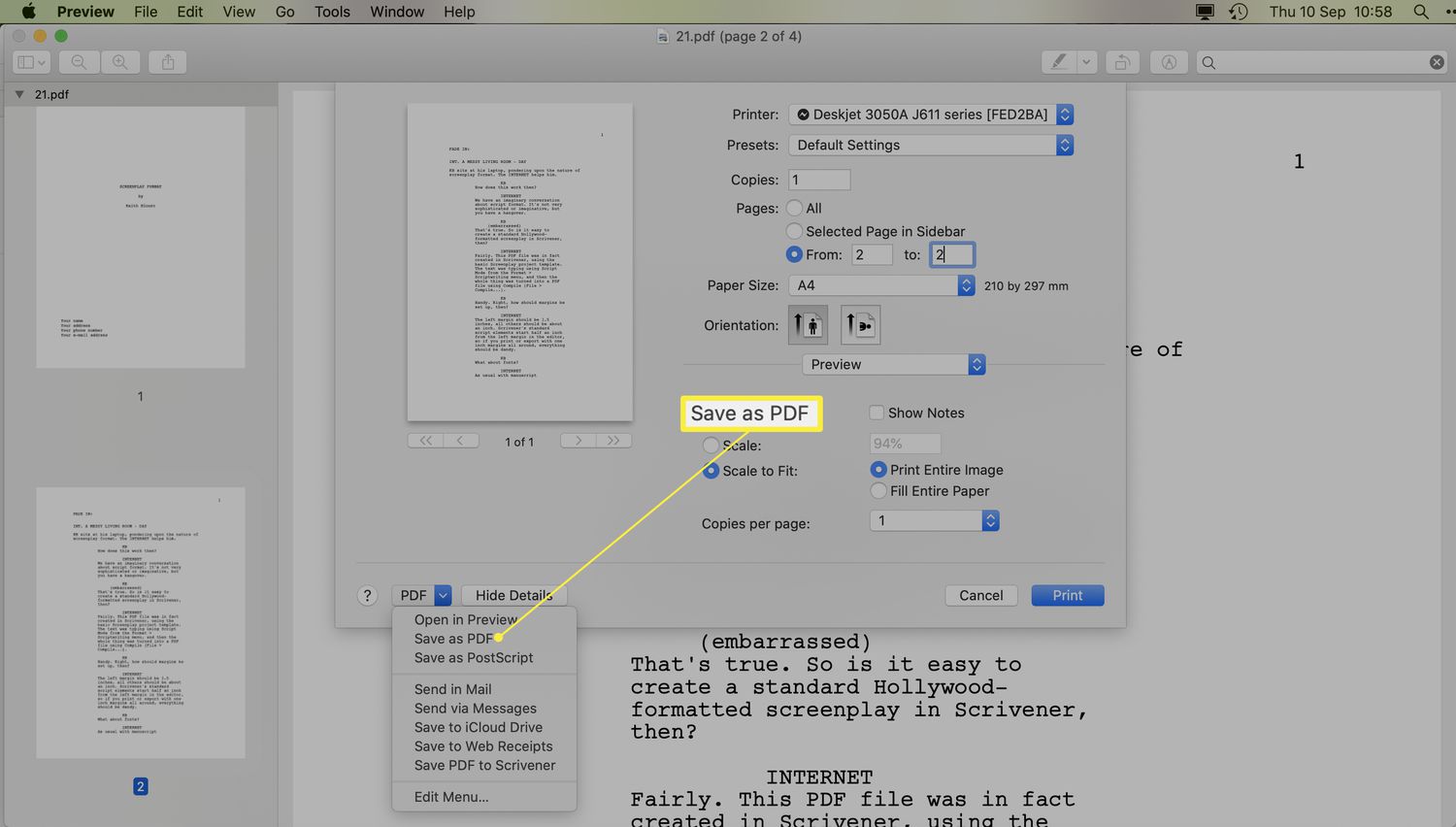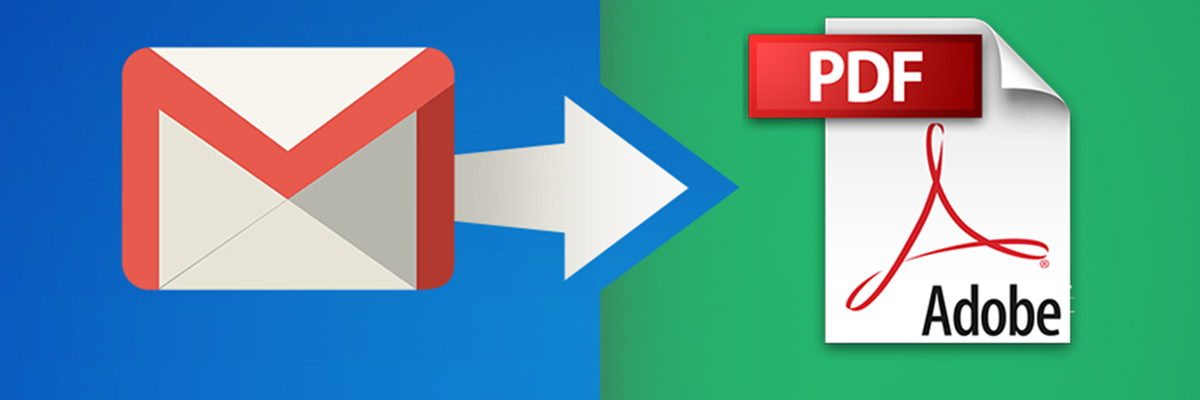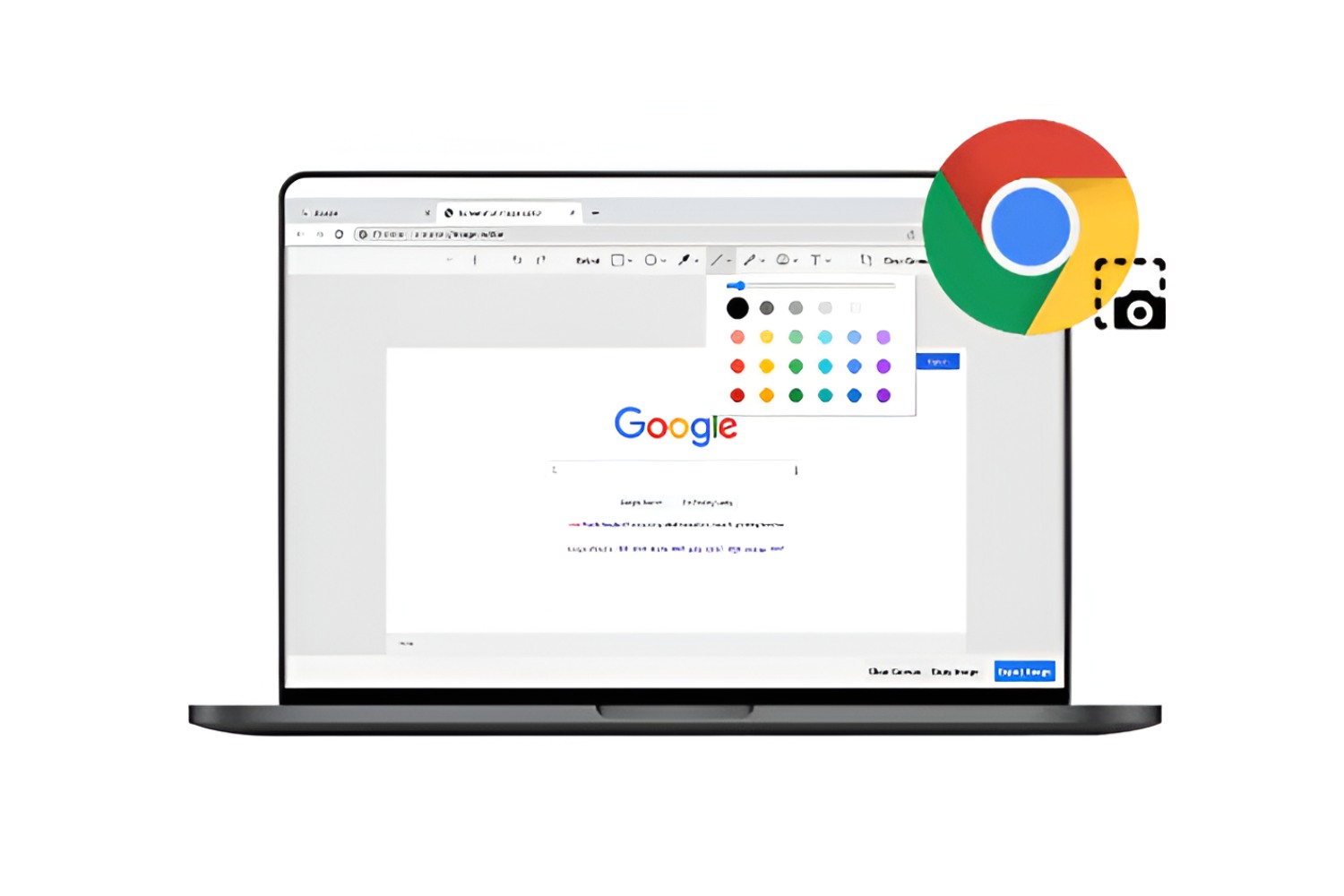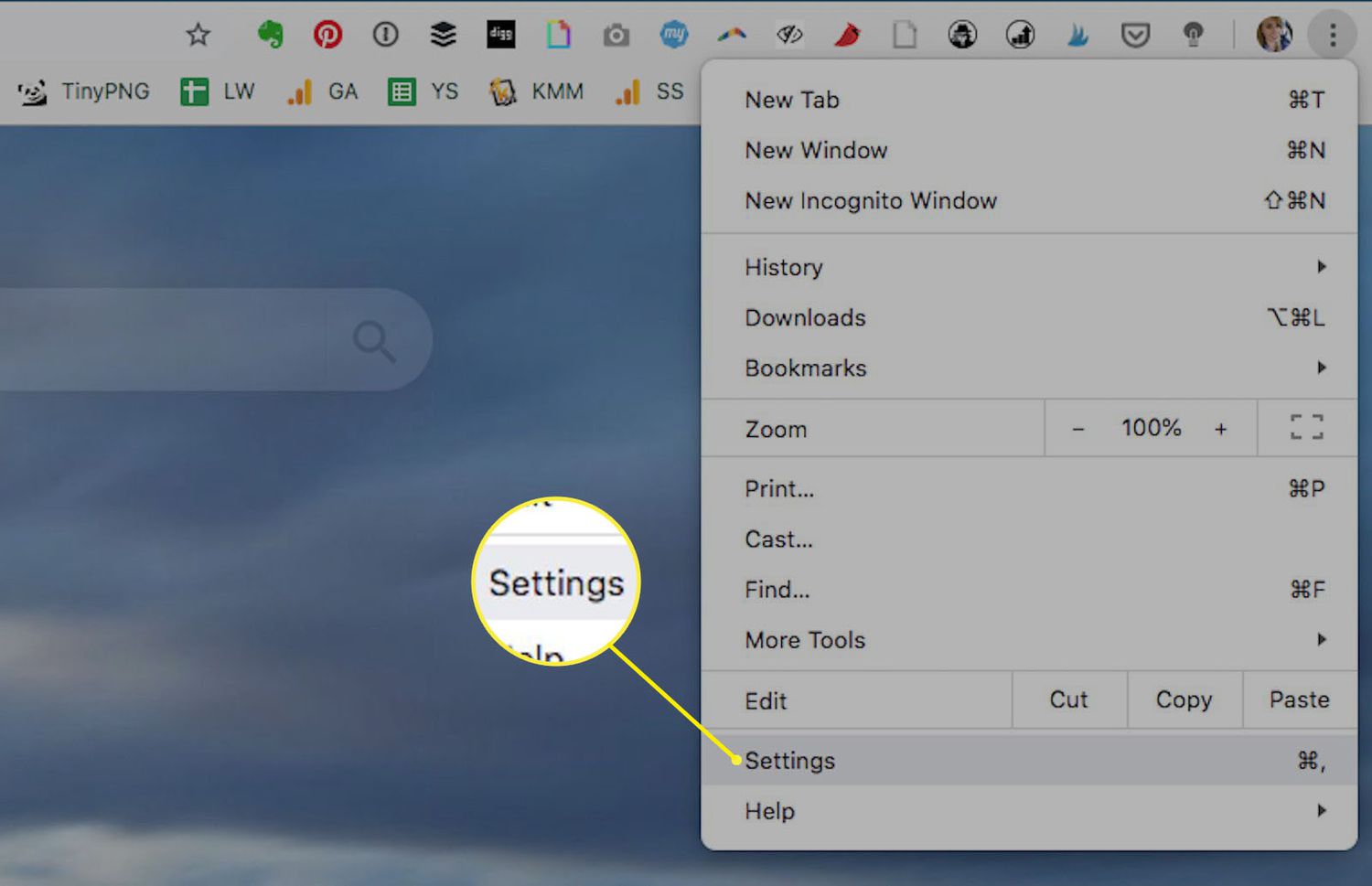Introduction
Have you ever encountered the perplexing situation where your PDF files inexplicably display as Chrome icons, leaving you scratching your head in confusion? This unexpected occurrence can be quite frustrating, especially when you're trying to access important documents or share files with others. The sight of Chrome icons instead of the familiar PDF symbol can be disconcerting, but fear not – there are solutions to this puzzling predicament.
When PDF files appear as Chrome icons, it can disrupt your workflow and lead to unnecessary confusion. Understanding the underlying reasons for this issue and learning how to rectify it is essential for maintaining a seamless digital experience. Whether you're a student preparing assignments, a professional managing documents, or an individual organizing personal files, encountering this issue can be a hindrance. However, with the right knowledge and guidance, you can swiftly address this inconvenience and restore your PDF files to their proper format.
In the following sections, we will delve into the possible causes behind this perplexing phenomenon and explore effective methods to resolve it. By gaining insight into the root of the problem and implementing the recommended solutions, you can bid farewell to the enigma of Chrome icons replacing your PDF files. Let's embark on this journey to unravel the mystery and reclaim the visual clarity of your PDF documents.
Possible Causes
The appearance of Chrome icons instead of the expected PDF symbols can stem from various underlying factors. Understanding these potential causes is crucial for effectively addressing the issue and restoring the visual representation of your PDF files. Let's explore the likely reasons behind this perplexing occurrence:
-
File Association Settings: One of the primary culprits behind PDF files displaying as Chrome icons is incorrect file association settings. When the default application for opening PDF files is set to Google Chrome, the system may display PDF files with the Chrome icon. This can occur due to accidental changes in file associations or software updates that modify default settings.
-
Browser Plugins or Extensions: Certain browser plugins or extensions, particularly those related to PDF viewing or handling, can interfere with the visual representation of PDF files. If a plugin or extension is configured to open PDF files within the browser, it may override the default file association and cause PDF icons to be replaced by Chrome icons.
-
Corrupted File Metadata: In some cases, the metadata associated with PDF files may become corrupted, leading to visual anomalies such as displaying Chrome icons instead of the standard PDF symbol. Metadata corruption can occur due to various factors, including file transfer errors, software glitches, or system issues.
-
Operating System Updates: Updates to the operating system or browser software can inadvertently impact file associations and visual representations of file types. Changes in default settings or conflicts arising from software updates can result in PDF files being displayed as Chrome icons.
-
Incomplete Downloads or File Corruption: When PDF files are incompletely downloaded or suffer from corruption during the download process, it can lead to visual irregularities. In such instances, the system may struggle to recognize the file type correctly, resulting in the display of Chrome icons instead of the expected PDF symbols.
Understanding these potential causes provides valuable insight into the factors contributing to the perplexing display of Chrome icons in place of PDF symbols. By identifying the root cause specific to your situation, you can proceed to implement the appropriate solutions and restore the visual integrity of your PDF files.
How to Fix the Issue
Resolving the perplexing display of Chrome icons instead of PDF symbols requires a systematic approach tailored to the underlying causes. By addressing the specific factors contributing to this visual anomaly, you can restore the proper representation of your PDF files. Let's explore effective methods to rectify this issue:
1. Adjust File Association Settings:
- Access the file association settings on your operating system. Navigate to the default apps or file type settings and locate the entry for PDF files.
- Ensure that the default application for opening PDF files is set to a dedicated PDF reader, such as Adobe Acrobat Reader or another preferred PDF viewer. If Google Chrome is currently set as the default application, modify the settings to associate PDF files with the appropriate reader.
2. Review Browser Plugins and Extensions:
- If you frequently view PDF files within your web browser, examine the installed plugins and extensions related to PDF handling. Disable any plugins or extensions that are configured to open PDF files within the browser.
- Consider using a standalone PDF viewer instead of relying on browser-based PDF handling to avoid potential conflicts with file associations.
3. Repair Corrupted File Metadata:
- In cases where corrupted metadata is suspected, consider using file repair utilities or metadata editing tools to restore the integrity of the affected PDF files.
- Verify the metadata of the PDF files using specialized software or online metadata validation tools to identify and rectify any anomalies.
4. Verify Operating System and Software Updates:
- Check for recent updates to your operating system and browser software. Ensure that any changes to default settings or file associations resulting from updates are addressed.
- Manually review the default app settings and file associations post-update to confirm that PDF files are correctly associated with the preferred PDF viewer.
5. Redownload or Repair Corrupted PDF Files:
- If the issue persists with specific PDF files, consider redownloading them from the original source to ensure complete and uncorrupted downloads.
- Utilize file repair tools or PDF recovery software to address any underlying corruption within the affected PDF files.
By systematically addressing the potential causes and implementing the recommended solutions, you can effectively resolve the perplexing display of Chrome icons in place of PDF symbols. Restoring the visual clarity of your PDF files enhances your digital experience and ensures seamless access to essential documents. Embracing these proactive measures empowers you to overcome this visual anomaly and maintain the integrity of your PDF file representations.
Conclusion
In conclusion, the unexpected display of Chrome icons instead of PDF symbols can disrupt the seamless accessibility and visual representation of essential documents. By unraveling the potential causes behind this perplexing phenomenon and exploring effective solutions, you can reclaim the integrity of your PDF files and restore visual clarity to your digital workspace.
Understanding the diverse factors contributing to this visual anomaly empowers you to address the issue with precision. Whether it stems from incorrect file association settings, browser plugins or extensions, corrupted file metadata, operating system updates, or incomplete downloads, each potential cause offers valuable insight into the underlying complexities of file representation.
Implementing the recommended solutions, such as adjusting file association settings, reviewing browser plugins and extensions, repairing corrupted file metadata, verifying software updates, and addressing file corruption, equips you with a comprehensive toolkit to rectify the issue. By taking proactive measures to realign file associations, mitigate plugin conflicts, restore metadata integrity, and ensure complete file downloads, you can effectively overcome the enigma of Chrome icons replacing PDF symbols.
Restoring the visual integrity of your PDF files not only enhances your digital experience but also streamlines your workflow, whether you're a student, professional, or individual managing personal documents. The ability to seamlessly access and share PDF files without visual irregularities contributes to a more efficient and organized digital environment.
As you navigate the intricacies of digital file management, encountering unexpected visual anomalies may present challenges, but with the knowledge and guidance provided, you are well-equipped to address and resolve such issues effectively. Embracing a proactive approach to file management and troubleshooting empowers you to maintain the visual clarity and accessibility of your digital documents, ensuring a seamless and productive digital experience.
In essence, by gaining insight into the potential causes and implementing targeted solutions, you can bid farewell to the perplexing display of Chrome icons and welcome the familiar PDF symbols, restoring visual coherence and efficiency to your digital workspace.