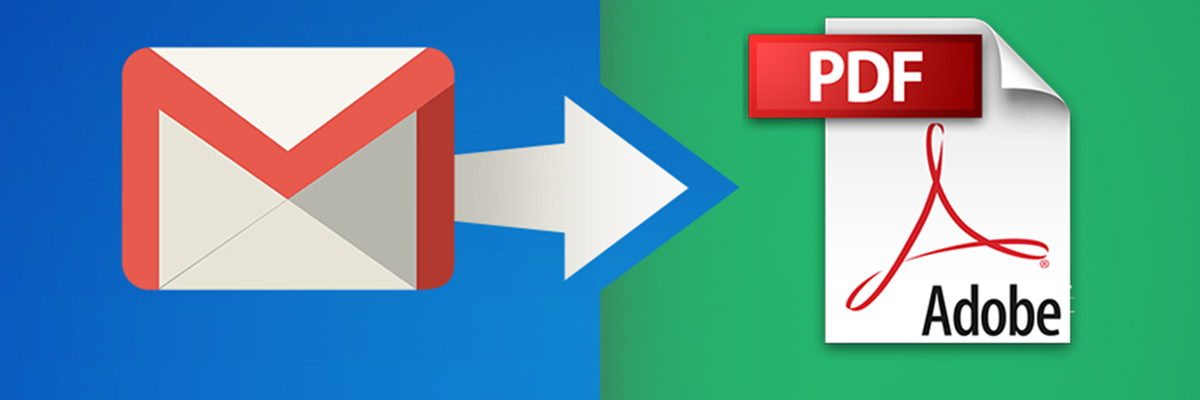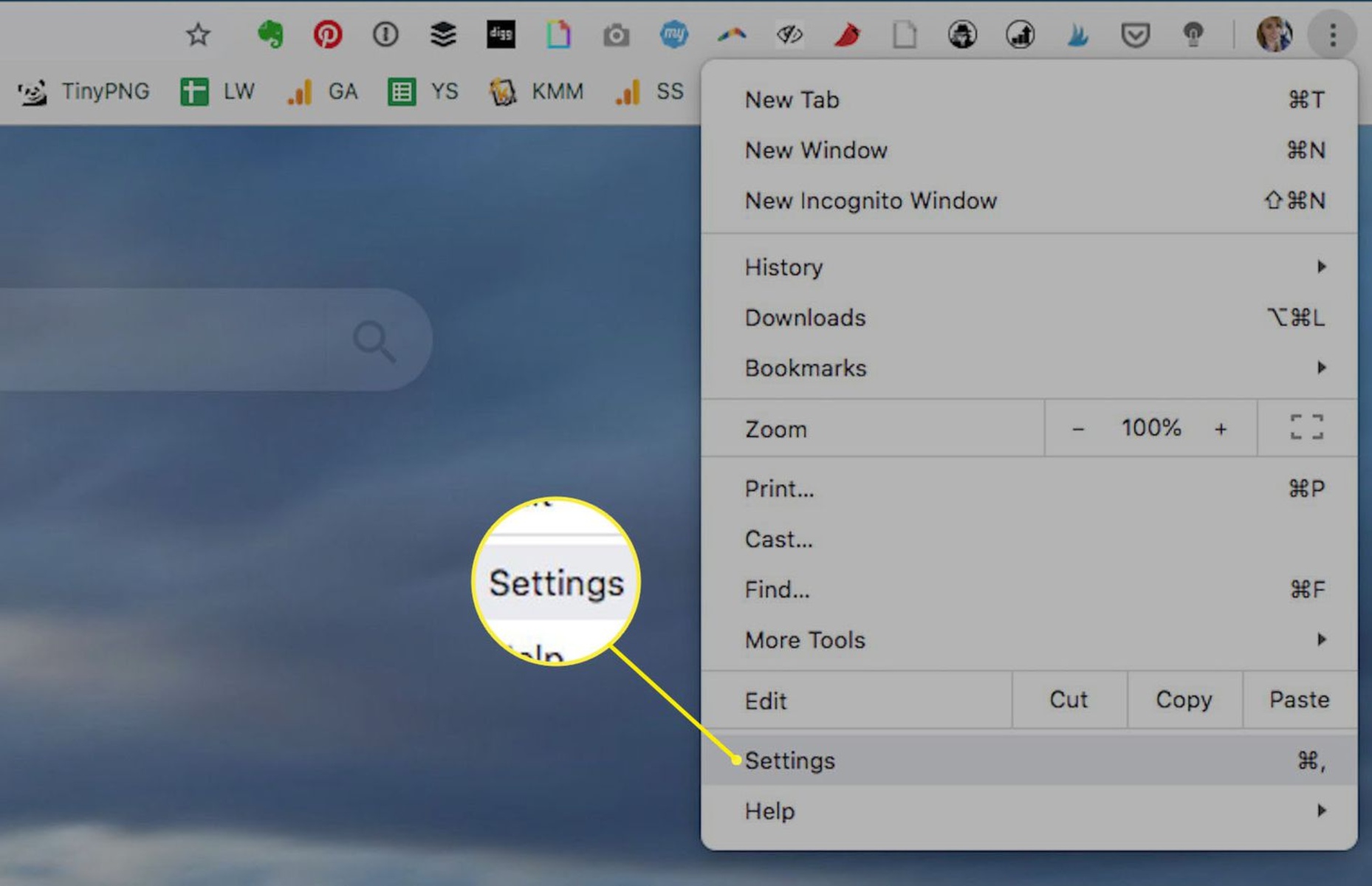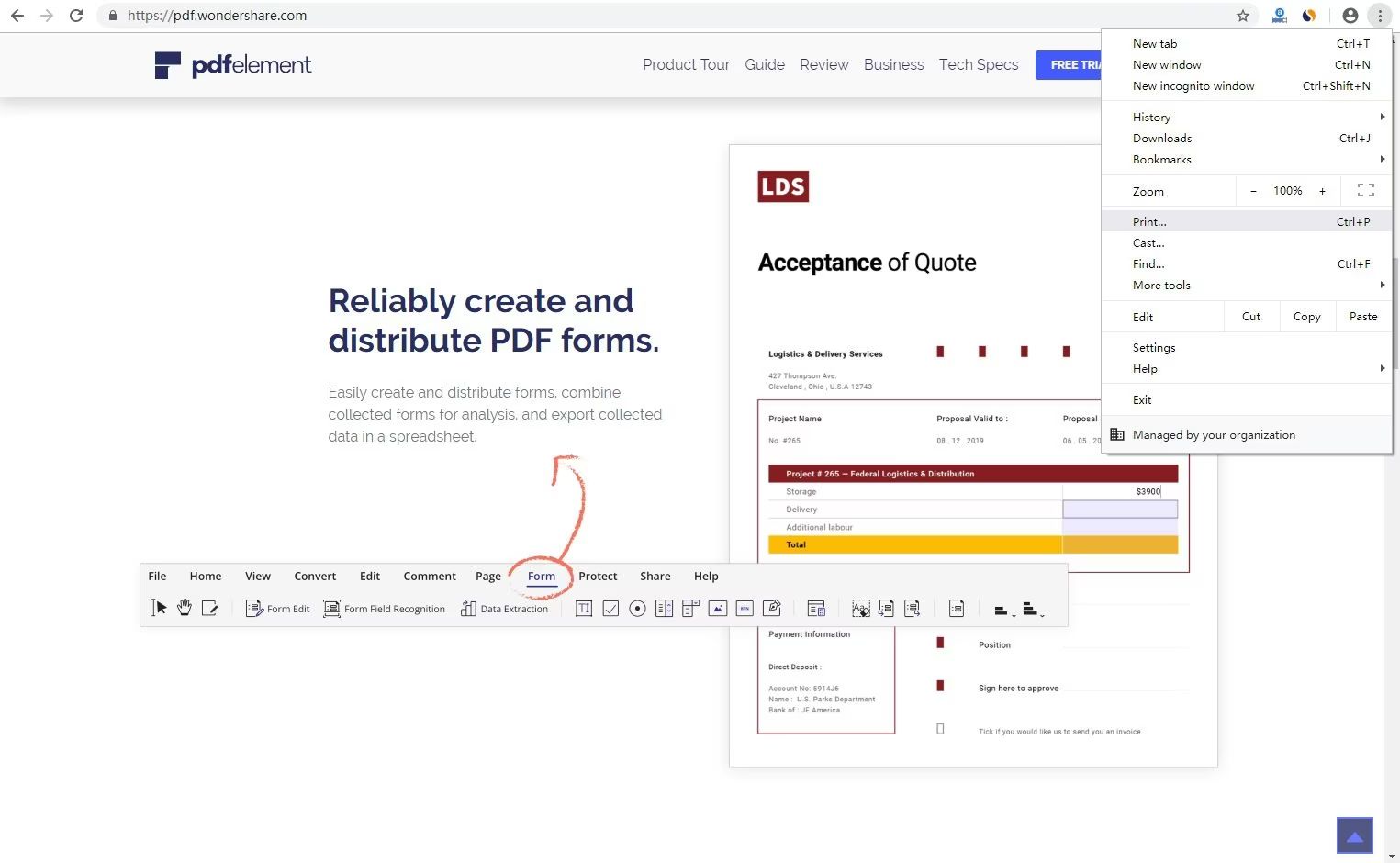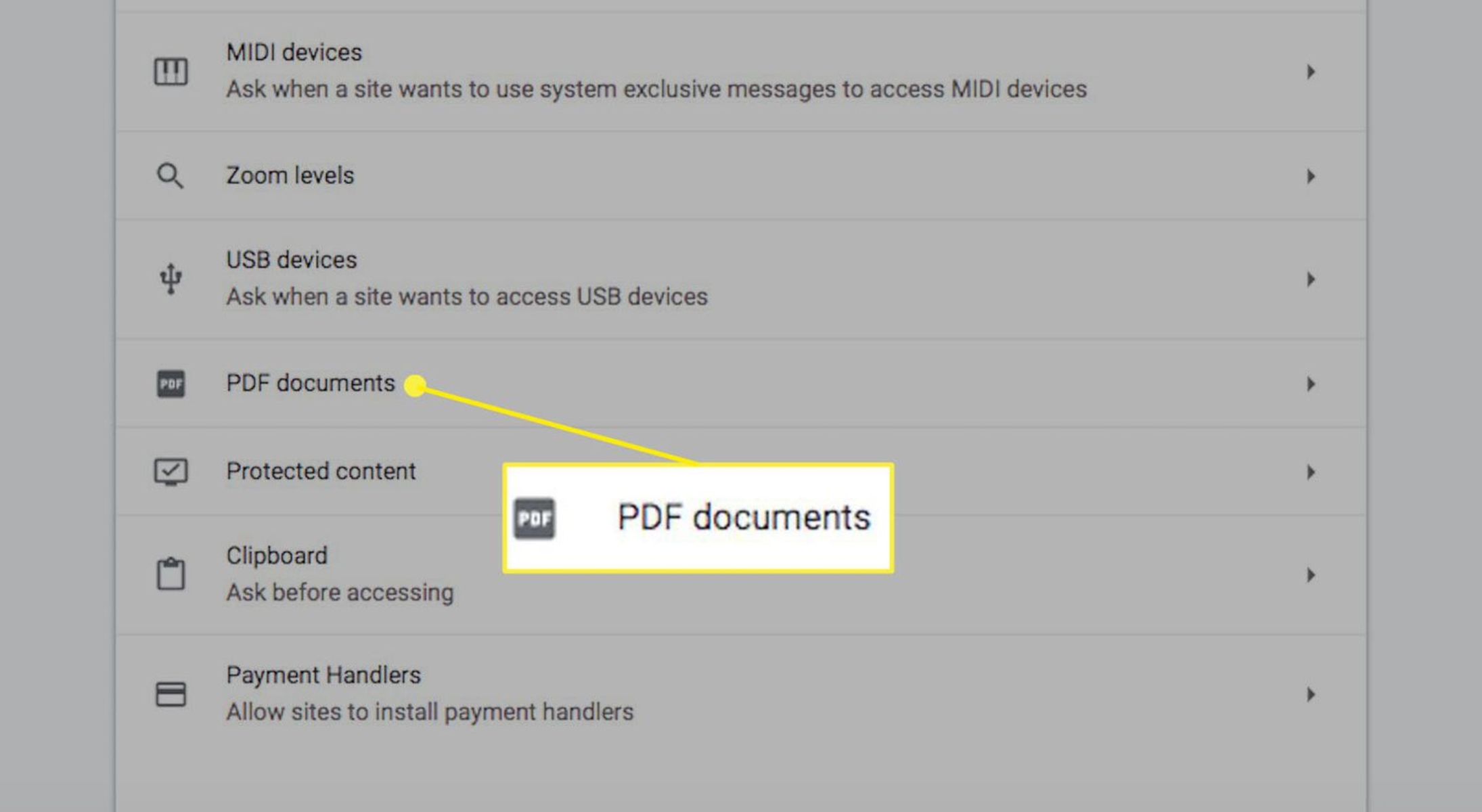Introduction
Have you ever noticed that some of your PDF files have a Chrome icon instead of the usual Adobe Acrobat or other PDF reader icon? It can be quite perplexing, especially if you're accustomed to a specific program for opening PDFs. This unexpected change might leave you wondering why it happened and how to revert to the familiar icon.
In this article, we'll delve into the intriguing world of PDF files and web browsers, particularly Chrome, to unravel the mystery behind the Chrome icon appearing on your PDF files. We'll explore the reasons behind this phenomenon and provide you with practical solutions to customize the icon according to your preferences.
So, if you've ever found yourself staring at a PDF file with a Chrome icon and scratching your head in confusion, fear not! By the end of this article, you'll have a clear understanding of why this occurs and the steps to regain control over your PDF file icons. Let's embark on this enlightening journey to demystify the Chrome icon's presence on your PDF files.
Understanding PDF Files and Chrome
PDF (Portable Document Format) files have become a ubiquitous and versatile format for sharing and viewing documents across various platforms. They are designed to be independent of the software, hardware, and operating systems used to create or view them, making them an ideal choice for document distribution.
On the other hand, Google Chrome, a popular web browser developed by Google, has evolved into much more than just a tool for browsing the internet. It boasts a wide range of features, including the ability to view and interact with PDF files directly within the browser. This integration has made Chrome a convenient option for many users when it comes to accessing and managing PDF documents.
When you download a PDF file while using Google Chrome, the browser automatically associates itself with the file type. This means that Chrome becomes the default program for opening and displaying PDF files on your computer. As a result, the PDF files you download may bear the Chrome icon, signifying their association with the browser.
Furthermore, Chrome's built-in PDF viewer offers a seamless and efficient way to open and interact with PDF files without the need for additional software. This feature has undoubtedly contributed to the prevalence of Chrome icons on PDF files, as users increasingly opt to utilize Chrome's native capabilities for handling PDF documents.
It's important to note that while Chrome's PDF viewer provides convenience, it may not offer the full range of features and functionalities available in dedicated PDF reader applications. Therefore, individuals with specific requirements for PDF manipulation or annotation may still prefer to use specialized software tailored for these tasks.
In essence, the integration of PDF viewing capabilities within Google Chrome has led to the association of PDF files with the browser, resulting in the appearance of the Chrome icon on downloaded PDF files. This seamless integration reflects the evolving nature of web browsers, which continue to expand their functionalities beyond traditional web browsing to encompass diverse tasks, including document handling and viewing.
Reasons for Chrome Icon on PDF Files
The appearance of the Chrome icon on PDF files can be attributed to several factors, each contributing to the seamless integration of Google Chrome with PDF handling. Understanding these reasons sheds light on why the Chrome icon may replace the usual PDF reader icon on your downloaded files.
-
Default PDF Viewer: When you download a PDF file using Google Chrome, the browser automatically designates itself as the default program for opening and displaying PDFs on your computer. This default association is a key factor in the prevalence of Chrome icons on PDF files. As a result, any PDF files downloaded through Chrome bear the browser's icon, signifying their connection with the browser's built-in PDF viewer.
-
Seamless Integration: Google Chrome's built-in PDF viewer offers a seamless and efficient way to open and interact with PDF files directly within the browser. This integration has made Chrome a convenient option for many users when it comes to accessing and managing PDF documents. The ease of use and accessibility of Chrome's PDF viewer have led to an increased reliance on the browser for handling PDF files, further reinforcing the association between Chrome and PDF icons.
-
User Preferences: Some users intentionally choose to use Google Chrome as their primary PDF viewer due to its user-friendly interface and the convenience of not requiring additional software for PDF viewing. This deliberate preference for Chrome's PDF handling capabilities contributes to the widespread presence of Chrome icons on PDF files, as users actively opt to utilize the browser's native functionalities for managing their PDF documents.
-
Browser Customization: Google Chrome allows users to customize their browsing experience, including the handling of file types such as PDFs. Through the browser's settings, users can specify their preferences for handling PDF files, which may include using Chrome as the default program for opening and displaying PDFs. This customization feature empowers users to tailor their PDF viewing experience, potentially leading to the prevalence of Chrome icons on downloaded PDF files.
-
Evolving Browser Functionality: The evolving nature of web browsers, including Google Chrome, has seen them expand their functionalities beyond traditional web browsing to encompass diverse tasks, such as document handling and viewing. This evolution has blurred the lines between dedicated PDF reader applications and web browsers, with the latter increasingly offering robust capabilities for managing and interacting with PDF files. As a result, the association of Chrome icons with PDF files reflects the evolving role of web browsers in facilitating seamless document handling.
In summary, the presence of the Chrome icon on PDF files is influenced by the default PDF viewer settings, the seamless integration of Chrome's PDF viewer, user preferences, browser customization options, and the evolving functionality of web browsers. These factors collectively contribute to the widespread association of Chrome icons with downloaded PDF files, highlighting the growing significance of web browsers in the realm of document handling and viewing.
How to Change the Chrome Icon on PDF Files
If you prefer to restore the traditional PDF reader icon to your PDF files instead of the Chrome icon, you'll be pleased to know that you have several options for achieving this customization. Here's a step-by-step guide to changing the Chrome icon on your PDF files:
1. Modify Default Programs (Windows):
- On Windows operating systems, you can modify the default programs associated with specific file types, including PDFs. To do this:
- Right-click on a PDF file and select "Open with" followed by "Choose another app."
- Choose your preferred PDF reader from the list of available programs, such as Adobe Acrobat or another PDF viewer installed on your computer.
- Check the box that says "Always use this app to open .pdf files" to ensure that your chosen PDF reader becomes the default program for opening PDFs.
2. Adjust File Associations (Mac):
- If you're using a Mac, you can adjust file associations to change the default program for opening PDF files. Here's how:
- Right-click on a PDF file and select "Get Info."
- In the "Open with" section, choose your desired PDF reader from the dropdown menu.
- Click on the "Change All" button to update the file associations, ensuring that your chosen PDF reader is used as the default program for opening PDFs.
3. Browser Settings (Chrome):
- Within Google Chrome, you can adjust the browser's settings to alter the handling of PDF files. Follow these steps:
- Open Google Chrome and type "chrome://settings/content/pdfDocuments" into the address bar, then press Enter.
- Toggle off the option that says "Download PDF files instead of automatically opening them in Chrome."
- This setting change will prompt Chrome to download PDF files instead of displaying them within the browser, allowing your system's default PDF reader to open the downloaded files with its associated icon.
4. Use Third-Party Software:
- If you prefer a more comprehensive approach to managing file associations and icons, you can utilize third-party software designed for customizing default programs and file types on your computer. These tools offer advanced options for modifying file associations and icons according to your preferences.
By following these methods, you can regain control over the icons associated with your PDF files, allowing you to customize the appearance based on your preferred PDF reader. Whether you're using a Windows PC, a Mac, or Google Chrome, these approaches provide flexibility in tailoring your PDF file icons to align with your desired viewing experience.
Conclusion
In conclusion, the presence of the Chrome icon on PDF files is a result of the seamless integration of Google Chrome's built-in PDF viewer, user preferences, and evolving browser functionality. While this association may reflect the convenience and accessibility of using Chrome for PDF handling, it can be disconcerting for individuals accustomed to traditional PDF reader icons. However, the ability to customize the icon associated with PDF files provides users with the flexibility to align their viewing experience with their preferences.
By understanding the reasons behind the Chrome icon's appearance on PDF files, users can make informed decisions regarding their default PDF viewer and file associations. Whether it involves modifying default programs on Windows, adjusting file associations on Mac, or configuring browser settings within Google Chrome, individuals have the autonomy to tailor their PDF file icons to align with their preferred PDF reader.
Furthermore, the availability of third-party software for managing file associations and icons offers advanced customization options, empowering users to exert greater control over their viewing experience. This flexibility underscores the adaptability of modern computing environments, where users can personalize their interactions with digital content to suit their unique workflows and preferences.
Ultimately, the ability to change the Chrome icon on PDF files exemplifies the user-centric approach to technology, where individuals are empowered to shape their digital experiences according to their needs and preferences. As web browsers continue to evolve and expand their functionalities, the relationship between browsers and document handling will likely undergo further transformations, potentially influencing the visual representations of file types.
In essence, the appearance of the Chrome icon on PDF files serves as a testament to the dynamic nature of digital interactions, where user choices and technological advancements converge to shape the digital landscape. By offering users the means to customize their PDF file icons, technology continues to adapt to the diverse needs and preferences of individuals, fostering a more personalized and user-centric computing experience.