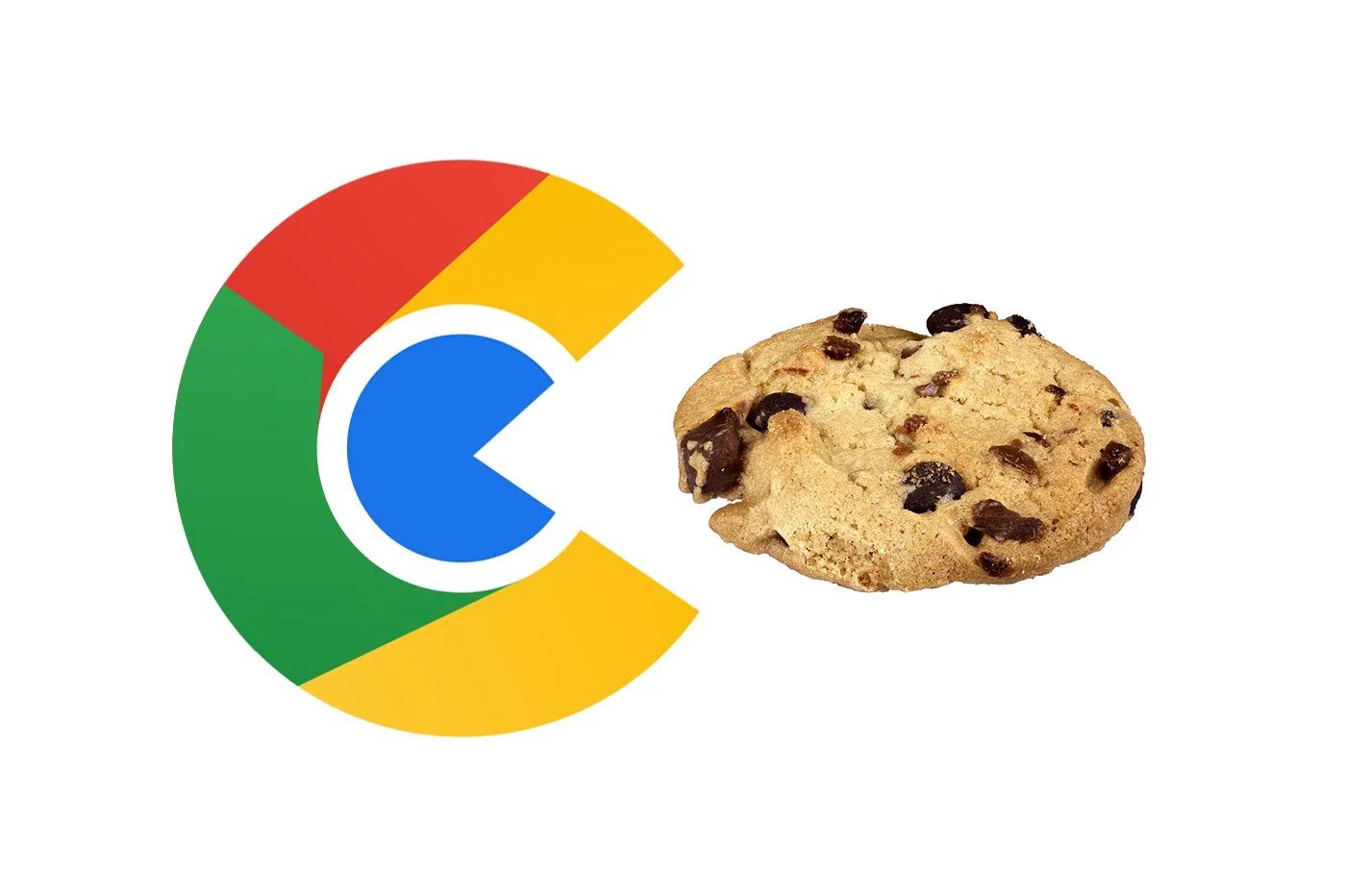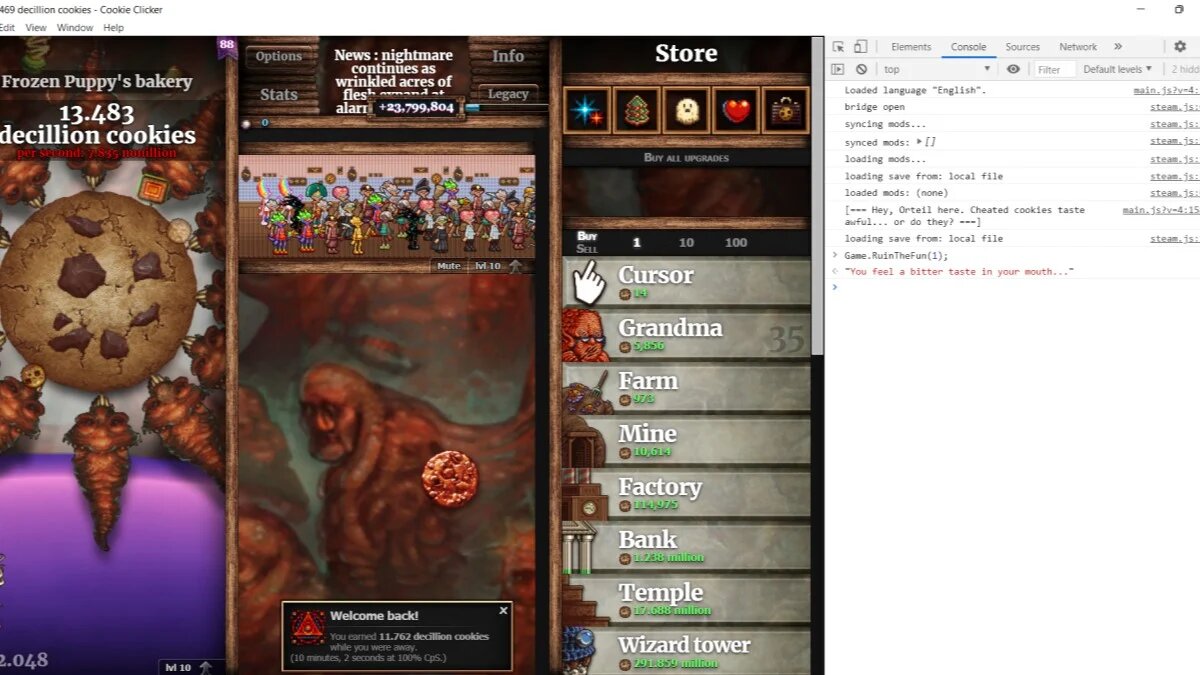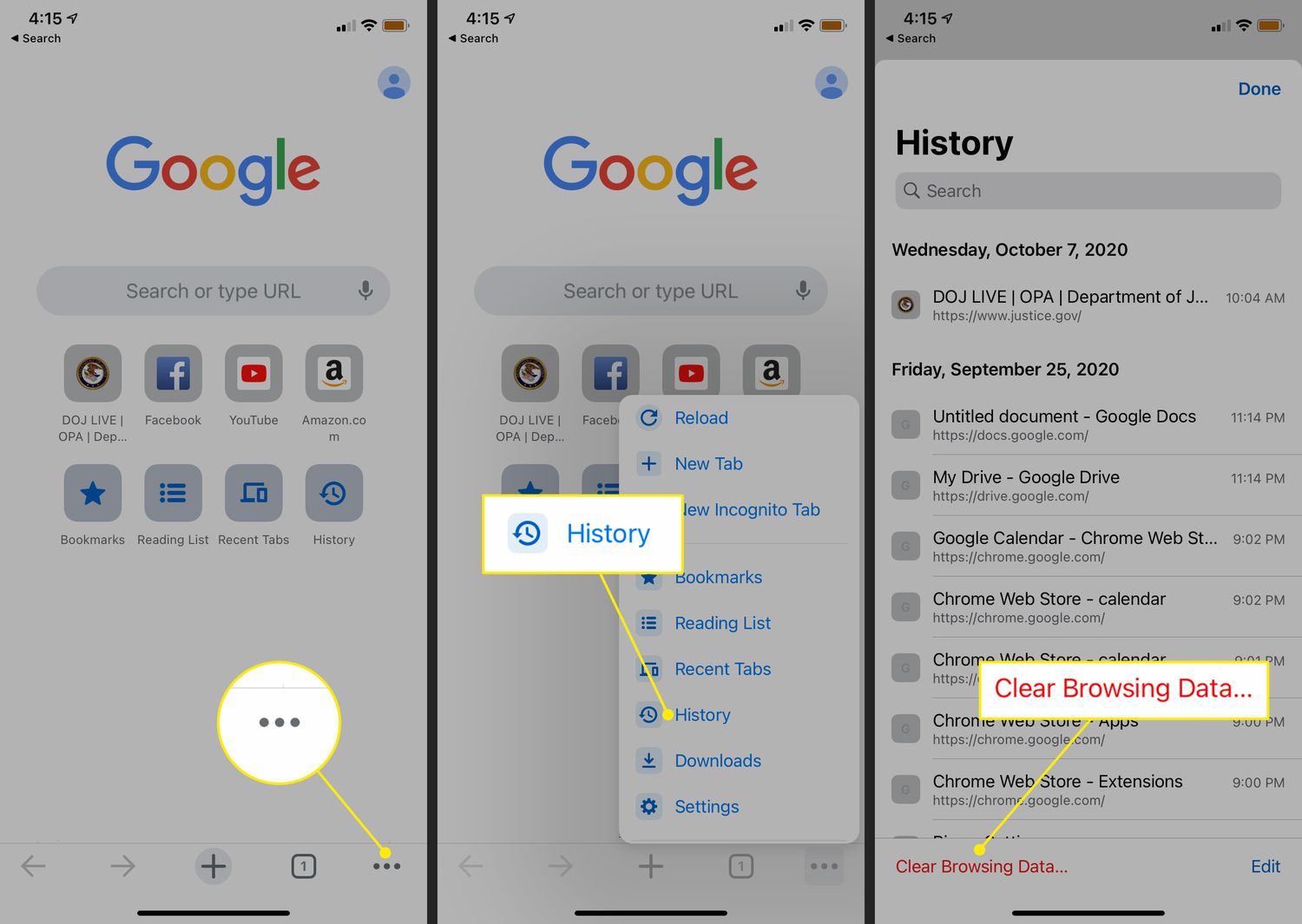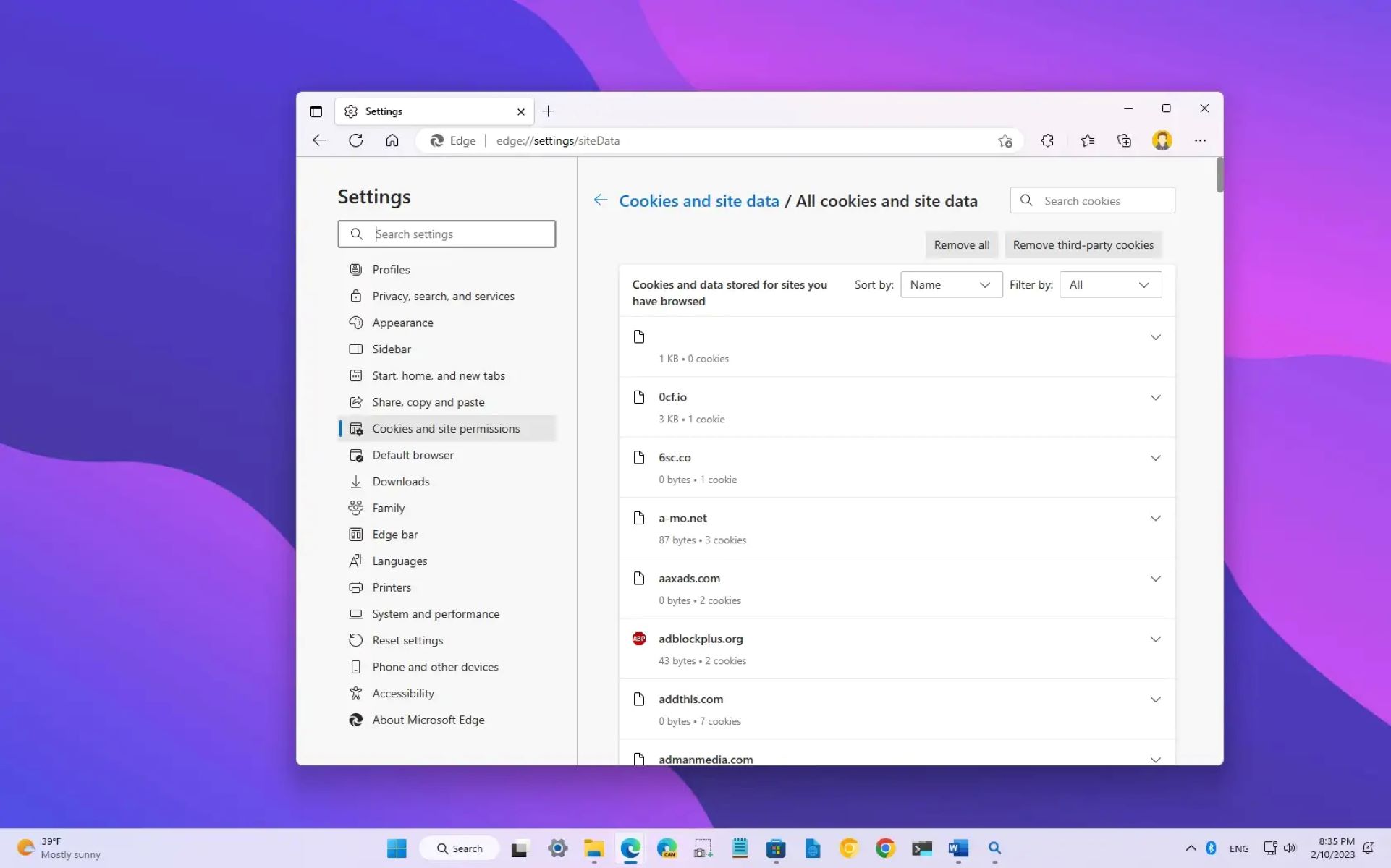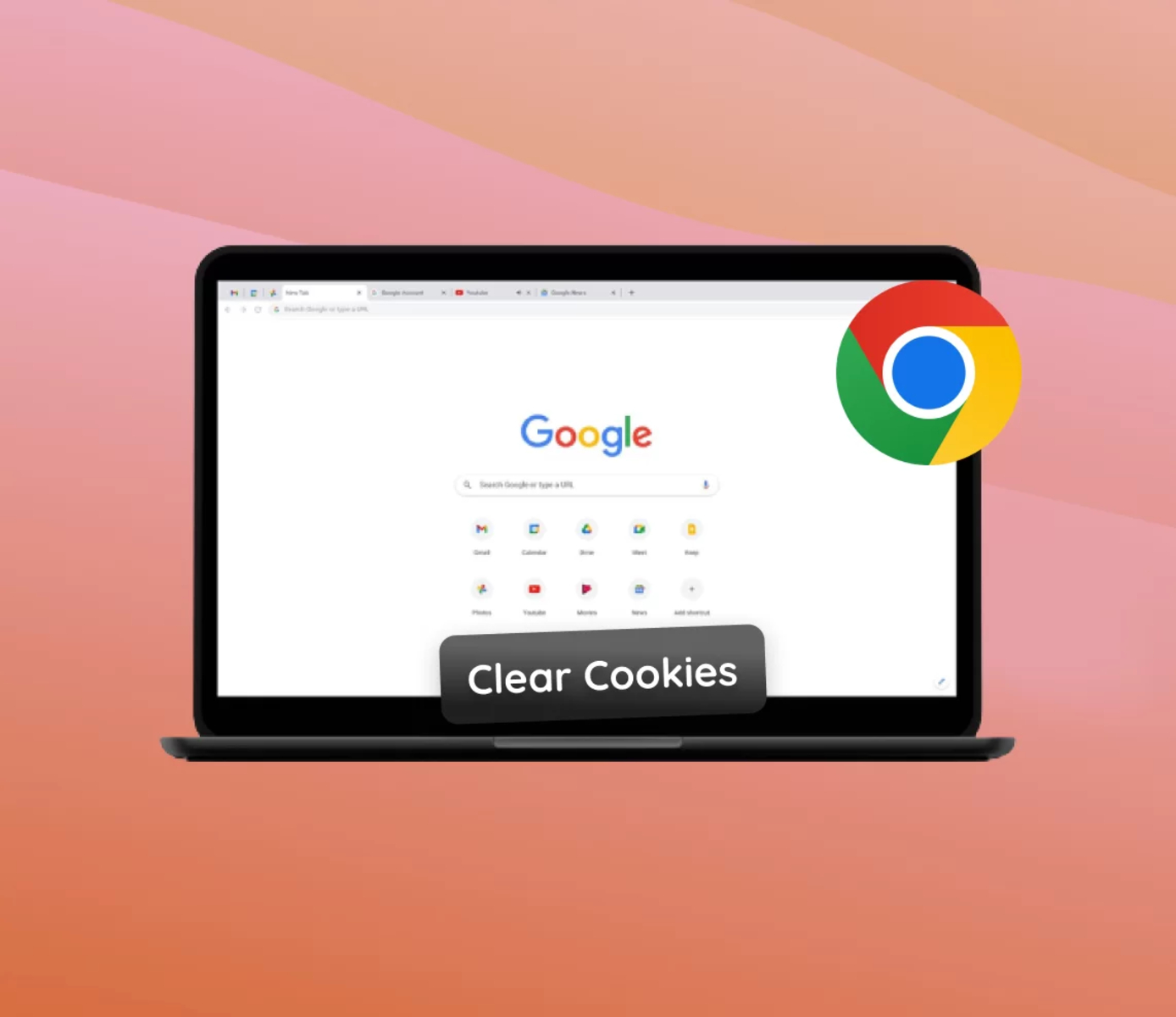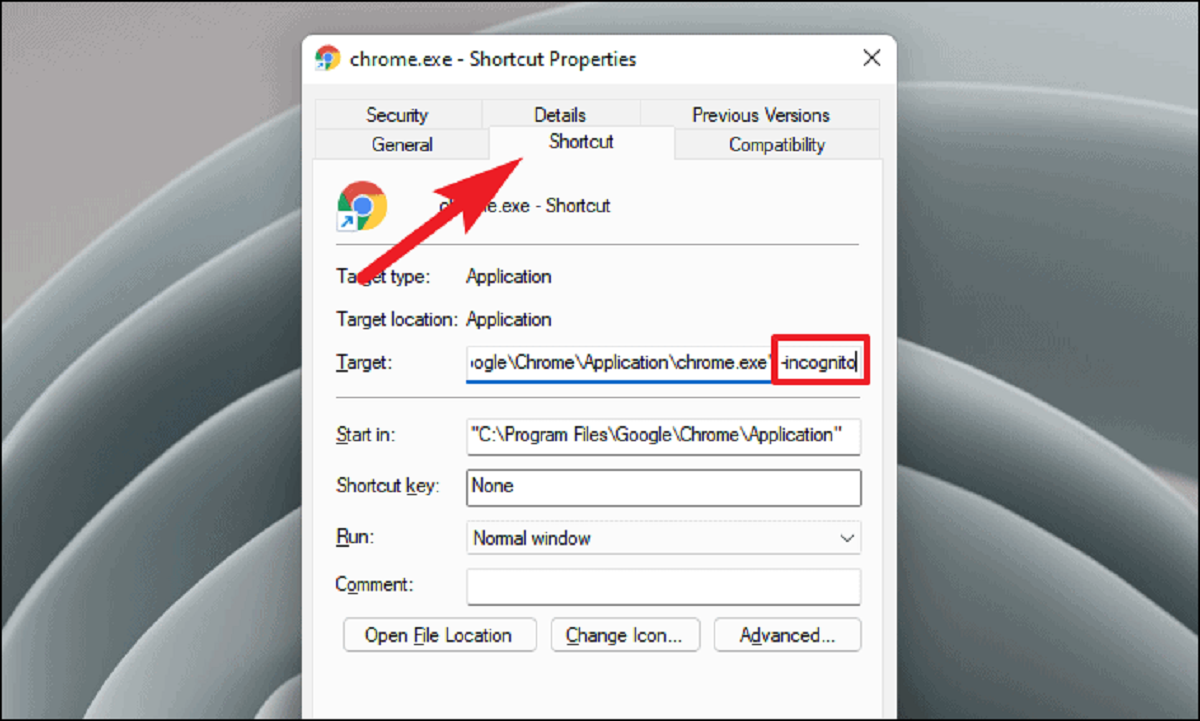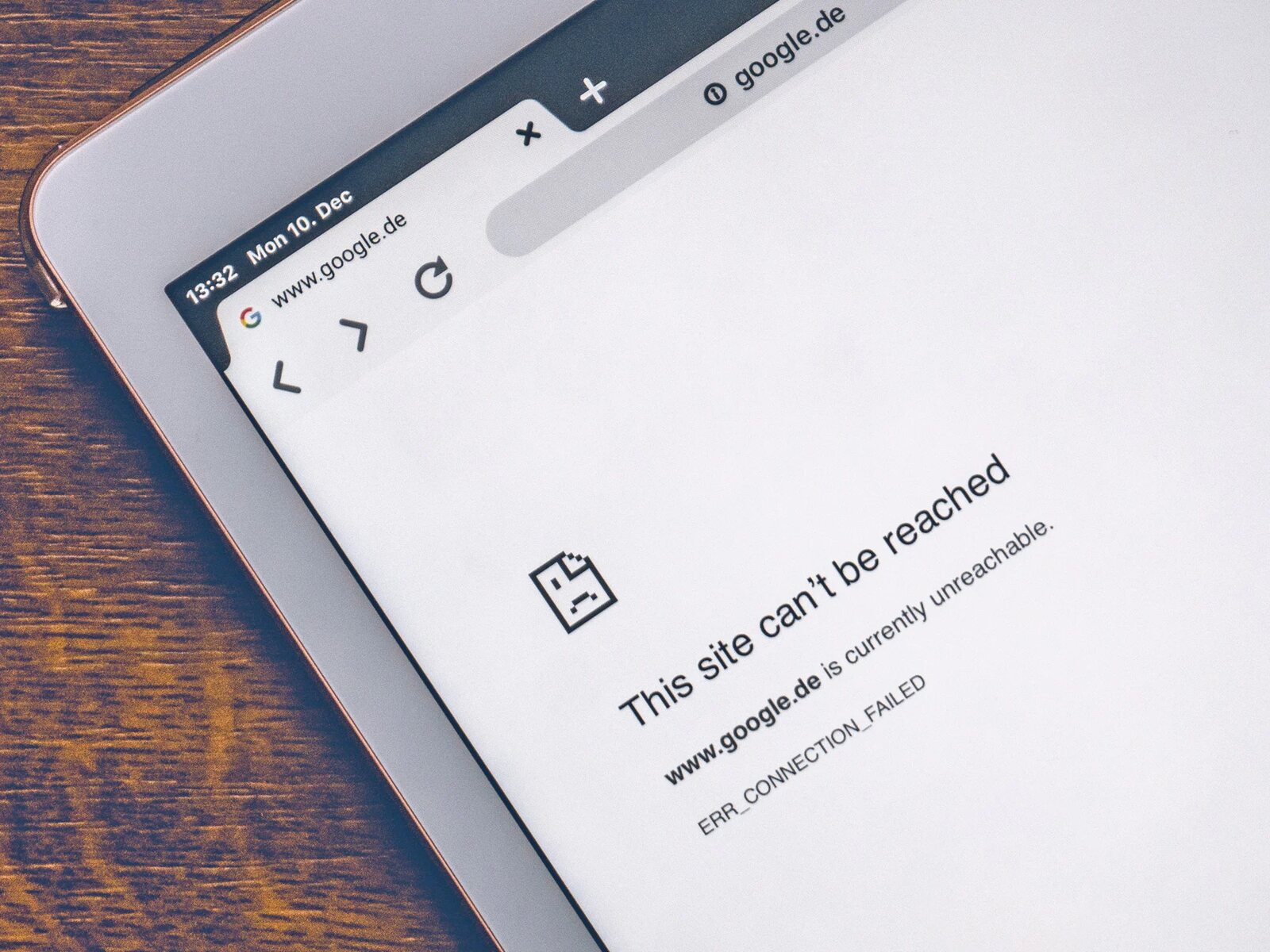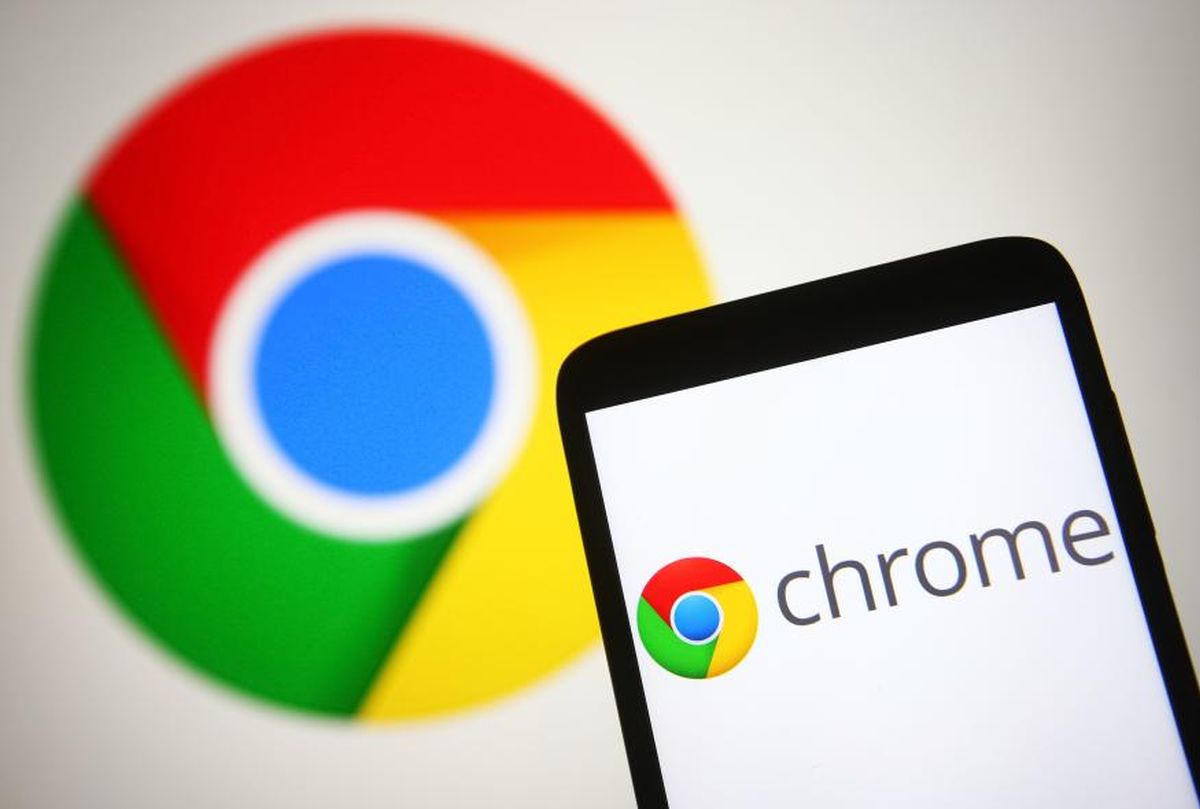Introduction
Chrome, the widely used web browser developed by Google, offers a plethora of features that cater to the diverse needs of its users. One such feature that plays a crucial role in the browsing experience is the ability to manage cookies. Cookies are small pieces of data that websites store on your computer to remember your preferences, login information, and other browsing activities. Understanding how to view, manage, and delete cookies in Chrome can empower users to take control of their online privacy and browsing experience.
In this article, we will delve into the intricacies of cookies in Chrome, providing insights into where to find them, how to manage them, and the importance of maintaining a balance between convenience and privacy. Whether you are a tech-savvy individual or a casual internet user, gaining a deeper understanding of cookies in Chrome can enhance your browsing experience and enable you to make informed decisions about your online privacy.
Let's embark on a journey to uncover the hidden world of cookies in Chrome, unraveling the mysteries behind these tiny data nuggets that play a significant role in shaping our online interactions. Whether you are a curious explorer or a privacy-conscious user, this article will equip you with the knowledge and tools to navigate the realm of cookies within the Chrome browser.
Viewing Cookies in Chrome
When it comes to understanding your online footprint, viewing cookies in Chrome can provide valuable insights into the websites that have stored data on your browser. To access this information, Chrome offers a straightforward method that allows users to peek behind the digital curtain and gain a better understanding of their browsing history.
To view cookies in Chrome, start by opening the browser and navigating to the website for which you want to inspect the cookies. Once on the website, right-click anywhere on the page and select "Inspect" from the context menu. This action will open the Chrome DevTools panel, revealing a plethora of technical information about the website.
Next, navigate to the "Application" tab within the DevTools panel. Here, you will find a sidebar on the left-hand side, which includes several categories such as "Frames," "Storage," "Cache," and "Cookies." Click on the "Cookies" option to reveal a list of cookies associated with the website.
Upon clicking on the "Cookies" option, a comprehensive list of cookies will be displayed, showcasing details such as the cookie name, value, domain, path, expiration date, and more. This detailed overview provides users with a transparent view of the cookies stored by the website, allowing them to understand how their browsing activities are being tracked and personalized.
Furthermore, Chrome's DevTools panel offers a search functionality, enabling users to filter cookies based on specific criteria. Whether you are looking for a particular cookie or want to analyze cookies from a specific domain, the search feature simplifies the process of navigating through the extensive list of cookies associated with the website.
By viewing cookies in Chrome, users can gain a deeper understanding of the digital footprint left behind during their online interactions. This insight not only fosters transparency but also empowers users to make informed decisions about their online privacy and data management.
In essence, the ability to view cookies in Chrome serves as a window into the intricate web of data exchange between websites and browsers. It equips users with the knowledge to comprehend the scope of data collection and empowers them to take control of their online privacy.
Managing Cookies in Chrome
Managing cookies in Chrome empowers users to exert control over their browsing experience and privacy. With the ability to manipulate and customize cookie settings, users can strike a balance between personalized browsing and data privacy.
Cookie Settings
To manage cookies in Chrome, users can access the browser's settings by clicking on the three-dot menu in the top-right corner and selecting "Settings" from the dropdown menu. Within the Settings menu, navigate to the "Privacy and security" section and click on "Site settings." Here, users will find the "Cookies and site data" option, which leads to a range of cookie management settings.
Customizing Cookie Behavior
Chrome offers users the flexibility to customize cookie behavior based on their preferences. Within the "Cookies and site data" settings, users can toggle options such as "Allow sites to save and read cookie data (recommended)" and "Block third-party cookies." These settings enable users to define the extent to which websites can store and access cookie data, thereby influencing their online privacy and personalized browsing experience.
Site-Specific Cookie Management
In addition to global cookie settings, Chrome allows users to manage cookies on a site-specific basis. By clicking on the "See all cookies and site data" option within the "Cookies and site data" settings, users can access a comprehensive list of websites that have stored cookies. This granular view empowers users to individually manage cookies for specific websites, including the ability to block or remove cookies as desired.
Clearing Cookie Data
Chrome provides a straightforward method for users to clear cookie data, offering a clean slate for their browsing activities. Within the "Cookies and site data" settings, users can click on the "See all cookies and site data" option to access a detailed list of stored cookies. From here, users have the option to remove specific cookies or clear all cookie data, effectively resetting their browsing footprint.
Importance of Cookie Management
Effective cookie management in Chrome is pivotal in maintaining a healthy balance between personalized browsing experiences and data privacy. By understanding and leveraging the cookie management features offered by Chrome, users can navigate the digital landscape with confidence, knowing that they have the tools to shape their online interactions according to their preferences.
In essence, managing cookies in Chrome empowers users to curate their browsing environment, ensuring that their online experiences align with their privacy preferences and data management principles. By harnessing the customizable cookie settings and granular control options provided by Chrome, users can navigate the digital realm with a heightened sense of control and awareness.
Deleting Cookies in Chrome
Deleting cookies in Chrome is a fundamental aspect of maintaining privacy and managing browsing data. By removing cookies, users can reset their online footprint and enhance their control over data privacy. Chrome provides a seamless process for users to delete cookies, offering a clean slate for their browsing activities.
To delete cookies in Chrome, users can access the browser's settings by clicking on the three-dot menu in the top-right corner and selecting "Settings" from the dropdown menu. Within the Settings menu, navigate to the "Privacy and security" section and click on "Site settings." Here, users will find the "Cookies and site data" option, which leads to a range of cookie management settings.
Within the "Cookies and site data" settings, users can click on the "See all cookies and site data" option to access a comprehensive list of websites that have stored cookies. This detailed view provides users with insights into the cookies associated with various websites, allowing them to make informed decisions about which cookies to remove.
Users have the option to remove specific cookies by selecting individual entries from the list and clicking on the "Remove" button. This targeted approach enables users to selectively delete cookies from specific websites, offering a tailored approach to managing browsing data.
Furthermore, Chrome offers the option to clear all cookie data, providing a comprehensive reset for users' browsing activities. By clicking on the "Remove all" button within the "Cookies and site data" settings, users can effectively wipe out all stored cookies, initiating a fresh start for their online interactions.
The ability to delete cookies in Chrome empowers users to take control of their browsing data and privacy. Whether users seek to remove cookies from specific websites or clear their entire browsing footprint, Chrome's intuitive interface and cookie management settings facilitate a seamless and transparent process for users to manage their online data.
In essence, deleting cookies in Chrome serves as a pivotal tool for users to maintain a balanced approach to online privacy and data management. By leveraging the cookie deletion features offered by Chrome, users can navigate the digital landscape with confidence, knowing that they have the means to shape their online interactions according to their preferences.
Conclusion
In conclusion, the realm of cookies within the Chrome browser unveils a dynamic interplay between personalized browsing experiences and data privacy. By exploring the intricacies of viewing, managing, and deleting cookies in Chrome, users can gain a deeper understanding of their online footprint and empower themselves to make informed decisions about their digital interactions.
The ability to view cookies in Chrome provides users with a transparent view of the data stored by websites, fostering transparency and awareness regarding the extent of data collection during online interactions. This insight equips users with the knowledge to comprehend the scope of data exchange between websites and browsers, enabling them to take control of their online privacy.
Furthermore, managing cookies in Chrome offers users the flexibility to customize cookie behavior, manage cookies on a site-specific basis, and clear cookie data, thereby maintaining a balance between personalized browsing experiences and data privacy. By leveraging the customizable cookie settings and granular control options provided by Chrome, users can navigate the digital realm with a heightened sense of control and awareness.
Deleting cookies in Chrome serves as a fundamental aspect of maintaining privacy and managing browsing data. The seamless process offered by Chrome empowers users to reset their online footprint and enhance their control over data privacy, providing a comprehensive reset for their online interactions.
In essence, the knowledge and tools to navigate the realm of cookies within the Chrome browser enable users to curate their browsing environment, ensuring that their online experiences align with their privacy preferences and data management principles. By understanding and leveraging the cookie management features offered by Chrome, users can navigate the digital landscape with confidence, knowing that they have the means to shape their online interactions according to their preferences.
Ultimately, the journey to uncover the hidden world of cookies in Chrome equips users with the knowledge and tools to navigate the digital realm with a heightened sense of control, awareness, and privacy. Whether users are tech-savvy individuals or casual internet users, the insights gained from understanding cookies in Chrome can enhance their browsing experience and enable them to make informed decisions about their online privacy.