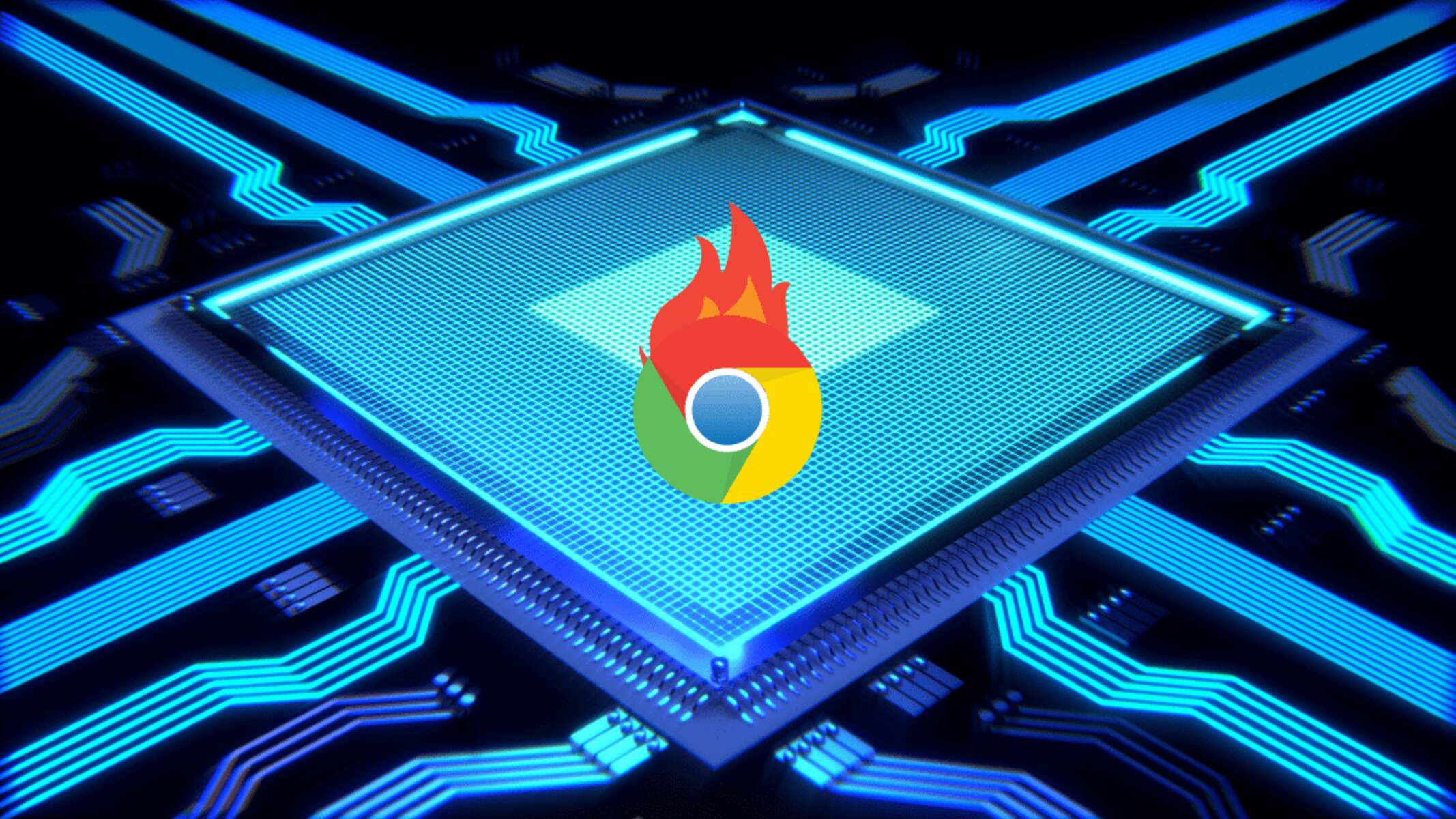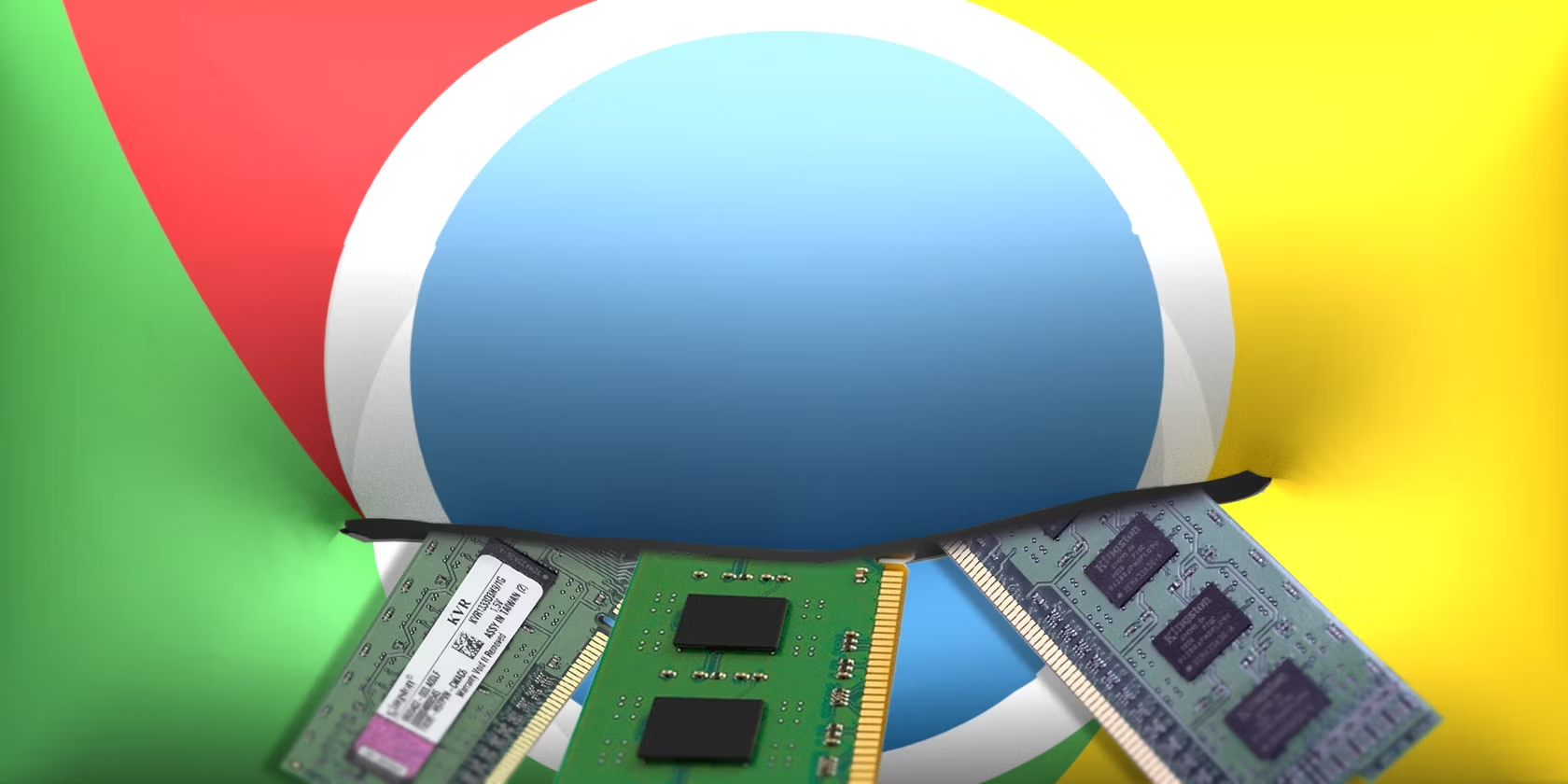Introduction
Google Chrome is undeniably one of the most popular web browsers, renowned for its speed, versatility, and user-friendly interface. However, many users have encountered a common frustration: the seemingly insatiable appetite for memory exhibited by this browser. It's not uncommon for Chrome to consume a significant portion of a computer's memory, leading to sluggish performance and even system crashes. This issue has sparked curiosity and concern among users, prompting the question: Why does Google Chrome eat so much memory?
In this article, we will delve into the intricacies of Google Chrome's memory usage, exploring the factors that contribute to its high memory consumption and the impact it has on users' browsing experience. Additionally, we will provide practical tips to help mitigate excessive memory usage, empowering users to optimize their Chrome browsing experience.
As we embark on this exploration, it's important to note that while Chrome's memory usage can be a source of frustration, it is a byproduct of the browser's robust features and advanced functionality. By gaining a deeper understanding of the underlying reasons for its memory consumption, users can make informed decisions and implement effective strategies to enhance their browsing experience. Let's unravel the mysteries behind Google Chrome's voracious memory appetite and discover actionable solutions to tame its memory-hungry tendencies.
Memory Usage in Google Chrome
Google Chrome's memory usage has been a topic of widespread discussion and frustration among users. It's not uncommon for Chrome to consume a significant amount of memory, often leading to sluggish performance and system slowdowns. This phenomenon has led to the popular notion that "Chrome is a memory hog." But what exactly causes Google Chrome to exhibit such voracious memory consumption?
At its core, Google Chrome is designed to provide a seamless and feature-rich browsing experience. Its architecture, which includes separate processes for each tab, extensions, and plugins, contributes to its high memory usage. When a user opens multiple tabs, each tab is allocated its own process, allowing for enhanced stability and security. However, this approach also results in increased memory overhead, as each process requires a certain amount of memory to function effectively.
Furthermore, Chrome's extensive support for web technologies, such as HTML5, CSS, and JavaScript, necessitates the allocation of additional memory resources. These technologies enable the browser to deliver interactive and dynamic web content, but they also contribute to its overall memory footprint.
Another factor contributing to Chrome's memory usage is its robust support for extensions and plugins. While these add-ons enhance the browser's functionality and customization options, they can also consume significant memory resources, especially if they are poorly optimized or prone to memory leaks.
Additionally, Chrome's pre-rendering feature, which anticipates the user's next likely actions and preloads web pages in the background, can lead to increased memory utilization. While this feature aims to improve browsing speed, it can inadvertently contribute to higher memory consumption, particularly on systems with limited resources.
In essence, Google Chrome's memory usage is a result of its ambitious design goals, which prioritize performance, security, and advanced web capabilities. While this approach may lead to higher memory overhead, it also underpins Chrome's ability to deliver a cutting-edge browsing experience.
Understanding the intricacies of Chrome's memory usage is crucial for users seeking to optimize their browsing experience and address memory-related issues. By gaining insight into the factors that contribute to Chrome's memory consumption, users can make informed decisions and implement effective strategies to manage and mitigate excessive memory usage.
Factors Contributing to High Memory Usage
Google Chrome's reputation as a memory-intensive browser can be attributed to several key factors that contribute to its high memory usage. Understanding these factors is essential for users seeking to optimize their browsing experience and address memory-related issues.
-
Multi-Process Architecture: Chrome's innovative design, which employs a multi-process architecture, is a fundamental contributor to its high memory consumption. Unlike traditional browsers that use a single process for all tabs, Chrome allocates a separate process for each open tab, extension, and plugin. While this approach enhances stability and security by isolating individual processes, it also results in increased memory overhead, as each process requires its own allocation of memory resources.
-
Web Technologies and Rendering: Chrome's extensive support for modern web technologies, such as HTML5, CSS, and JavaScript, plays a significant role in its memory usage. These technologies enable the browser to render complex and interactive web content, but they also demand substantial memory resources to execute efficiently. As users engage with dynamic web applications and multimedia-rich websites, Chrome's memory footprint expands to accommodate the rendering and processing of these advanced web elements.
-
Extensions and Plugins: The versatility and customization options offered by Chrome's extensive library of extensions and plugins come at a cost in terms of memory usage. While these add-ons enhance the browser's functionality, they can also consume significant memory resources, particularly if they are poorly optimized or prone to memory leaks. Users who heavily rely on multiple extensions may experience a noticeable impact on memory usage, especially when these add-ons are active across multiple tabs.
-
Pre-Rendering and Resource Preloading: Chrome's pre-rendering and resource preloading features, intended to enhance browsing speed and responsiveness, can contribute to higher memory consumption. By anticipating the user's next likely actions and preloading web pages and resources in the background, Chrome aims to deliver a seamless browsing experience. However, this proactive approach can lead to increased memory utilization, particularly on systems with limited resources or when numerous tabs are open simultaneously.
-
Memory Management and Garbage Collection: Chrome's memory management mechanisms, including garbage collection for reclaiming unused memory, also influence its overall memory usage. While these processes are essential for maintaining system stability and preventing memory leaks, they can introduce temporary spikes in memory consumption as the browser manages memory allocations and deallocations.
In summary, the multi-faceted nature of Google Chrome's memory usage is shaped by its innovative architecture, support for advanced web technologies, extensive customization options, and proactive browsing features. By recognizing these contributing factors, users can gain a deeper understanding of Chrome's memory consumption and implement strategies to optimize their browsing experience while managing memory resources effectively.
Impact of High Memory Usage
The ramifications of Google Chrome's high memory usage extend beyond mere inconvenience, exerting tangible effects on users' browsing experience and overall system performance. When Chrome consumes a substantial portion of a computer's memory, it can lead to perceptible sluggishness, delayed responsiveness, and even system instability. These symptoms are particularly pronounced on devices with limited memory resources, where Chrome's voracious memory appetite can exacerbate performance bottlenecks and impede multitasking capabilities.
One of the most palpable impacts of high memory usage is the degradation of browsing speed and responsiveness. As Chrome consumes more memory, the browser's ability to swiftly load and render web pages may diminish, resulting in slower page load times and delayed interactions with web content. This can be especially frustrating for users accustomed to Chrome's reputation for speed and efficiency, as the browser's performance is hindered by memory-related constraints.
Furthermore, excessive memory usage in Chrome can impede the concurrent operation of multiple tabs and applications, leading to system-wide slowdowns and diminished multitasking capabilities. Users may find that their devices struggle to accommodate additional tasks and applications when Chrome's memory consumption reaches elevated levels, impacting their overall productivity and user experience.
In addition to the immediate effects on browsing speed and system responsiveness, high memory usage in Chrome can also contribute to increased power consumption on mobile devices and laptops. As the browser exerts greater demands on system memory, the device's battery life may be adversely affected, leading to shorter periods of unplugged usage and necessitating more frequent recharging.
Moreover, the cumulative impact of Chrome's memory consumption extends to the overall stability and reliability of the user's system. In extreme cases, excessive memory usage by Chrome can lead to system crashes, unresponsive applications, and a general degradation of the user's computing environment. These disruptions can disrupt workflows, compromise data integrity, and erode user confidence in the browser's reliability.
By recognizing the tangible impact of high memory usage in Google Chrome, users can gain a deeper appreciation for the significance of managing memory resources effectively. The implications of Chrome's memory consumption underscore the importance of implementing strategies to optimize memory usage, enhance system performance, and preserve the browser's reputation for speed and efficiency.
Tips to Reduce Memory Usage in Google Chrome
-
Manage Extensions and Plugins: Evaluate the necessity of each extension and plugin, and consider disabling or removing those that are seldom used or redundant. This can alleviate memory overhead and streamline Chrome's performance, especially if certain extensions are known to be memory-intensive.
-
Limit Open Tabs: While Chrome's multi-process architecture offers enhanced stability, it also contributes to increased memory consumption. Limiting the number of open tabs can mitigate memory usage, as each tab corresponds to a separate process. Consider using bookmark folders to organize and manage tabs, allowing for efficient tab management without sacrificing accessibility.
-
Utilize Built-in Task Manager: Chrome features a built-in Task Manager that provides insights into memory usage by individual tabs, extensions, and processes. Accessing the Task Manager (Shift + Esc) enables users to identify memory-intensive elements and selectively close or disable them, thereby reducing overall memory consumption.
-
Update Chrome and Extensions: Ensure that Chrome and its extensions are updated to the latest versions, as updates often include performance optimizations and memory management enhancements. Keeping the browser and extensions up to date can mitigate memory-related issues and improve overall efficiency.
-
Enable Tab Discarding: Chrome offers a Tab Discarding feature that automatically unloads inactive tabs from memory, reducing memory usage without closing the tabs. This feature can be enabled via Chrome's experimental flags (chrome://flags) and can significantly alleviate memory overhead, particularly for users who frequently open numerous tabs.
-
Use Lightweight Alternatives: Consider utilizing lightweight alternatives to memory-intensive extensions and plugins. For example, opting for streamlined ad blockers or minimalist theme extensions can reduce memory usage while preserving essential functionality.
-
Monitor Resource Consumption: Regularly monitor Chrome's resource consumption using built-in tools or third-party extensions. This proactive approach enables users to identify memory-intensive elements and take corrective actions to optimize memory usage.
-
Consider Alternative Browsers: In scenarios where memory usage remains a persistent concern, exploring alternative browsers with different memory management approaches may offer viable solutions. While Chrome's feature set and ecosystem are compelling, alternative browsers may provide a more balanced approach to memory utilization.
By implementing these practical tips, users can effectively manage and reduce memory usage in Google Chrome, enhancing the browser's performance, responsiveness, and overall browsing experience. These strategies empower users to optimize Chrome's memory consumption while preserving its advanced capabilities and user-friendly interface.










![How To Increase Your Internet Speed Right Now [GUIDE]](https://robots.net/wp-content/uploads/2022/04/how-to-increase-your-internet-speed-featured-300x175.jpg)