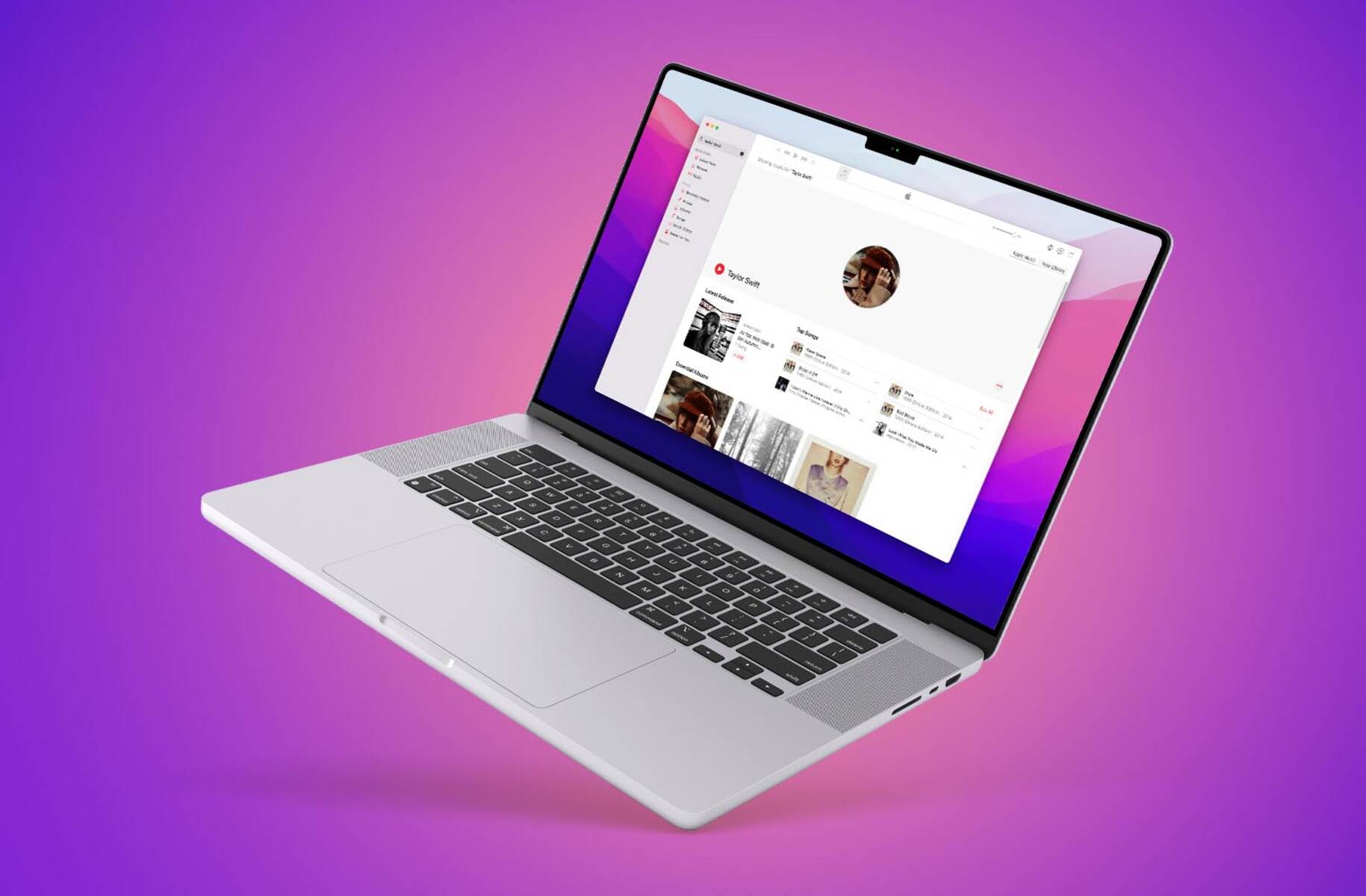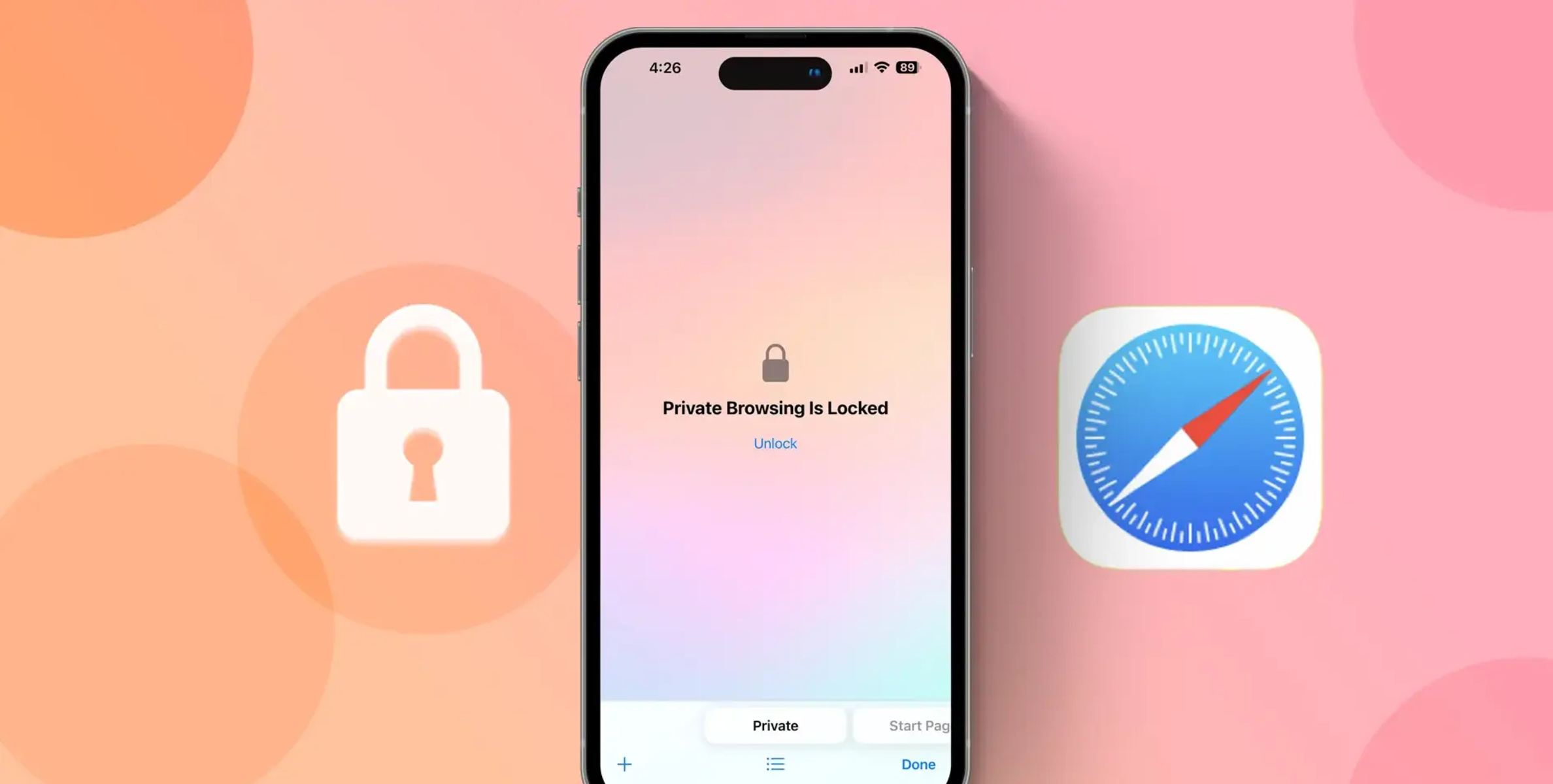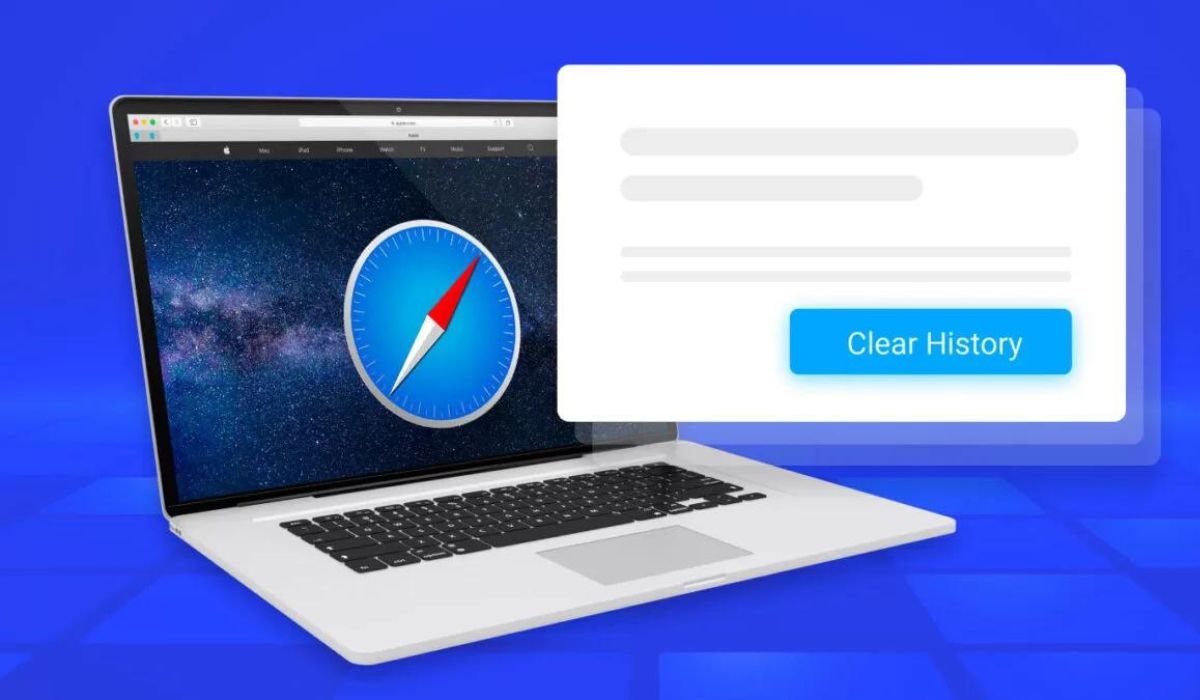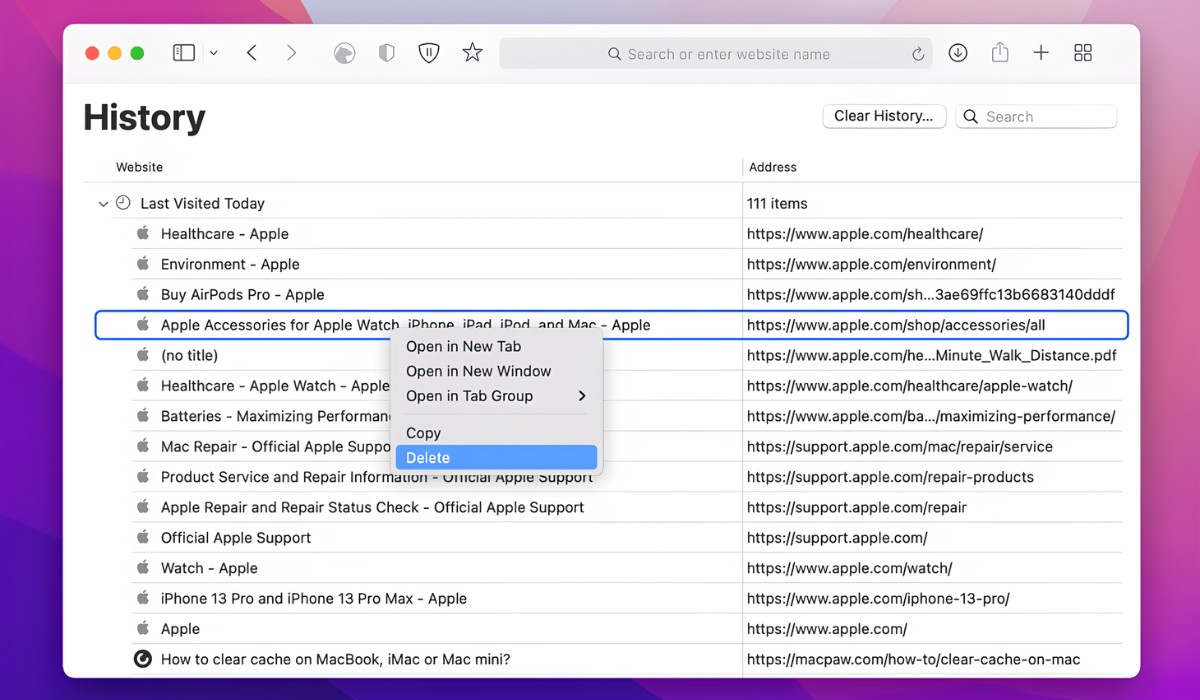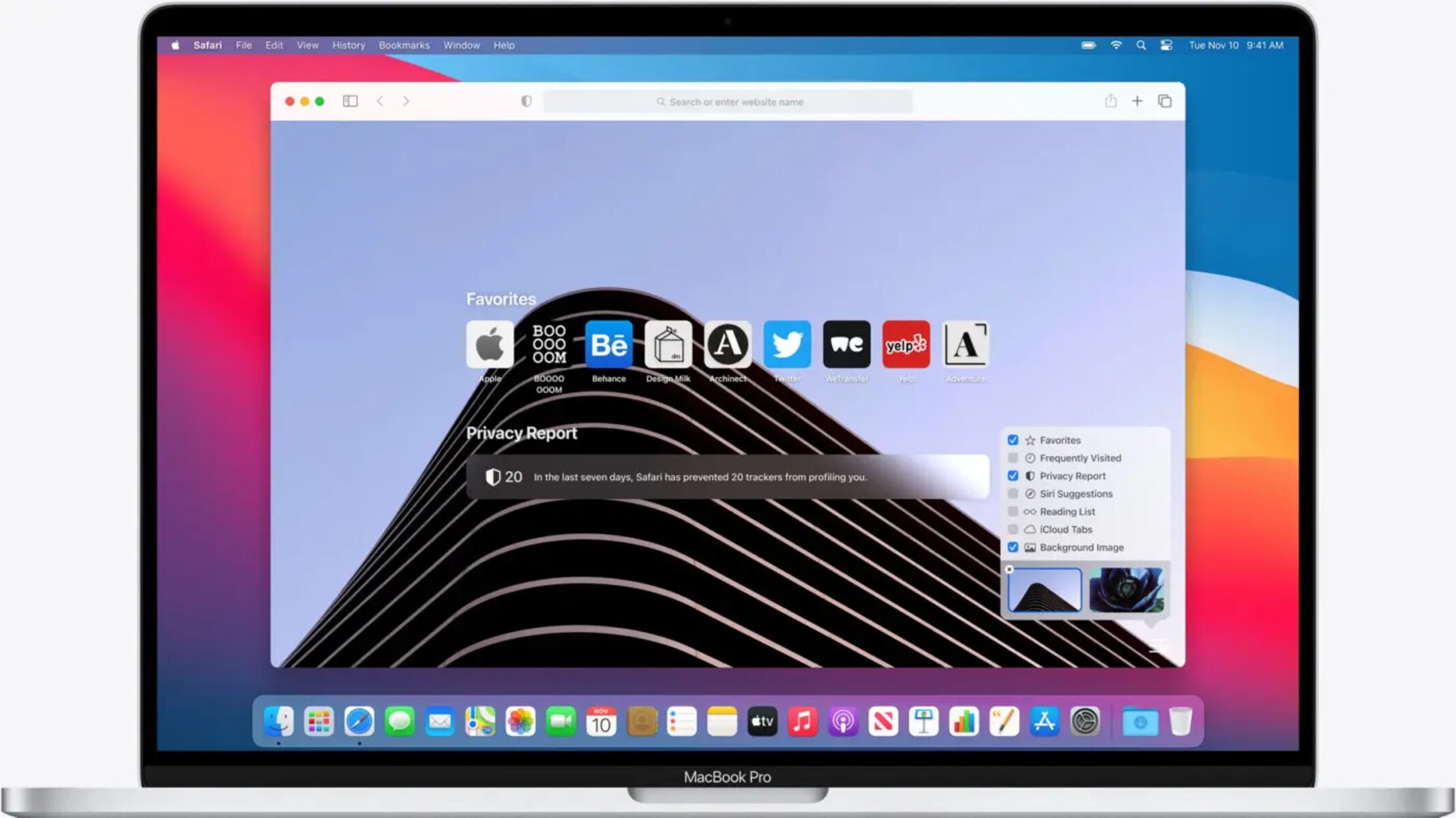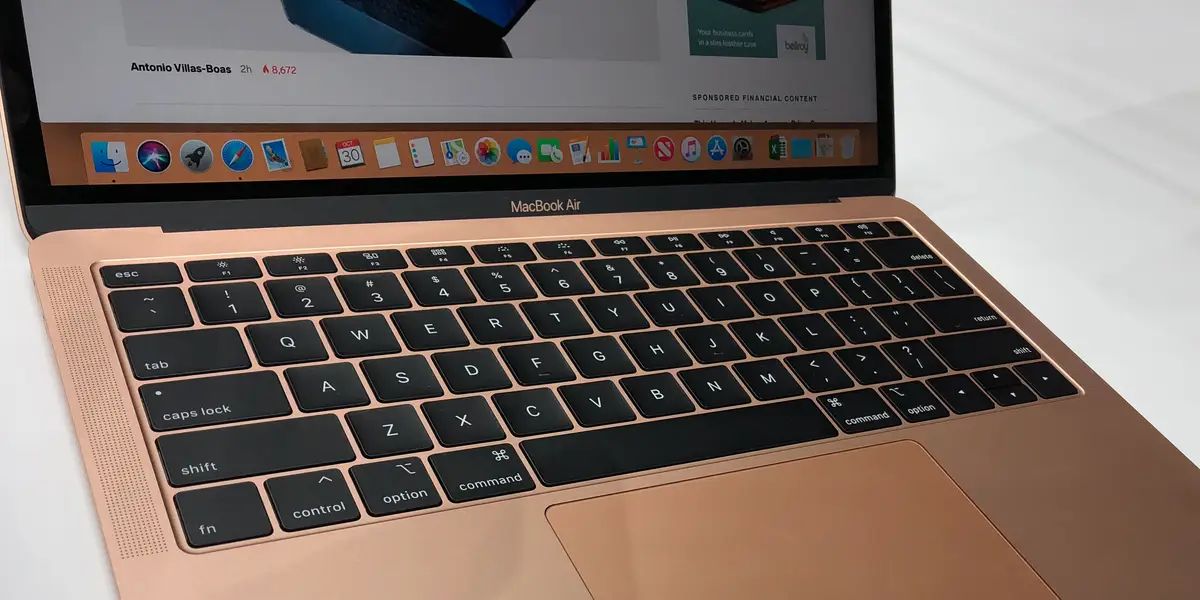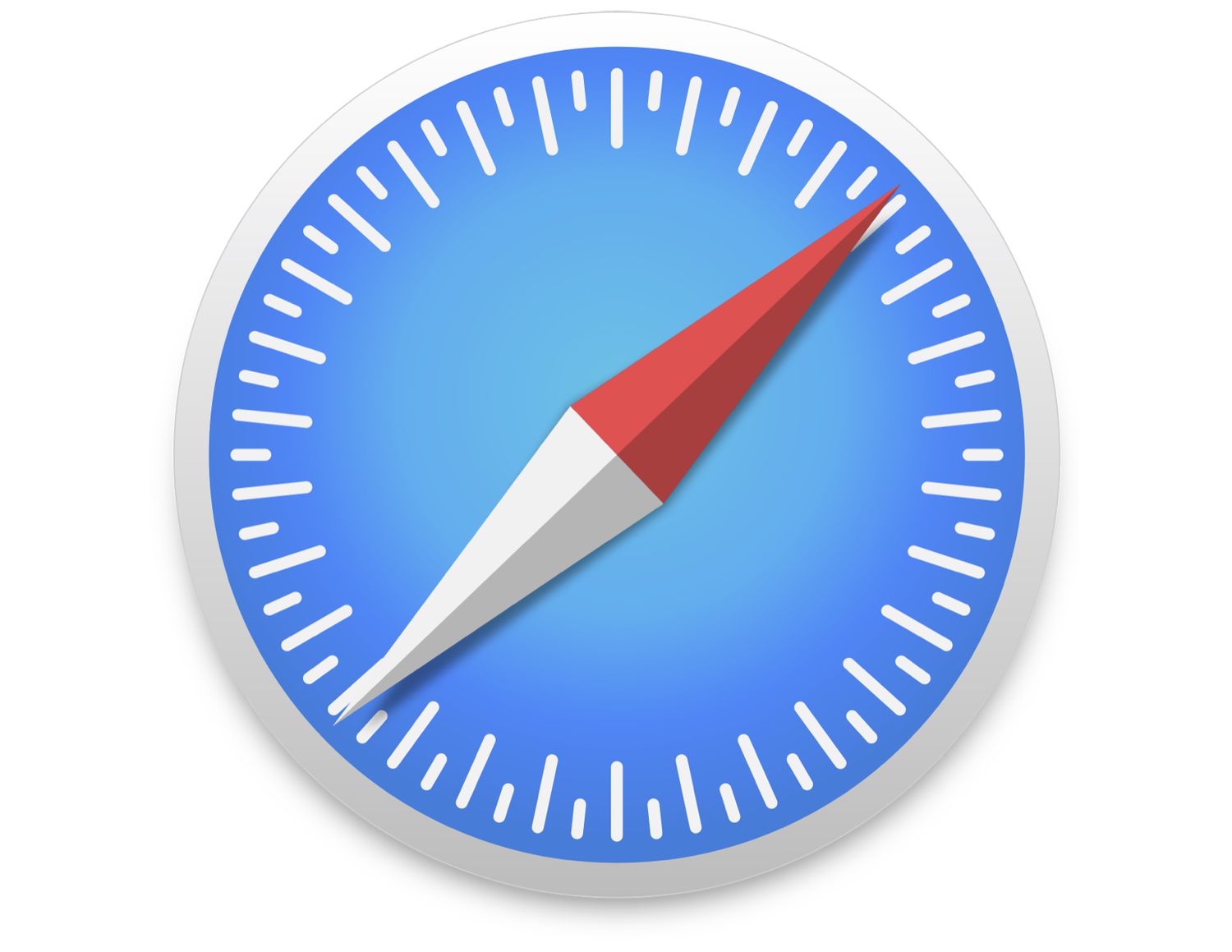Introduction
Browsing history is a record of web pages a user has visited on their web browser. It serves as a valuable tool for revisiting previously viewed websites, tracking online activities, and retrieving information. Whether you're conducting research, retracing your steps, or simply curious about your browsing habits, knowing how to access and manage your browser history is essential.
In this comprehensive guide, we will explore how to view browser history on a Mac using popular web browsers such as Safari, Chrome, Firefox, and Opera. Each browser offers its own method for accessing browsing history, and understanding these processes can empower users to navigate their online experiences more efficiently.
By delving into the intricacies of each browser's history viewing capabilities, you'll gain a deeper understanding of how to leverage this feature to your advantage. Whether you're a casual user or a seasoned professional, mastering the art of accessing and managing browser history can enhance your browsing experience and streamline your online activities.
So, let's embark on this enlightening journey through the digital archives of your web browser, uncovering the secrets of your browsing history and learning how to harness its power for a more productive and enjoyable online experience.
Using Safari to View Browser History
Safari, Apple's native web browser, offers a straightforward method for accessing browsing history on a Mac. Whether you're looking to revisit a previously viewed website or track your online activities, Safari provides a user-friendly interface for managing your browsing history.
To view your browsing history in Safari, follow these simple steps:
-
Open Safari: Launch the Safari browser on your Mac. You can find it in the Applications folder or by using Spotlight Search.
-
Access History: In the top menu bar, click on "History." A drop-down menu will appear, displaying various options related to your browsing history.
-
View History: From the "History" drop-down menu, select "Show All History." Alternatively, you can use the keyboard shortcut "Command" + "Y" to access the browsing history directly.
-
Explore Your History: Upon selecting "Show All History," a new window will open, presenting your complete browsing history. You can scroll through the list to view websites visited on specific dates, or use the search bar to locate specific web pages.
-
Manage History: Safari allows you to manage your browsing history efficiently. You can clear specific items, clear history from a specific day, or clear your entire browsing history by selecting the desired option from the right-click menu or using the "Clear History" button.
By following these steps, you can easily access and manage your browsing history in Safari, empowering you to revisit websites, track your online activities, and maintain a clutter-free browsing experience.
Safari's intuitive interface and seamless browsing history management make it a valuable tool for Mac users, enabling them to harness the power of their browsing history for enhanced productivity and convenience. Whether you're a casual user or a seasoned professional, mastering the art of accessing and managing browser history in Safari can elevate your browsing experience and streamline your online activities.
Using Chrome to View Browser History
Google Chrome, renowned for its speed, simplicity, and user-friendly interface, offers a seamless method for accessing and managing browsing history on a Mac. Whether you're seeking to revisit a previously viewed website, track your online activities, or clear your browsing history, Chrome provides an intuitive platform for effortlessly navigating your digital archives.
To view your browsing history in Chrome, follow these simple steps:
-
Open Chrome: Launch the Google Chrome browser on your Mac. You can find it in the Applications folder or by using Spotlight Search.
-
Access History: In the top menu bar, click on "History." A drop-down menu will appear, presenting various options related to your browsing history.
-
View History: From the "History" drop-down menu, select "Show Full History." Alternatively, you can use the keyboard shortcut "Command" + "Y" to access the browsing history directly.
-
Explore Your History: Upon selecting "Show Full History," a new tab will open, displaying your complete browsing history. You can scroll through the list to view websites visited on specific dates, or use the search bar to locate specific web pages.
-
Manage History: Chrome offers versatile options for managing your browsing history. You can clear specific items, clear history from a specific day, or clear your entire browsing history by selecting the desired option from the right-click menu or using the "Clear Browsing Data" button.
Chrome's user-friendly interface and robust browsing history management capabilities make it a valuable asset for Mac users. By mastering the art of accessing and managing browser history in Chrome, you can harness the power of your digital archives to enhance your browsing experience, track your online activities, and maintain a clutter-free browsing environment.
Whether you're a casual user or a tech-savvy enthusiast, Chrome's seamless browsing history management empowers you to navigate your online activities with ease and efficiency. By leveraging Chrome's intuitive features, you can unlock the full potential of your browsing history, transforming it into a valuable tool for productivity and convenience.
Using Firefox to View Browser History
Firefox, a popular web browser known for its flexibility and privacy features, provides a seamless method for accessing and managing browsing history on a Mac. Whether you're looking to revisit a previously viewed website, track your online activities, or maintain a clutter-free browsing experience, Firefox offers an intuitive platform for effortlessly navigating your digital archives.
To view your browsing history in Firefox, follow these simple steps:
-
Open Firefox: Launch the Firefox browser on your Mac. You can find it in the Applications folder or by using Spotlight Search.
-
Access History: In the top menu bar, click on "History." A drop-down menu will appear, presenting various options related to your browsing history.
-
View History: From the "History" drop-down menu, select "Show All History." Alternatively, you can use the keyboard shortcut "Command" + "Shift" + "H" to access the browsing history directly.
-
Explore Your History: Upon selecting "Show All History," a new window will open, displaying your complete browsing history. You can scroll through the list to view websites visited on specific dates, or use the search bar to locate specific web pages.
-
Manage History: Firefox offers versatile options for managing your browsing history. You can clear specific items, clear history from a specific day, or clear your entire browsing history by selecting the desired option from the right-click menu or using the "Clear Recent History" button.
Firefox's user-friendly interface and robust browsing history management capabilities make it a valuable asset for Mac users. By mastering the art of accessing and managing browser history in Firefox, you can harness the power of your digital archives to enhance your browsing experience, track your online activities, and maintain a clutter-free browsing environment.
Whether you're a casual user or a tech-savvy enthusiast, Firefox's seamless browsing history management empowers you to navigate your online activities with ease and efficiency. By leveraging Firefox's intuitive features, you can unlock the full potential of your browsing history, transforming it into a valuable tool for productivity and convenience.
Firefox's commitment to user privacy and customizable features further enhances the browsing experience, making it a preferred choice for those seeking a versatile and secure web browser. With its comprehensive browsing history management tools, Firefox enables users to take control of their online activities and leverage their browsing history for a more personalized and efficient web browsing experience.
Using Opera to View Browser History
Opera, a feature-rich web browser renowned for its speed and versatility, offers a seamless method for accessing and managing browsing history on a Mac. Whether you're looking to revisit a previously viewed website, track your online activities, or maintain a clutter-free browsing experience, Opera provides an intuitive platform for effortlessly navigating your digital archives.
To view your browsing history in Opera, follow these simple steps:
-
Open Opera: Launch the Opera browser on your Mac. You can find it in the Applications folder or by using Spotlight Search.
-
Access History: In the top menu bar, click on "History." A drop-down menu will appear, presenting various options related to your browsing history.
-
View History: From the "History" drop-down menu, select "Show All History." Alternatively, you can use the keyboard shortcut "Command" + "Option" + "2" to access the browsing history directly.
-
Explore Your History: Upon selecting "Show All History," a new tab will open, displaying your complete browsing history. You can scroll through the list to view websites visited on specific dates, or use the search bar to locate specific web pages.
-
Manage History: Opera offers versatile options for managing your browsing history. You can clear specific items, clear history from a specific day, or clear your entire browsing history by selecting the desired option from the right-click menu or using the "Clear Browsing Data" button.
Opera's user-friendly interface and robust browsing history management capabilities make it a valuable asset for Mac users. By mastering the art of accessing and managing browser history in Opera, you can harness the power of your digital archives to enhance your browsing experience, track your online activities, and maintain a clutter-free browsing environment.
Whether you're a casual user or a tech-savvy enthusiast, Opera's seamless browsing history management empowers you to navigate your online activities with ease and efficiency. By leveraging Opera's intuitive features, you can unlock the full potential of your browsing history, transforming it into a valuable tool for productivity and convenience.
Opera's commitment to speed, security, and innovative features further enhances the browsing experience, making it a preferred choice for those seeking a versatile and efficient web browser. With its comprehensive browsing history management tools, Opera enables users to take control of their online activities and leverage their browsing history for a more personalized and efficient web browsing experience.
Conclusion
In conclusion, mastering the art of accessing and managing browsing history on a Mac is a valuable skill that can significantly enhance your online experience. Whether you prefer Safari, Chrome, Firefox, or Opera, each web browser offers intuitive methods for viewing and managing your digital archives. By understanding the unique features and capabilities of these browsers, you can harness the power of your browsing history to streamline your online activities and maximize productivity.
Accessing your browsing history allows you to revisit previously viewed websites, track your online activities, and retrieve valuable information. It serves as a digital roadmap of your online journey, enabling you to retrace your steps and rediscover content that piqued your interest. Additionally, managing your browsing history empowers you to maintain a clutter-free browsing environment, ensuring that your digital archives remain organized and easily accessible.
Furthermore, the ability to clear specific items or entire browsing history provides a level of privacy and control over your online footprint. Whether you're concerned about privacy, seeking to declutter your browsing history, or simply aiming to optimize your browsing experience, the browsing history management tools offered by these web browsers cater to a diverse range of user preferences and needs.
By familiarizing yourself with the methods outlined in this guide, you can confidently navigate your browsing history, leverage its potential, and optimize your online activities. Whether you're a casual user, a professional conducting research, or a tech enthusiast exploring the digital landscape, the knowledge of accessing and managing browsing history empowers you to make the most of your web browsing experience.
In essence, your browsing history is more than just a record of visited websites; it's a dynamic resource that can enrich your online journey. By embracing the features and functionalities offered by Safari, Chrome, Firefox, and Opera, you can transform your browsing history into a valuable tool for productivity, convenience, and personalized web exploration. So, embark on this enlightening journey through your digital archives, and unlock the full potential of your browsing history on your Mac.