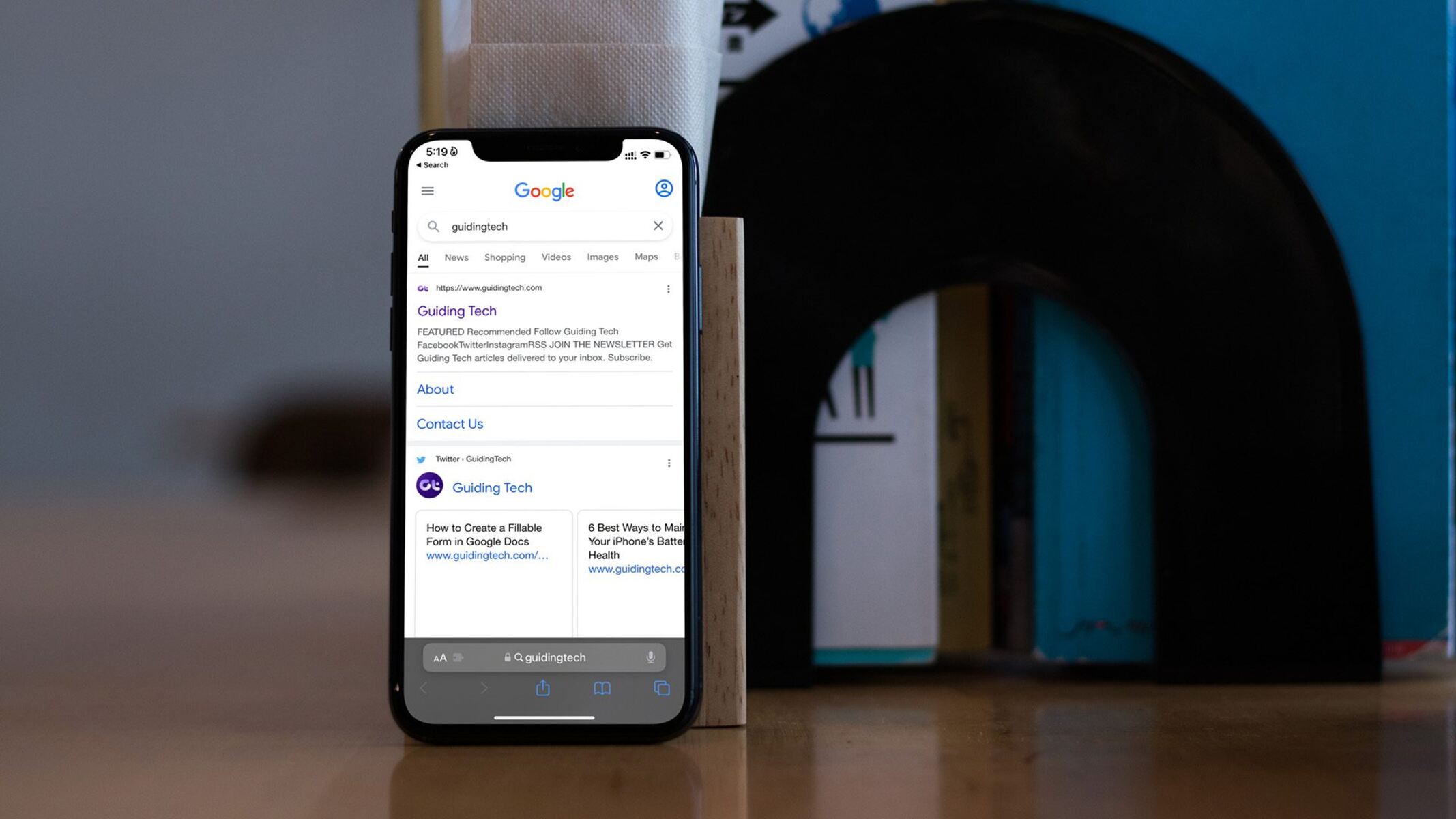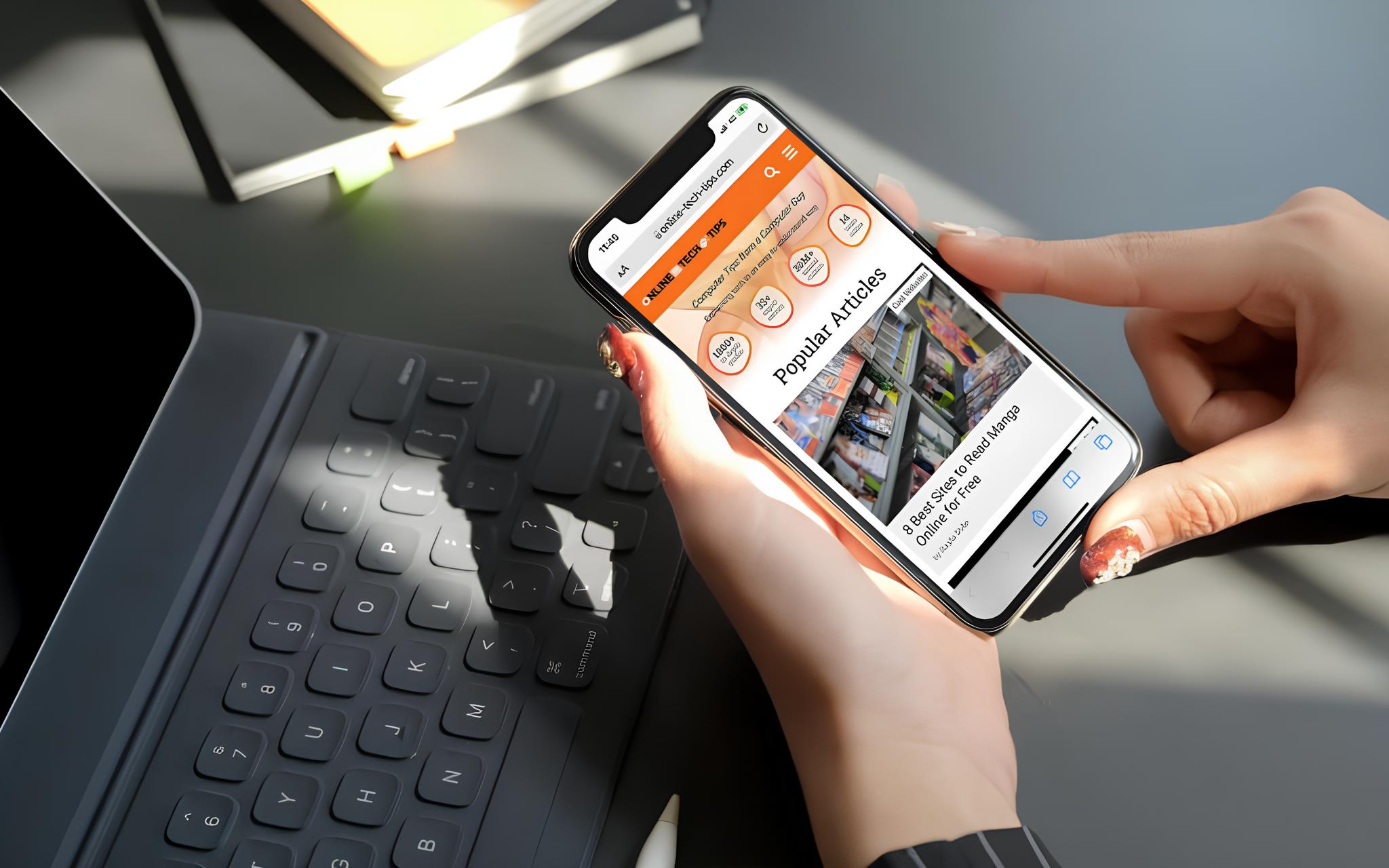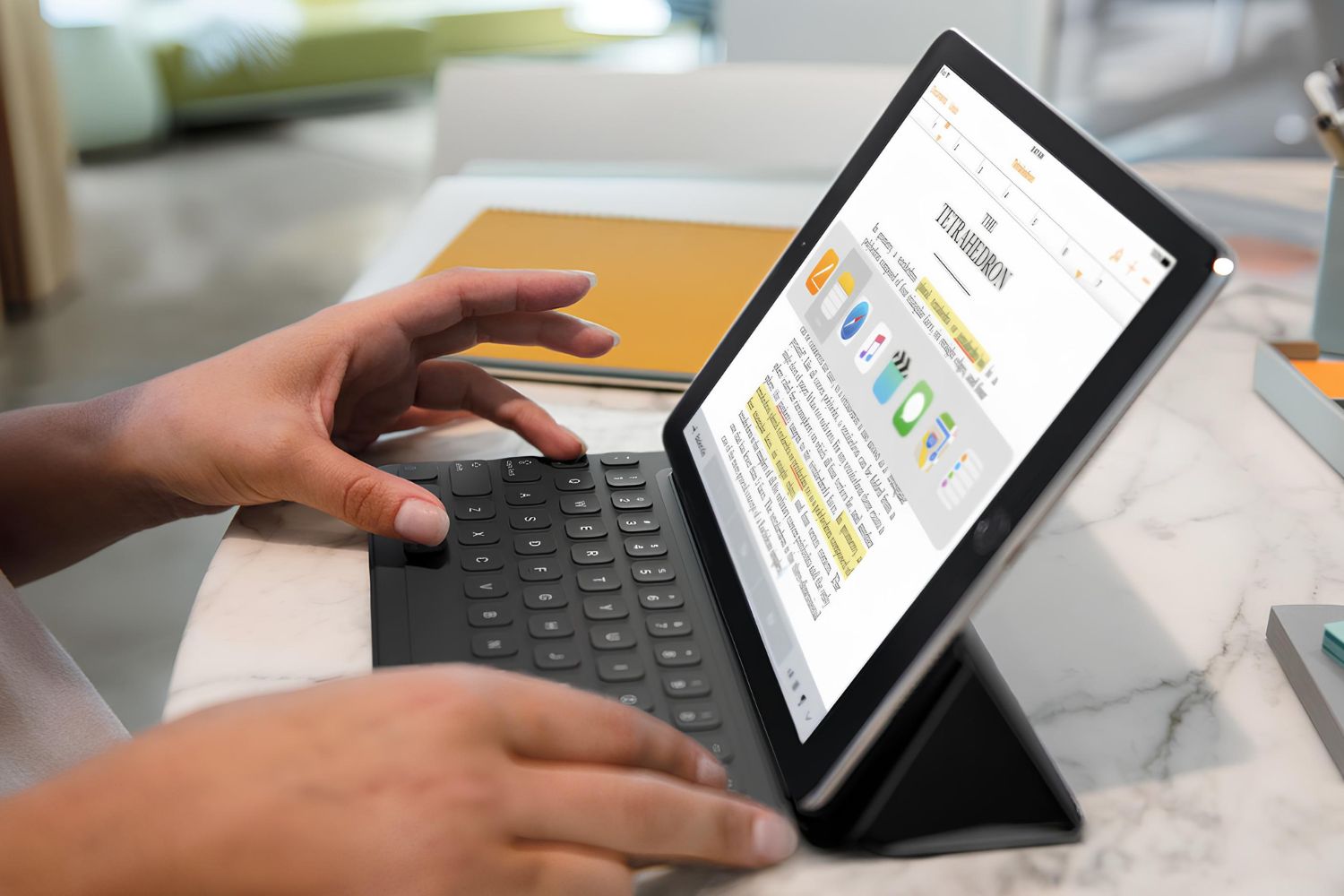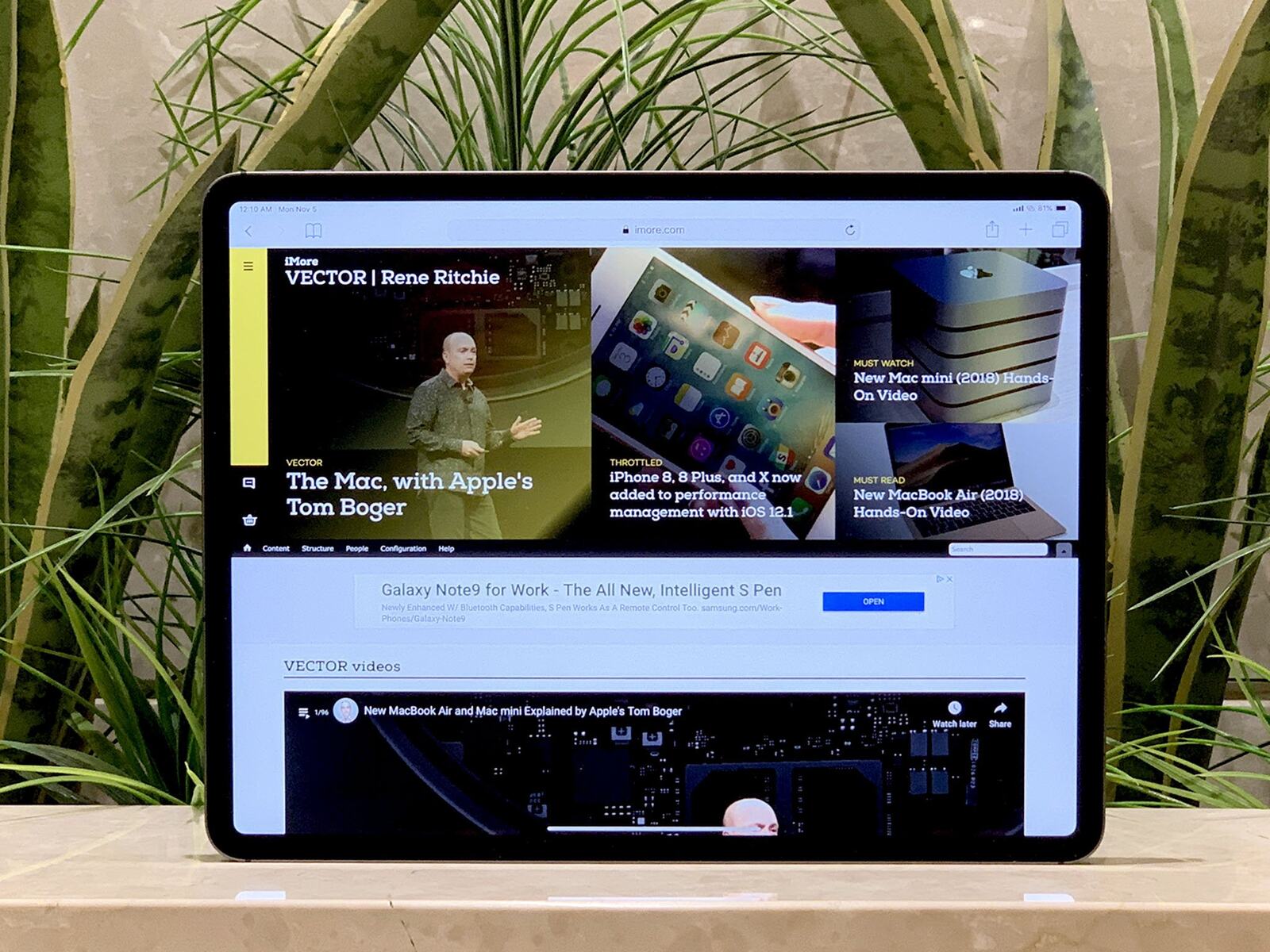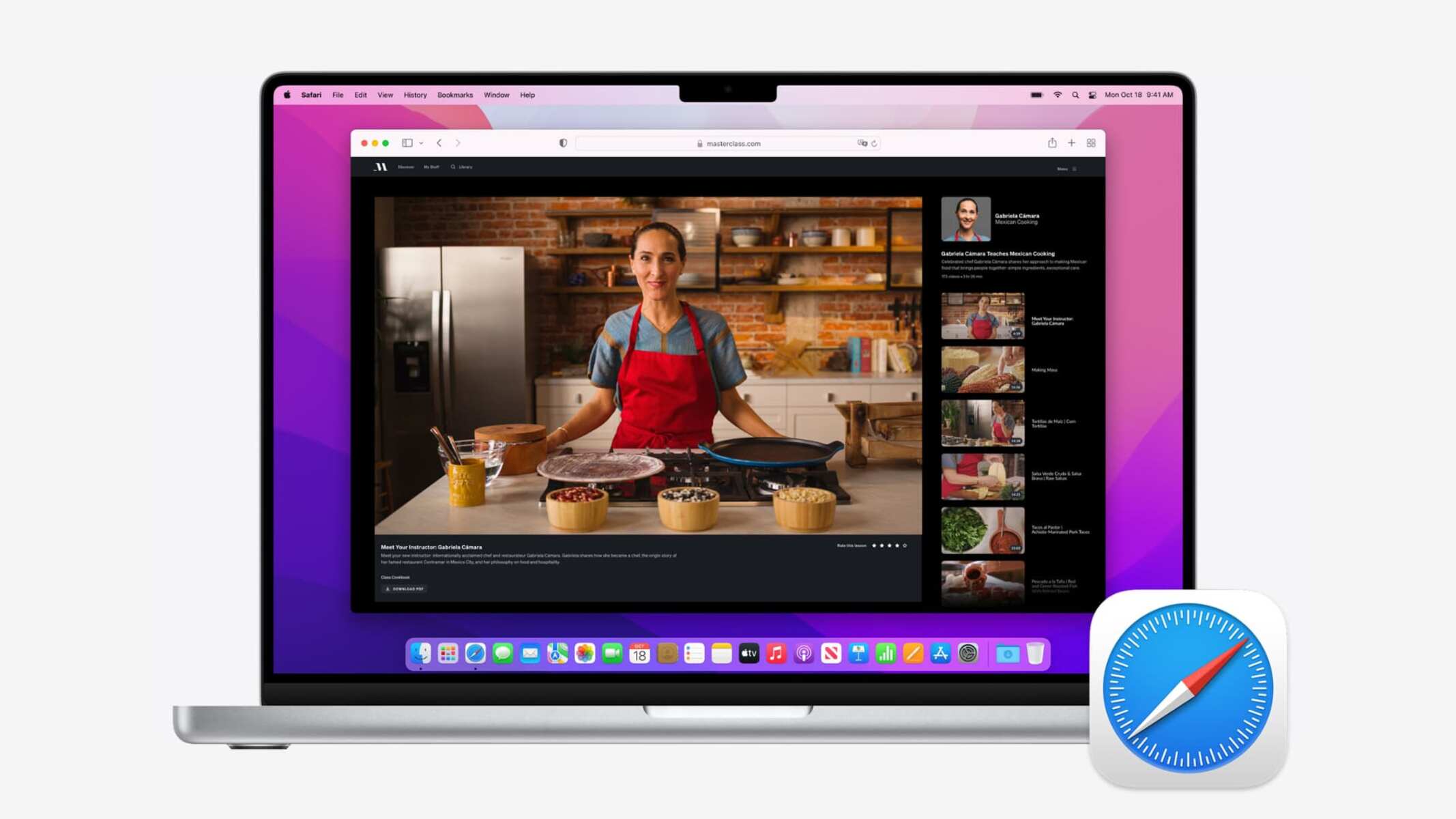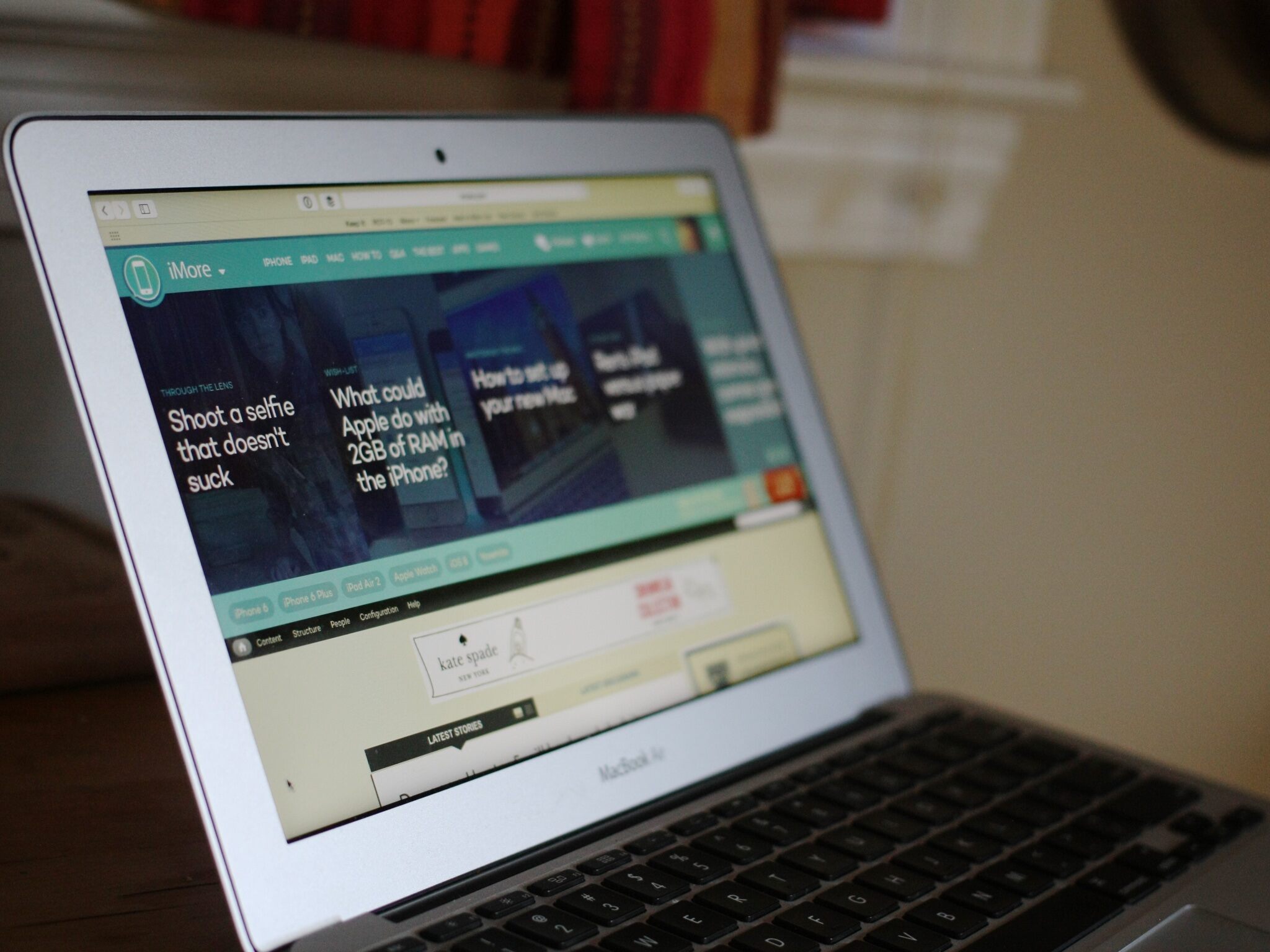Introduction
Safari, the default web browser for Apple devices, offers a seamless and intuitive browsing experience. One of its notable features is the Desktop Mode, which allows users to view websites as they would appear on a desktop computer. This feature comes in handy when you want to access the full functionality of a website, especially when using a larger screen such as an iPad or Mac.
Enabling Desktop Mode on Safari is a straightforward process that can significantly enhance your browsing experience. Whether you're working on a project, conducting research, or simply prefer the layout of a desktop website, Desktop Mode provides a versatile solution.
In this article, we will delve into the intricacies of using Desktop Mode on Safari, exploring the steps to enable it, navigating within this mode, and customizing settings to suit your preferences. By the end of this guide, you will have a comprehensive understanding of how to leverage Desktop Mode to optimize your browsing experience on Safari.
Let's embark on this journey to uncover the functionalities and benefits of Safari's Desktop Mode, empowering you to harness the full potential of this feature for a seamless and efficient browsing experience.
Enabling Desktop Mode on Safari
Enabling Desktop Mode on Safari is a simple yet powerful way to access the full desktop version of websites, providing a more comprehensive browsing experience. Whether you are using an iPad or a Mac, activating Desktop Mode allows you to view websites as they would appear on a desktop computer, complete with all the functionalities and layout elements.
To enable Desktop Mode on Safari, follow these straightforward steps:
-
Open Safari: Launch the Safari browser on your device.
-
Navigate to a Website: Enter the URL of the website you want to view in Desktop Mode. This could be a news website, online shopping platform, or any site where you prefer the desktop layout.
-
Access the Share Menu: Tap the "Share" icon located at the top or bottom of the screen, depending on your device's orientation. This icon typically resembles a box with an arrow pointing upward.
-
Select "Request Desktop Site": In the Share menu, scroll through the options and locate "Request Desktop Site." Tap on this option to activate Desktop Mode for the current website.
-
Confirmation: Once selected, Safari will reload the website, presenting it in the desktop layout. You will now have access to the complete desktop version of the site, including features and functionalities that may not be available in the mobile view.
By following these steps, you can seamlessly transition to Desktop Mode on Safari, unlocking the full potential of websites and enjoying a more comprehensive browsing experience.
Enabling Desktop Mode on Safari is a valuable feature that empowers users to access the complete functionality of websites, especially when using larger screens such as iPads or Macs. This mode not only enhances the visual experience but also ensures that you can utilize all the features available on the desktop version of a website.
With Desktop Mode enabled, you can interact with websites more effectively, access advanced features, and enjoy a browsing experience that closely mirrors the desktop environment. Whether you are conducting research, working on projects, or simply prefer the layout of a desktop website, Desktop Mode on Safari offers a versatile solution for optimizing your browsing experience.
Navigating in Desktop Mode
Once you have successfully enabled Desktop Mode on Safari, navigating through websites becomes a seamless and immersive experience. In Desktop Mode, you gain access to the complete desktop version of websites, allowing you to interact with the content and features as you would on a desktop computer. Whether you are exploring news articles, conducting online research, or engaging with multimedia content, navigating in Desktop Mode offers a range of functionalities to enhance your browsing experience.
Enhanced User Interface
In Desktop Mode, the user interface of websites is optimized for larger screens, providing a more expansive layout that accommodates additional content and features. This enhanced interface allows for improved navigation, making it easier to locate specific sections of a website, access menus, and interact with multimedia elements. The larger screen real estate facilitates a more comprehensive view of the website, enabling you to engage with the content in a more immersive manner.
Seamless Multitasking
With the desktop layout at your disposal, multitasking becomes more efficient and intuitive. You can open multiple tabs and windows, switch between different web applications, and seamlessly transition between tasks. This flexibility is particularly beneficial when conducting research, as you can compare information from various sources and manage multiple resources simultaneously, all within the expansive Desktop Mode interface.
Access to Advanced Features
Desktop Mode grants access to advanced features and functionalities that may not be available in the mobile view of websites. This includes comprehensive editing tools, advanced search options, and interactive elements that are optimized for desktop usage. By leveraging these advanced features, you can enhance your productivity, creativity, and overall browsing experience, making Desktop Mode an invaluable tool for users seeking a more robust web interaction.
Optimized Multimedia Experience
When engaging with multimedia content, such as videos, interactive graphics, or image galleries, Desktop Mode provides an optimized viewing experience. The larger screen size and enhanced interface allow for a more immersive multimedia experience, enabling you to enjoy high-quality visuals and interactive elements with greater clarity and detail. Whether you are streaming videos, exploring virtual tours, or engaging with interactive content, Desktop Mode elevates the multimedia experience to new heights.
Seamless Interaction with Web Applications
In Desktop Mode, interacting with web applications and online tools becomes more seamless and intuitive. Whether you are accessing productivity suites, collaborative platforms, or web-based tools, the desktop layout enhances the functionality and usability of these applications. This enables you to work more efficiently, collaborate with colleagues, and leverage the full potential of web-based tools, all within the expansive and feature-rich environment of Desktop Mode.
Navigating in Desktop Mode on Safari opens up a world of possibilities, empowering users to engage with websites, multimedia content, and web applications in a more comprehensive and immersive manner. By leveraging the enhanced user interface, seamless multitasking capabilities, access to advanced features, and optimized multimedia experience, Desktop Mode enhances the overall browsing experience, making it an indispensable feature for users seeking a versatile and powerful web interaction platform.
Customizing Desktop Mode Settings
Customizing Desktop Mode settings in Safari allows users to tailor their browsing experience to suit their preferences and optimize their interaction with websites in the desktop layout. Safari offers a range of customization options that empower users to personalize their browsing environment, enhance accessibility, and streamline their workflow within Desktop Mode.
Font and Text Size Customization
One of the key customization options in Desktop Mode is the ability to adjust font styles and text sizes to improve readability and visual comfort. Safari allows users to modify the default font settings and adjust the text size according to their preferences. This feature is particularly beneficial for users who require larger text for improved legibility or prefer specific font styles for a more personalized browsing experience.
Content Blockers and Privacy Settings
Safari's Desktop Mode provides access to content blockers and privacy settings, allowing users to manage website permissions, block intrusive content, and enhance their online privacy. By customizing content blockers, users can control the display of ads, pop-ups, and other distracting elements, creating a more focused and streamlined browsing environment. Additionally, privacy settings enable users to manage website tracking, cookies, and other privacy-related features, empowering them to maintain a secure and private browsing experience.
Reader View Customization
Safari's Reader View feature, available in Desktop Mode, offers customization options that enhance the readability of articles and long-form content. Users can customize the appearance of Reader View by adjusting the background color, text size, and font style, creating a personalized reading environment that aligns with their preferences. This customization feature ensures a comfortable and immersive reading experience, making it easier to consume textual content without distractions.
Tab Management and Organization
Customizing tab management and organization in Desktop Mode allows users to streamline their workflow and efficiently navigate between multiple open tabs. Safari offers options to customize tab behavior, group related tabs, and organize them according to specific categories or projects. This feature enhances productivity and multitasking, enabling users to manage their browsing sessions with greater efficiency and clarity.
Accessibility Customization
Safari's Desktop Mode includes accessibility customization options that cater to users with diverse needs. From adjusting contrast and color settings to enabling screen reader support, Safari empowers users to customize their browsing experience to accommodate visual, auditory, and motor impairments. This inclusive approach ensures that all users can access and interact with web content in a manner that suits their individual requirements.
By customizing Desktop Mode settings in Safari, users can create a personalized and optimized browsing environment that aligns with their preferences, enhances productivity, and promotes a more enjoyable web interaction experience. These customization options empower users to tailor their browsing environment, improve accessibility, and streamline their workflow within Desktop Mode, making Safari a versatile and user-centric web browser for a diverse range of users.
Conclusion
In conclusion, Safari's Desktop Mode offers a powerful and versatile solution for users seeking a comprehensive and immersive browsing experience. By enabling Desktop Mode, users can access the complete desktop version of websites, unlocking advanced features, enhanced user interface, and seamless multitasking capabilities. Navigating in Desktop Mode provides a seamless and immersive experience, empowering users to engage with websites, multimedia content, and web applications in a more comprehensive manner. Additionally, customizing Desktop Mode settings allows users to tailor their browsing environment, enhance accessibility, and streamline their workflow within the desktop layout.
Safari's commitment to user-centric design is evident in the range of customization options available in Desktop Mode, catering to diverse user preferences and accessibility needs. From font and text size customization to content blockers, privacy settings, and tab management, Safari empowers users to personalize their browsing experience, ensuring optimal comfort, security, and productivity. The inclusive approach to accessibility customization further reinforces Safari's dedication to providing a seamless and accessible web interaction platform for all users.
As technology continues to evolve, the ability to seamlessly transition between mobile and desktop browsing environments becomes increasingly essential. Safari's Desktop Mode not only meets this demand but also exceeds expectations by delivering a feature-rich and intuitive desktop browsing experience on Apple devices. Whether you are conducting research, engaging with multimedia content, or collaborating on web-based tools, Desktop Mode on Safari elevates the browsing experience to new heights, offering a versatile and powerful platform for users to explore, create, and connect.
In essence, Safari's Desktop Mode is a testament to the browser's commitment to innovation, user experience, and accessibility. By enabling users to access the full functionality of websites, customize their browsing environment, and navigate seamlessly in the desktop layout, Safari sets a new standard for web browsing on Apple devices. Whether you are a professional seeking a robust web interaction platform or an individual looking to optimize your browsing experience, Safari's Desktop Mode is a valuable feature that empowers users to explore the web with unparalleled flexibility and functionality.