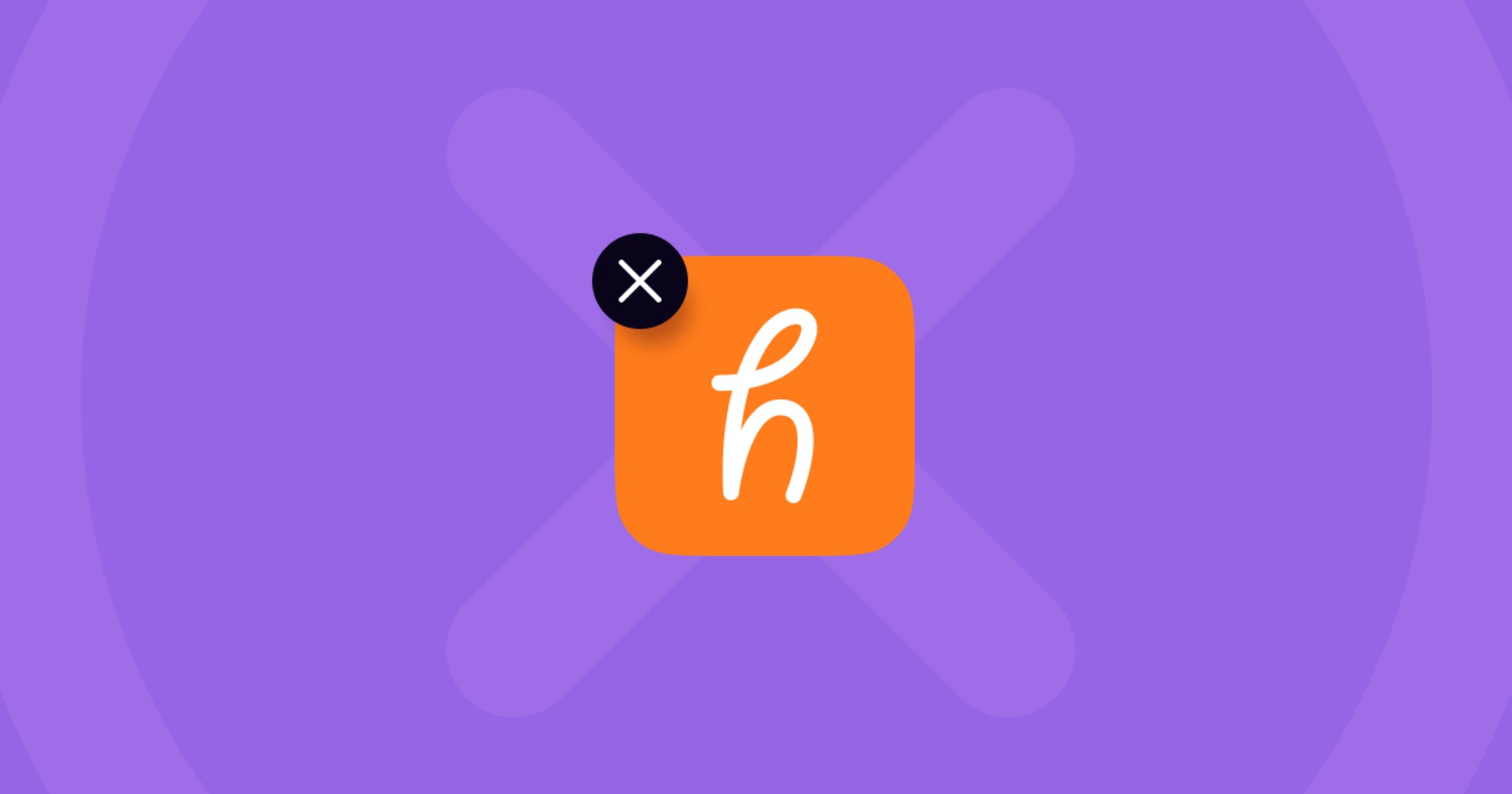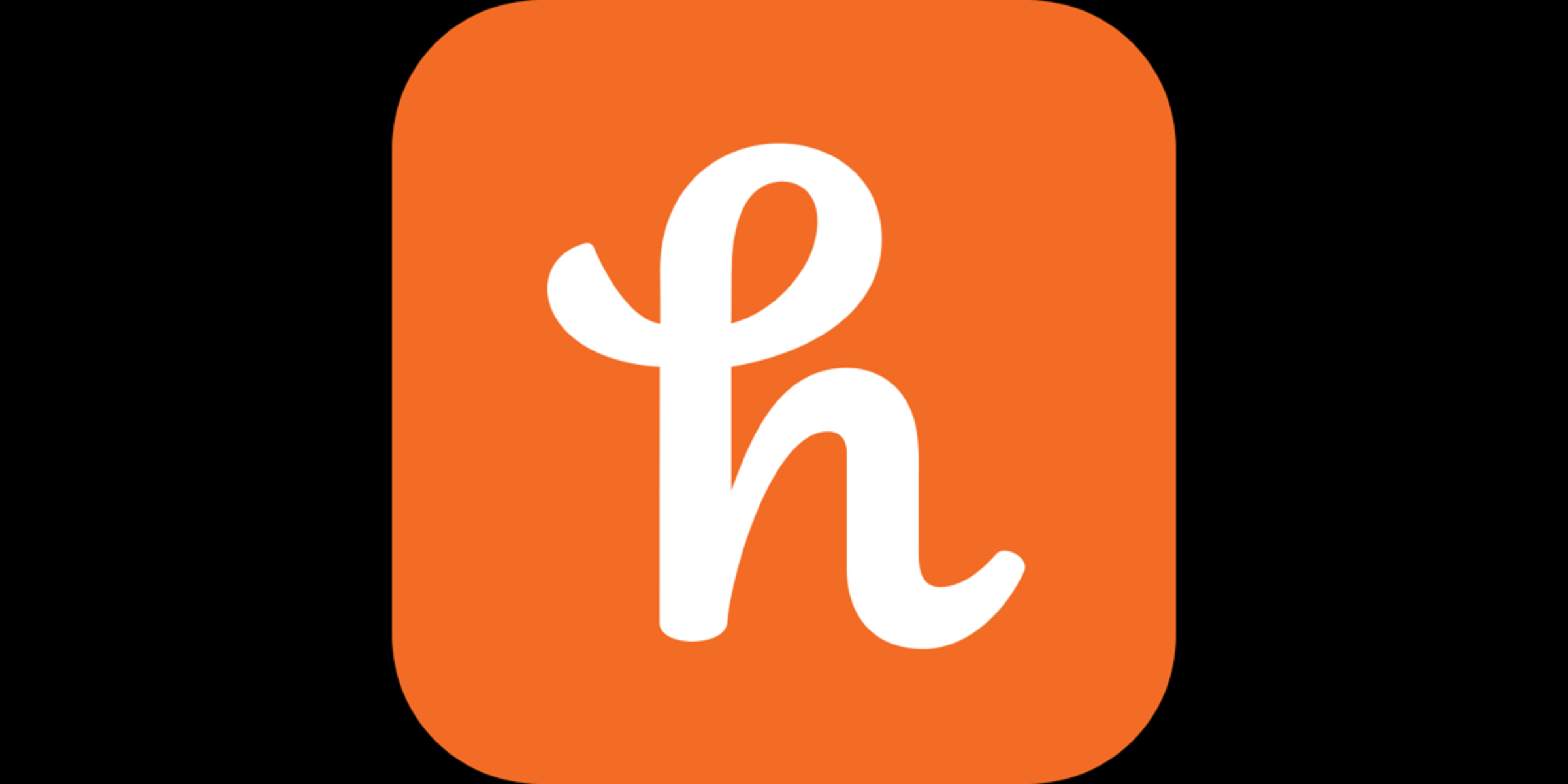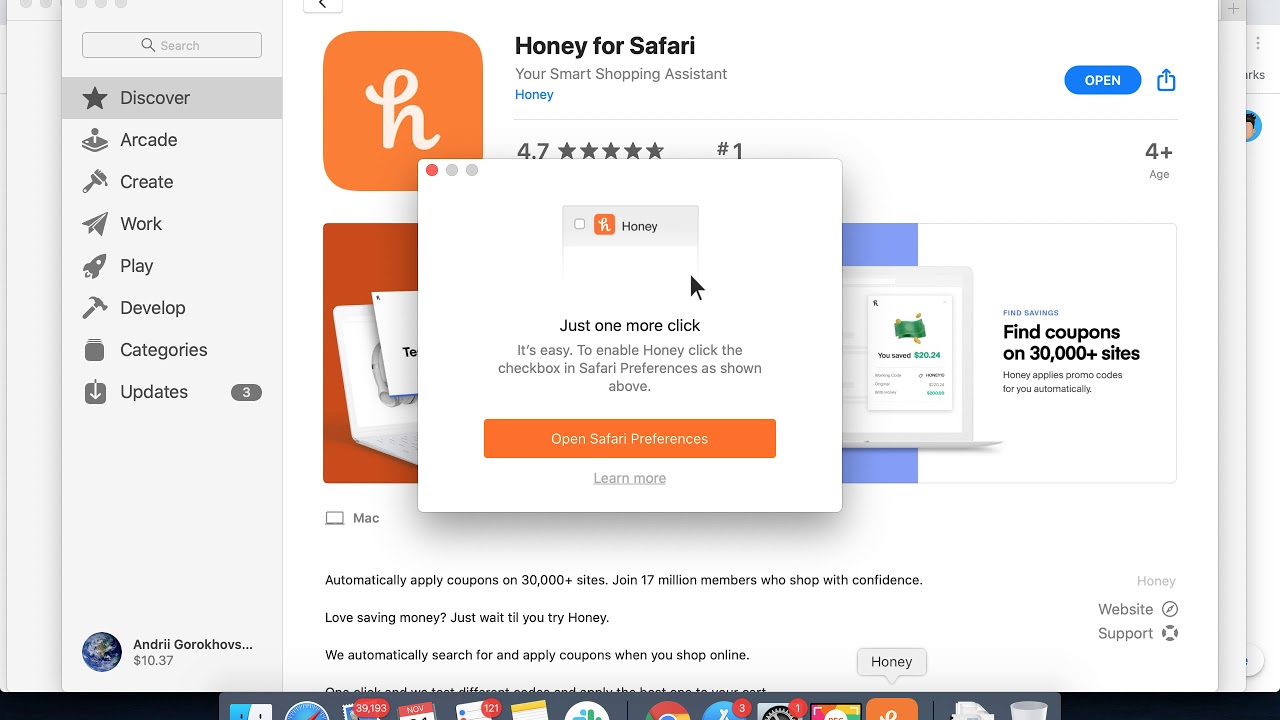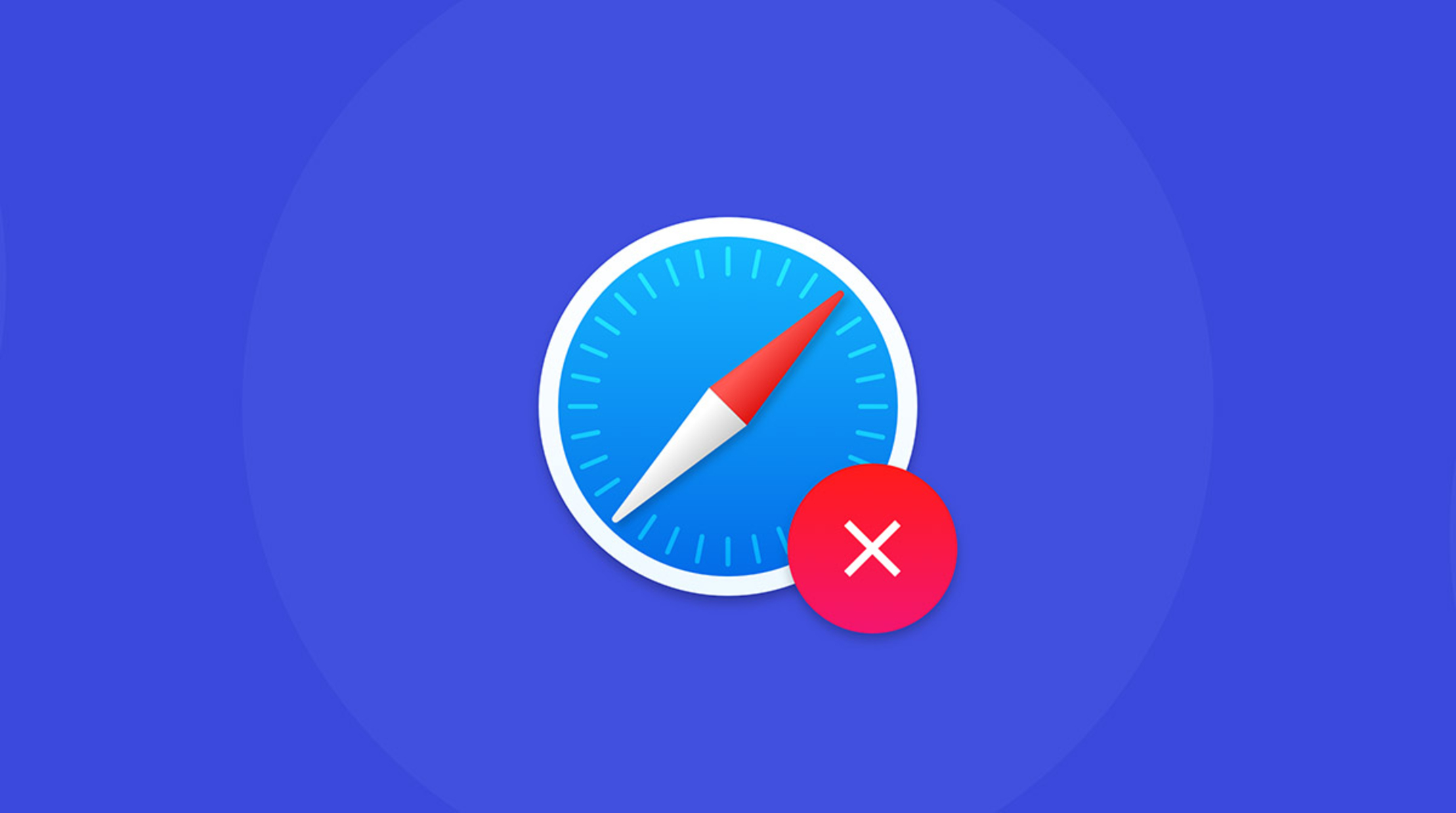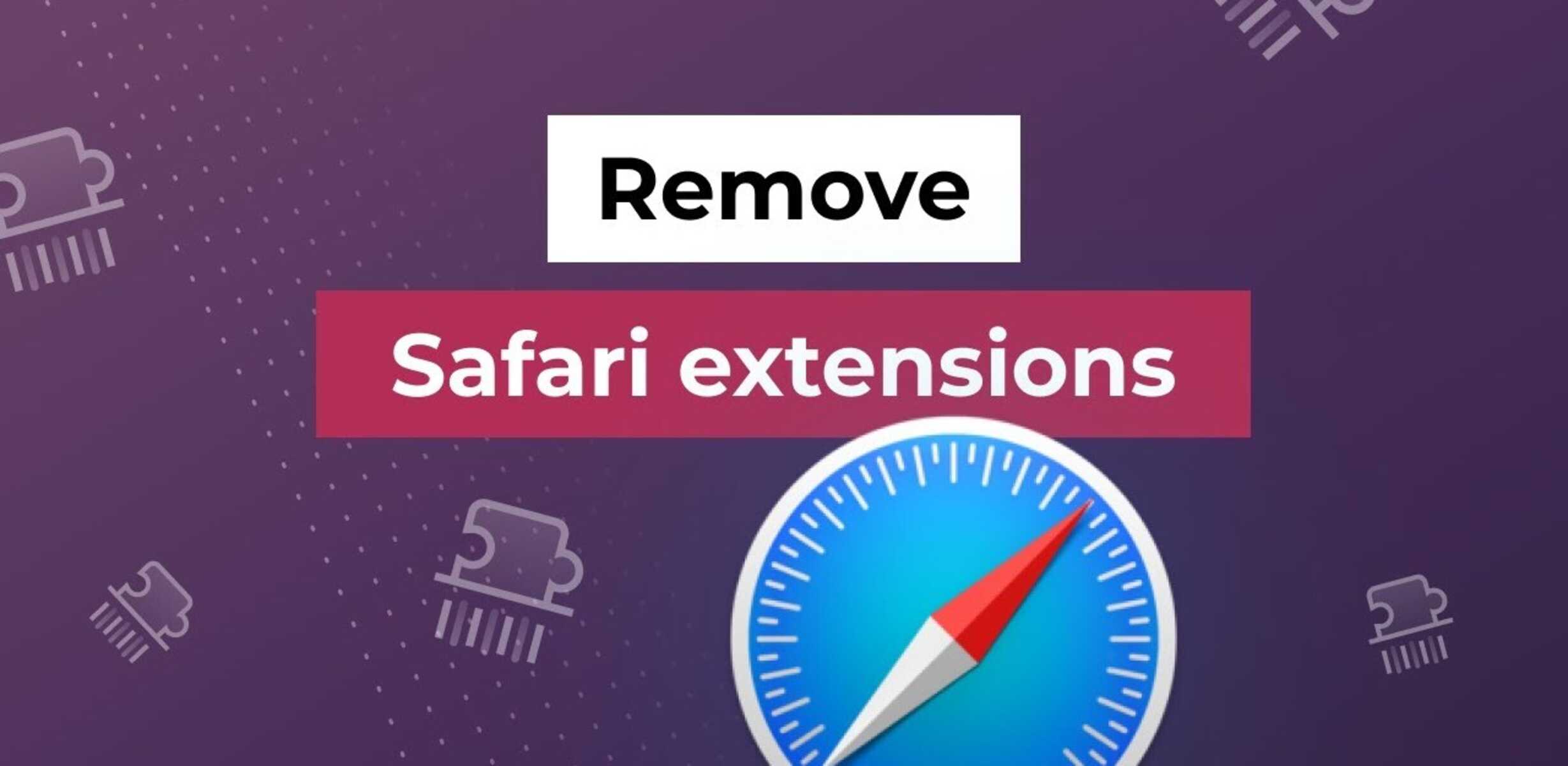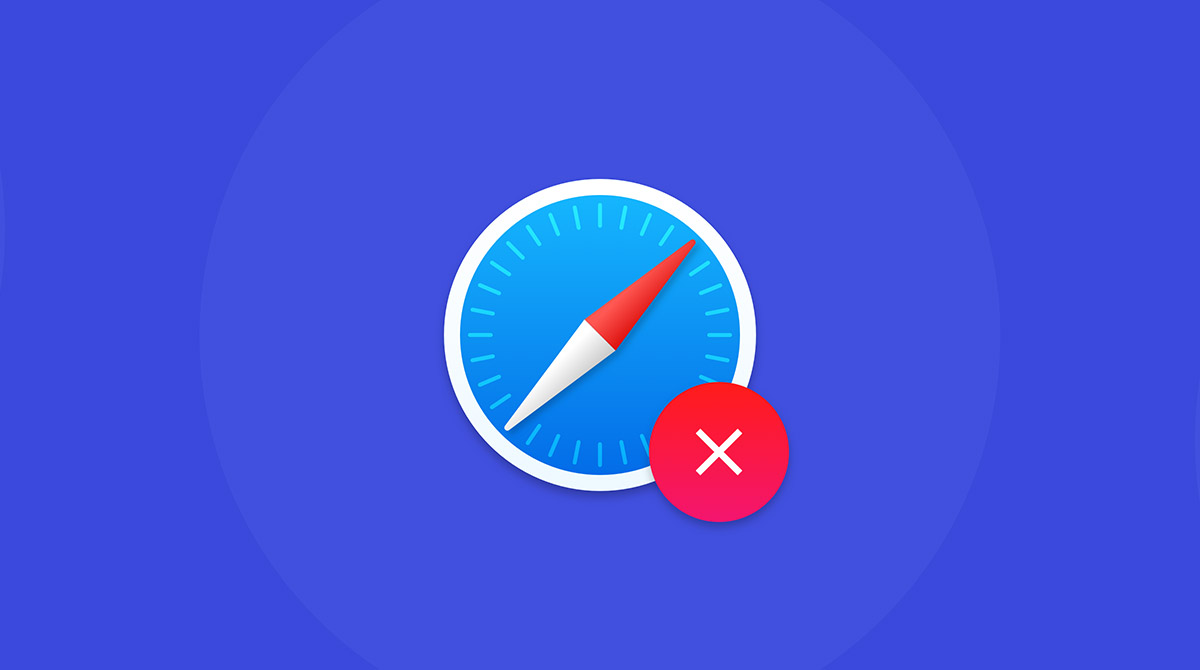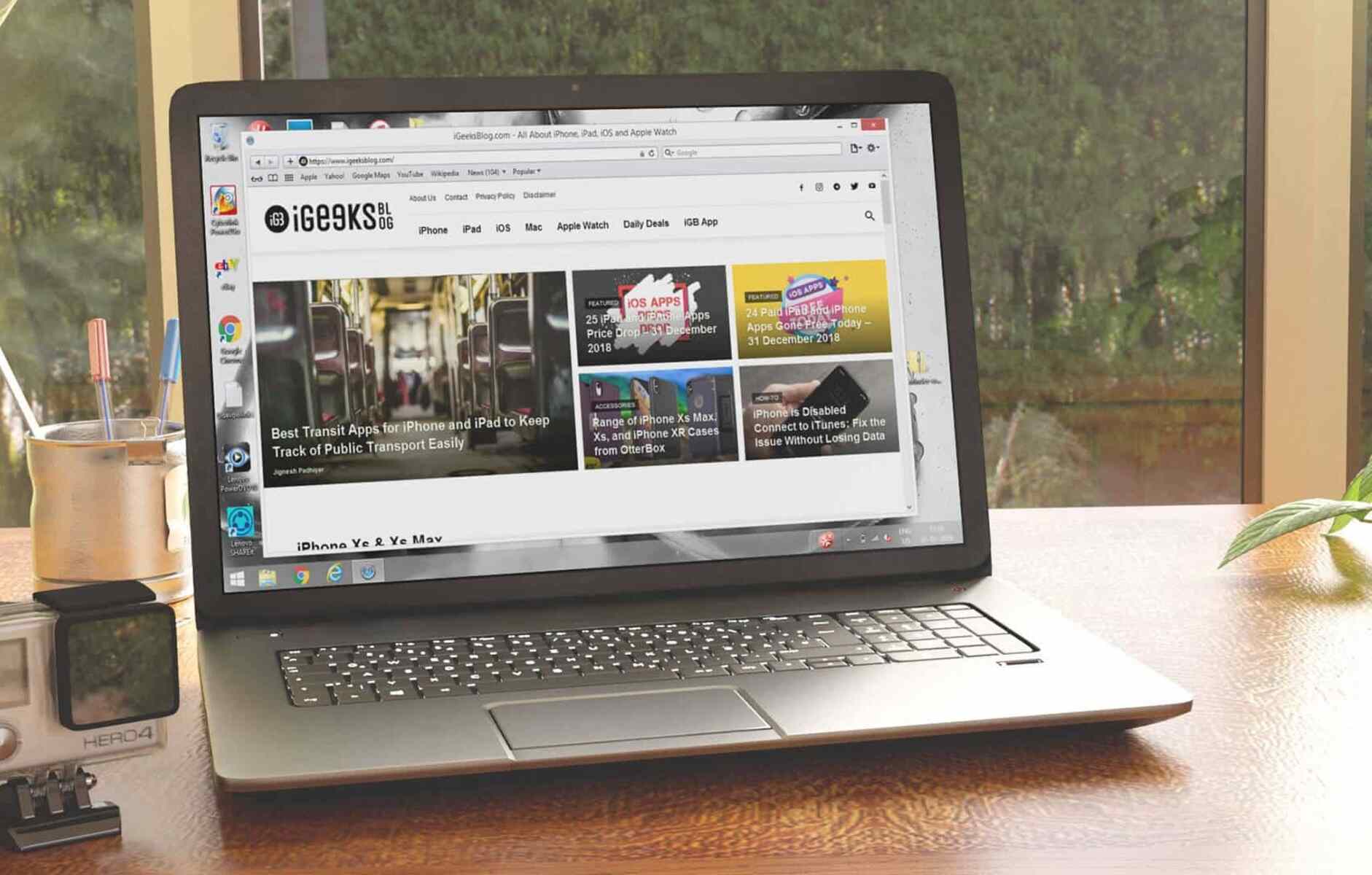Introduction
So, you've been using Safari as your go-to browser and decided to spruce it up with some nifty extensions. One such extension that caught your eye was Honey, the popular browser add-on that promises to save you money by automatically applying the best coupon codes during online shopping. However, after giving it a whirl, you've come to the realization that it's not quite your cup of tea. Whether it's due to a change in your shopping habits or simply wanting to streamline your browsing experience, you've made the decision to bid adieu to Honey on Safari.
Uninstalling an extension may seem like a daunting task, especially if you're not well-versed in the ins and outs of browser customization. Fret not, for I'm here to guide you through the process step by step. By the end of this tutorial, you'll be equipped with the knowledge to effortlessly remove the Honey extension from your Safari browser, allowing you to tailor your browsing experience to your preferences.
Let's embark on this journey together and delve into the simple yet essential steps to bid farewell to the Honey extension on Safari. Whether you're a tech-savvy individual or a casual browser enthusiast, this guide is designed to be accessible to all, ensuring that you can seamlessly navigate through the uninstallation process without breaking a sweat. So, without further ado, let's dive into the first step and kickstart the process of removing Honey from your Safari browser.
Step 1: Open Safari
To begin the process of uninstalling the Honey extension from your Safari browser, the first step is to launch Safari on your Mac or iOS device. Safari, known for its sleek interface and seamless performance, is a popular choice among Apple users due to its integration with the ecosystem and robust privacy features.
If you're using a Mac, you can easily locate the Safari browser by clicking on the magnifying glass icon in the top-right corner of your screen and typing "Safari" in the Spotlight search. Once Safari appears in the search results, simply click on it to open the browser. Alternatively, you can find the Safari icon in the Dock or navigate to the "Applications" folder in Finder and launch Safari from there.
For iOS users, locating and launching Safari is as straightforward as tapping on the Safari icon on your home screen. As the browser springs to life, you're one step closer to bidding farewell to the Honey extension and reclaiming control over your browsing experience.
With Safari now open and ready for action, you've successfully completed the first step in the process of removing the Honey extension. The stage is set for the subsequent steps, where we'll delve deeper into the intricacies of uninstalling the extension and restoring your Safari browser to its original state.
Now that Safari is at your fingertips, let's venture into the next step and unravel the process of accessing the extensions within the browser, paving the way for a seamless removal of the Honey extension.
Step 2: Access the Extensions
Now that Safari is at your fingertips, let's venture into the next step and unravel the process of accessing the extensions within the browser, paving the way for a seamless removal of the Honey extension.
Accessing the extensions in Safari is a straightforward process that grants you visibility into the various add-ons and customizations that enhance your browsing experience. Whether it's ad blockers, password managers, or in our case, the Honey extension, Safari's extension management interface provides a centralized hub for overseeing and managing these enhancements.
To access the extensions in Safari, follow these simple steps:
-
Open the Safari Preferences: With Safari open, navigate to the top-left corner of your screen and click on "Safari" in the menu bar. A drop-down menu will appear, and within this menu, select "Preferences." Alternatively, you can use the keyboard shortcut "Command + ," to swiftly access the Preferences window.
-
Navigate to the Extensions Tab: Within the Preferences window, a series of tabs will be displayed at the top. Click on the "Extensions" tab to unveil the array of extensions currently installed in your Safari browser. Here, you'll be presented with an overview of the extensions, including Honey, that have been integrated into your browsing experience.
-
Explore the Extension Settings: Upon entering the Extensions tab, you'll have the opportunity to explore the settings and options associated with each extension. This allows you to customize the behavior of the extensions and, in our case, prepare for the removal of the Honey extension.
By following these steps, you've successfully accessed the extensions within Safari, setting the stage for the subsequent step where we'll delve into the process of removing the Honey extension from your browser. With the extensions tab now at your disposal, you're one step closer to bidding adieu to Honey and reclaiming control over your browsing experience.
Step 3: Remove Honey Extension
With Safari open and the extensions tab at your fingertips, it's time to embark on the pivotal step of removing the Honey extension from your browser. This step is essential in reclaiming control over your browsing experience and streamlining the functionality of your Safari browser. Follow these detailed instructions to seamlessly bid adieu to the Honey extension:
-
Locate the Honey Extension: Upon accessing the extensions tab within Safari's Preferences, you'll be presented with a list of installed extensions, including Honey. Take a moment to locate the Honey extension within the list, ensuring that you've identified the correct extension before proceeding with the removal process.
-
Uninstall the Honey Extension: To remove the Honey extension from Safari, simply click on the "Honey" entry within the extensions list. This action will unveil the details and settings associated with the Honey extension, providing you with the option to manage its presence in your browser.
-
Disable or Uninstall: Within the Honey extension details, you'll find the option to either disable or uninstall the extension. If you're certain about removing Honey from your browsing experience, click on the "Uninstall" or "Remove" button, depending on the specific wording used by Safari. This action will initiate the removal process, effectively eliminating the Honey extension from your browser.
-
Confirm the Removal: Upon clicking the uninstall button, Safari may prompt you to confirm the removal of the Honey extension. This serves as a safeguard to prevent accidental removal of extensions. Confirm the removal when prompted, and Safari will proceed to uninstall the Honey extension from your browser.
By following these steps, you've successfully removed the Honey extension from your Safari browser, allowing you to tailor your browsing experience to your preferences. With Honey bid adieu, you're now equipped with a streamlined browsing environment, free from the presence of the extension. As we conclude this step, you're one step closer to achieving a personalized and optimized browsing experience on Safari.
Step 4: Confirm Removal
Upon clicking the uninstall button to remove the Honey extension from Safari, you may encounter a prompt seeking confirmation for the removal process. This confirmation step serves as a crucial checkpoint, ensuring that the removal of the extension is intentional and deliberate. Safari, being mindful of the significance of browser extensions and the potential impact of their removal, incorporates this confirmation mechanism to prevent accidental or hasty uninstallations.
When prompted to confirm the removal of the Honey extension, it's essential to take a moment to reaffirm your decision. This pause allows you to double-check that you indeed wish to proceed with the removal, reaffirming your intent to bid adieu to the extension. By confirming the removal, you signal to Safari that you are cognizant of the implications and are committed to streamlining your browsing experience by parting ways with the Honey extension.
Once you've confirmed the removal, Safari diligently proceeds to execute the uninstallation process, seamlessly eliminating the Honey extension from your browser. This swift and efficient removal process ensures that your browsing environment is promptly restored to its original state, free from the presence of the extension.
It's important to note that the confirmation step is designed to empower users with control over their browser customizations, safeguarding against inadvertent actions that may impact the browsing experience. By incorporating this confirmation checkpoint, Safari prioritizes user intent and ensures that the removal of extensions is a deliberate and informed decision.
With the removal of the Honey extension confirmed, Safari wraps up the uninstallation process, signaling the successful elimination of the extension from your browser. As the confirmation step concludes, you're now equipped with a streamlined and personalized browsing environment, reflective of your preferences and tailored to optimize your Safari experience.
In essence, the confirmation step serves as the final checkpoint in the removal process, underscoring the deliberate nature of extension management and empowering users to curate their browsing environment with intention and precision. With the removal confirmed, you've successfully navigated through the essential steps to bid adieu to the Honey extension, culminating in a refined and optimized browsing experience on Safari.
Conclusion
Congratulations! You've successfully navigated through the essential steps to bid adieu to the Honey extension on Safari. By embarking on this journey, you've gained valuable insights into the process of uninstalling browser extensions, empowering you to curate a browsing experience that aligns with your preferences and priorities.
As you reflect on the journey from the initial decision to remove the Honey extension to the seamless execution of the uninstallation process, it's evident that your browsing experience is now poised for a new chapter. With Honey bid adieu, you've reclaimed control over your Safari browser, ensuring that it caters to your evolving needs and preferences.
The removal of the Honey extension signifies a deliberate and informed choice to streamline your browsing environment, free from the presence of an extension that no longer aligns with your browsing habits. This intentional approach to extension management underscores your commitment to crafting a personalized and optimized browsing experience on Safari.
As you navigate through the digital landscape, it's essential to periodically reassess the extensions and customizations integrated into your browser, ensuring that they continue to enhance your browsing experience. By embracing the process of uninstalling the Honey extension, you've demonstrated a proactive approach to optimizing your digital interactions, setting the stage for a refined and tailored browsing environment.
With the Honey extension bid adieu, you're now equipped with a streamlined and personalized browsing experience on Safari. Whether you're exploring new extensions to enrich your browsing journey or reveling in the enhanced performance of your browser, the removal of the Honey extension marks a pivotal moment in your digital customization endeavors.
As you embark on future browsing adventures, remember that the process of uninstalling extensions is a testament to your agency in shaping your digital landscape. By embracing the power to curate your browsing environment, you're poised to embark on a journey that reflects your unique preferences and priorities, ensuring that your Safari browser remains a seamless and tailored companion in your digital endeavors.
With the removal of the Honey extension serving as a testament to your proactive approach to extension management, you're now primed to explore new horizons and embrace the ever-evolving digital landscape with confidence and intention. As you bid adieu to the Honey extension, you've ushered in a new era of personalized browsing on Safari, setting the stage for a digital experience that resonates with your individuality and preferences.