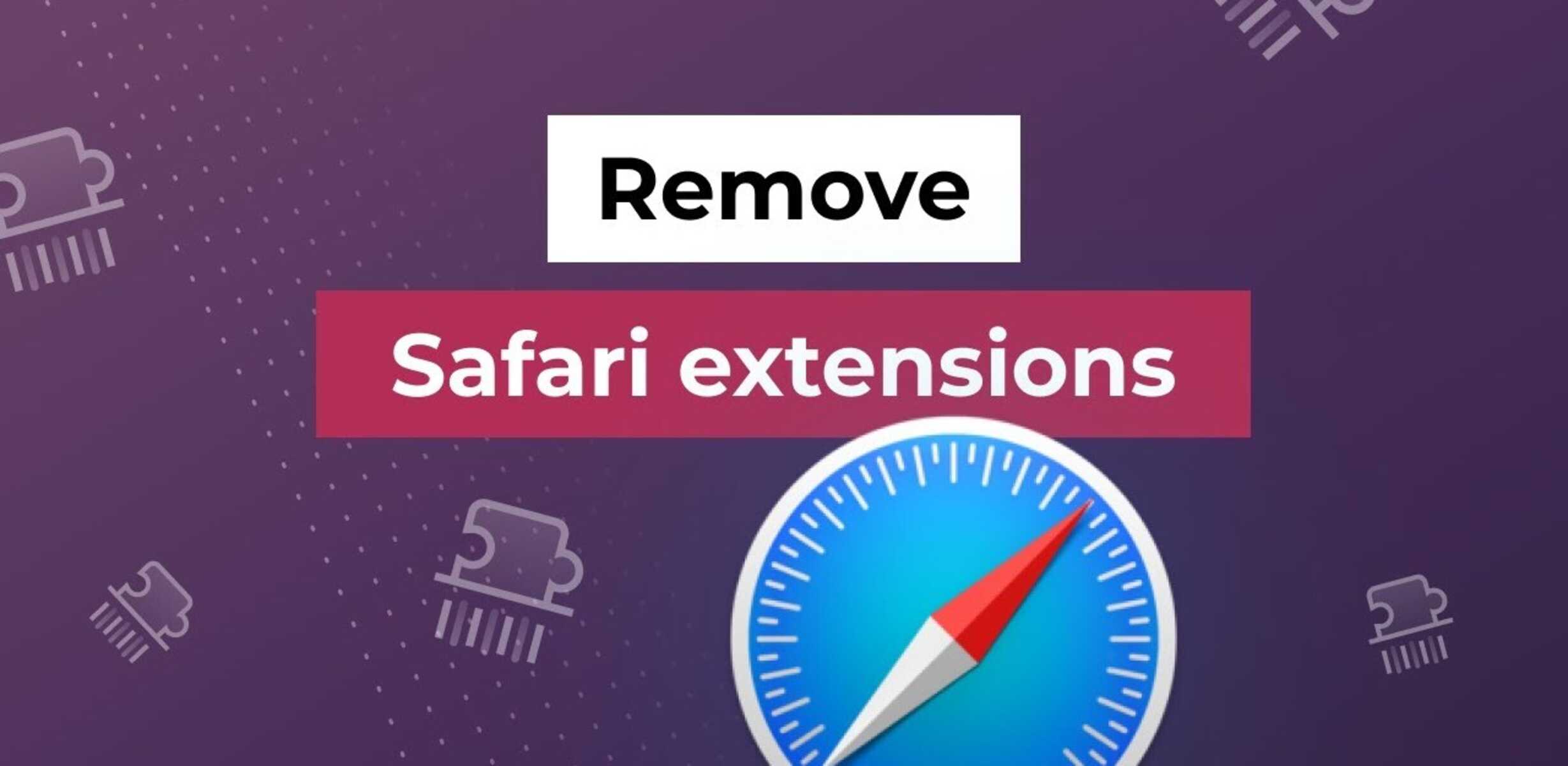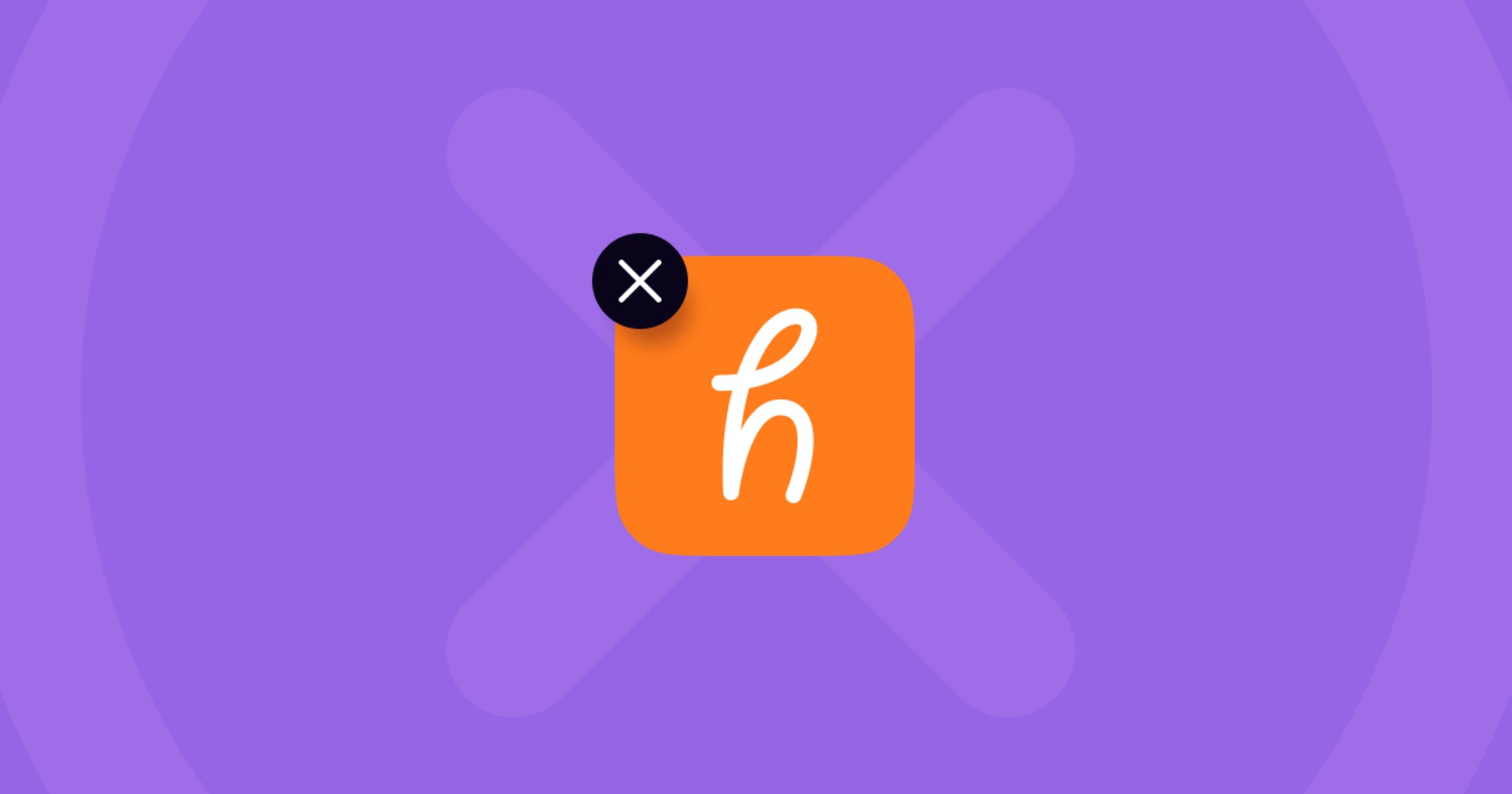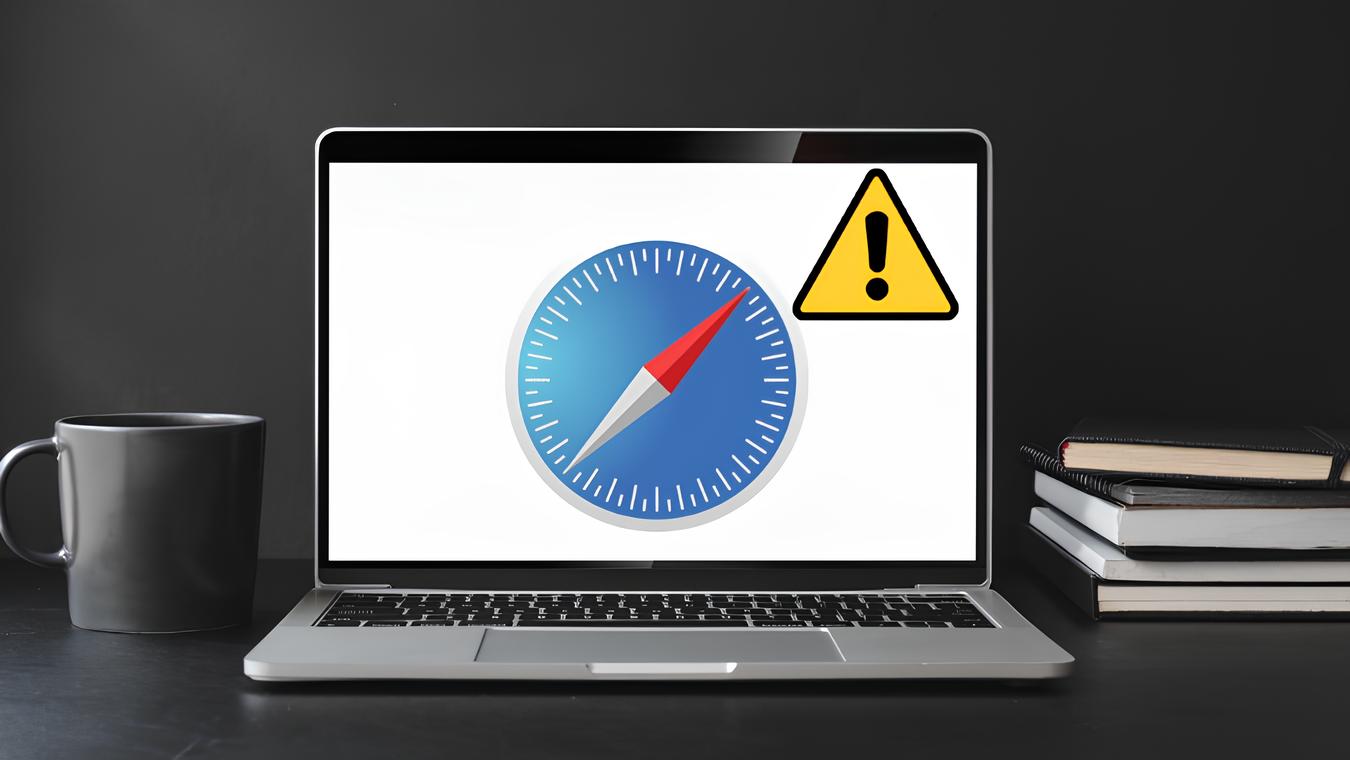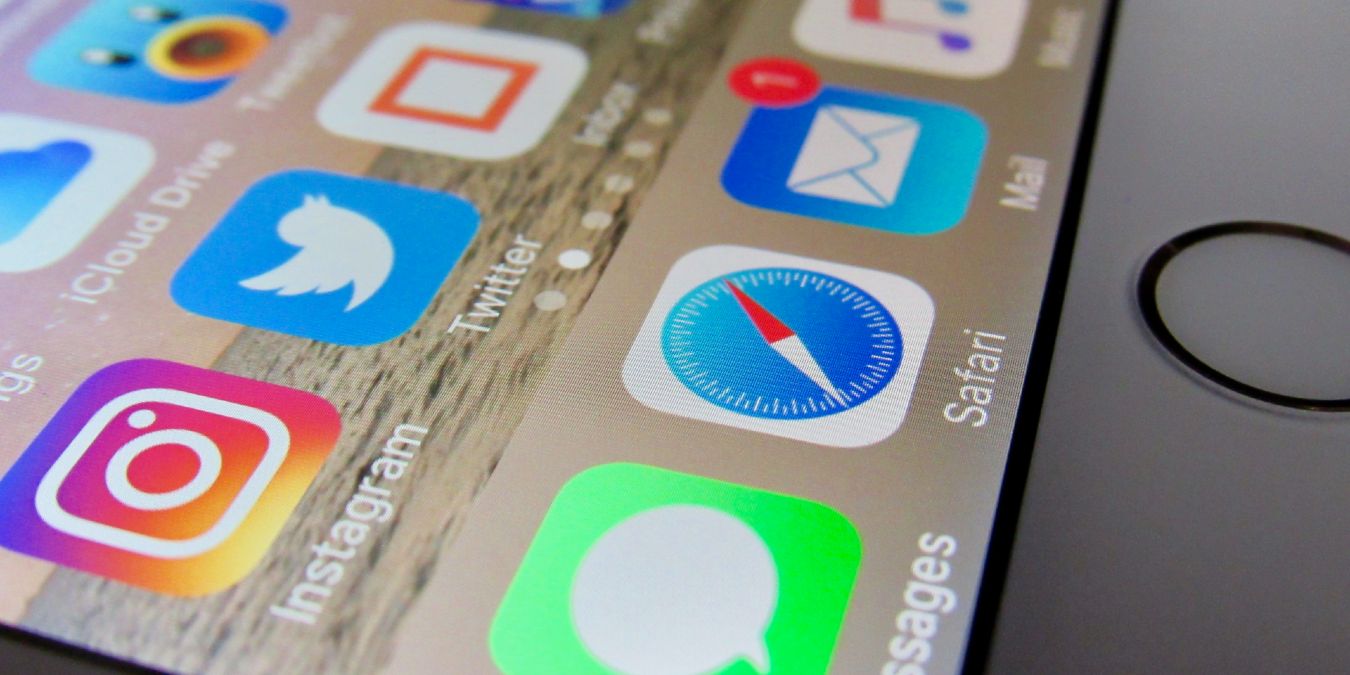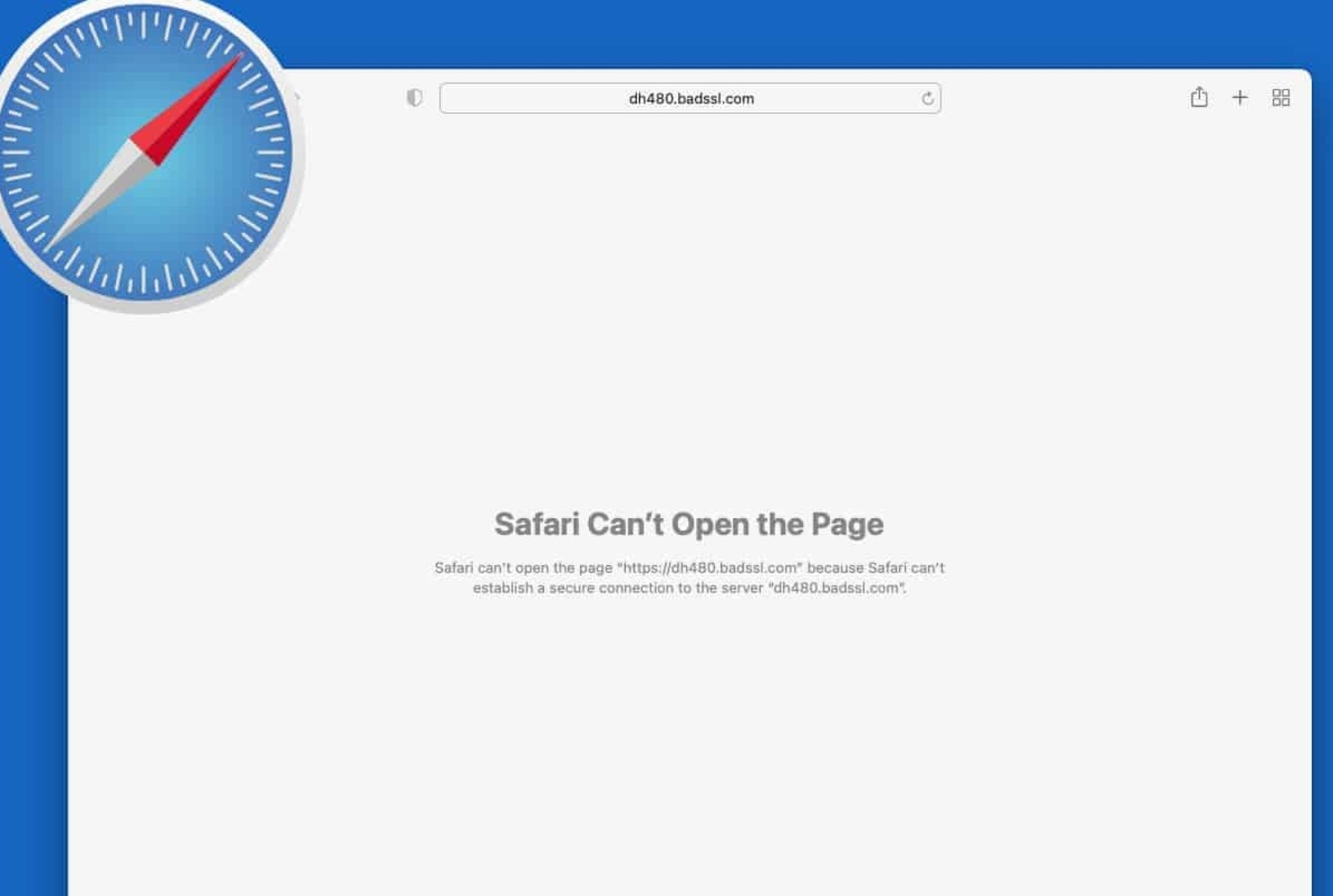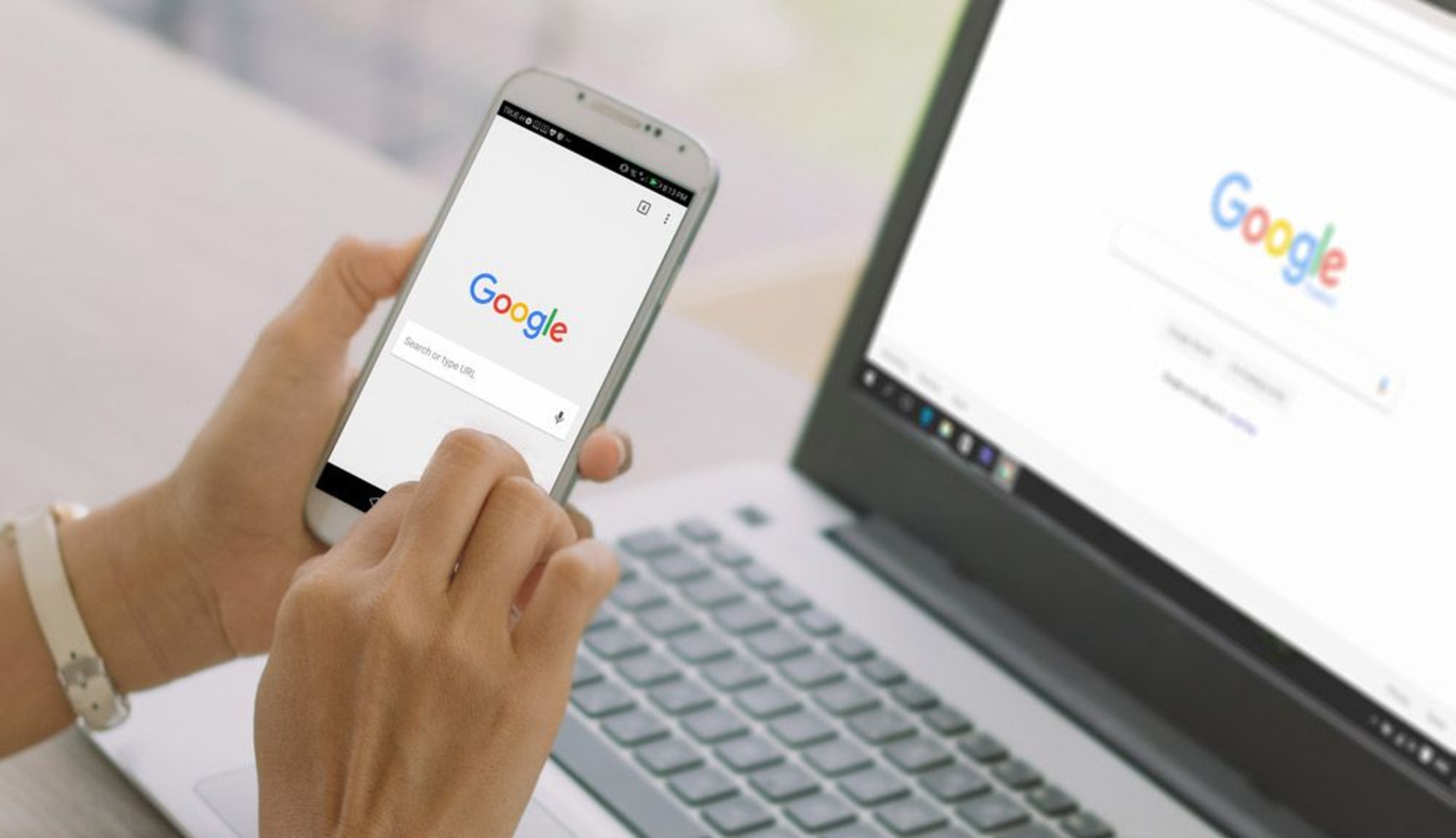Introduction
Safari, Apple's widely used web browser, offers a seamless and intuitive browsing experience. One of the key features that enhances the functionality of Safari is its support for extensions. These extensions, also known as add-ons or plugins, are small software programs that can modify and enhance the browser's capabilities, allowing users to customize their browsing experience to suit their specific needs.
While extensions can be incredibly useful, there are instances where users may need to remove them. Whether it's to declutter the browser, troubleshoot issues, or simply to ensure optimal performance, knowing how to remove extensions from Safari is a valuable skill for any user.
In this comprehensive guide, we will explore various methods to remove extensions from Safari, catering to different preferences and technical proficiencies. From utilizing Safari's built-in preferences to leveraging third-party uninstaller tools, we will cover the step-by-step processes to ensure a smooth and hassle-free removal of extensions.
By the end of this guide, you will have a clear understanding of the different approaches available for removing extensions from Safari, empowering you to manage your browser's extensions with confidence and ease. Let's dive into the methods and explore the best practices for removing extensions from Safari, ensuring a streamlined and personalized browsing experience.
Method 1: Removing Extensions from Safari Preferences
Removing extensions from Safari preferences is a straightforward and user-friendly method that allows you to manage your browser's extensions directly within the Safari application. This method is ideal for users who prefer a simple and intuitive approach to extension management. Here's a step-by-step guide to removing extensions from Safari preferences:
-
Open Safari Preferences: Launch the Safari browser on your Mac and click on "Safari" in the top menu bar. From the drop-down menu, select "Preferences." Alternatively, you can use the keyboard shortcut "Command + ," to access the preferences window.
-
Navigate to Extensions: Within the Preferences window, click on the "Extensions" tab. This will display a list of all the installed extensions on your Safari browser, along with their respective details and settings.
-
Choose the Extension to Remove: Review the list of installed extensions and identify the one you wish to remove. Click on the extension to select it and view its details and options.
-
Remove the Extension: Once you have selected the extension, look for the "Uninstall" or "Remove" button next to it. Click on this button to initiate the removal process. A confirmation prompt may appear, asking you to confirm the removal of the extension. Follow the on-screen instructions to complete the removal.
-
Restart Safari: After removing the extension, it is recommended to restart the Safari browser to ensure that the changes take effect. Close the Preferences window and quit Safari. Then, relaunch the browser to verify that the extension has been successfully removed.
By following these simple steps, you can effectively remove extensions from Safari preferences, decluttering your browser and optimizing its performance. This method offers a convenient way to manage extensions directly within the Safari application, providing users with a seamless and intuitive approach to extension removal.
Whether you're looking to streamline your browsing experience, troubleshoot extension-related issues, or simply reorganize your browser, removing extensions from Safari preferences empowers you to customize your browsing environment according to your preferences and needs. Now that you're familiar with this method, let's explore additional approaches to removing extensions from Safari, catering to different user preferences and technical requirements.
Method 2: Uninstalling Extensions from the App Store
Uninstalling extensions from the App Store provides a convenient and centralized approach to managing Safari extensions. This method is particularly beneficial for users who prefer a unified platform for installing, updating, and removing extensions. By leveraging the App Store, users can seamlessly uninstall extensions with just a few clicks, streamlining the extension management process. Here's a detailed guide on how to uninstall extensions from the App Store:
-
Open the App Store: Launch the App Store on your Mac by clicking on the App Store icon in the Dock or by accessing it through the Applications folder. The App Store serves as a hub for various software, including Safari extensions, making it a convenient platform for extension management.
-
Navigate to the Extensions Section: Once the App Store is open, navigate to the "Extensions" section. You can find this section by clicking on "Extensions" in the left-hand sidebar of the App Store interface. This will display a curated collection of extensions available for Safari, showcasing a diverse range of options for users.
-
Locate the Installed Extension: Within the Extensions section, locate the extension that you wish to uninstall. You can use the search bar or browse through the available extensions to find the one you want to remove. Click on the extension to view its details, including the option to uninstall it.
-
Initiate the Uninstallation: After selecting the installed extension, look for the option to uninstall it. This may be represented by a button or link that allows you to remove the extension from your Safari browser. Click on the uninstallation option to proceed with the removal process.
-
Confirm the Uninstallation: Depending on the App Store interface, you may be prompted to confirm the uninstallation of the extension. Follow the on-screen instructions to confirm the removal, ensuring that the process is carried out accurately.
By utilizing the App Store to uninstall extensions, users can benefit from a centralized platform that streamlines the management of Safari extensions. This method offers a user-friendly and familiar interface, making it accessible to a wide range of users with varying technical proficiencies.
Whether you're looking to declutter your browser, troubleshoot extension-related issues, or explore new extension options, uninstalling extensions from the App Store provides a seamless and efficient approach to extension management. With this method, users can leverage the App Store's intuitive interface to customize their browsing experience according to their preferences and needs.
Method 3: Using Third-Party Uninstaller Tools
In some cases, users may encounter complexities when attempting to remove extensions from Safari using the built-in preferences or the App Store. This is where third-party uninstaller tools come into play, offering advanced capabilities for managing and uninstalling extensions with precision and efficiency. These tools are designed to provide a comprehensive solution for extension management, catering to users who seek a more specialized approach to extension removal.
When opting for third-party uninstaller tools to remove extensions from Safari, users can benefit from a range of advanced features and functionalities. These tools often offer in-depth scanning and analysis of installed extensions, allowing users to identify and remove extensions that may not be easily accessible through conventional methods. Additionally, third-party uninstaller tools may provide insights into the impact of extensions on browser performance, enabling users to make informed decisions about which extensions to remove.
To utilize third-party uninstaller tools for removing extensions from Safari, users can follow these general steps:
-
Research and Select a Reputable Tool: Begin by researching and selecting a reputable third-party uninstaller tool specifically designed for managing Safari extensions. Look for user reviews, ratings, and recommendations to ensure that the chosen tool is reliable and effective.
-
Download and Install the Tool: Once a suitable third-party uninstaller tool has been identified, download and install it on your Mac. Follow the installation instructions provided by the tool's developer to set it up on your system.
-
Scan for Installed Extensions: Launch the third-party uninstaller tool and initiate a scan to detect all installed extensions within Safari. The tool will comprehensively analyze the extensions, providing a detailed overview of their impact on the browser's performance.
-
Select and Remove Extensions: After the scan is complete, review the list of detected extensions and select the ones you wish to remove. The third-party uninstaller tool may offer additional insights and recommendations to help you make informed decisions about which extensions to uninstall.
-
Confirm the Removal Process: Once you have selected the extensions for removal, proceed with the uninstallation process as guided by the third-party uninstaller tool. Confirm the removal of the selected extensions, following any on-screen prompts or instructions provided by the tool.
By leveraging third-party uninstaller tools, users can access advanced functionalities and insights that streamline the process of removing extensions from Safari. These tools offer a specialized approach to extension management, empowering users to maintain a well-organized and optimized browsing environment.
Whether you encounter challenges with conventional removal methods or seek a more in-depth analysis of installed extensions, third-party uninstaller tools provide a valuable resource for efficiently managing Safari extensions. With their advanced capabilities, these tools offer a tailored solution for users who prioritize precision and thoroughness in extension removal.
Conclusion
In conclusion, the ability to remove extensions from Safari is an essential aspect of maintaining a streamlined and personalized browsing experience. By exploring the various methods for removing extensions from Safari, users can effectively manage their browser's extensions according to their preferences and needs.
The methods discussed in this guide cater to a diverse range of user preferences and technical proficiencies, offering flexibility and convenience in extension management. From the straightforward approach of removing extensions through Safari preferences to the centralized platform provided by the App Store, users have access to intuitive and user-friendly methods for extension removal.
Furthermore, the utilization of third-party uninstaller tools introduces a specialized and advanced dimension to extension management, catering to users who seek in-depth analysis and precision in the removal process. These tools offer valuable insights and capabilities that complement the built-in methods, providing an additional layer of control and optimization for Safari extensions.
By empowering users with the knowledge and understanding of these removal methods, this guide equips individuals with the confidence to tailor their browsing environment to align with their preferences and browsing habits. Whether it's decluttering the browser, troubleshooting extension-related issues, or exploring new extension options, the ability to remove extensions from Safari ensures that users can maintain a well-organized and efficient browsing experience.
As technology continues to evolve, the landscape of browser extensions and their impact on browsing experiences will also evolve. With the knowledge gained from this guide, users are well-prepared to adapt to these changes and effectively manage their Safari extensions, ensuring that their browsing environment remains optimized and tailored to their individual needs.
In essence, the process of removing extensions from Safari is not only about decluttering the browser but also about empowering users to curate a browsing experience that resonates with their unique preferences and browsing habits. By embracing the methods outlined in this guide, users can confidently navigate the dynamic landscape of browser extensions, ensuring that their Safari browser remains a personalized and efficient tool for accessing the web.