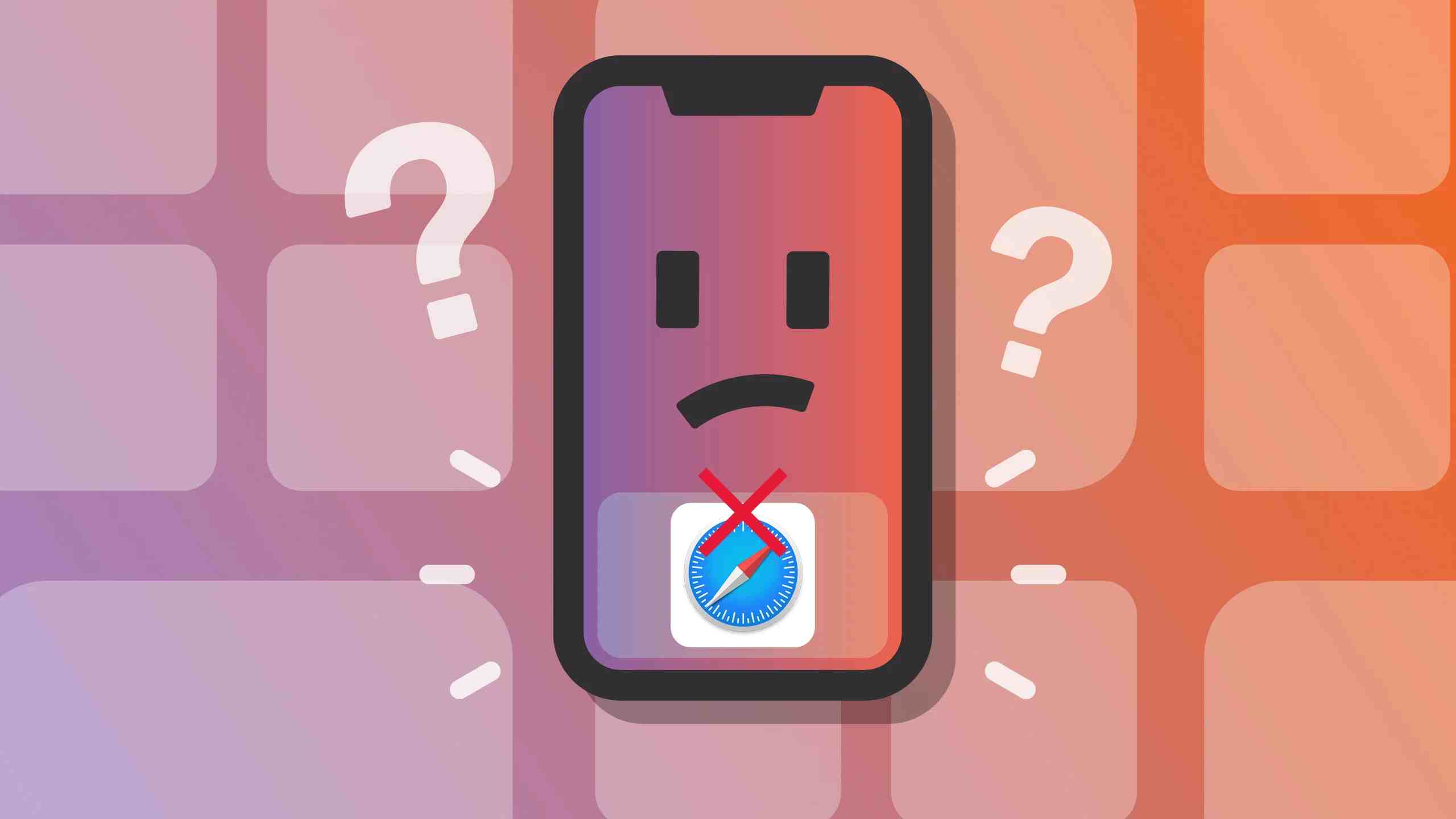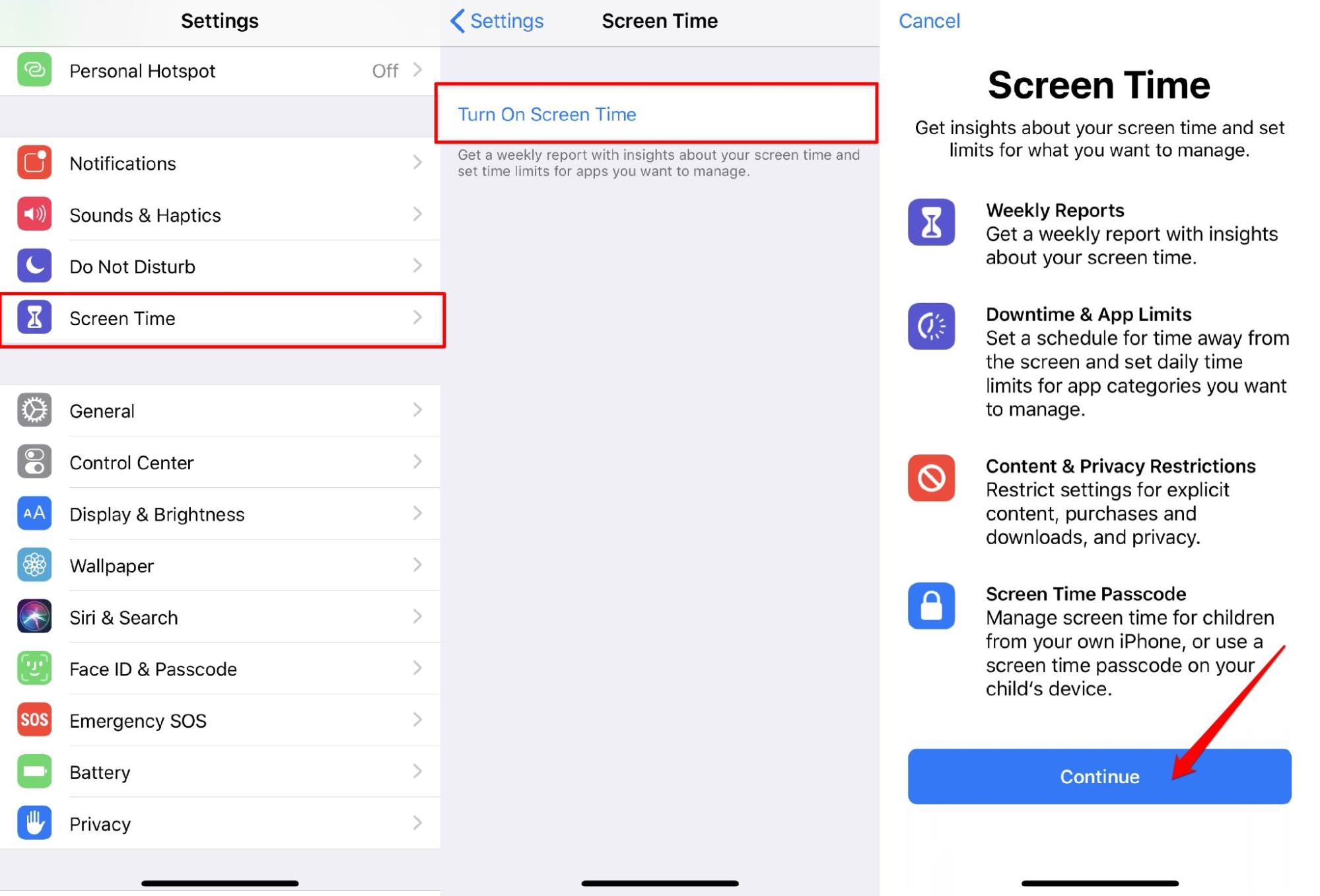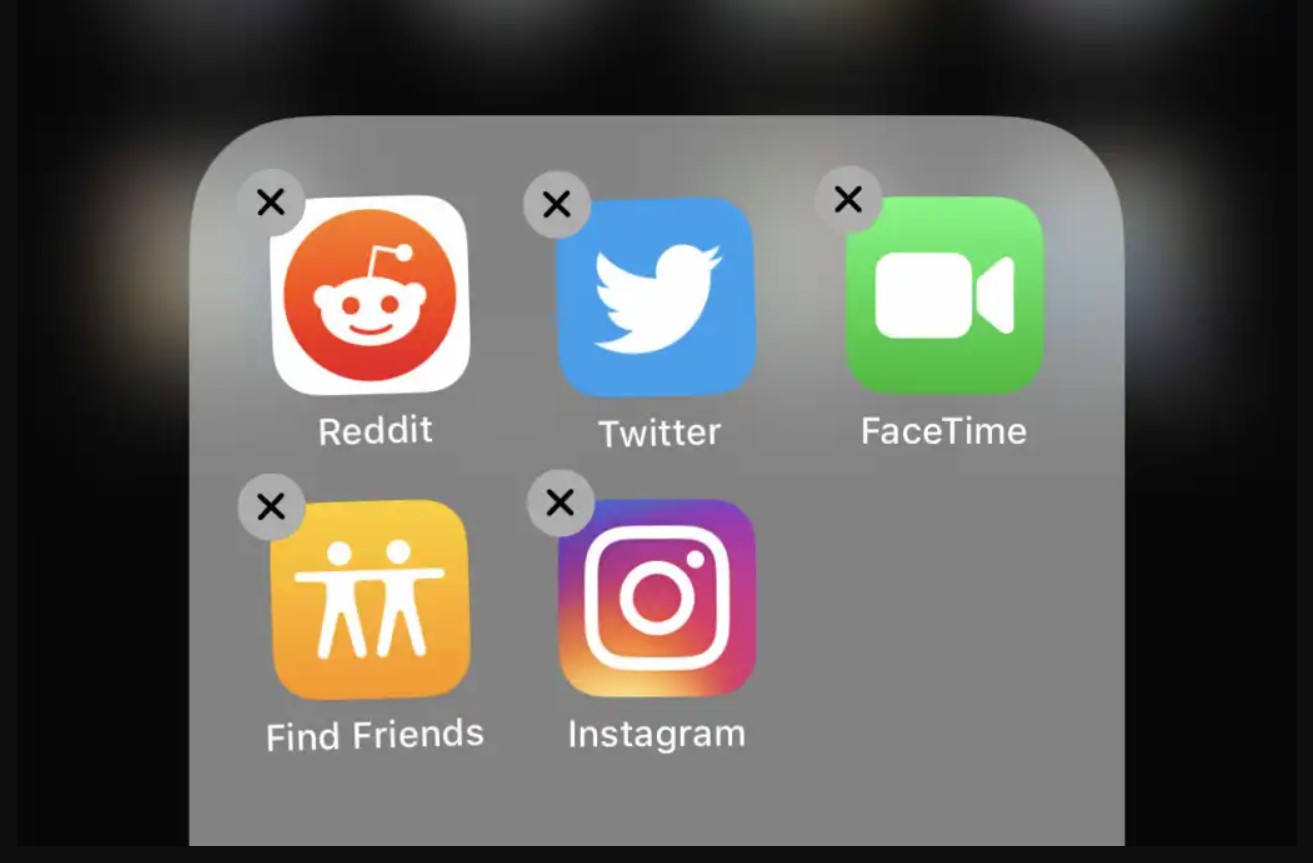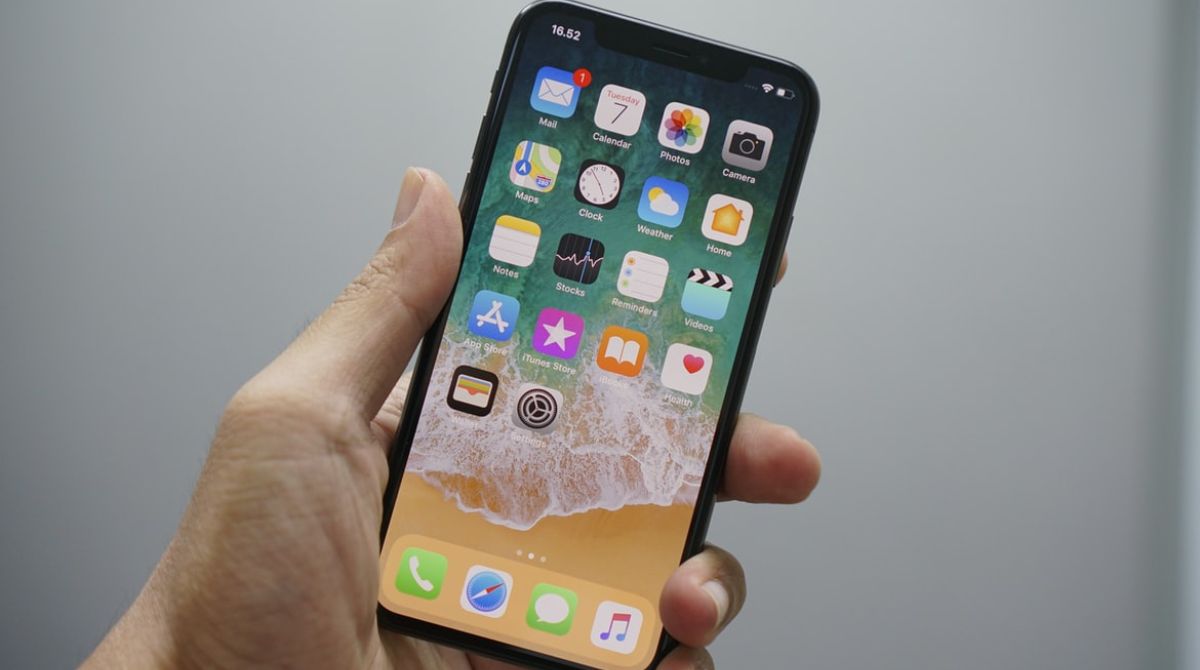Common Issues with Safari on iPhone
Safari is a powerful and user-friendly web browser that comes pre-installed on all iPhones. However, like any software, it's not immune to issues. If you've encountered problems while using Safari on your iPhone, you're not alone. Here are some common issues that users often face:
-
Slow Performance: Safari may become sluggish, taking longer to load web pages or freezing intermittently. This can be frustrating, especially when you're trying to access information quickly on the go.
-
Crashing: Safari may unexpectedly crash and close, disrupting your browsing experience and causing you to lose any unsaved data, such as filled forms or partially written emails.
-
Website Compatibility: Some websites may not display or function correctly on Safari, leading to a subpar browsing experience. This can be due to compatibility issues between the website's code and Safari's rendering engine.
-
Freezing or Unresponsiveness: Safari might become unresponsive, making it impossible to interact with the browser or navigate to different web pages.
-
Battery Drain: Intensive use of Safari, especially when multiple tabs are open, can lead to significant battery drain on your iPhone.
-
Privacy and Security Concerns: Users may encounter privacy and security issues, such as unexpected pop-ups, redirects to suspicious websites, or concerns about the safety of their personal data.
Understanding these common issues can help you identify and address any problems you may encounter while using Safari on your iPhone. In the following sections, we'll explore troubleshooting steps to resolve these issues, alternative browsers for iPhone users, and how to seek help from Apple Support.
Troubleshooting Steps for Safari on iPhone
When Safari on your iPhone is not functioning as expected, there are several troubleshooting steps you can take to address the issues and improve the browsing experience. Here are some effective strategies to troubleshoot common problems with Safari:
Clear Safari Cache and Website Data
- Over time, the cache and website data accumulated by Safari can lead to performance issues. To address this, go to Settings > Safari > Clear History and Website Data. This will remove browsing history, cookies, and other data, potentially resolving slow performance and website compatibility issues.
Update iOS and Safari
- Keeping your iPhone's operating system and Safari browser up to date is crucial for optimal performance. Check for iOS updates by going to Settings > General > Software Update. Similarly, ensure Safari is updated by visiting the App Store and navigating to the Updates section.
Reset Safari Settings
- If Safari continues to exhibit issues, resetting its settings can often provide a solution. This can be done by going to Settings > Safari > Advanced > Website Data > Remove All Website Data. Additionally, you can reset all settings on your iPhone by going to Settings > General > Reset > Reset All Settings.
Disable Safari Extensions
- If you have installed extensions in Safari, they may be causing compatibility or performance issues. Try disabling or removing these extensions by going to Settings > Safari > Extensions and toggling them off.
Restart or Force Restart Your iPhone
- Sometimes, a simple restart can resolve temporary glitches in Safari. If the issue persists, consider performing a force restart by following the specific instructions for your iPhone model.
Check Network Connection
- Poor network connectivity can lead to Safari issues. Ensure that your iPhone is connected to a stable Wi-Fi or cellular network. If the problem persists, try switching between Wi-Fi and cellular data to see if the issue is network-related.
Reset Network Settings
- Resetting network settings can resolve connectivity issues that may be affecting Safari. To do this, navigate to Settings > General > Reset > Reset Network Settings. Keep in mind that this will reset Wi-Fi networks and passwords, cellular settings, and VPN configurations.
By following these troubleshooting steps, you can effectively address common issues with Safari on your iPhone and enjoy a smoother browsing experience. If the problems persist, consider exploring alternative browsers for your iPhone or seeking assistance from Apple Support.
Alternative Browsers for iPhone
While Safari is the default browser on iPhones, there are several alternative browsers available in the App Store that offer unique features and capabilities. Exploring alternative browsers can provide iPhone users with diverse options to enhance their browsing experience. Here are some noteworthy alternative browsers for iPhone:
Google Chrome
Google Chrome is a popular choice for iPhone users due to its seamless integration with the Chrome browser on desktop and other devices. It offers synchronization of bookmarks, history, and passwords across platforms, allowing for a consistent browsing experience. Additionally, Chrome supports a wide range of extensions, providing users with added functionality and customization options.
Mozilla Firefox
Mozilla Firefox is known for its emphasis on privacy and security, making it an attractive option for users concerned about online data protection. The browser offers robust privacy features, including enhanced tracking protection and the ability to automatically block known third-party trackers. Firefox also supports add-ons, enabling users to personalize their browsing experience with various extensions.
Microsoft Edge
Microsoft Edge has made significant strides in performance and features, making it a compelling alternative to Safari. With a focus on seamless integration with Windows 10 and Microsoft services, Edge offers features such as built-in tracking prevention, a customizable start page, and the ability to continue browsing across devices with the "Continue on PC" feature.
Opera Touch
Opera Touch is designed specifically for one-handed use, making it a convenient option for iPhone users. Its Fast Action Button allows for quick access to essential browsing functions, and the Flow feature enables seamless synchronization of content between the Opera Touch mobile browser and the Opera desktop browser. Additionally, Opera Touch prioritizes privacy and offers a built-in ad blocker for a smoother browsing experience.
Brave Browser
Brave Browser stands out for its focus on privacy and its innovative approach to online advertising. It incorporates built-in ad and tracker blocking, as well as a unique feature that rewards users with Basic Attention Tokens (BAT) for viewing privacy-respecting ads. This browser is ideal for users seeking a more privacy-centric and ad-free browsing experience.
Exploring alternative browsers for iPhone can provide users with a range of features, performance enhancements, and privacy-focused options beyond Safari. Each alternative browser offers unique strengths and capabilities, catering to diverse user preferences and priorities. Whether it's seamless cross-platform synchronization, enhanced privacy features, or innovative approaches to online advertising, these alternative browsers present compelling choices for iPhone users seeking to optimize their browsing experience.
Seeking Help from Apple Support
When troubleshooting issues with Safari on your iPhone, it's essential to know that you're not alone in addressing these challenges. If you've exhausted all available troubleshooting steps and are still encountering persistent problems with Safari, seeking help from Apple Support can provide valuable assistance and guidance.
Apple offers various avenues for users to seek support and resolve technical issues related to their devices and software. Here are some effective ways to reach out to Apple Support for assistance with Safari or any other iPhone-related concerns:
Apple Support Website and Resources
The Apple Support website serves as a comprehensive resource for troubleshooting and resolving issues with Safari and other Apple products. Users can access a wealth of support articles, guides, and FAQs that cover a wide range of topics, including browser performance, connectivity, security, and more. By utilizing the search function on the Apple Support website, users can quickly find relevant information and step-by-step guides to address specific Safari issues.
Contacting Apple Support via Phone or Chat
For personalized assistance, users can directly contact Apple Support through phone or chat. Apple's dedicated support team is equipped to provide tailored guidance and troubleshooting assistance for Safari-related problems. By initiating a support chat or scheduling a call with an Apple Support representative, users can receive real-time support and expert advice to address their specific Safari issues.
Visiting an Apple Store or Authorized Service Provider
In cases where Safari issues may be related to hardware or more complex software issues, visiting an Apple Store or an authorized service provider can be beneficial. Apple's retail locations and authorized service providers have trained staff who can diagnose and resolve a wide range of technical issues, including those related to Safari performance, network connectivity, and device compatibility.
Community Forums and User Discussions
Apple's community forums and user discussions provide a platform for users to seek advice, share experiences, and troubleshoot issues collectively. Engaging with the Apple community can offer valuable insights, tips, and potential solutions from fellow users who may have encountered and resolved similar Safari-related challenges.
By leveraging these support channels, iPhone users can effectively seek assistance from Apple Support to address persistent issues with Safari. Whether it's accessing online resources, engaging with support representatives, or seeking in-person assistance, Apple provides a range of options to ensure that users receive the necessary support and guidance to optimize their browsing experience on their iPhones.