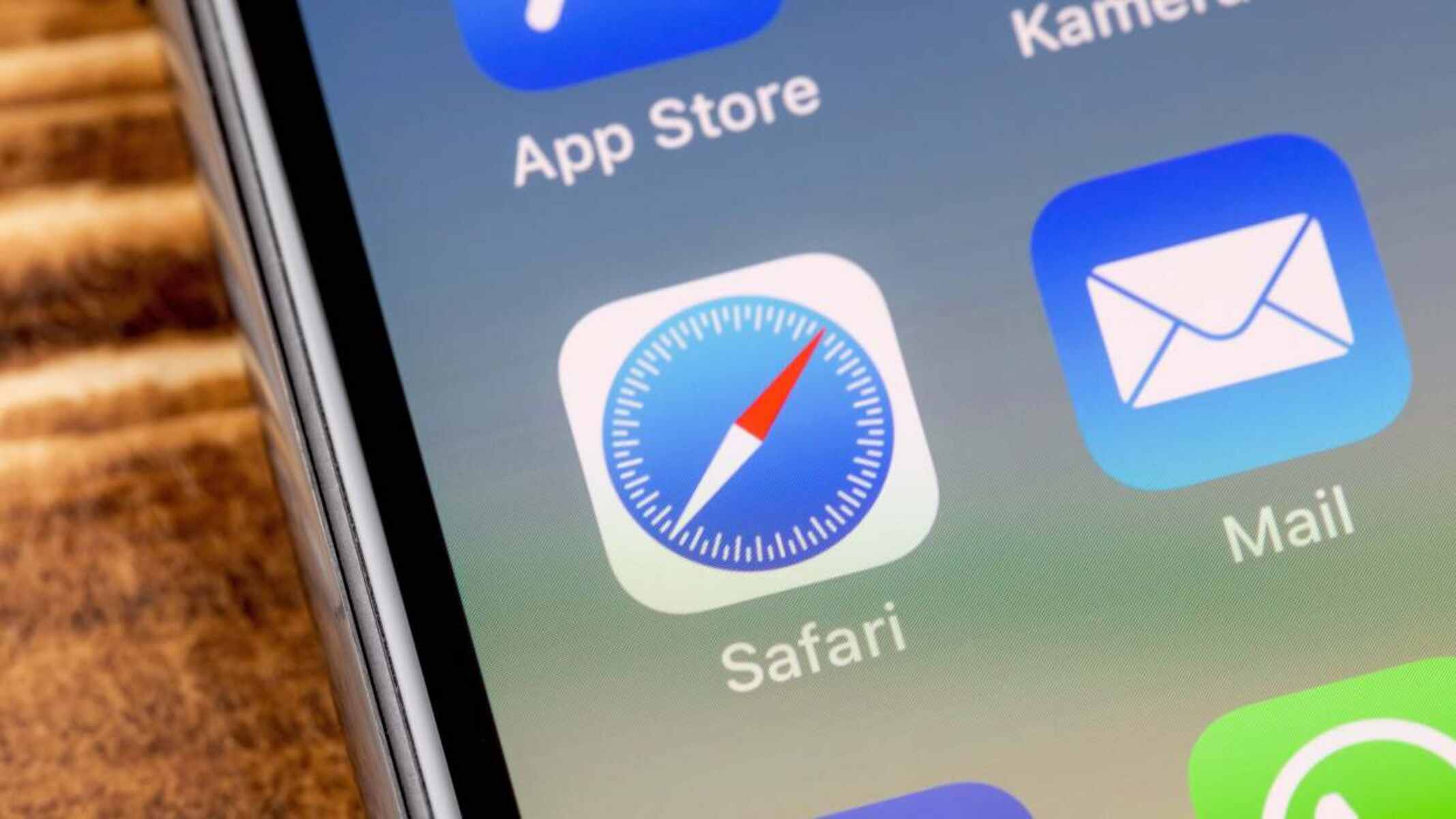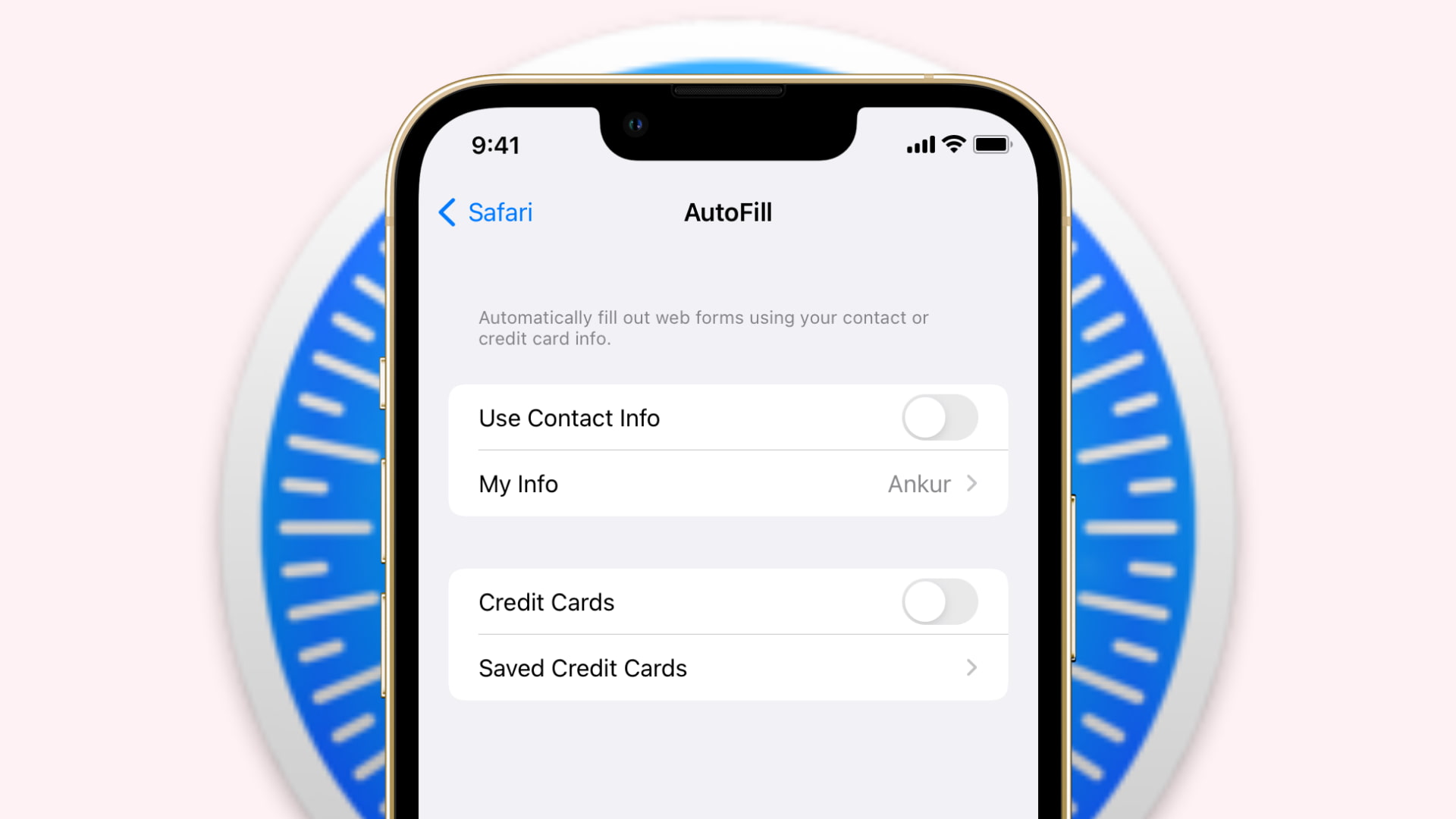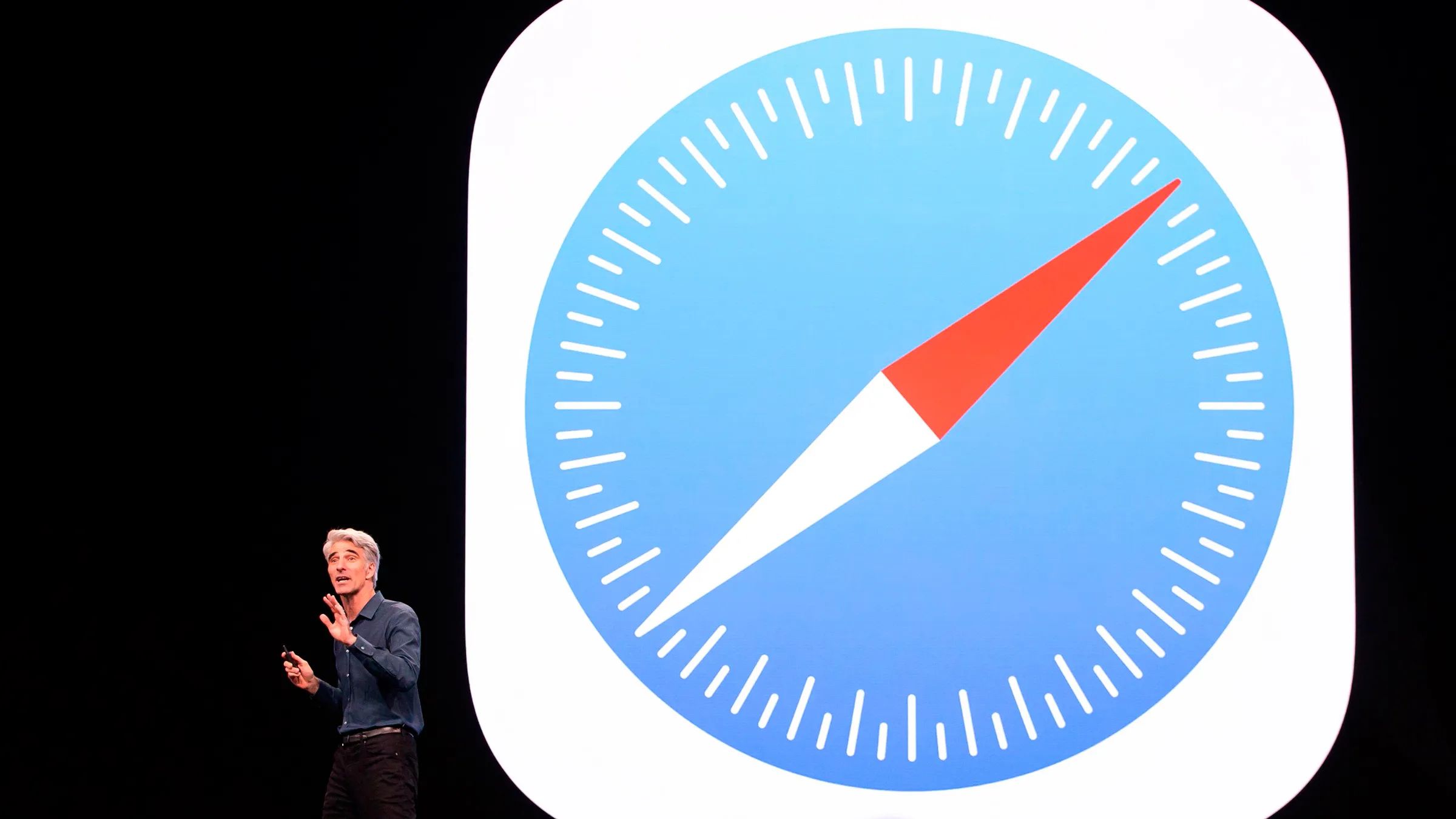Introduction
Safari is a widely used web browser on Apple devices, known for its sleek interface and seamless integration with the iOS ecosystem. However, some users have encountered a frustrating issue where Safari unexpectedly redirects to the App Store, disrupting their browsing experience. This can be particularly bothersome when you're in the midst of reading an article, shopping online, or simply trying to access a website.
The automatic redirection to the App Store can occur due to various reasons, such as outdated software, cached data, or certain settings within Safari. Fortunately, there are several effective methods to address this issue and prevent Safari from opening the App Store without your consent. By implementing these solutions, you can regain control of your browsing sessions and enjoy a hassle-free experience on your iOS device.
In the following sections, we will explore three practical methods to resolve this issue and restore the smooth functionality of Safari. Whether you're encountering this problem for the first time or have been dealing with it persistently, these solutions are designed to provide you with clear steps to mitigate the unwanted App Store redirects. Let's delve into these methods and empower you to take charge of your Safari browsing experience.
Method 1: Disable Automatic App Store Redirects
If you find Safari unexpectedly redirecting to the App Store, it's essential to address this issue promptly. One effective method to regain control over your browsing experience is to disable the automatic App Store redirects within Safari. By implementing the following steps, you can prevent Safari from interrupting your browsing sessions with unwarranted App Store openings.
-
Adjusting Settings in Safari:
- Open the "Settings" app on your iOS device and scroll down to find "Safari."
- Tap on "Safari" to access its settings.
-
Disabling App Store Redirects:
- Within the Safari settings, locate the "Open Links" option.
- Select "Open Links" and choose the "In Background" option. This setting prevents Safari from automatically redirecting to the App Store when you tap on a link.
-
Enabling Content Blockers:
- Consider using content blockers to prevent unwanted redirects and intrusive pop-ups while browsing. These can be accessed and managed within the Safari settings under "Content Blockers."
By adjusting these settings, you can effectively disable the automatic App Store redirects in Safari, allowing for uninterrupted browsing sessions without unexpected interruptions. It's important to note that these steps may vary slightly depending on the iOS version you are using. However, the fundamental approach remains consistent across different iterations of the operating system.
Implementing these changes empowers you to take charge of your browsing experience, ensuring that Safari operates in a manner that aligns with your preferences. By disabling automatic App Store redirects, you can browse the web with confidence, knowing that your browsing sessions will not be disrupted by unwarranted App Store openings.
Method 2: Clear Safari History and Website Data
When Safari unexpectedly redirects to the App Store, it can be indicative of underlying issues within the browser's history and website data. Clearing this data can often resolve such disruptions and restore the smooth functionality of Safari. By following the steps outlined below, you can effectively clear Safari's history and website data on your iOS device, potentially mitigating the unwanted App Store redirects.
-
Accessing Safari Settings:
- Begin by launching the "Settings" app on your iOS device.
- Scroll down and locate the "Safari" option within the settings menu.
-
Clearing History and Website Data:
- Within the Safari settings, tap on "Clear History and Website Data."
- Confirm the action when prompted. This process will remove your browsing history, cookies, and other site data stored within Safari.
-
Additional Considerations:
- It's important to note that clearing history and website data may log you out of websites and remove any saved preferences for websites you frequently visit.
- After clearing this data, you may need to re-enter login credentials for various websites, as well as reconfigure any personalized settings that were previously stored.
By clearing Safari's history and website data, you can effectively refresh the browser's cache and potentially eliminate any underlying issues that may be causing the unexpected redirects to the App Store. This method serves as a proactive approach to maintaining the optimal performance of Safari, ensuring that your browsing sessions remain uninterrupted and free from unwarranted disruptions.
Implementing these steps empowers you to take proactive measures in addressing the issue of Safari redirecting to the App Store, allowing you to regain control over your browsing experience. By clearing history and website data, you can potentially resolve the underlying factors contributing to the unwanted redirects, thereby fostering a seamless and uninterrupted browsing experience on your iOS device.
Method 3: Update iOS Software
Ensuring that your iOS device is running the latest software is crucial for maintaining optimal performance and addressing potential issues, including the unexpected redirection of Safari to the App Store. Updating the iOS software not only introduces new features and enhancements but also addresses underlying bugs and vulnerabilities that may impact the functionality of Safari and other system components.
To update the iOS software on your device, follow these steps:
-
Accessing Software Update:
- Begin by navigating to the "Settings" app on your iOS device.
- Scroll down and tap on "General" to access the general settings menu.
- Within the "General" settings, select "Software Update." This will initiate a check for available updates for your device's operating system.
-
Downloading and Installing Updates:
- If an update is available, tap on "Download and Install" to begin the update process.
- Ensure that your device is connected to a stable Wi-Fi network and has an adequate battery charge to support the update installation.
- Follow the on-screen prompts to proceed with the download and installation of the software update.
-
Verifying the Update:
- Once the update is installed, your device will restart to apply the changes.
- After the restart, navigate back to the "Software Update" section to verify that your device is now running the latest iOS software version.
Updating the iOS software is a proactive measure that can effectively address underlying system-related issues, potentially including the unexpected redirection of Safari to the App Store. By staying current with software updates, you ensure that your device benefits from the latest performance optimizations and security enhancements, thereby contributing to a more stable and reliable browsing experience on Safari.
It's important to note that updating the iOS software may also introduce improvements to Safari itself, addressing any known issues or vulnerabilities that could contribute to the unwanted App Store redirects. By regularly updating your iOS device, you not only enhance its overall performance but also mitigate the risk of encountering disruptive browsing experiences caused by outdated software.
By following these steps to update the iOS software, you can proactively address potential factors contributing to Safari's unexpected redirection to the App Store, ultimately fostering a smoother and more enjoyable browsing experience on your iOS device.
Conclusion
In conclusion, the unexpected redirection of Safari to the App Store can be a frustrating experience for iOS users, disrupting their browsing sessions and diminishing the overall enjoyment of using the Safari browser. However, by implementing the methods outlined in this article, individuals can take proactive measures to address this issue and regain control over their browsing experience.
By disabling automatic App Store redirects within Safari, users can ensure that their browsing sessions are not interrupted by unwarranted openings of the App Store. Adjusting the settings in Safari and enabling content blockers can significantly contribute to a seamless browsing experience, allowing users to navigate the web without unexpected disruptions.
Additionally, clearing Safari's history and website data serves as a proactive approach to refreshing the browser's cache and potentially eliminating underlying issues that may be causing the unwanted redirects. This method empowers users to maintain the optimal performance of Safari, ensuring that their browsing sessions remain uninterrupted and free from unwarranted disruptions.
Furthermore, updating the iOS software on the device is crucial for addressing potential issues, including the unexpected redirection of Safari to the App Store. By staying current with software updates, users can benefit from the latest performance optimizations and security enhancements, contributing to a more stable and reliable browsing experience on Safari.
In essence, the methods presented in this article offer practical and effective solutions for addressing the issue of Safari redirecting to the App Store. By following these steps, users can proactively mitigate the factors contributing to the unwanted redirects, ultimately fostering a smoother and more enjoyable browsing experience on their iOS devices.
By empowering users to take charge of their browsing experience and providing them with the tools to address and resolve such issues, this article aims to enhance the overall satisfaction and usability of Safari, ensuring that users can fully leverage the capabilities of the browser without unnecessary interruptions.
In conclusion, by implementing the recommended methods, users can navigate the web with confidence, knowing that their browsing sessions will not be disrupted by unwarranted App Store openings, thereby fostering a seamless and uninterrupted browsing experience on their iOS devices.