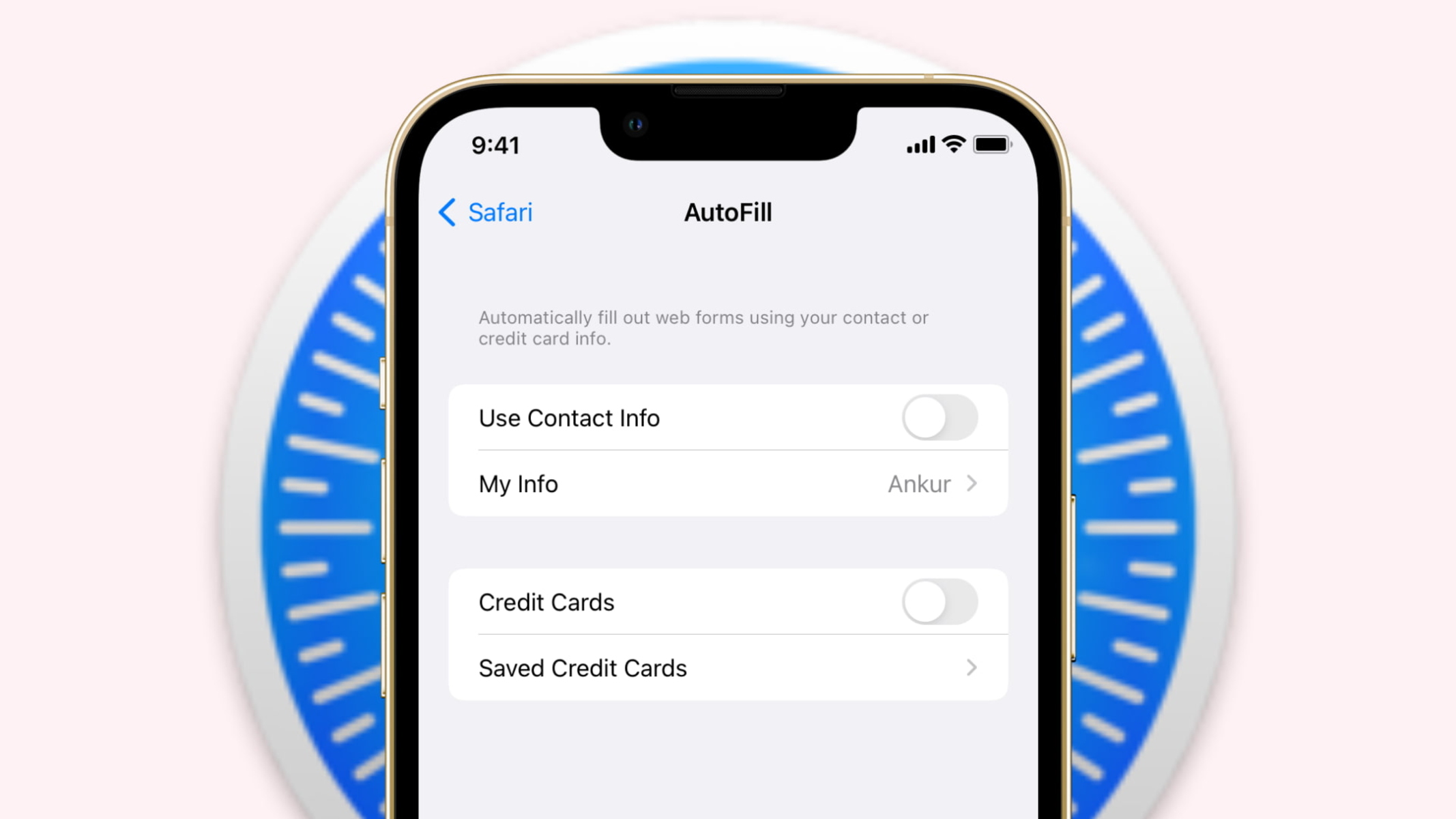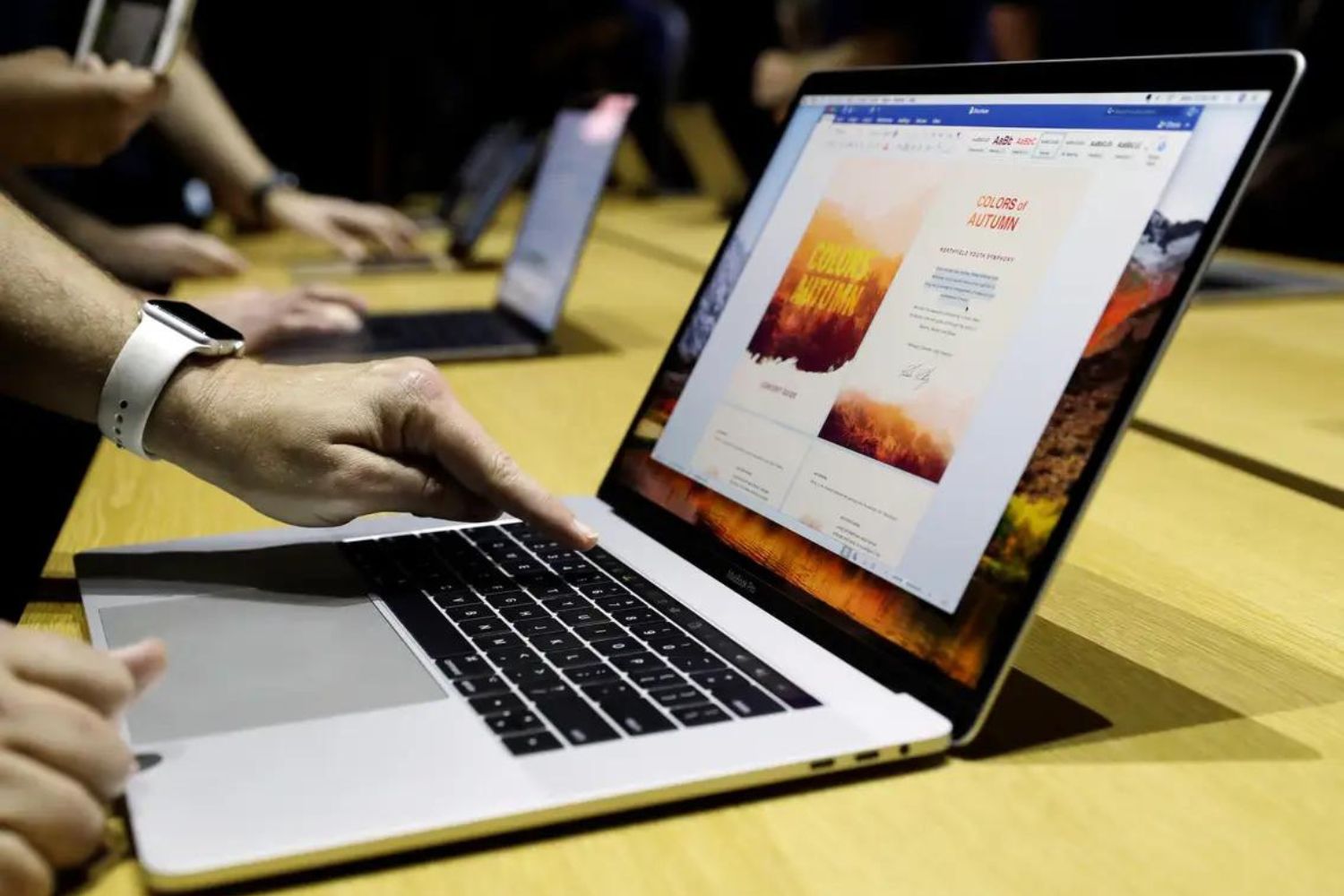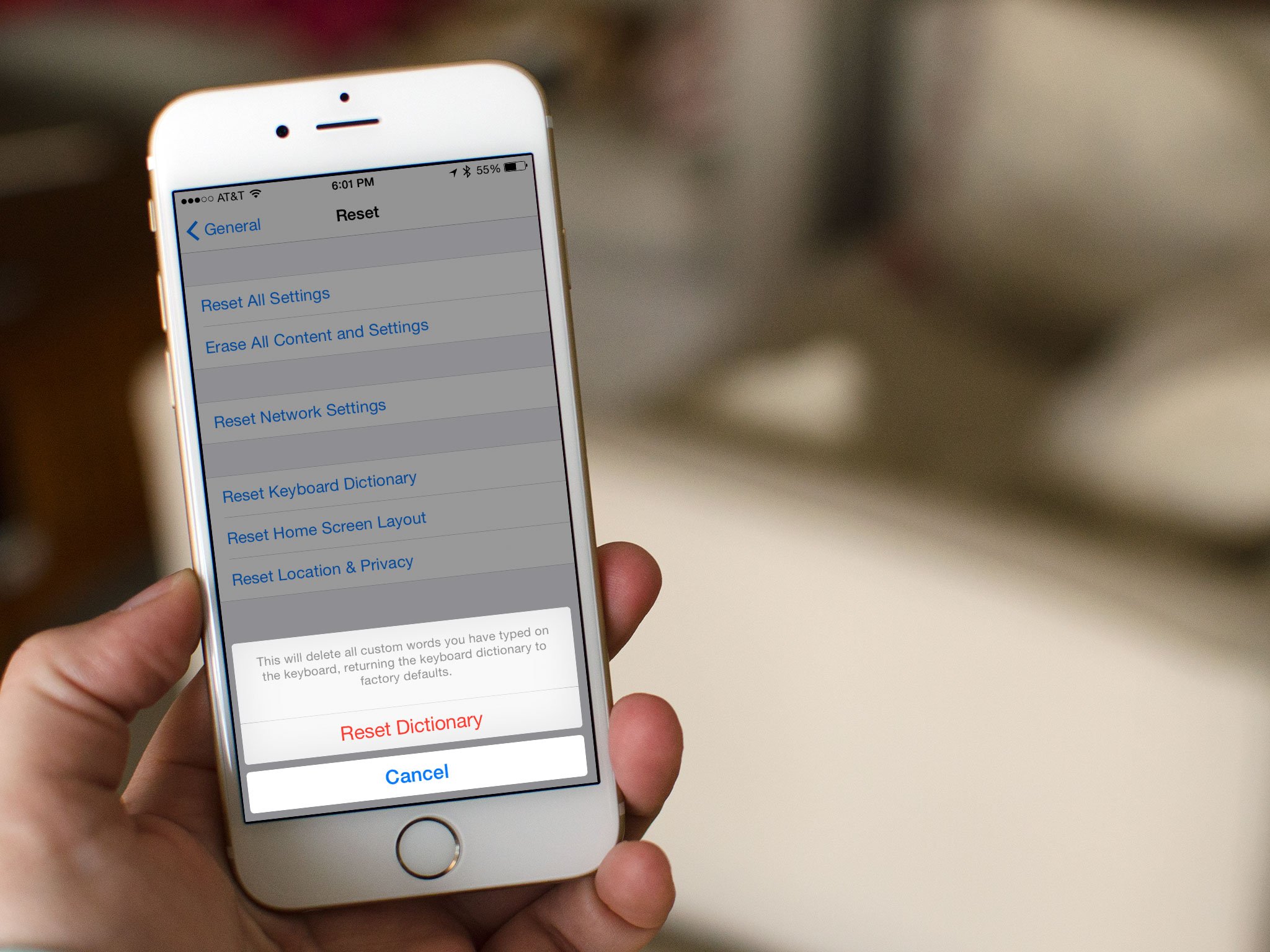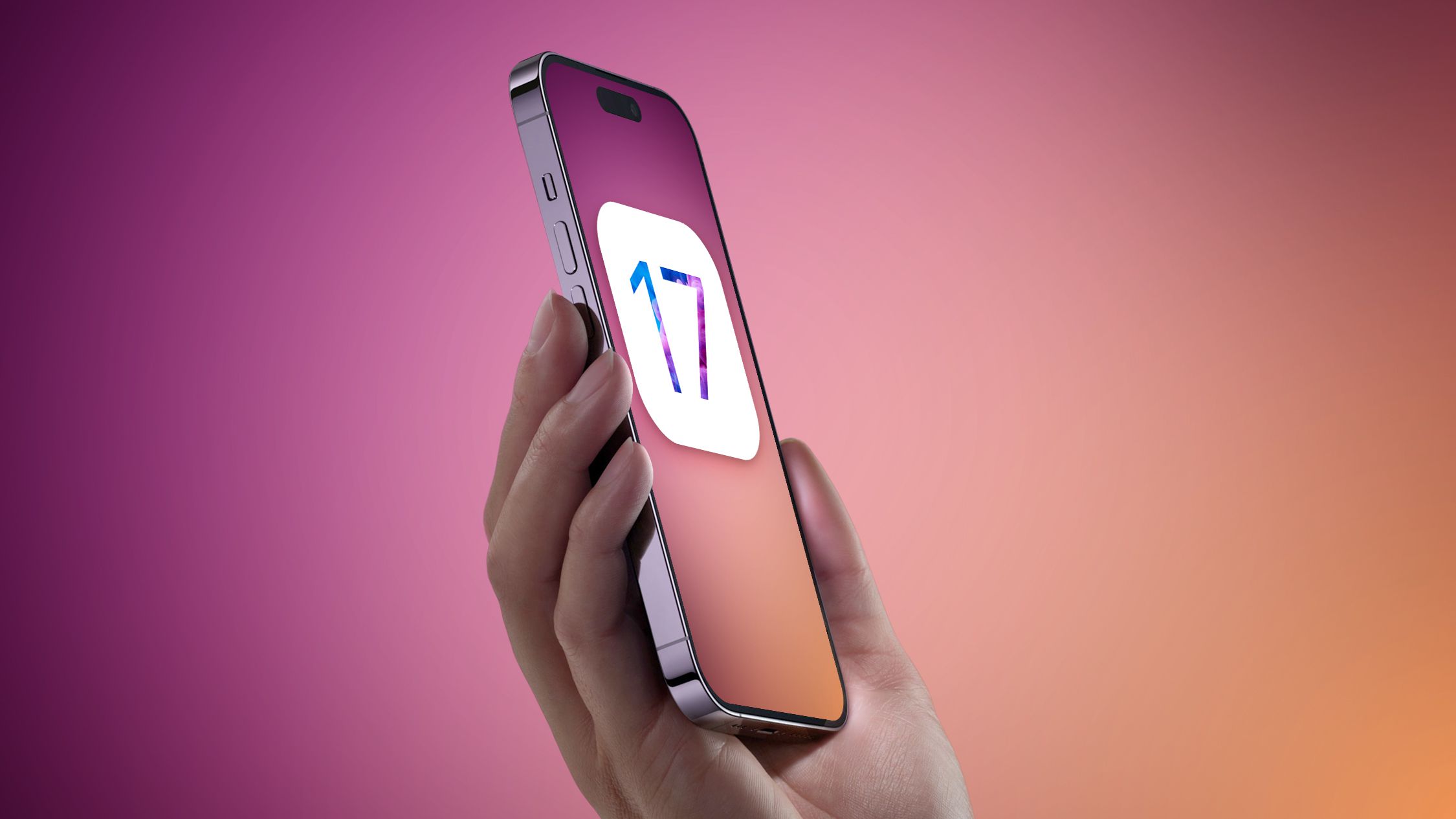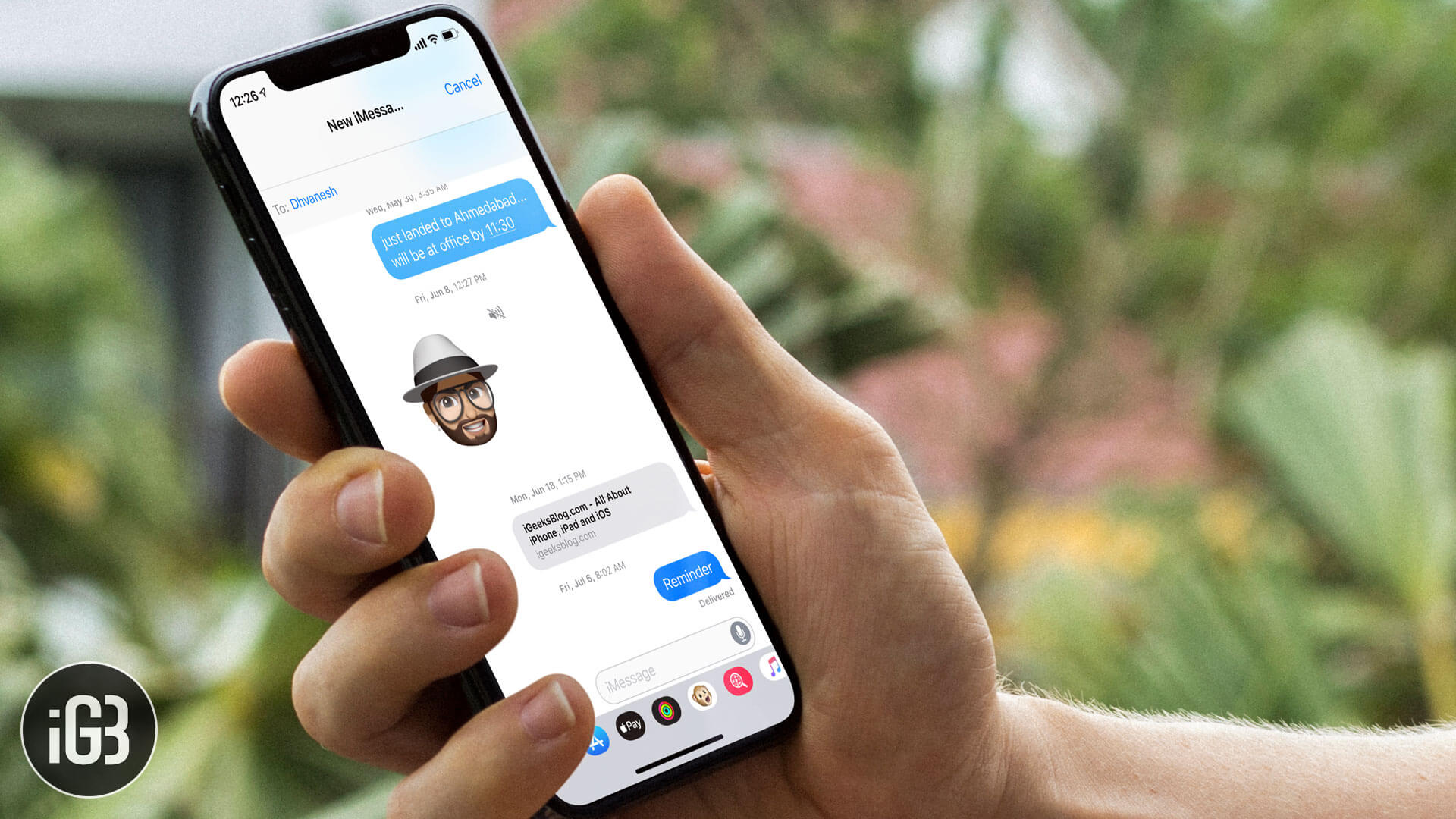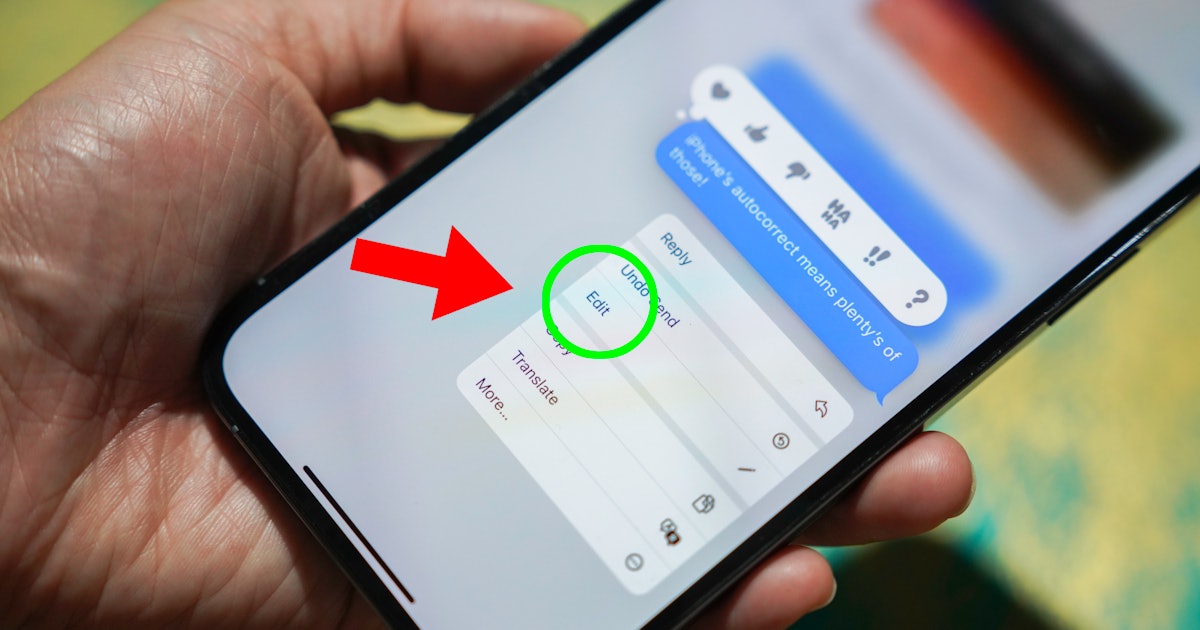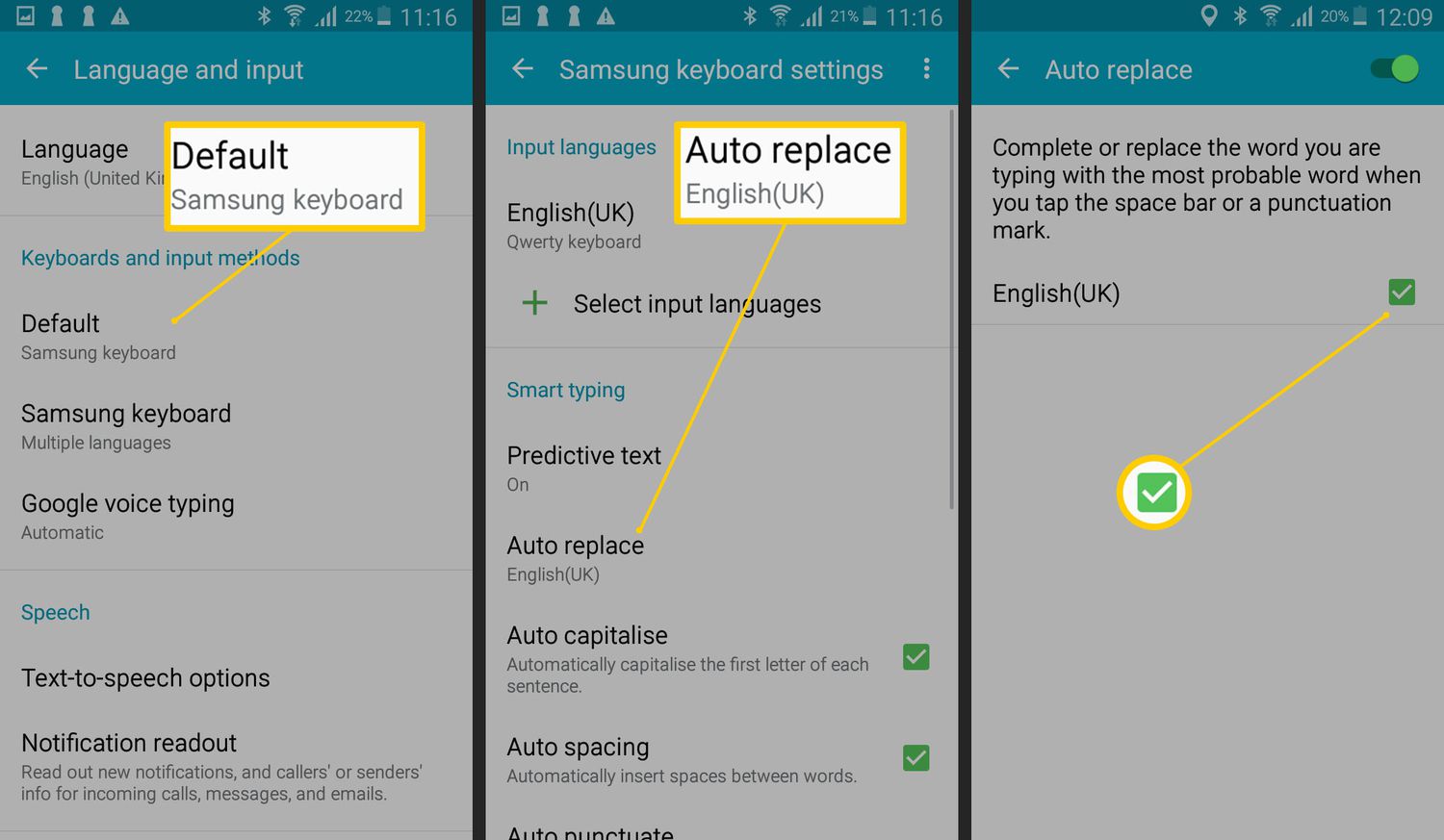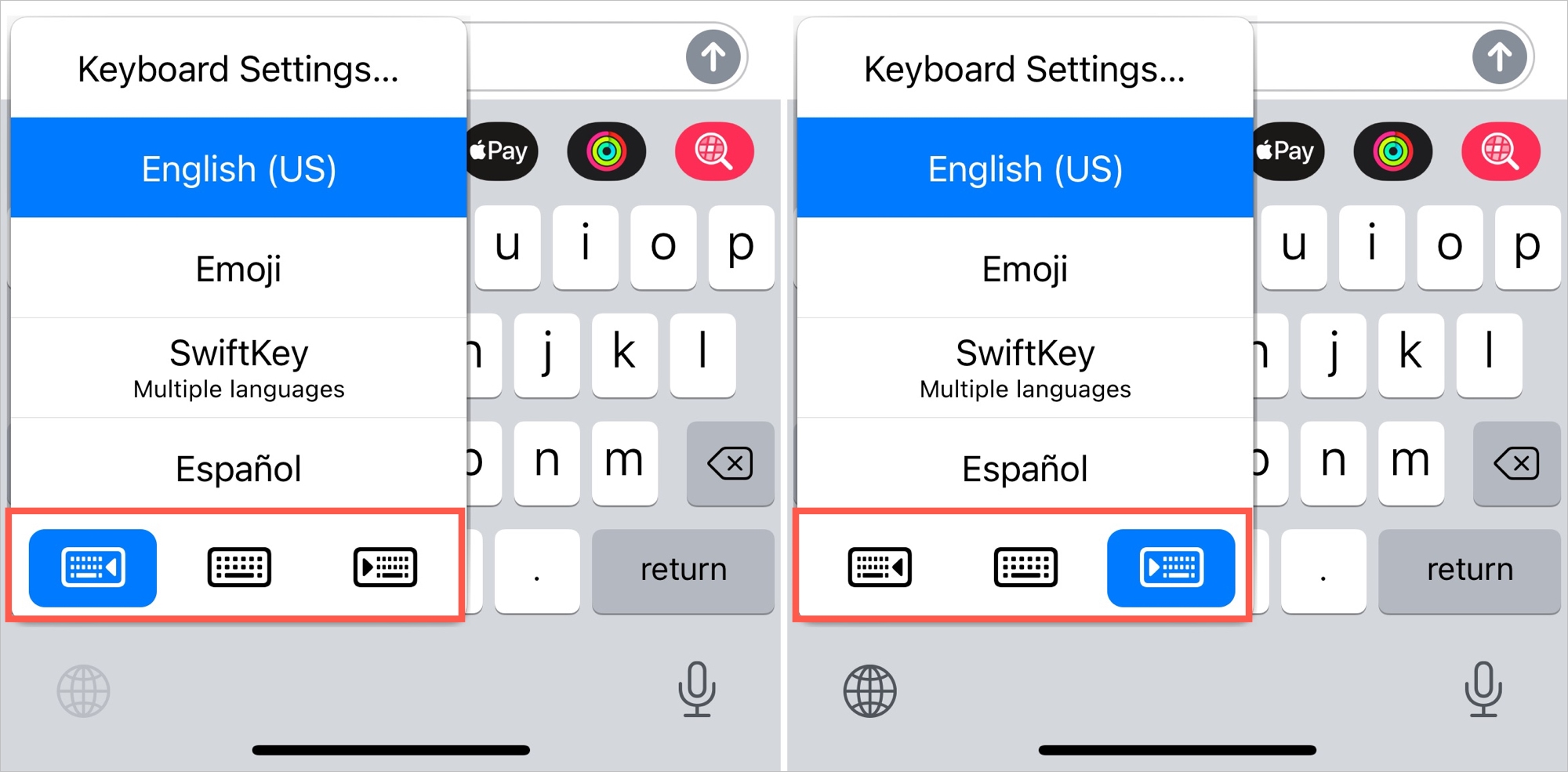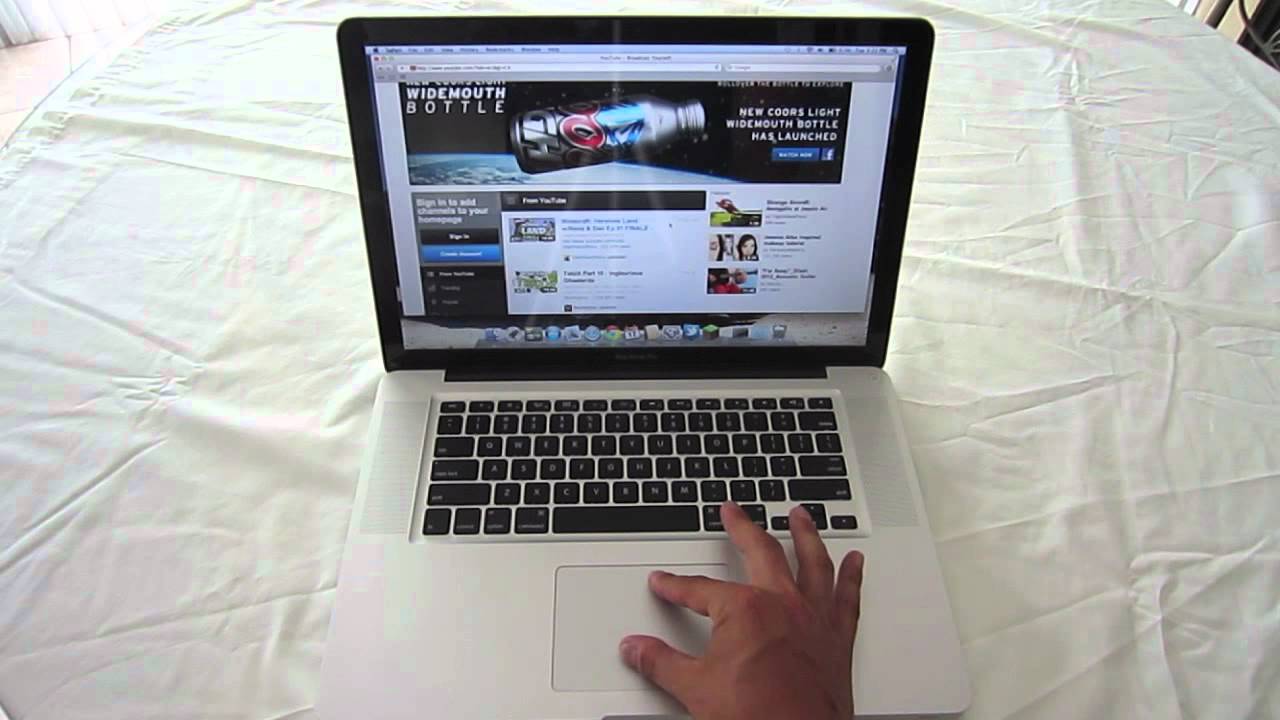Introduction
Autocorrect is a nifty feature that can save you from embarrassing typos and spelling errors while typing on your iPhone's Safari browser. Whether you're composing an important email, crafting a witty social media post, or simply browsing the web, having autocorrect enabled can significantly improve your typing experience. In this guide, we'll walk you through the simple steps to turn on autocorrect in Safari on your iPhone, ensuring that your text input is polished and error-free.
Autocorrect is designed to seamlessly correct misspelled words as you type, offering suggestions for the correct spelling or word choice. This feature not only enhances the accuracy of your text but also saves time by reducing the need to manually correct errors. By enabling autocorrect in Safari, you can enjoy the benefits of this intelligent tool across various online activities, from filling out forms to engaging in online conversations.
With autocorrect activated, you can confidently express yourself through written communication without the worry of typographical blunders. Whether you're a seasoned iPhone user or new to the iOS ecosystem, mastering the art of enabling autocorrect in Safari is a valuable skill that can elevate your overall browsing and typing experience. So, let's dive into the simple steps to harness the power of autocorrect within the Safari browser on your iPhone.
Step 1: Open Settings
To begin the process of enabling autocorrect in Safari on your iPhone, the first step is to open the Settings app. This fundamental action serves as the gateway to accessing and customizing various features and preferences on your device. The Settings app acts as a control center, allowing you to tailor your iPhone experience to suit your specific needs and preferences.
Upon tapping the Settings icon on your iPhone's home screen, you will be greeted by a comprehensive array of options, neatly organized into sections. These sections encompass a wide range of settings, including those related to connectivity, display, notifications, privacy, and more. Navigating through the Settings app empowers you to fine-tune your device's behavior and functionality, ensuring that it aligns with your individual usage patterns and requirements.
Once inside the Settings app, you will encounter a user-friendly interface that facilitates effortless exploration and adjustment of various parameters. The intuitive layout and clear labeling of options make it easy to locate the specific settings you wish to modify. Whether you're a tech-savvy enthusiast or a casual user, the Settings app provides a seamless and accessible platform for managing your iPhone's configuration.
By initiating the process with the simple act of opening the Settings app, you embark on a journey of personalizing and optimizing your iPhone experience. This foundational step sets the stage for the subsequent actions that will lead to the activation of autocorrect in Safari, ultimately enhancing your typing proficiency and text accuracy while browsing the web.
In summary, opening the Settings app is the pivotal first step in the process of enabling autocorrect in Safari on your iPhone. This initial action grants you access to a wealth of customizable settings, laying the groundwork for a tailored and optimized user experience. With the Settings app as your starting point, you are poised to seamlessly navigate through the subsequent steps and harness the full potential of autocorrect within the Safari browser.
This step sets the stage for the subsequent actions that will lead to the activation of autocorrect in Safari, ultimately enhancing your typing proficiency and text accuracy while browsing the web.
Step 2: Select Safari
After successfully launching the Settings app on your iPhone, the next pivotal step in the process of enabling autocorrect in Safari involves selecting the Safari browser from the array of available options within the Settings interface. This strategic maneuver directs your focus towards the specific settings and preferences associated with the Safari browser, allowing you to tailor its behavior and functionality to align with your typing and browsing requirements.
Upon entering the Settings app, you will be greeted by a diverse range of sections, each representing a distinct aspect of your iPhone's configuration. As you scroll through the interface, the Safari option stands out as a gateway to customizing the browsing experience on your device. By tapping on the Safari entry, you gain access to a wealth of settings and features that are integral to refining your browsing environment.
The Safari settings menu presents a comprehensive array of options, encompassing various aspects of the browser's behavior and functionality. From privacy and security settings to content and search engine preferences, the Safari section within the Settings app serves as a centralized hub for fine-tuning the browsing experience to suit your individual preferences and requirements.
As you delve into the Safari settings, you are presented with a user-friendly interface that facilitates effortless navigation and adjustment of parameters. The clear labeling and intuitive organization of options within the Safari settings menu empower you to swiftly locate the specific feature you intend to modify. This seamless exploration process ensures that you can efficiently navigate through the available options, allowing you to focus on the task at hand without unnecessary complexity or confusion.
By selecting the Safari option within the Settings app, you embark on a focused journey towards optimizing your browsing experience. This deliberate action positions you at the helm of customizing the Safari browser to align with your typing and autocorrection preferences. As you proceed to the next step, the act of selecting Safari serves as a pivotal bridge that leads you closer to the ultimate goal of activating autocorrect within the Safari browser on your iPhone.
In summary, the act of selecting Safari within the Settings app represents a crucial juncture in the process of enabling autocorrect in Safari. This deliberate action propels you into the heart of the Safari settings, where you can fine-tune the browser's behavior to enhance your typing proficiency and text accuracy while browsing the web. With Safari at the forefront of your focus, you are poised to seamlessly progress towards the subsequent steps, ultimately unlocking the full potential of autocorrect within the Safari browser on your iPhone.
Step 3: Turn on Autocorrect
Having navigated through the Settings app and selected the Safari browser, you are now poised to embark on the pivotal step of turning on autocorrect within the Safari settings on your iPhone. This transformative action holds the key to enhancing your typing experience while browsing the web, ensuring that misspelled words are swiftly corrected and your text input remains polished and error-free.
Upon entering the Safari settings menu, you will encounter a diverse array of options that encompass various aspects of the browser's behavior and functionality. As you scroll through the available settings, the "Autocorrect" feature stands out as a fundamental tool for refining your typing proficiency and text accuracy within the Safari browser.
To activate autocorrect, simply locate the "Autocorrect" toggle switch within the Safari settings menu and ensure that it is switched to the "On" position. This straightforward maneuver empowers you to harness the full potential of autocorrect, allowing the feature to seamlessly correct misspelled words and offer suggestions for the correct spelling or word choice as you type within the Safari browser.
By turning on autocorrect, you effectively equip yourself with a powerful tool that enhances the accuracy and fluency of your written communication while browsing the web. This intelligent feature not only saves you from the embarrassment of typographical errors but also streamlines the process of composing text, enabling you to express yourself with confidence and precision.
With autocorrect activated within the Safari browser on your iPhone, you can seamlessly engage in various online activities, from composing emails and filling out forms to participating in social media interactions. The feature's ability to swiftly rectify misspelled words and offer intuitive suggestions elevates your overall typing experience, ensuring that your text input is refined and error-free.
In summary, the act of turning on autocorrect within the Safari settings on your iPhone marks the culmination of a purposeful journey towards enhancing your typing proficiency and text accuracy while browsing the web. By embracing this pivotal step, you unlock the full potential of autocorrect, empowering yourself to communicate with clarity and precision in the digital realm. With autocorrect seamlessly integrated into your Safari browsing experience, you are well-equipped to navigate the online landscape with confidence and fluency, free from the constraints of typographical errors and misspelled words.