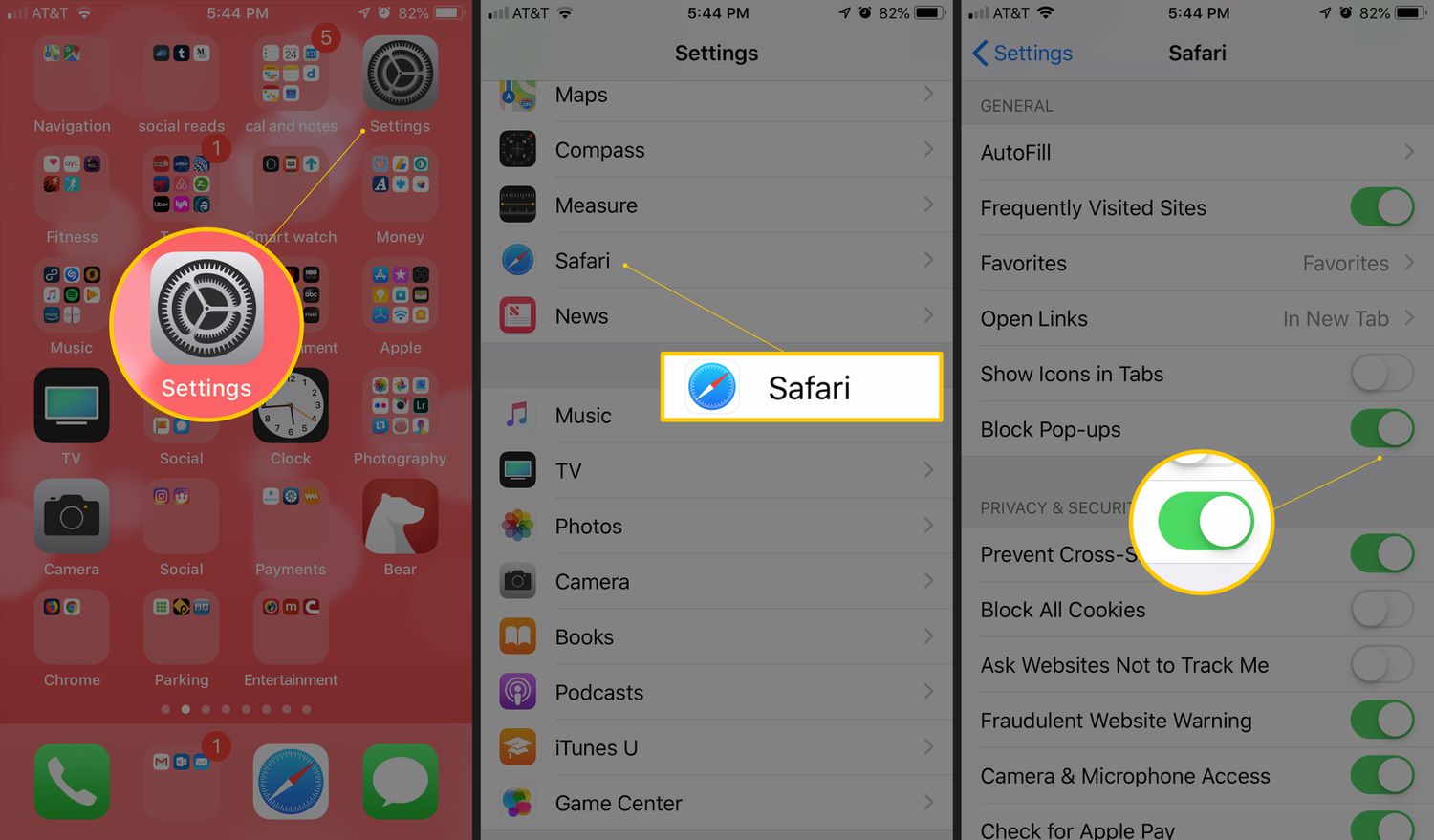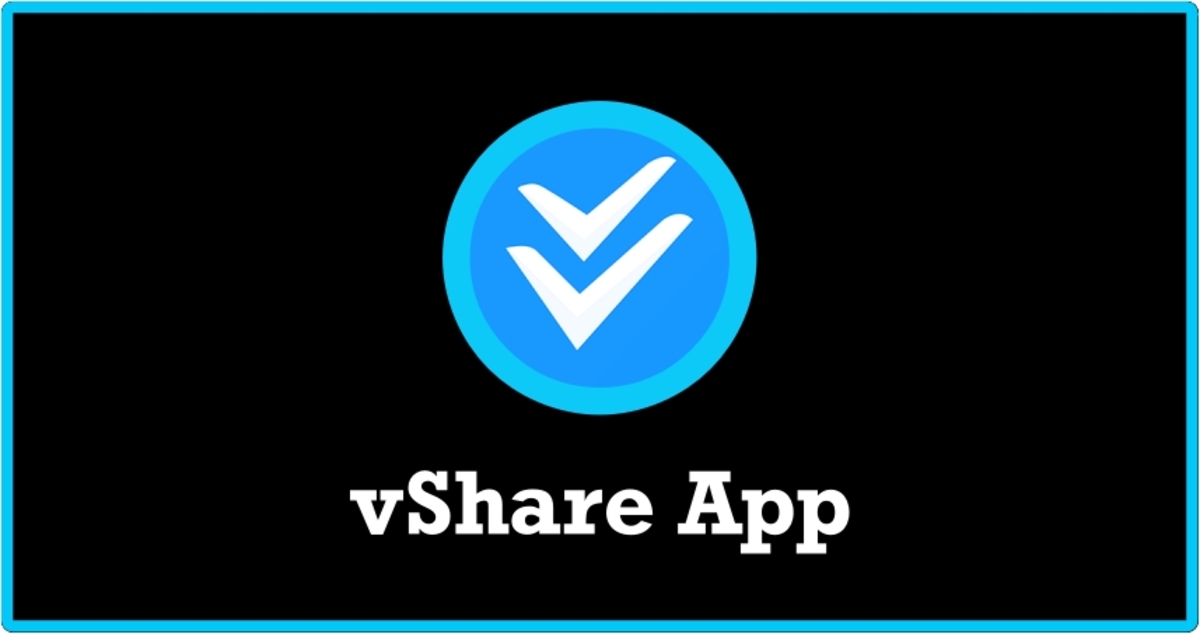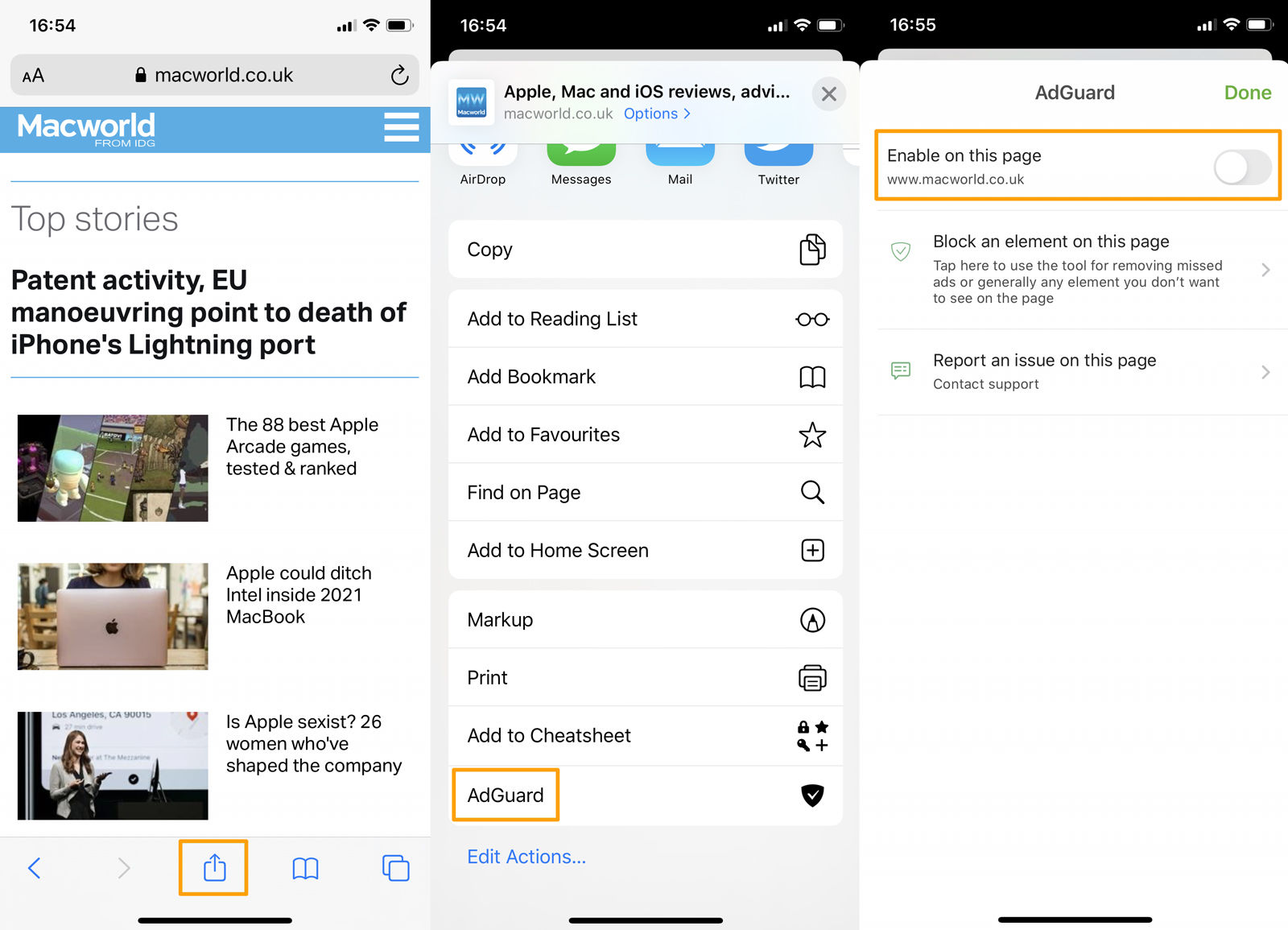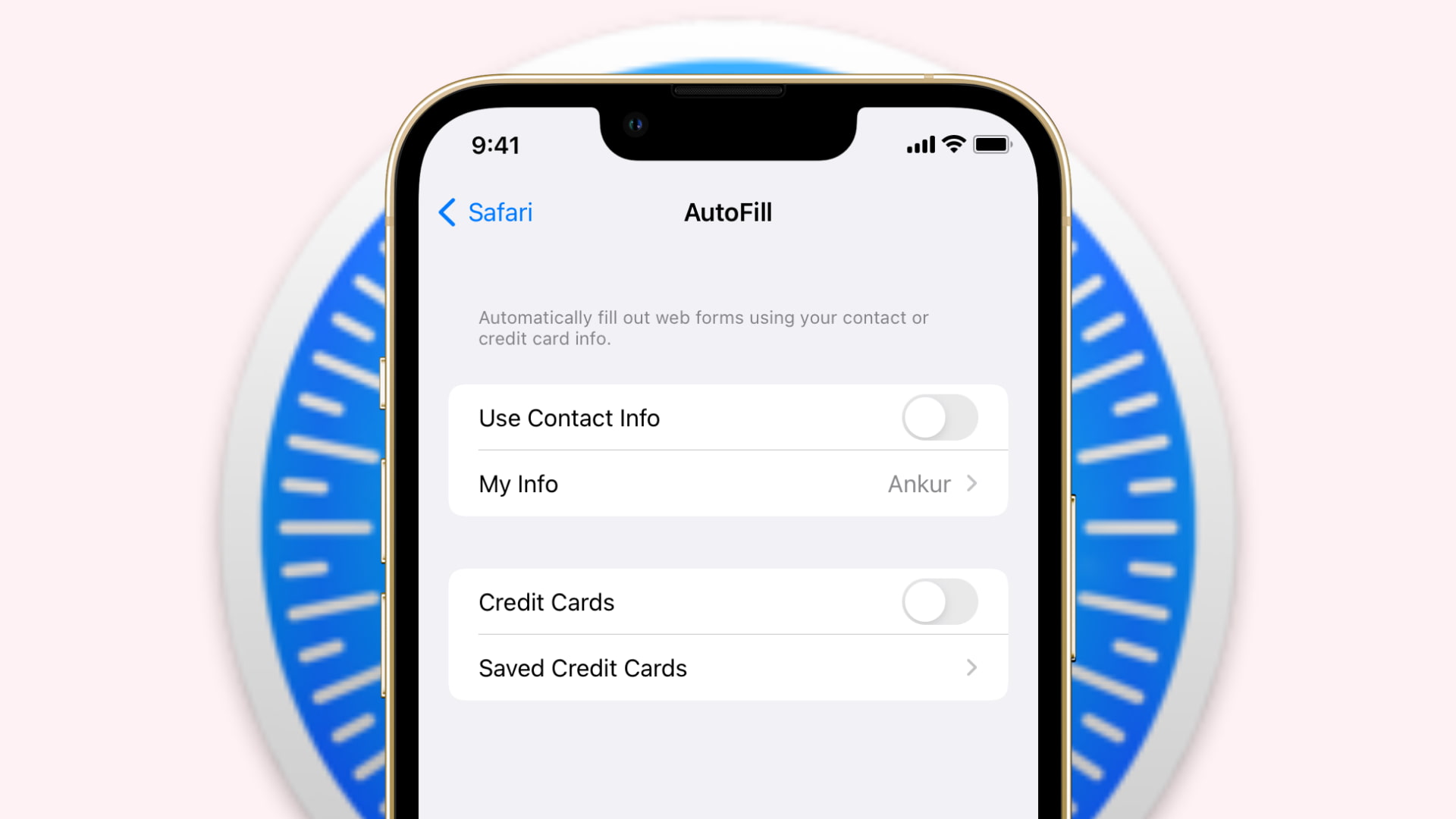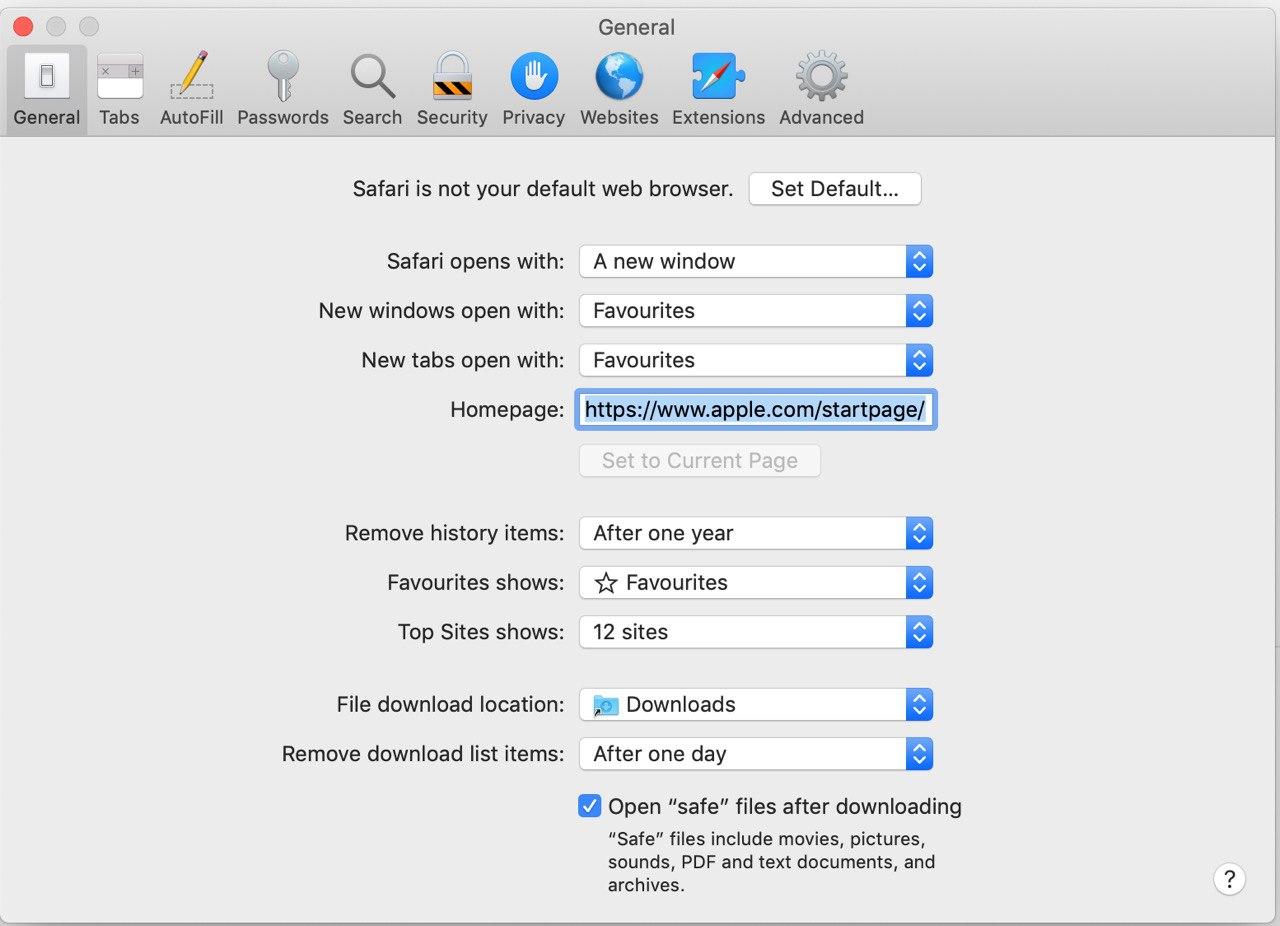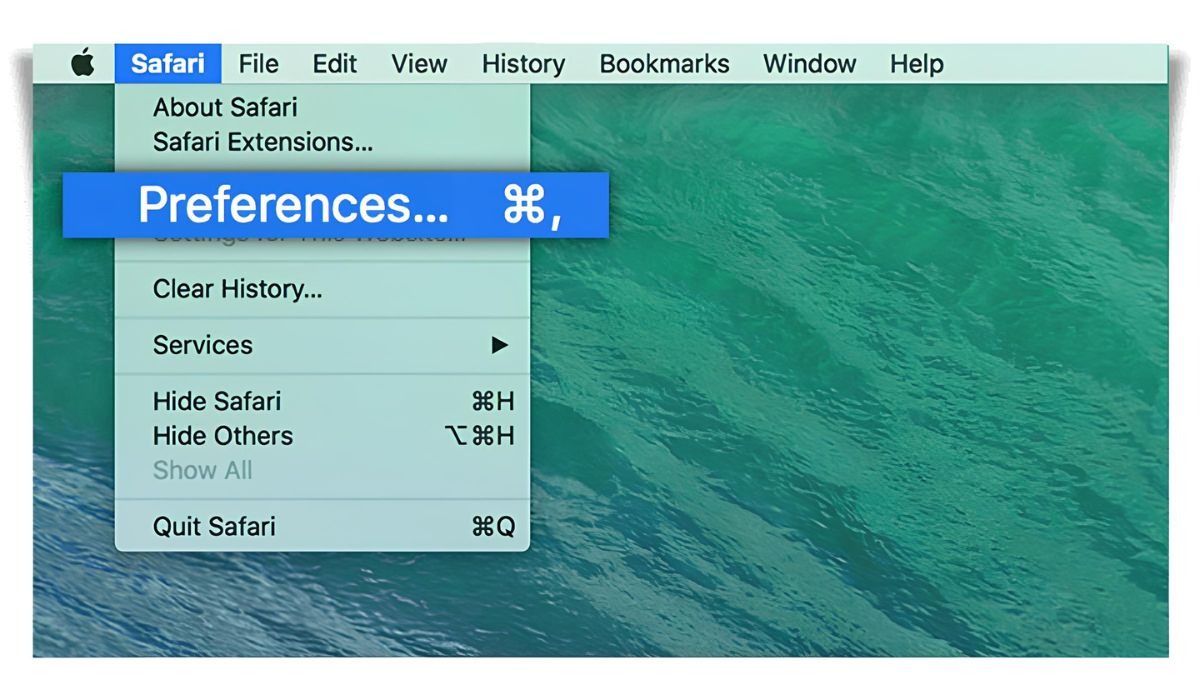Introduction
Are you tired of those pesky pop-up ads interrupting your browsing experience on iPad Safari? You're not alone. Pop-ups can be incredibly frustrating, often disrupting your workflow and causing unnecessary distractions. Fortunately, there are several effective methods to combat these intrusive pop-ups and enjoy a seamless browsing experience on your iPad.
In this comprehensive guide, we will explore various strategies to stop pop-ups on iPad Safari, empowering you to take control of your browsing environment. Whether you're encountering pop-ups while visiting your favorite websites or dealing with unwanted ads that seem to appear out of nowhere, these solutions will help you regain control and browse the web without unnecessary interruptions.
By implementing the techniques outlined in this article, you can enhance your overall browsing experience, minimize distractions, and protect your privacy while using Safari on your iPad. From enabling the built-in pop-up blocker to leveraging advanced settings and third-party solutions, we'll cover everything you need to know to effectively combat pop-ups and enjoy a smoother, more enjoyable browsing experience.
So, if you're ready to bid farewell to those intrusive pop-ups and reclaim your browsing freedom, let's dive into the various methods that can help you put an end to pop-up interruptions on iPad Safari. Whether you're a casual user or a seasoned iPad enthusiast, these strategies are designed to cater to your specific needs, ensuring that you can browse the web with confidence and peace of mind.
Update Safari to the Latest Version
Keeping your Safari browser up to date is crucial in ensuring a smooth and secure browsing experience on your iPad. Apple regularly releases updates for Safari, which not only introduce new features and enhancements but also address security vulnerabilities and performance issues. By updating Safari to the latest version, you can take advantage of improved pop-up blocking capabilities and enhanced browsing security.
To update Safari on your iPad, follow these simple steps:
-
Check for Updates: Start by accessing the App Store on your iPad. Tap on the "Updates" tab located at the bottom right corner of the screen. If an update for Safari is available, it will be listed here along with other app updates.
-
Update Safari: Locate Safari in the list of available updates and tap the "Update" button next to it. If prompted, enter your Apple ID password to initiate the update process. Once the update is complete, you'll have the latest version of Safari installed on your iPad.
Updating Safari to the latest version not only ensures that you have access to the newest features and improvements but also provides enhanced protection against malicious pop-ups and potential security threats. Apple's ongoing efforts to fortify Safari's pop-up blocking capabilities mean that each update brings refinements that contribute to a more seamless and secure browsing experience.
By staying current with Safari updates, you can benefit from optimized pop-up blocking mechanisms that are designed to identify and prevent intrusive pop-ups from disrupting your browsing sessions. Additionally, the latest version of Safari may introduce advanced privacy features and settings that further enhance your ability to control and manage pop-ups effectively.
In summary, updating Safari to the latest version is a fundamental step in fortifying your browsing environment and mitigating the impact of pop-up ads on your iPad. By embracing the latest updates, you can harness the full potential of Safari's pop-up blocking capabilities and enjoy a more secure and uninterrupted browsing experience on your iPad.
Enable Pop-Up Blocker in Safari Settings
Safari offers a built-in pop-up blocker that can effectively thwart intrusive pop-up ads and ensure a smoother browsing experience on your iPad. By enabling this feature in Safari settings, you can fortify your browser's defenses against unwanted pop-ups and enjoy a more streamlined and distraction-free browsing environment.
To enable the pop-up blocker in Safari settings, follow these simple steps:
-
Access Safari Settings: Begin by launching the Safari browser on your iPad. Tap the "Settings" icon, typically located on the home screen or within the app drawer. Scroll down and select "Safari" from the list of available settings options.
-
Enable Block Pop-ups: Within the Safari settings menu, locate the "Block Pop-ups" option. Toggle the switch to enable this feature. When activated, Safari's pop-up blocker will actively prevent intrusive pop-up ads from disrupting your browsing sessions.
By enabling the pop-up blocker in Safari settings, you empower your browser to proactively identify and block unwanted pop-ups, thereby enhancing your overall browsing experience. This built-in feature is designed to seamlessly integrate with Safari's browsing capabilities, ensuring that you can navigate the web without the distraction of intrusive pop-up ads.
In addition to preventing pop-ups, Safari's built-in blocker also contributes to a more secure browsing environment by mitigating the risk of encountering malicious or deceptive pop-up ads. This proactive defense mechanism helps safeguard your privacy and protects you from potentially harmful online content.
Furthermore, by leveraging the pop-up blocker within Safari settings, you can take control of your browsing experience and minimize interruptions caused by unwanted advertisements. This feature empowers you to focus on the content that matters to you, without the inconvenience of disruptive pop-ups vying for your attention.
In summary, enabling the pop-up blocker in Safari settings is a simple yet effective way to enhance your browsing experience on iPad. By activating this feature, you can mitigate the impact of intrusive pop-up ads and create a more seamless and distraction-free environment for accessing your favorite websites and online content.
Clear Safari History and Website Data
Clearing your Safari history and website data can significantly contribute to mitigating the impact of pop-up ads and enhancing your overall browsing privacy and performance. By removing accumulated browsing data, including history, cookies, and cache, you can effectively reset your browsing environment and minimize the likelihood of encountering intrusive pop-ups on your iPad.
To clear Safari history and website data, follow these steps:
-
Access Safari Settings: Launch the Safari browser on your iPad and tap the "Settings" icon. Scroll down and select "Safari" from the list of available settings options.
-
Clear History and Website Data: Within the Safari settings menu, tap on "Clear History and Website Data." A confirmation prompt will appear, allowing you to proceed with clearing this data. Confirm the action to initiate the process.
By clearing your browsing history and website data, you effectively reset your browsing footprint, removing stored information related to your online activities. This not only helps in reducing the occurrence of pop-up ads but also enhances your privacy by eliminating traces of your browsing behavior.
Furthermore, clearing website data can address potential issues related to cookies and cached content, which may contribute to the appearance of unwanted pop-ups. By refreshing this data, you create a clean slate for your browsing sessions, minimizing the impact of stored information that could trigger intrusive ad displays.
In addition to addressing pop-up concerns, clearing Safari history and website data can also contribute to optimizing your browser's performance. By removing accumulated data, you free up valuable storage space and potentially improve the responsiveness and speed of your browsing experience.
Overall, clearing Safari history and website data is a proactive measure that can help you manage pop-up ads and enhance your browsing privacy and performance on iPad Safari. By periodically resetting your browsing data, you can create a more streamlined and secure environment for accessing online content, minimizing interruptions caused by unwanted pop-ups.
Install a Content Blocker App
In addition to leveraging Safari's built-in features, installing a content blocker app can provide an extra layer of defense against intrusive pop-up ads and unwanted content while browsing on your iPad. Content blocker apps are designed to empower users with enhanced control over the types of content that are displayed during their browsing sessions, including pop-ups, ads, and other potentially disruptive elements.
When it comes to selecting a content blocker app for your iPad, there are several options available on the App Store, each offering unique features and customization capabilities. These apps typically integrate seamlessly with Safari, allowing you to tailor your browsing experience according to your preferences and privacy requirements.
By installing a content blocker app, you can benefit from the following advantages:
Enhanced Ad and Pop-Up Blocking
Content blocker apps are specifically engineered to identify and block a wide range of intrusive content, including pop-up ads, banner ads, and other forms of online advertising. By leveraging advanced filtering techniques, these apps can effectively prevent disruptive content from appearing during your browsing sessions, creating a more streamlined and distraction-free experience.
Customizable Filtering Options
Many content blocker apps offer customizable filtering options, allowing you to fine-tune the types of content that are blocked based on your preferences. Whether you're looking to eliminate specific ad categories, block certain tracking elements, or restrict access to known malicious websites, these apps provide flexibility in tailoring your browsing environment to align with your individual needs and privacy concerns.
Privacy and Security Benefits
In addition to mitigating the impact of pop-up ads, content blocker apps contribute to enhanced privacy and security while browsing on your iPad. By blocking tracking elements and potentially harmful content, these apps help safeguard your personal information and protect you from online threats, creating a safer and more secure browsing environment.
Improved Performance and Bandwidth Savings
Content blocker apps can also contribute to improved browsing performance and reduced data usage by preventing the display of resource-intensive ads and content. By minimizing the load of unnecessary elements, these apps can enhance the speed and efficiency of your browsing experience, potentially leading to faster page load times and reduced data consumption.
In summary, installing a content blocker app on your iPad can significantly enhance your browsing experience by providing advanced ad and pop-up blocking capabilities, customizable filtering options, privacy and security benefits, and potential performance improvements. By exploring the diverse range of content blocker apps available, you can find a solution that aligns with your specific preferences and empowers you to browse the web with greater control and peace of mind.
Disable JavaScript in Safari Settings
Disabling JavaScript in Safari settings can serve as a strategic approach to mitigating the impact of intrusive pop-up ads and enhancing your browsing privacy and security on your iPad. JavaScript is a fundamental component of web functionality, enabling dynamic content and interactive features on websites. However, it is also utilized by certain types of pop-up ads and potentially disruptive scripts. By temporarily disabling JavaScript in Safari, you can gain more control over the types of content that are allowed to execute within your browsing environment.
To disable JavaScript in Safari settings, follow these steps:
-
Access Safari Settings: Launch the Safari browser on your iPad and tap the "Settings" icon. Scroll down and select "Safari" from the list of available settings options.
-
Disable JavaScript: Within the Safari settings menu, locate the "Advanced" section and tap on "Advanced" to access additional browser settings. Toggle the switch next to "JavaScript" to disable this feature.
By disabling JavaScript, you effectively restrict the execution of certain types of scripts and content that rely on this technology. While this may impact the functionality of some websites that heavily depend on JavaScript for interactive elements, it can also prevent the display of certain types of pop-up ads and potentially disruptive scripts that rely on JavaScript to initiate intrusive behaviors.
It's important to note that disabling JavaScript is a temporary measure and may not be suitable for all browsing scenarios. Some websites and web applications may require JavaScript to function properly, and disabling it could limit your ability to access certain features and content. Therefore, it's advisable to evaluate the impact of disabling JavaScript on a case-by-case basis and consider re-enabling it when visiting websites that rely on this technology for essential functionality.
By selectively disabling JavaScript in Safari settings, you can gain more control over the types of content that are allowed to execute within your browsing environment, potentially reducing the occurrence of intrusive pop-up ads and enhancing your overall browsing privacy and security. This approach empowers you to customize your browsing experience according to your preferences and privacy requirements, providing an additional layer of control over the content that is permitted to run within the Safari browser on your iPad.
Conclusion
In conclusion, addressing pop-up interruptions on iPad Safari is essential for creating a seamless and enjoyable browsing experience. By implementing the strategies outlined in this guide, you can effectively combat intrusive pop-up ads and take control of your browsing environment. From leveraging Safari's built-in features to exploring third-party solutions, there are various approaches to minimize the impact of pop-ups and enhance your overall browsing privacy, security, and performance.
Updating Safari to the latest version is a foundational step in fortifying your browser's defenses against pop-up ads. By staying current with updates, you can benefit from enhanced pop-up blocking capabilities and improved browsing security, ensuring a more secure and uninterrupted browsing experience.
Enabling the pop-up blocker in Safari settings empowers you to proactively prevent intrusive pop-up ads from disrupting your browsing sessions. This built-in feature seamlessly integrates with Safari's browsing capabilities, creating a more streamlined and distraction-free environment for accessing online content.
Clearing Safari history and website data serves as a proactive measure to reset your browsing environment, minimize the likelihood of encountering pop-up ads, and enhance your browsing privacy and performance. By periodically refreshing your browsing data, you can create a cleaner and more secure environment for accessing your favorite websites.
Installing a content blocker app provides an additional layer of defense against intrusive pop-up ads and unwanted content. These apps offer advanced ad and pop-up blocking capabilities, customizable filtering options, privacy and security benefits, and potential performance improvements, empowering you to tailor your browsing experience according to your preferences and privacy requirements.
Disabling JavaScript in Safari settings offers a strategic approach to mitigating the impact of intrusive pop-up ads and enhancing your browsing privacy and security. While this measure may impact the functionality of certain websites, it provides an additional layer of control over the types of content that are allowed to execute within your browsing environment.
By combining these strategies and tailoring them to your specific browsing habits and privacy preferences, you can create a more secure, streamlined, and enjoyable browsing experience on iPad Safari. Whether you're a casual user or a dedicated iPad enthusiast, taking proactive steps to address pop-up interruptions can significantly enhance your overall browsing satisfaction and peace of mind.