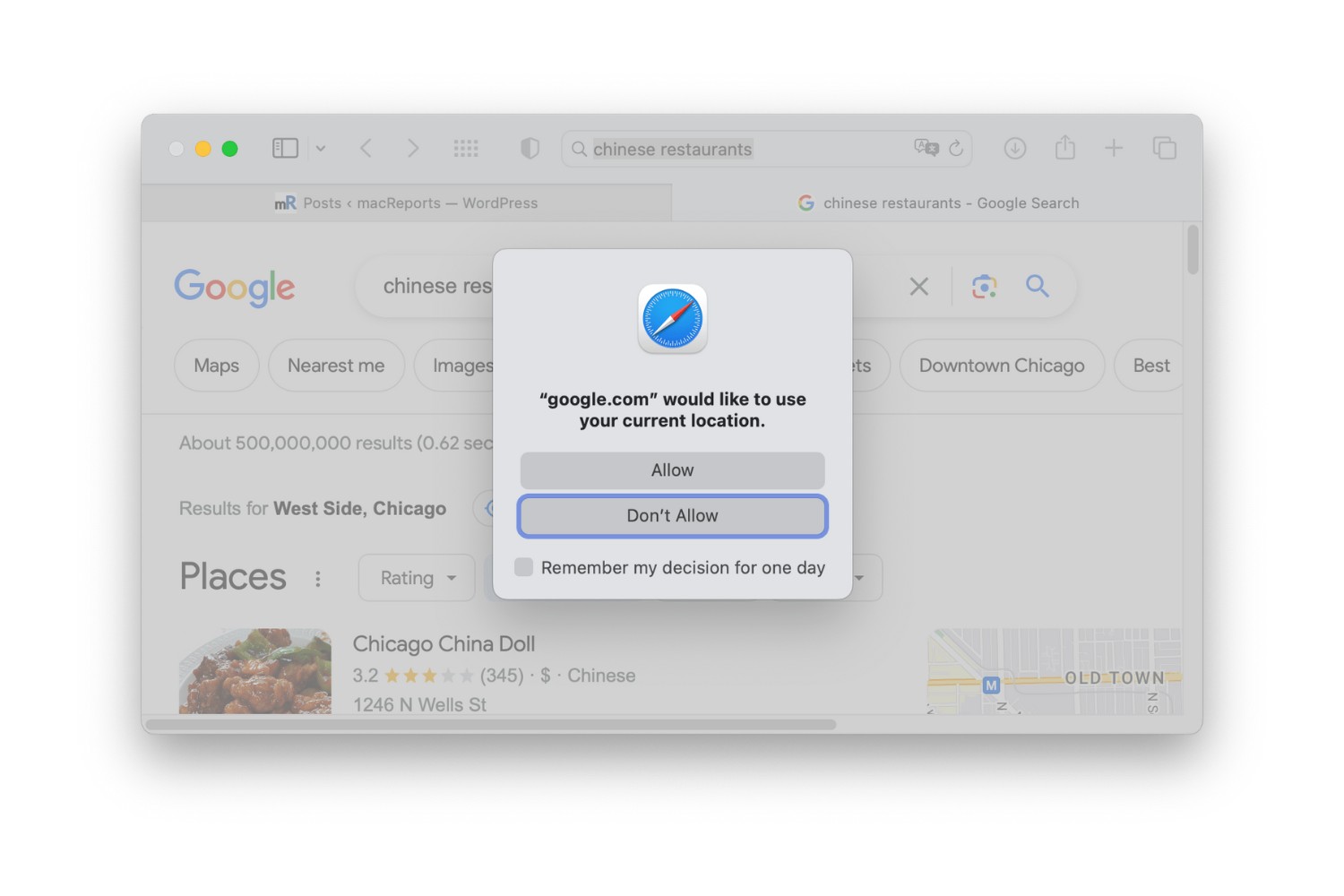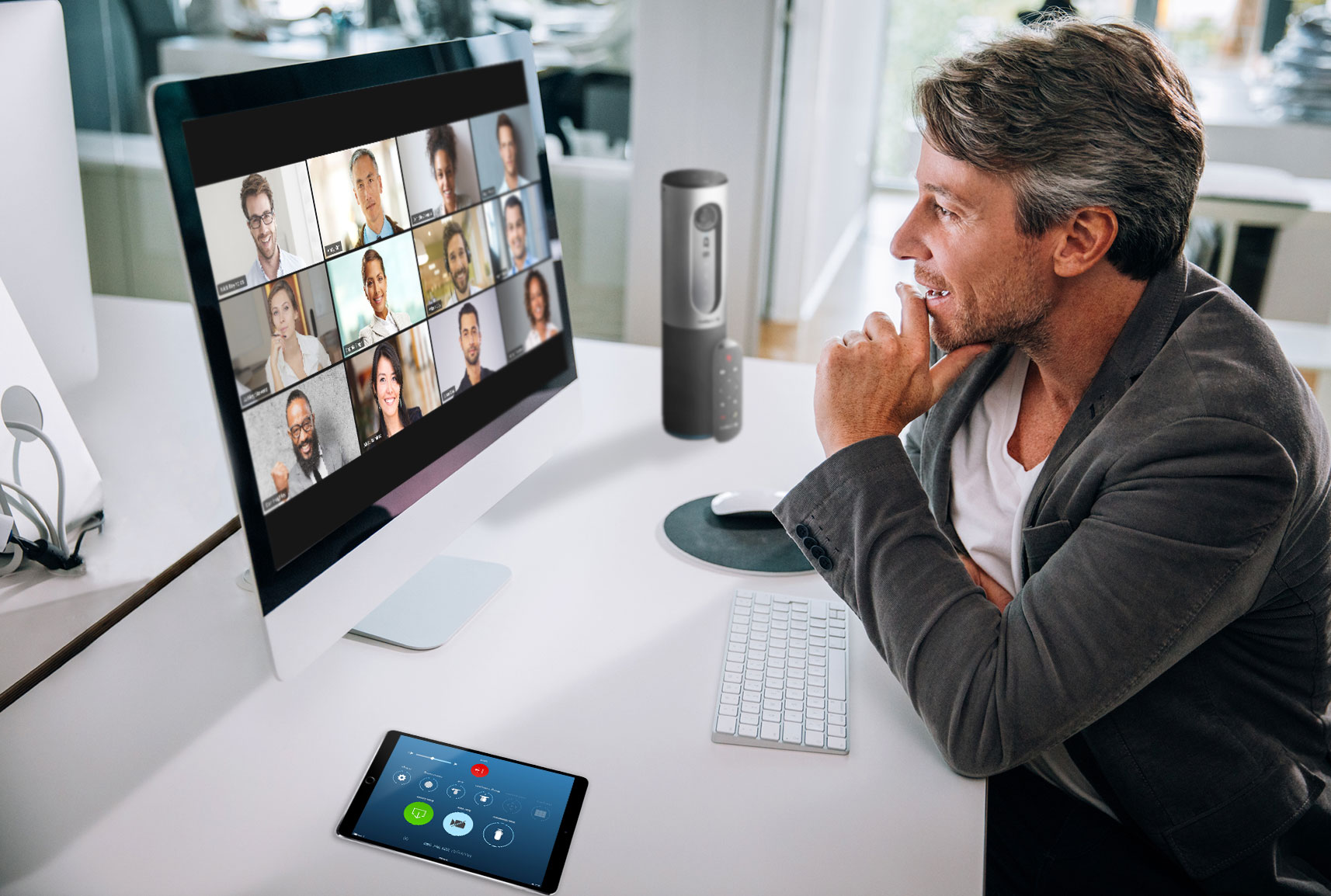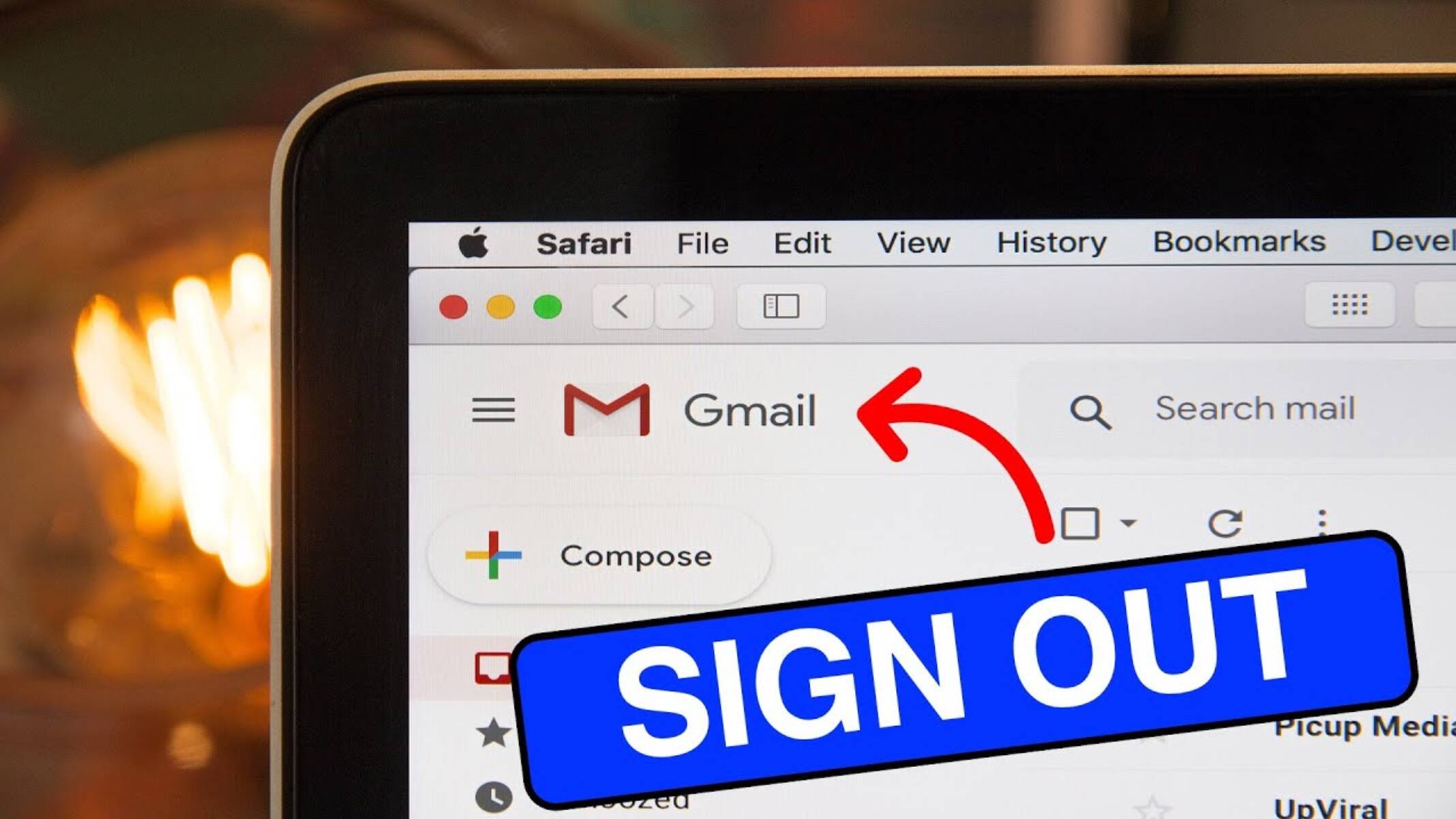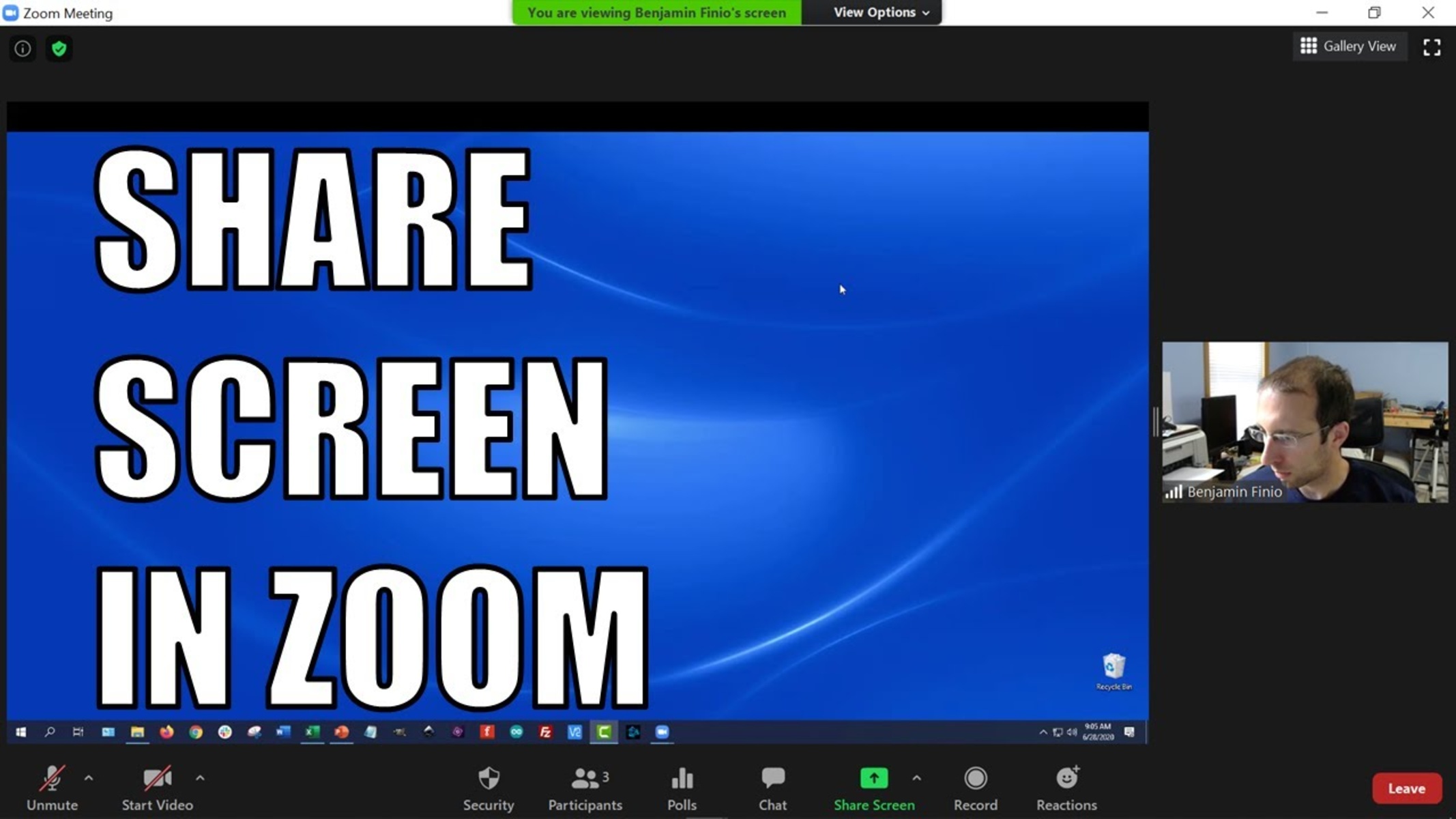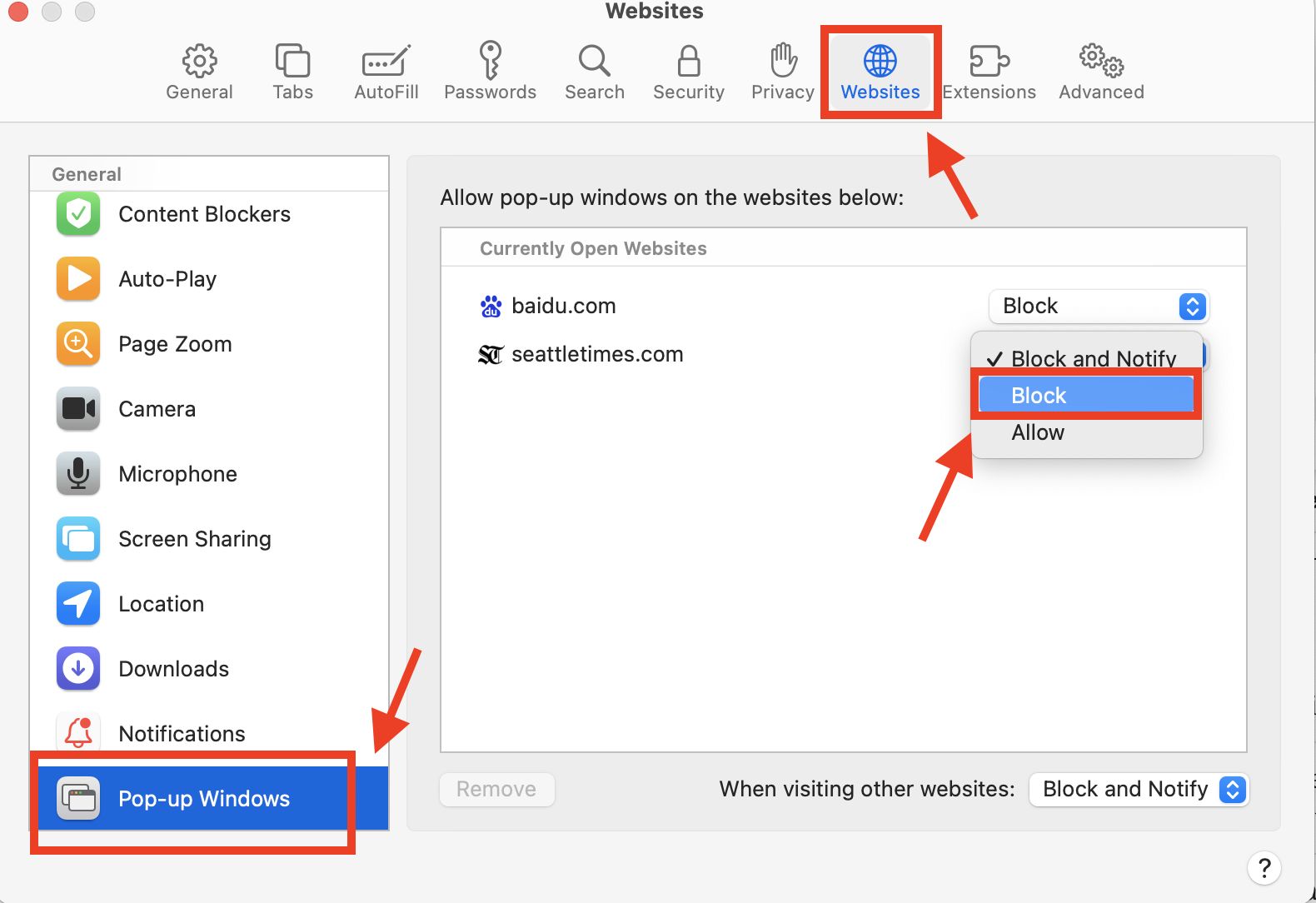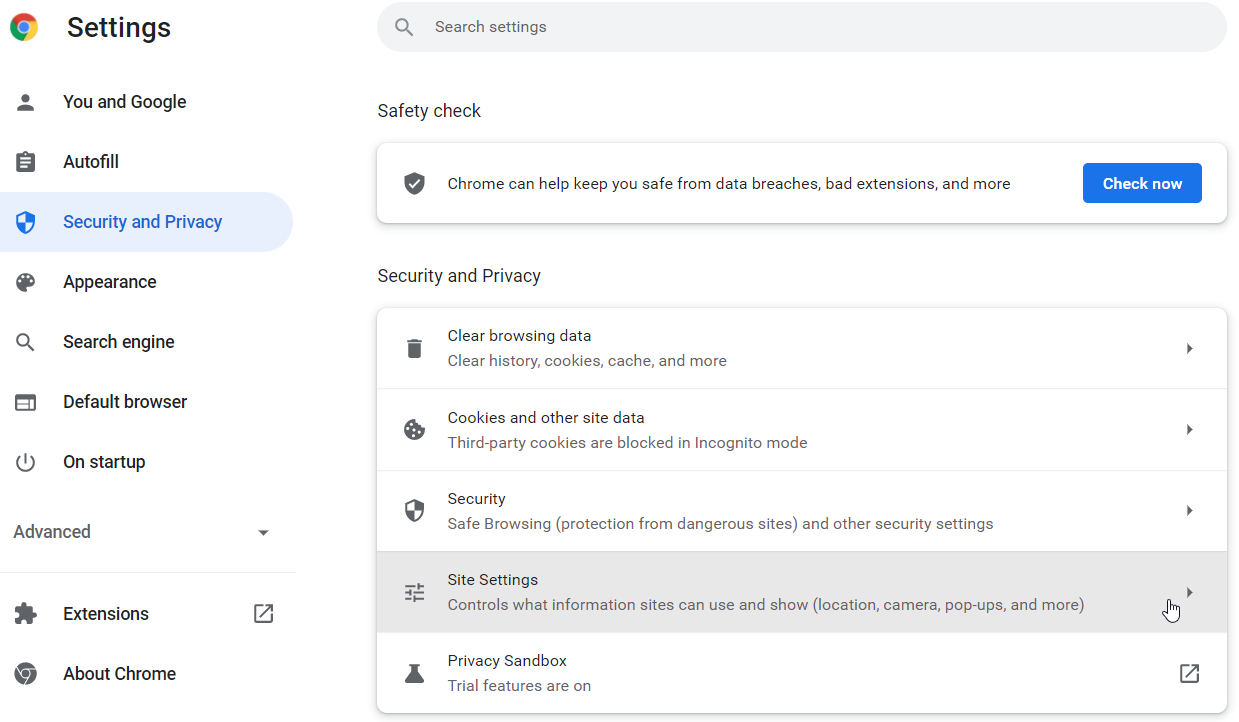Introduction
Are you tired of being constantly prompted to sign in to your Google account while using Safari? This persistent request can be frustrating and disrupt your browsing experience. Fortunately, there are several strategies you can employ to address this issue and regain seamless access to your favorite websites and services without the hassle of repeated sign-in requests.
In this article, we will explore effective methods to prevent Google from incessantly asking you to sign in when using Safari. By understanding the underlying causes and implementing the appropriate adjustments, you can reclaim control over your browsing experience and enjoy uninterrupted access to the content you love. Whether you're using Safari on your Mac, iPhone, or iPad, these solutions are designed to help you overcome the inconvenience of repetitive sign-in prompts and enhance your overall browsing experience.
Let's delve into the details of this common issue and discover practical steps to mitigate the constant requests for Google sign-ins while using Safari. Whether you're a casual user or a seasoned tech enthusiast, these solutions are tailored to provide a hassle-free browsing experience, allowing you to focus on the content that matters most to you.
Understanding the Issue
The persistent request to sign in to your Google account while using Safari can be attributed to various factors that affect the browsing experience. One of the primary reasons for this recurring prompt is the storage of cookies and cache data by the browser. When Safari retains these elements, it can lead to a situation where Google repeatedly asks for your credentials, disrupting your browsing flow.
Additionally, Safari's default settings and the way it handles website data can contribute to the issue. The browser's security and privacy features, while essential for safeguarding user information, can sometimes conflict with the seamless functioning of certain websites, including those associated with Google services.
Furthermore, the interaction between Google's authentication mechanisms and Safari's handling of website data can result in persistent sign-in requests. This can occur when the browser fails to maintain a consistent session with Google's servers, prompting the need for repeated authentication.
Understanding these underlying issues is crucial in devising effective solutions to prevent Google from incessantly asking to sign in on Safari. By gaining insight into the technical aspects that contribute to this inconvenience, users can take targeted actions to address the root causes and restore a smooth browsing experience.
In the following sections, we will explore practical steps to adjust Safari settings, utilize private browsing mode, and clear cookies and cache, all of which are aimed at mitigating the persistent sign-in requests from Google. By implementing these strategies, users can regain control over their browsing experience and minimize the disruptions caused by repeated authentication prompts.
Adjusting Safari Settings
Adjusting Safari settings can significantly impact the way the browser interacts with websites, including those associated with Google services. By customizing specific preferences, users can mitigate the recurring sign-in requests and enhance their browsing experience. Here are some key adjustments to consider:
Manage Website Data
Safari allows users to manage website data, including cookies and cached files, for individual websites. By accessing the "Preferences" menu and navigating to the "Privacy" tab, users can click on "Manage Website Data" to view and modify the stored data for various websites. Removing Google-related data from this list can help prevent the browser from repeatedly prompting for sign-in credentials.
Disable Cross-Site Tracking
Enabling the "Prevent cross-site tracking" option in Safari's privacy settings can limit the ability of websites to track user activity across different sites. While this feature is designed to enhance user privacy, it can also impact the seamless functioning of certain websites, potentially leading to repeated sign-in requests. By toggling this setting off, users may experience fewer authentication prompts from Google services.
Adjust Security Preferences
Safari's security preferences can influence its interaction with Google's authentication mechanisms. By navigating to the "Security" tab within Safari's preferences, users can customize settings related to website security, plug-ins, and fraudulent sites. Adjusting these preferences, such as enabling or disabling specific plug-ins or adjusting the security level, can potentially alleviate issues related to persistent sign-in requests.
Manage AutoFill Data
Safari's AutoFill feature, which stores and automatically populates user information on web forms, can sometimes interfere with the smooth functioning of Google services. By accessing the "AutoFill" tab in Safari's preferences, users can manage stored user names, passwords, and other form data. Clearing or modifying the AutoFill data associated with Google services can help prevent repeated sign-in prompts.
Customize Website Settings
Safari allows users to customize settings for individual websites, including those associated with Google. By clicking on "Safari" in the menu bar and selecting "Settings for This Website," users can adjust specific preferences for a particular site. Customizing settings such as camera access, microphone permissions, and content blockers can potentially influence the way Google services interact with the browser, potentially reducing the frequency of sign-in requests.
By making these targeted adjustments to Safari settings, users can proactively address the recurring sign-in requests from Google while using the browser. These customizable preferences empower users to tailor their browsing experience and minimize disruptions caused by authentication prompts, ultimately enhancing their overall satisfaction with Safari's performance.
Using Private Browsing Mode
In addition to adjusting Safari settings, utilizing private browsing mode can offer a viable solution to the persistent sign-in requests from Google. Private browsing, also known as "Incognito" mode in some browsers, creates a temporary session that does not retain browsing history, cookies, or other site data after the session is closed. This can be particularly useful in preventing repeated sign-in prompts from Google services.
When users engage private browsing mode in Safari, the browser operates in a manner that does not store the user's browsing history, search history, or any information entered in forms. This can effectively prevent Google from persistently asking for sign-in credentials, as the temporary nature of the browsing session limits the retention of data that may trigger authentication requests.
To initiate private browsing mode in Safari, users can simply open a new private window by selecting "File" from the menu bar, followed by "New Private Window." Alternatively, users can use the keyboard shortcut Command + Shift + N to quickly launch a private browsing session. Once in private browsing mode, users can browse the web without the concern of their browsing activity being stored, thereby reducing the likelihood of repeated sign-in requests from Google.
It's important to note that while private browsing mode can help mitigate the issue of persistent sign-in prompts, it may also impact certain website functionalities that rely on stored data or user preferences. As a result, users should be mindful of the trade-offs associated with private browsing and consider its implications on their overall browsing experience.
By leveraging private browsing mode in Safari, users can proactively address the inconvenience of repeated sign-in requests from Google, allowing for a more seamless and uninterrupted browsing experience. This approach complements the adjustments made to Safari settings, providing users with a versatile set of tools to manage their interaction with Google services and other websites while using the browser.
Clearing Cookies and Cache
Clearing cookies and cache in Safari can effectively alleviate the persistent sign-in requests from Google and enhance the overall browsing experience. Cookies are small pieces of data stored by websites on a user's device, while the cache comprises temporary files and images that help web pages load faster upon revisiting. However, an accumulation of outdated or corrupted cookies and cache data can lead to issues such as repeated sign-in prompts from Google.
To address this, users can navigate to the Safari menu and select "Preferences." Within the Preferences window, they can access the "Privacy" tab and click on "Manage Website Data." This option allows users to view and remove stored data for specific websites, including those associated with Google services. By locating and deleting Google-related cookies and cache data, users can effectively reset their interaction with Google's authentication mechanisms, potentially mitigating the recurring sign-in requests.
In addition to managing website data, users can directly clear cookies and cache from the Safari browser. By accessing the "Safari" menu and selecting "Clear History," users can choose to clear not only their browsing history but also cookies and other website data. This comprehensive approach to clearing browsing data can help reset the browser's interaction with Google services, reducing the likelihood of persistent sign-in prompts.
Furthermore, users can utilize the "Develop" menu in Safari to access advanced developer tools, including the option to clear cache and cookies for specific websites. By enabling the Develop menu in Safari's preferences and selecting "Empty Caches" or "Clear Cookies," users can take a targeted approach to resolving issues related to repeated sign-in requests from Google.
Clearing cookies and cache in Safari is a proactive step that can effectively address the underlying causes of persistent sign-in prompts from Google. By regularly managing and clearing browsing data, users can maintain a streamlined browsing experience and minimize disruptions caused by authentication requests. This approach, when combined with other strategies such as adjusting Safari settings and utilizing private browsing mode, empowers users to take control of their interaction with Google services while using the Safari browser.
Conclusion
In conclusion, the persistent request to sign in to Google while using Safari can be a source of frustration for many users. However, by understanding the underlying causes and implementing targeted solutions, individuals can regain control over their browsing experience and minimize the disruptions caused by repeated sign-in prompts.
Throughout this article, we have explored various strategies to address the issue of Google incessantly asking for sign-ins on Safari. From adjusting Safari settings to utilizing private browsing mode and clearing cookies and cache, users have a range of effective tools at their disposal to mitigate this inconvenience.
By customizing Safari settings, users can tailor the browser's behavior to better accommodate their interaction with Google services. Managing website data, adjusting security preferences, and customizing settings for individual websites are proactive steps that can significantly impact the frequency of sign-in requests.
Furthermore, leveraging private browsing mode offers a temporary solution to the issue, allowing users to browse the web without the concern of stored data triggering repeated authentication prompts. While private browsing may have certain trade-offs, it serves as a valuable tool in managing the interaction with Google services on Safari.
Clearing cookies and cache in Safari is another essential step in addressing the persistent sign-in requests from Google. By regularly managing and removing outdated or corrupted browsing data, users can reset their interaction with Google's authentication mechanisms, ultimately reducing the likelihood of repeated sign-in prompts.
In combination, these strategies empower users to proactively manage their browsing experience and minimize disruptions caused by authentication requests. By taking a holistic approach to addressing the issue, individuals can enjoy a more seamless and uninterrupted browsing experience while using Safari.
It's important to note that while these solutions can effectively mitigate the issue of persistent sign-in prompts from Google, individual experiences may vary based on factors such as specific website configurations and user preferences. Therefore, users are encouraged to explore and implement these strategies in a manner that best suits their browsing habits and requirements.
In essence, by understanding the technical aspects that contribute to the issue and implementing the appropriate adjustments, users can navigate the online landscape with greater ease and efficiency, free from the interruptions of repeated sign-in requests from Google on Safari.