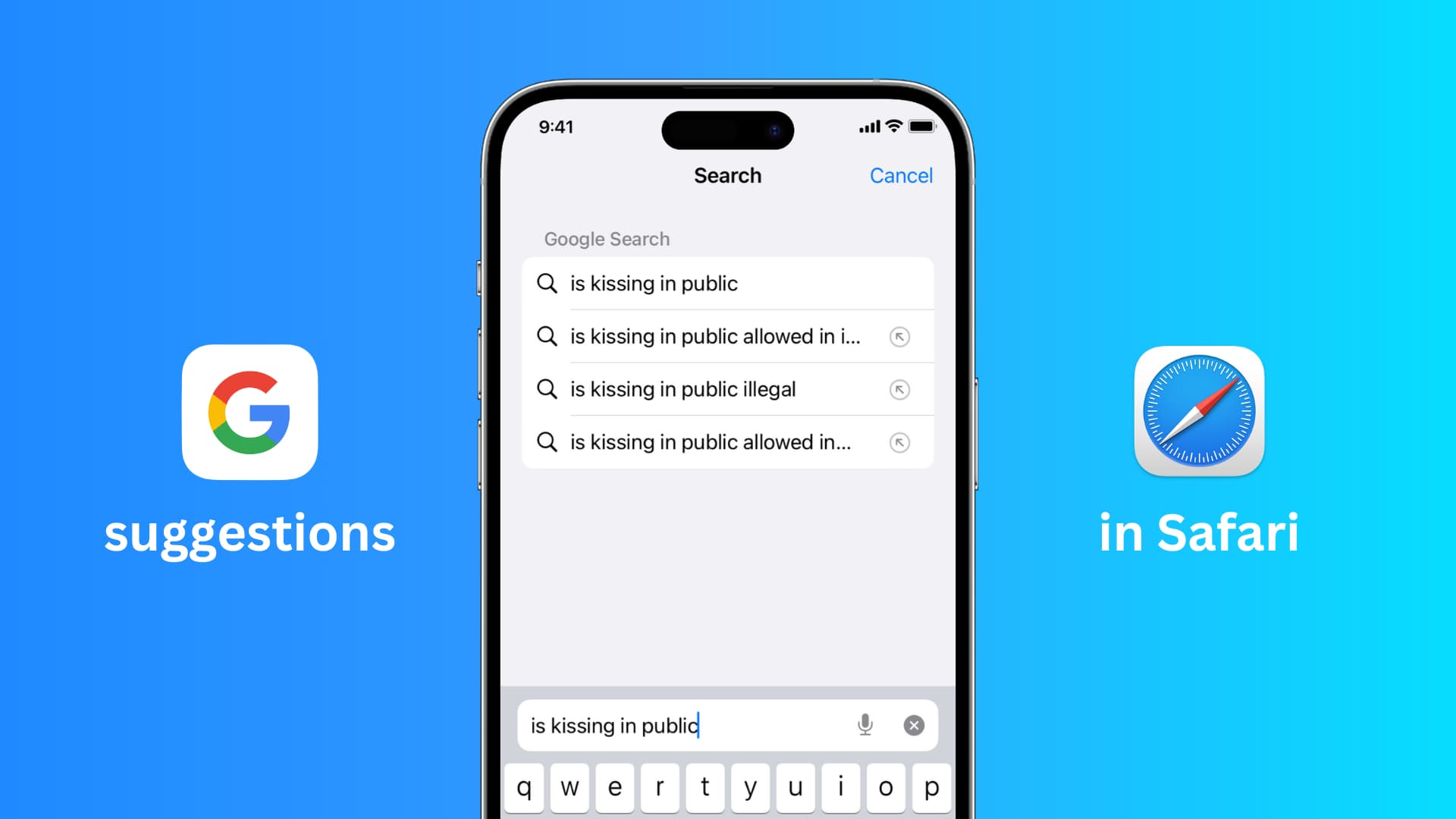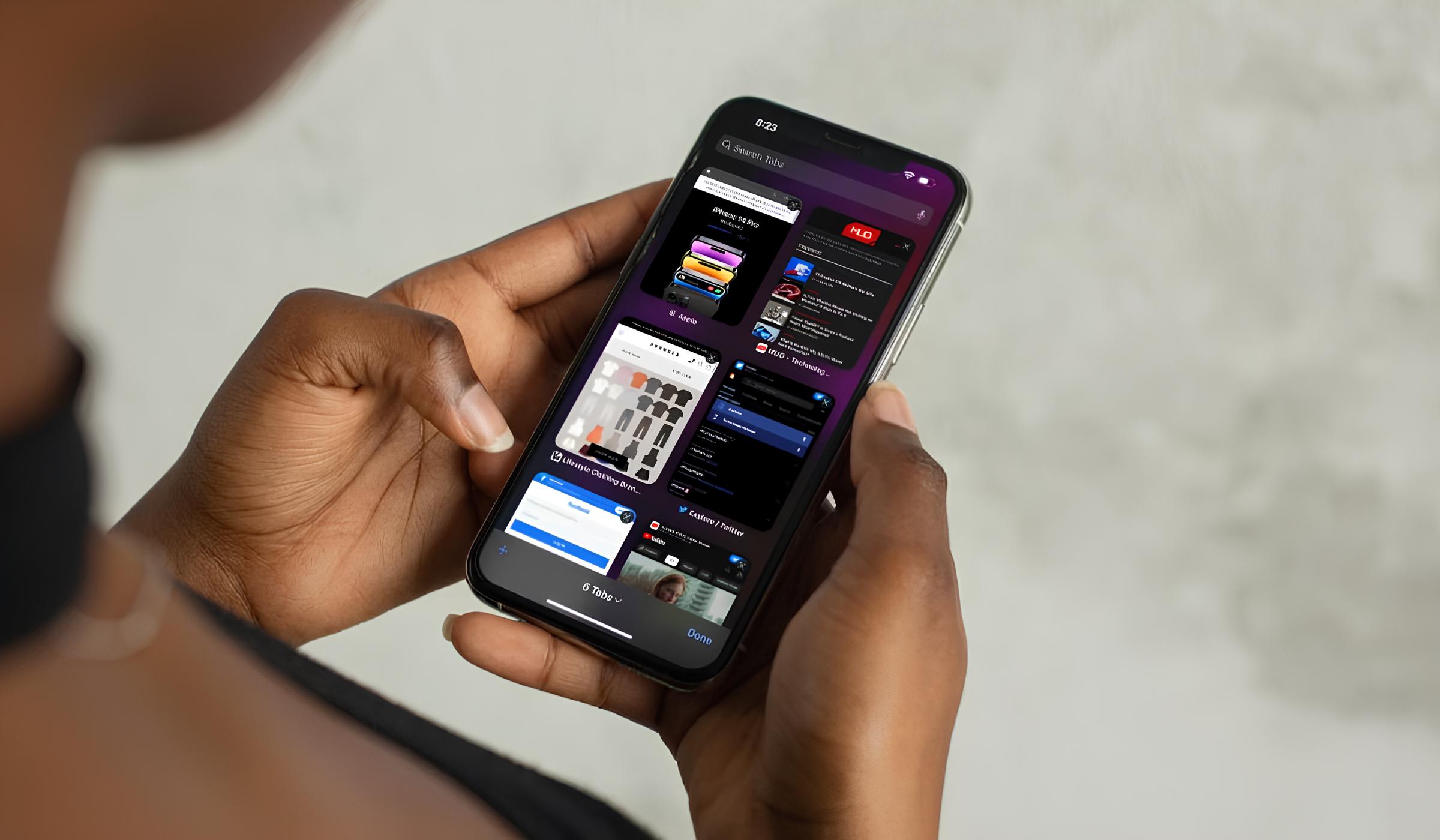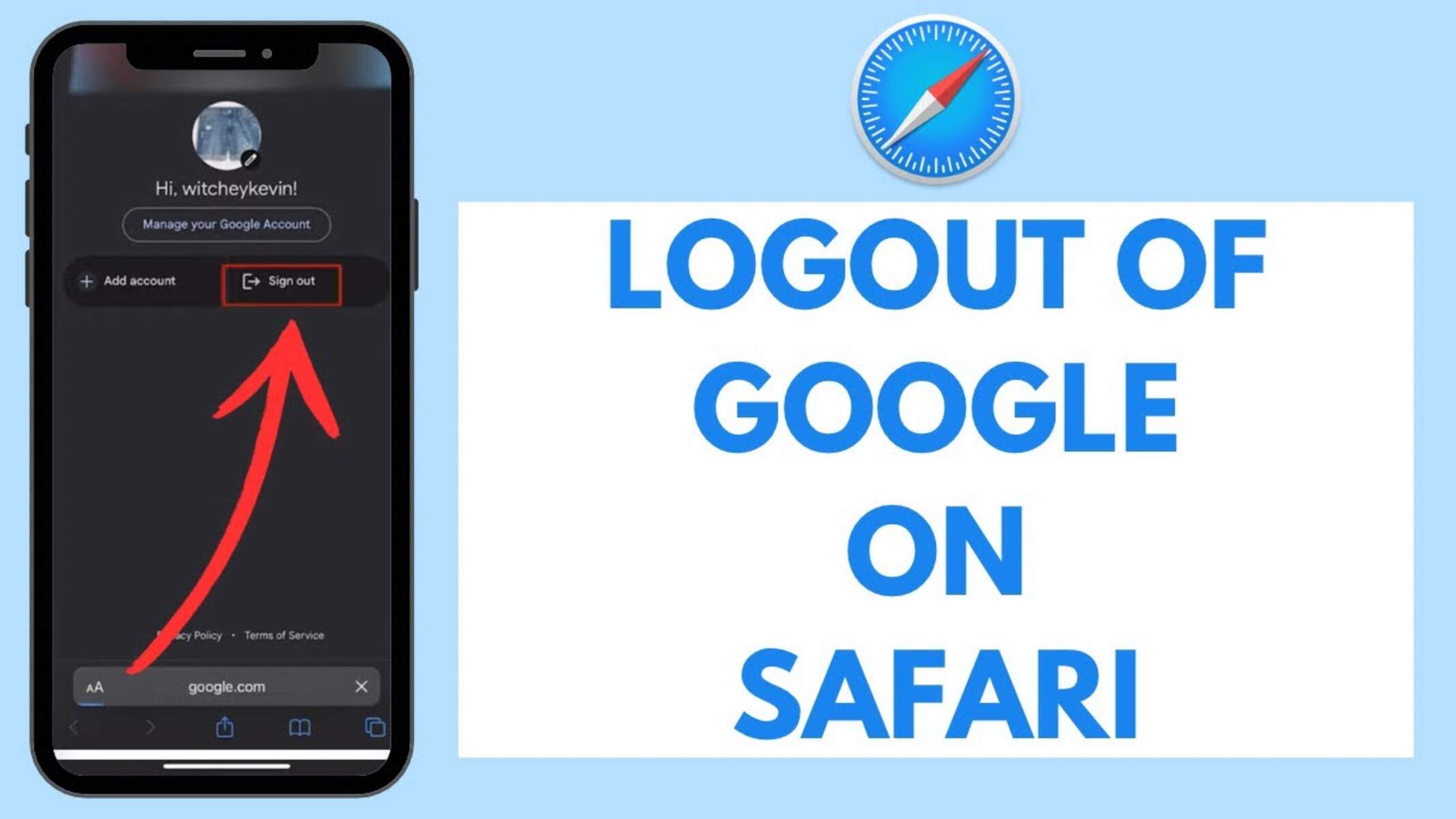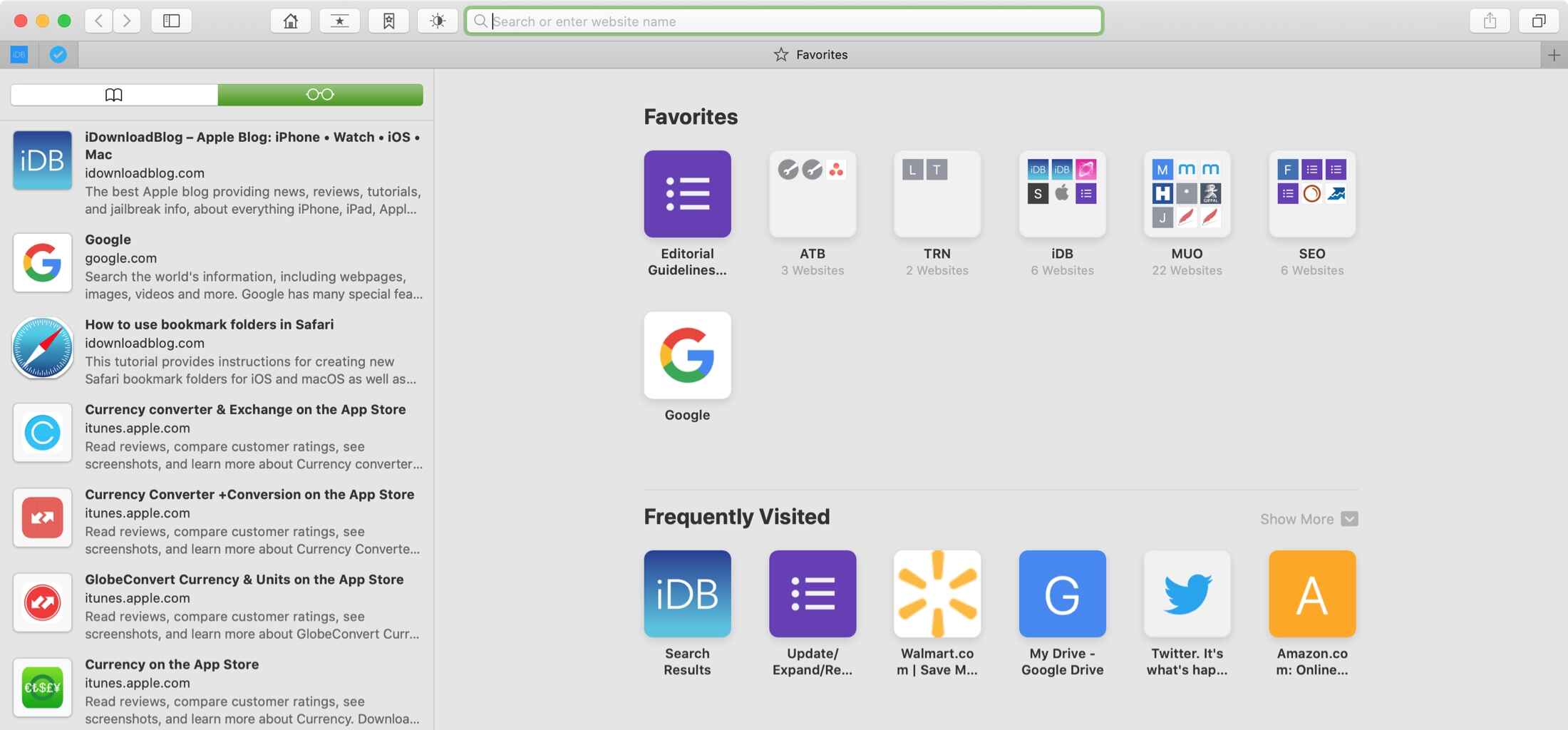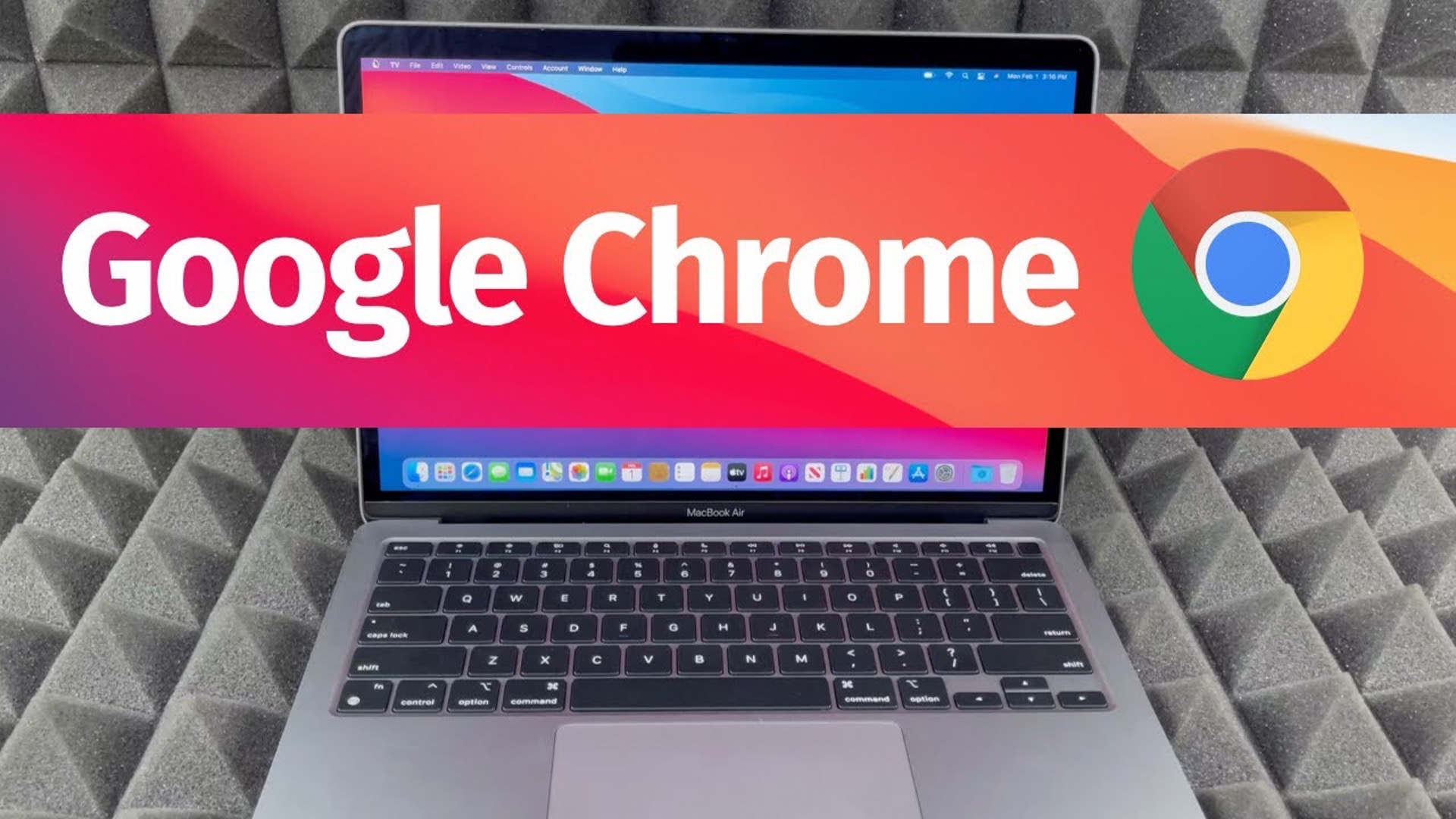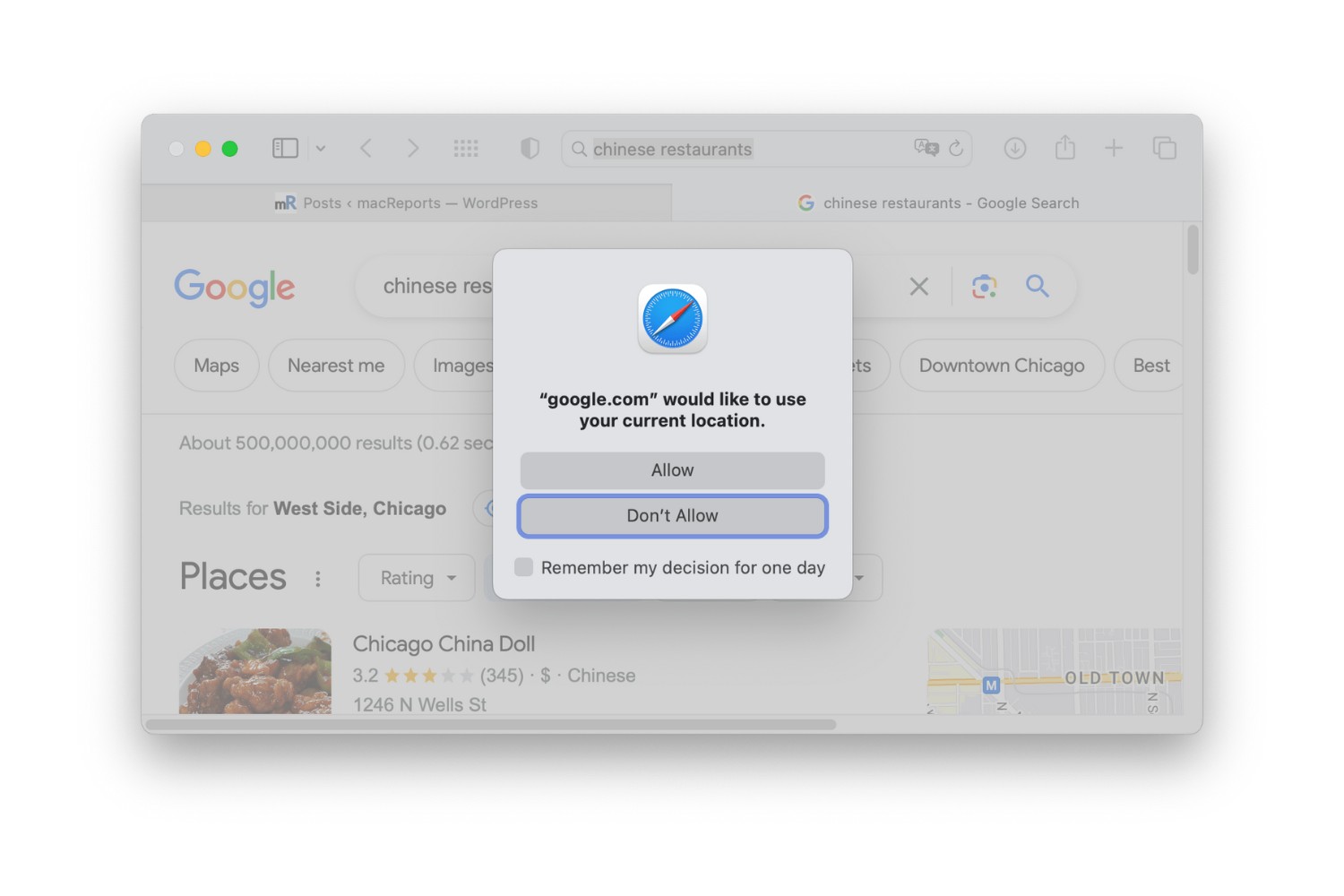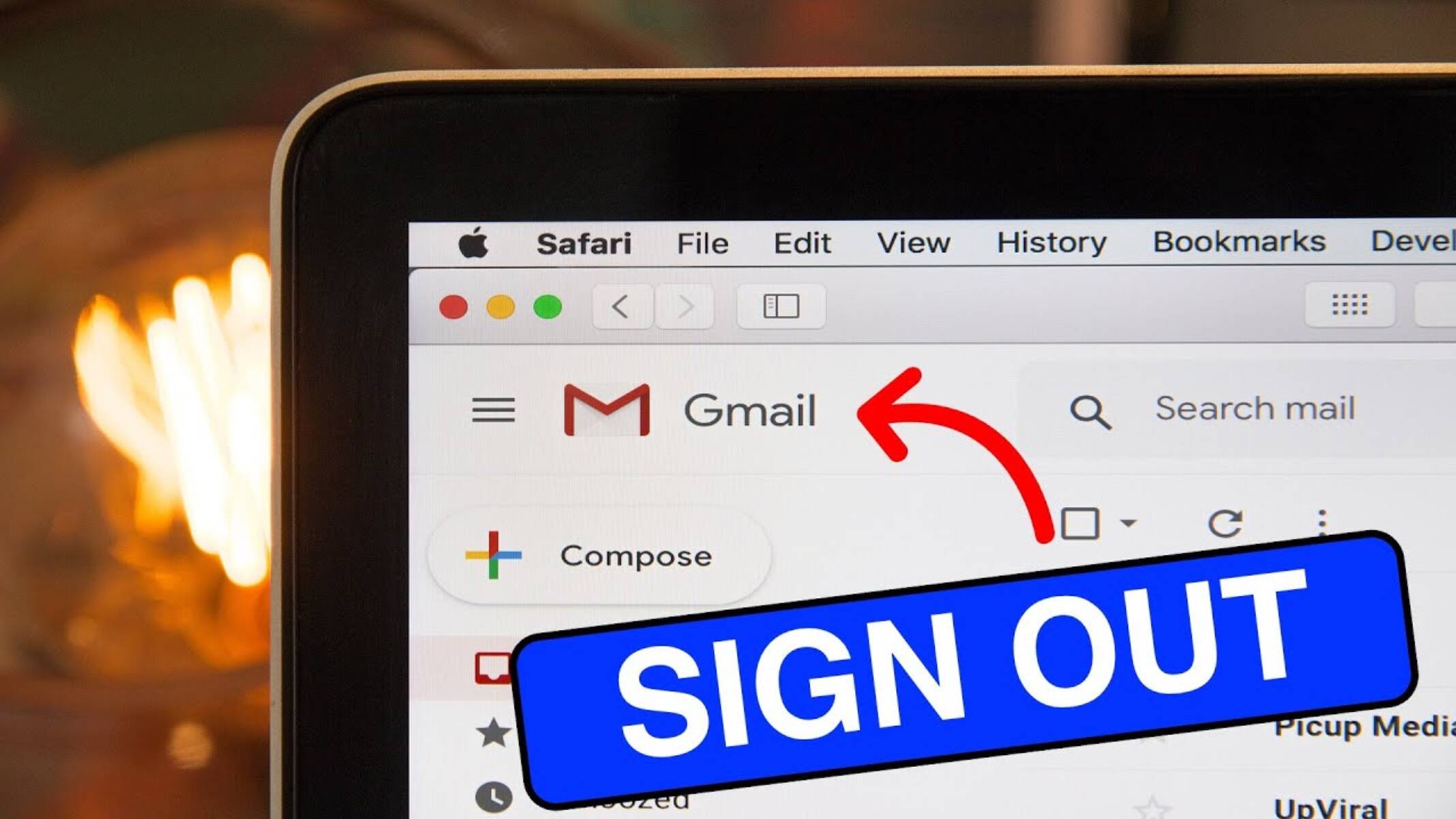Introduction
Staying signed in to Google on Safari is essential for seamless access to your emails, documents, and various other Google services. However, it can be frustrating when you find yourself repeatedly prompted to sign in, disrupting your workflow and causing unnecessary inconvenience. Fortunately, there are several steps you can take to ensure that you remain signed in to Google on Safari without encountering frequent login issues.
In this article, we will explore practical solutions to help you maintain a persistent sign-in status on Google while using the Safari browser. By following these steps, you can streamline your online experience and minimize the disruptions caused by repeated login requests. Whether you use Safari on your Mac, iPhone, or iPad, these strategies will empower you to enjoy uninterrupted access to your Google account and its associated services.
Let's delve into the various methods that can help you overcome the challenges of staying signed in to Google on Safari. From enabling essential browser settings to optimizing your Google account configurations, we will cover everything you need to know to ensure a seamless and hassle-free login experience. So, let's get started and discover how to maintain your Google sign-in status on Safari with ease.
Enable Cookies and JavaScript in Safari
Enabling cookies and JavaScript in Safari is crucial for maintaining a persistent sign-in status to Google and other websites. Cookies are small pieces of data that websites store on your device to remember your login status, preferences, and other browsing information. JavaScript, on the other hand, is a programming language that enables interactive and dynamic features on web pages. By ensuring that cookies and JavaScript are enabled in your Safari browser, you can enhance your online experience and minimize login disruptions.
Here's how you can enable cookies and JavaScript in Safari:
-
Enable Cookies:
- Open Safari on your Mac, iPhone, or iPad.
- In the top-left corner, click on "Safari" in the menu bar and select "Preferences."
- Navigate to the "Privacy" tab.
- Ensure that the "Block all cookies" option is unchecked. You can choose to either allow cookies from websites you visit or set more specific cookie preferences using the "Manage Website Data" option.
-
Enable JavaScript:
- In the Safari Preferences window, click on the "Security" tab.
- Check the box next to "Enable JavaScript" to enable this essential scripting language.
By enabling cookies and JavaScript in Safari, you allow websites, including Google, to store your login information and deliver dynamic content seamlessly. This, in turn, helps maintain your signed-in status and ensures that you can access your Google account without encountering frequent login prompts.
It's important to note that while enabling cookies and JavaScript enhances your browsing experience, it's essential to exercise caution and be mindful of potential security risks. Always ensure that you are visiting trusted websites and regularly review your cookie settings to maintain a balance between convenience and security.
By following these simple steps to enable cookies and JavaScript in Safari, you can significantly reduce the likelihood of being repeatedly prompted to sign in to your Google account. These foundational browser settings play a pivotal role in preserving your login status and optimizing your overall browsing experience on Safari.
Clear Safari's Cache and Cookies
Clearing Safari's cache and cookies is an effective way to resolve login issues and ensure a seamless sign-in experience to Google and other websites. The cache and cookies stored by the browser can sometimes become outdated or corrupted, leading to login errors and persistent sign-in prompts. By clearing these temporary files, you can refresh your browser's data and eliminate potential obstacles that may hinder your ability to stay signed in to Google on Safari.
Here's how you can clear Safari's cache and cookies:
-
Open Safari Preferences: Launch Safari on your Mac and click on "Safari" in the menu bar. Select "Preferences" from the drop-down menu to access the browser settings.
-
Navigate to Privacy Settings: In the Preferences window, go to the "Privacy" tab. Here, you will find options to manage website data, including cookies and other stored information.
-
Manage Website Data: Click on the "Manage Website Data" button to view the list of websites that have stored data on your browser. You can search for "google.com" or "accounts.google.com" to specifically manage Google's stored data.
-
Remove Cache and Cookies: Select "google.com" or "accounts.google.com" from the list and click on the "Remove" button to delete the cached files and cookies associated with Google. This action will clear the stored data related to your Google account, allowing for a fresh start when accessing Google services.
-
Clear All Website Data (Optional): If you prefer to clear all website data, including cookies and cache from all websites, you can click on the "Remove All" button. However, be mindful that this will log you out of all websites and erase stored preferences across the board.
By clearing Safari's cache and cookies, you can effectively eliminate any stored data that may be causing login issues with your Google account. This process essentially resets your browser's stored information, providing a clean slate for accessing Google services without encountering persistent sign-in challenges.
It's important to note that clearing cache and cookies may log you out of websites and reset certain preferences, so it's advisable to consider the potential impact on your browsing experience before proceeding. However, in the context of resolving persistent sign-in issues to Google on Safari, clearing the cache and cookies can often serve as a reliable solution to ensure uninterrupted access to your Google account.
Check Google Account Settings
Ensuring that your Google account settings are configured appropriately can significantly impact your ability to stay signed in to Google on Safari. By reviewing and adjusting specific account settings, you can mitigate potential issues that may lead to frequent sign-in prompts and unexpected logouts. Taking proactive steps to manage your Google account settings can contribute to a smoother and more consistent sign-in experience across various devices and browsers, including Safari.
Here are the key aspects to consider when checking your Google account settings to optimize your sign-in experience on Safari:
Security Settings
Review your Google account's security settings to confirm that your account is adequately protected while maintaining a seamless sign-in experience. Ensure that two-step verification, if enabled, is set up correctly and does not inadvertently trigger additional sign-in verifications on Safari. Additionally, check for any recent security-related notifications or alerts that may indicate unusual account activity, as such events can impact your ability to stay signed in.
Account Permissions
Examine the permissions granted to third-party apps and services within your Google account. Verify that these permissions align with your usage patterns and preferences, as excessive or outdated permissions can potentially disrupt your sign-in status on Safari. By managing and revoking unnecessary permissions, you can streamline your account's interactions with external services, contributing to a more stable sign-in experience.
Device Activity
Monitor the list of devices that have recently accessed your Google account. Ensure that all recognized devices are accurately labeled and that no unauthorized devices have gained access. By reviewing and managing your active devices, you can identify and address any irregularities that may impact your ability to remain signed in to Google on Safari.
App-Specific Passwords
If you use specific apps or services that require app-specific passwords for accessing your Google account, verify that these passwords are up to date and properly configured. Outdated or improperly configured app-specific passwords can lead to sign-in issues, particularly when using Google services on Safari. By maintaining accurate app-specific passwords, you can enhance the compatibility and reliability of your Google account across various platforms and browsers.
By thoroughly reviewing and adjusting these critical account settings within your Google account, you can proactively address potential factors that may disrupt your sign-in status on Safari. This proactive approach can contribute to a more consistent and hassle-free experience when accessing your Google account and its associated services through the Safari browser.
Incorporating these best practices into your routine account management can help you maintain a persistent sign-in status on Safari, ultimately enhancing your overall productivity and convenience when interacting with Google's suite of applications and services.
Update Safari and Google Apps
Keeping both Safari and Google apps up to date is crucial for ensuring a smooth and secure browsing experience while accessing Google services. Regular updates not only introduce new features and enhancements but also address potential compatibility issues and security vulnerabilities that could affect your ability to stay signed in to Google on Safari.
Updating Safari
Safari updates are designed to improve the browser's performance, stability, and security. By staying current with the latest Safari version, you can benefit from enhanced browsing capabilities and optimized compatibility with Google's web-based applications. Here's how you can update Safari on different platforms:
-
Mac: On a Mac, Safari updates are typically included as part of macOS updates. To check for Safari updates, go to the Apple menu, select "System Preferences," and then choose "Software Update." If a Safari update is available, it will be listed alongside other system updates.
-
iPhone and iPad: On iOS devices, Safari updates are delivered through iOS updates. To check for Safari updates, go to "Settings," select "General," and then tap on "Software Update." If a Safari update is available, it will be included in the list of available updates.
By ensuring that Safari is running the latest version, you can optimize its performance and compatibility with Google's web services, thereby reducing the likelihood of encountering sign-in issues and other browsing-related disruptions.
Updating Google Apps
In addition to keeping Safari up to date, it's equally important to ensure that the Google apps you use, such as Gmail, Google Drive, and Google Docs, are also regularly updated. Google frequently releases app updates to introduce new features, improve performance, and address any known issues that could impact the user experience.
To update Google apps on different platforms:
-
Mac: On a Mac, you can update Google apps, such as Chrome and Backup and Sync, through the App Store or by using the built-in update mechanisms within each app.
-
iPhone and iPad: On iOS devices, you can update Google apps by accessing the App Store, navigating to the "Updates" tab, and selecting the specific Google apps that require updating.
By keeping your Google apps up to date, you can ensure that they remain fully compatible with the latest Safari version and benefit from the most recent optimizations and security patches. This proactive approach can contribute to a more reliable and seamless experience when accessing Google services on Safari, ultimately minimizing the likelihood of encountering sign-in challenges and other browsing-related disruptions.
By prioritizing the regular updating of both Safari and Google apps, you can maintain a robust and secure browsing environment while accessing Google's suite of services. This proactive approach not only enhances the overall user experience but also helps mitigate potential compatibility issues and security vulnerabilities that could impact your ability to stay signed in to Google on Safari.
Conclusion
In conclusion, maintaining a persistent sign-in status to Google on Safari is essential for a seamless and uninterrupted browsing experience. By implementing the strategies outlined in this article, you can overcome the challenges associated with frequent sign-in prompts and unexpected logouts, ultimately enhancing your productivity and convenience when accessing Google's suite of services through the Safari browser.
Enabling cookies and JavaScript in Safari serves as a foundational step in preserving your sign-in status. By allowing websites, including Google, to store your login information and deliver dynamic content seamlessly, you can minimize the disruptions caused by repeated login requests. It's important to strike a balance between convenience and security when managing these browser settings, ensuring a smooth and secure browsing experience.
Clearing Safari's cache and cookies provides a practical solution to refresh your browser's data and eliminate potential obstacles that may hinder your ability to stay signed in to Google. This process essentially resets your browser's stored information, providing a clean slate for accessing Google services without encountering persistent sign-in challenges.
Thoroughly reviewing and adjusting critical account settings within your Google account can proactively address potential factors that may disrupt your sign-in status on Safari. By ensuring that security settings, account permissions, device activity, and app-specific passwords are configured appropriately, you can mitigate potential issues and contribute to a more consistent and hassle-free experience when accessing your Google account and its associated services through the Safari browser.
Furthermore, prioritizing the regular updating of both Safari and Google apps is crucial for maintaining a robust and secure browsing environment while accessing Google's suite of services. By staying current with the latest browser and app versions, you can optimize performance, compatibility, and security, ultimately minimizing the likelihood of encountering sign-in challenges and other browsing-related disruptions.
Incorporating these strategies into your routine browsing habits empowers you to enjoy a seamless and uninterrupted sign-in experience to Google on Safari, ultimately enhancing your overall online productivity and convenience. By leveraging these practical solutions, you can navigate the digital landscape with confidence, knowing that your access to Google's array of services remains consistent and reliable across various devices and platforms.