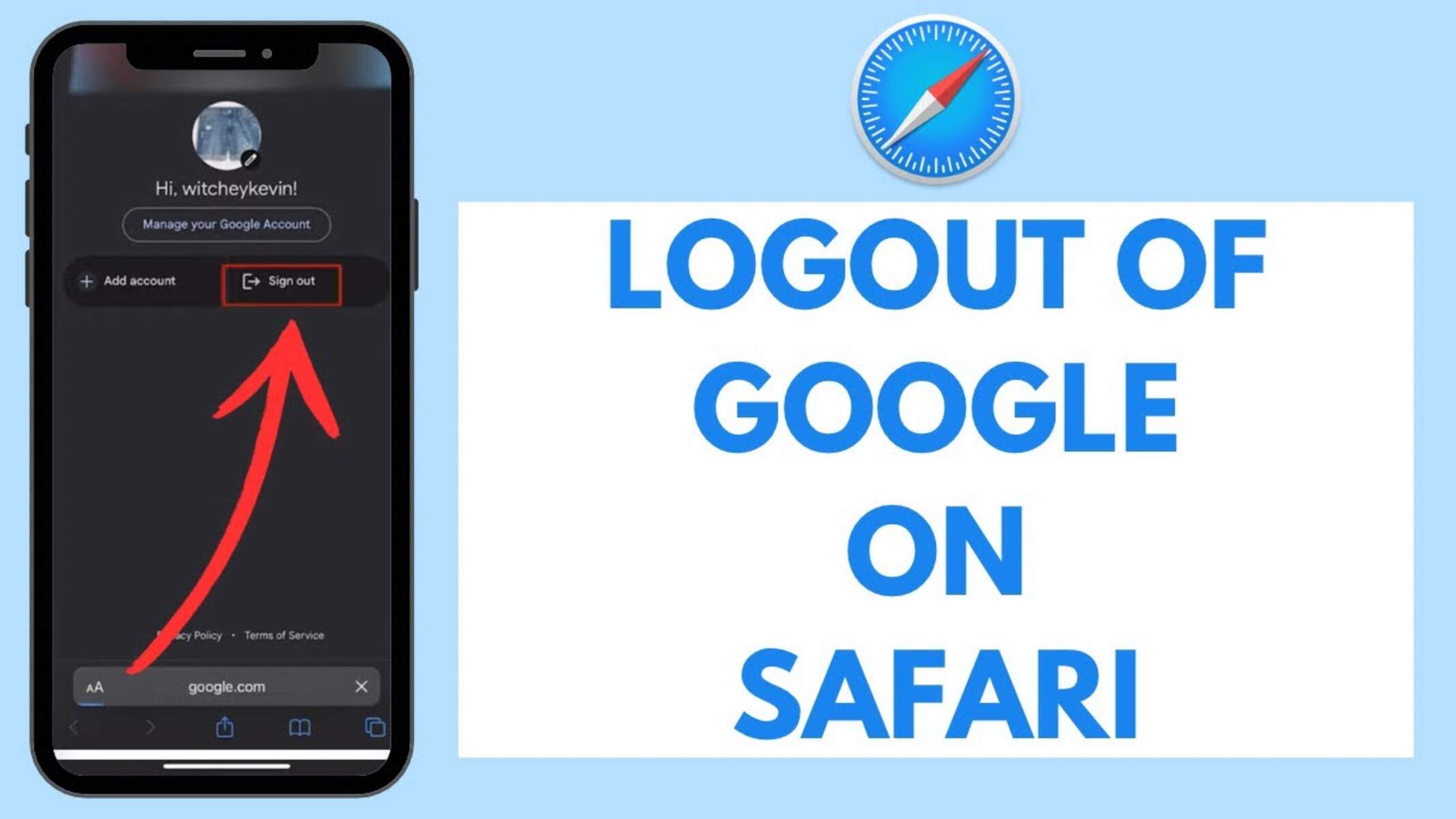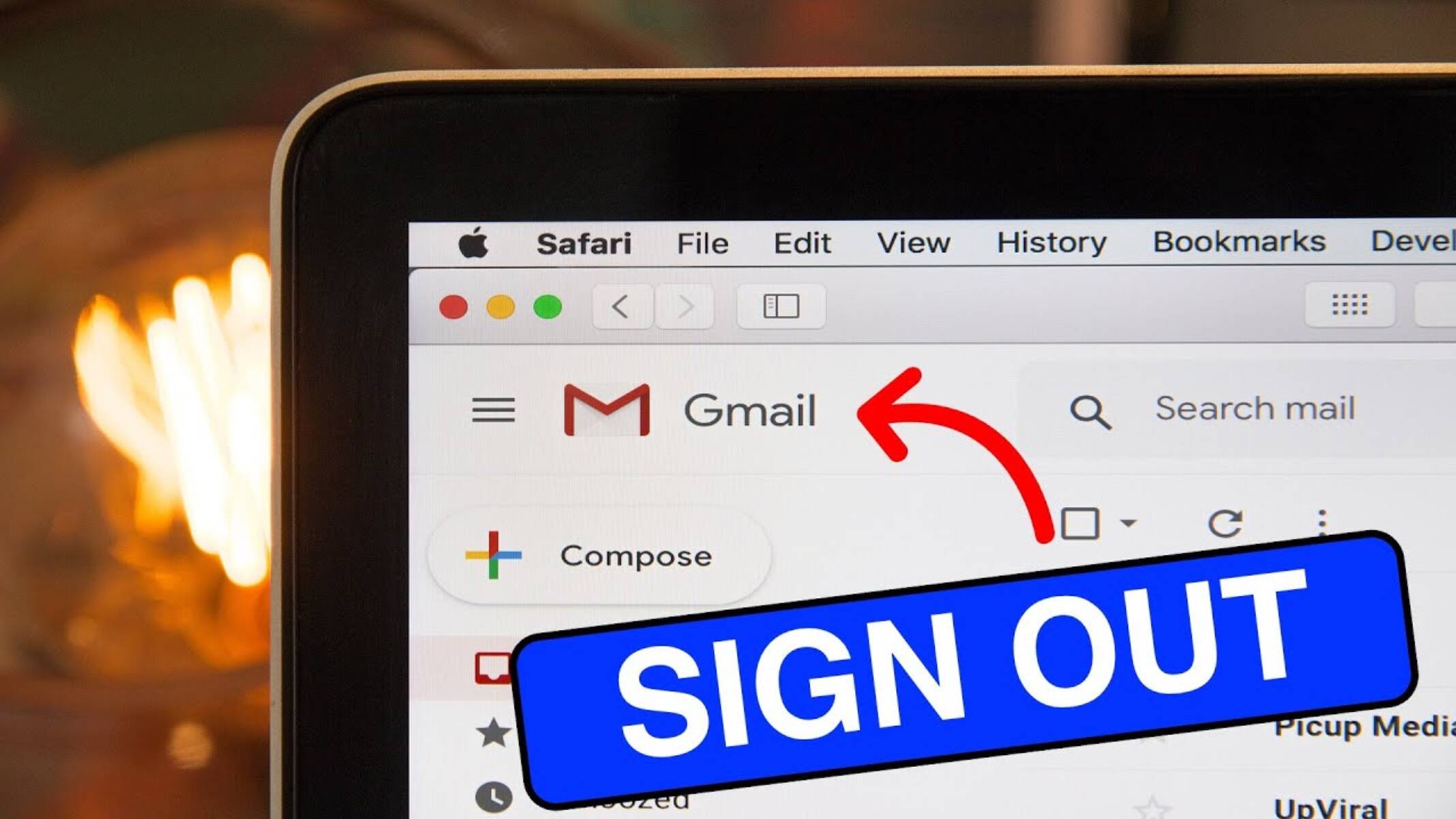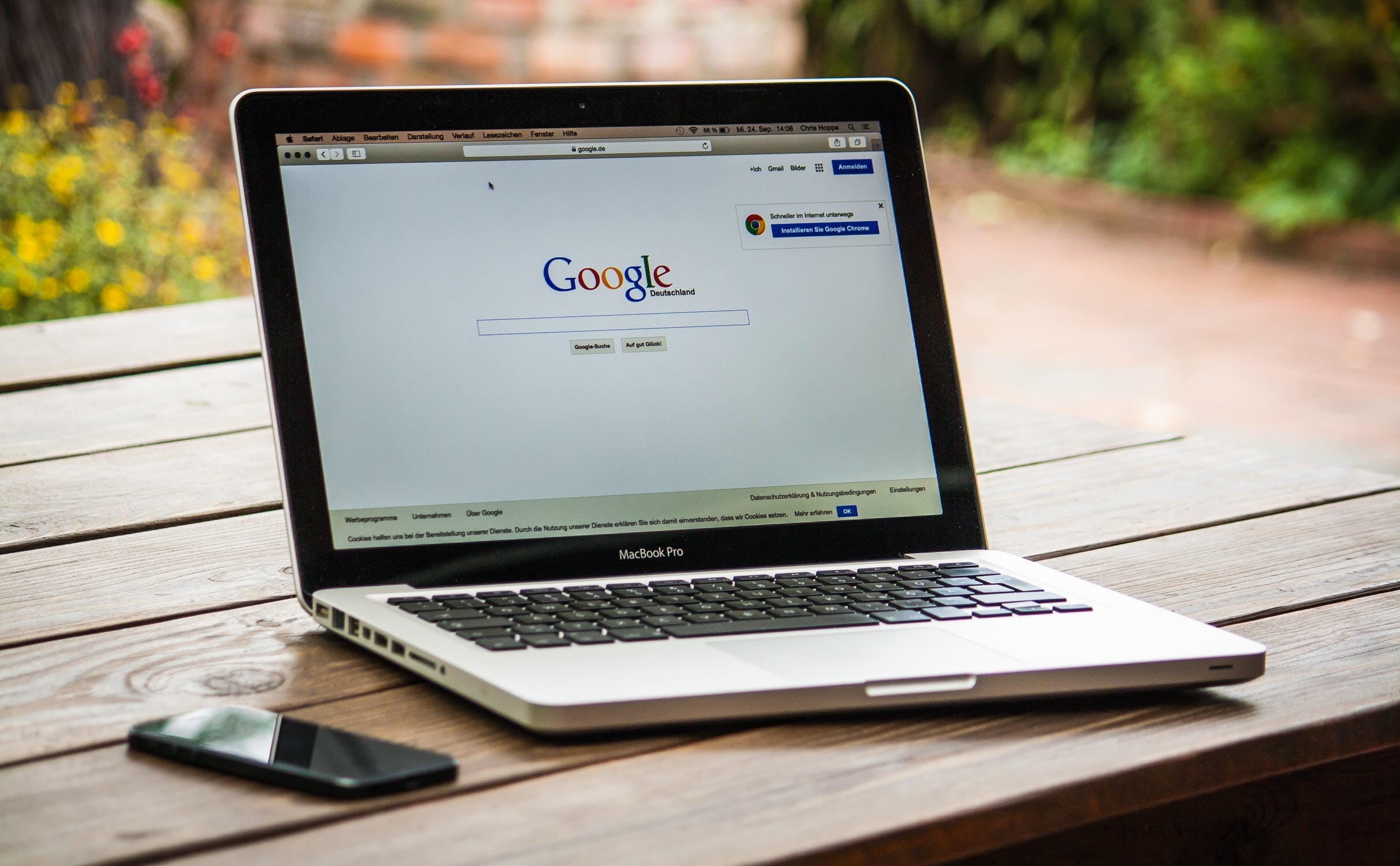Introduction
Logging out of a Google account on Safari is a simple yet essential task for maintaining privacy and security. Whether you're using a shared computer, need to switch accounts, or simply want to sign out for peace of mind, understanding the steps to log out of your Google account on Safari is crucial. By following the straightforward process outlined in this guide, you can ensure that your personal information remains protected and that you have control over your account access.
Logging out of your Google account on Safari is particularly important when using a public or shared device. It prevents unauthorized access to your emails, documents, and other sensitive information. Additionally, signing out of your account can help prevent unintended account activity, such as accidental email sends or changes to account settings. By taking the time to log out properly, you can maintain the security and integrity of your Google account.
Furthermore, knowing how to log out of a Google account on Safari can be beneficial for those who manage multiple accounts. Whether you have separate personal and work-related accounts or use different accounts for various projects, being able to switch between accounts and log out when necessary is essential for staying organized and maintaining a clear separation between your online activities.
In the following steps, you will learn how to log out of your Google account on Safari with ease. By following these instructions, you can confidently manage your account access and ensure that your online presence remains secure and under your control.
Step 1: Open Safari
To begin the process of logging out of your Google account on Safari, you first need to open the Safari web browser on your device. If you are using a Mac computer, you can find the Safari icon in the dock at the bottom of the screen or in the Applications folder. Simply click on the Safari icon to launch the browser.
For those using an iOS device, such as an iPhone or iPad, you can locate the Safari app on the home screen. Tap the Safari icon to open the browser and proceed with the next steps to log out of your Google account.
Once Safari is open, you will be ready to navigate to the Google account settings where you can sign out of your account. This initial step sets the stage for securely managing your account access and ensuring that your personal information remains protected.
By opening Safari and preparing to access your Google account settings, you are taking the first step toward maintaining control over your online privacy and security. With the browser open and ready for use, you can proceed to the next step in the process of logging out of your Google account on Safari.
Step 2: Go to Google Account Settings
After opening Safari, the next step in logging out of your Google account is to navigate to the Google Account Settings. This is where you can access the options to sign out of your account and manage various security and privacy settings.
To proceed, you can start by typing "myaccount.google.com" into the address bar at the top of the Safari browser window and pressing Enter. This will direct you to the Google Account sign-in page, where you may need to enter your credentials if you are not already signed in.
Once you have signed in, you will be taken to the main dashboard of your Google Account. Here, you can view and manage a wide range of settings related to your account, including security, privacy, and personalization options.
To access the specific settings for signing out of your account, you can look for the profile icon or your profile picture in the top right corner of the page. Click on this icon to reveal a dropdown menu with various options related to your account.
Within the dropdown menu, you should see the "Sign out" or "Sign out of all accounts" option. Click on this option to initiate the sign-out process. It's important to note that if you are signed in to multiple Google accounts, you may see the "Sign out of all accounts" option, which will log you out of all active sessions across all accounts.
Alternatively, if you do not see the sign-out option in the dropdown menu, you can navigate to the "Security" or "Privacy & Security" section within your Google Account settings. Here, you may find additional options related to signing out of your account and managing active sessions.
By following these steps and accessing the Google Account Settings, you can easily locate the necessary options to sign out of your account on Safari. This ensures that you have control over your account access and can take proactive measures to protect your privacy and security.
With the ability to navigate to the Google Account Settings and access the sign-out options, you are well on your way to securely managing your Google account on Safari. This sets the stage for the next step, where you will proceed to sign out of your account and confirm the action to complete the process.
Step 3: Sign Out of Google Account
Once you have accessed the Google Account Settings in Safari, the next crucial step is to sign out of your Google account. This action ensures that your account is securely logged out, preventing unauthorized access and safeguarding your personal information.
To sign out, locate the "Sign out" or "Sign out of all accounts" option within the dropdown menu that appears when you click on your profile icon or picture in the top right corner of the Google Account dashboard. Click on this option to initiate the sign-out process. If you are signed in to multiple Google accounts, you may see the "Sign out of all accounts" option, which will log you out of all active sessions across all accounts.
Alternatively, if the sign-out option is not available in the dropdown menu, you can navigate to the "Security" or "Privacy & Security" section within your Google Account settings. Here, you may find additional options related to signing out of your account and managing active sessions.
Upon clicking the "Sign out" option, you will be securely logged out of your Google account. This step is essential for maintaining the security of your account, especially when using a shared or public device. By signing out, you prevent others from accessing your emails, documents, and other sensitive information that may be associated with your Google account.
It's important to note that signing out of your Google account does not delete your account or any of your data. It simply ends the current session and requires you to sign in again to access your account. This additional layer of security helps protect your privacy and ensures that you have control over when and how your account is accessed.
By following these steps and signing out of your Google account on Safari, you can confidently manage your account access and maintain the privacy and security of your online presence. This proactive approach to account management empowers you to stay in control of your digital identity and protect your personal information from unauthorized access.
Step 4: Confirm Sign Out
After signing out of your Google account on Safari, it's important to confirm that the sign-out process has been successfully completed. This confirmation step provides assurance that your account is no longer accessible from the current browser session, adding an extra layer of security to your online activities.
To confirm the sign-out, you can perform a quick check to ensure that you are no longer logged into your Google account. One way to do this is by visiting any Google service, such as Gmail, Google Drive, or Google Search, and verifying that you are prompted to sign in before accessing any account-related features. If you are prompted to sign in, it indicates that the sign-out process was successful, and your account is no longer active in the current browser session.
Additionally, you can check the profile icon or picture in the top right corner of the Google homepage or any Google service page. If you are signed out, you should see the option to sign in or a prompt to enter your credentials to access your account. This visual confirmation serves as a clear indicator that you have been successfully logged out of your Google account on Safari.
It's also advisable to close the Safari browser window and reopen it to ensure that any active sessions are terminated. By closing the browser and relaunching it, you can confirm that your account is no longer accessible, providing peace of mind and reinforcing the security measures you've taken to protect your account.
Confirming the sign-out of your Google account on Safari is a proactive step that helps you maintain control over your account access and ensures that your personal information remains secure. By taking a moment to verify that the sign-out process was successful, you can confidently navigate the online landscape, knowing that your account is protected and your privacy is upheld.
By following these steps and confirming the sign-out of your Google account on Safari, you can effectively manage your account security and maintain a proactive approach to safeguarding your online presence. This final confirmation step solidifies the actions taken to log out of your account and reinforces your commitment to maintaining a secure and private digital environment.
Conclusion
In conclusion, understanding how to log out of a Google account on Safari is a fundamental aspect of maintaining privacy, security, and control over your online activities. By following the simple yet essential steps outlined in this guide, you can confidently manage your account access and ensure that your personal information remains protected.
Logging out of your Google account on Safari is particularly crucial when using shared or public devices. It prevents unauthorized access to your emails, documents, and other sensitive information, safeguarding your privacy and maintaining the integrity of your account. Additionally, signing out of your account can help prevent unintended account activity, such as accidental email sends or changes to account settings.
Moreover, the ability to log out of a Google account on Safari is beneficial for individuals who manage multiple accounts. Whether you have separate personal and work-related accounts or use different accounts for various projects, being able to switch between accounts and log out when necessary is essential for staying organized and maintaining a clear separation between your online activities.
By following the steps outlined in this guide, including opening Safari, accessing Google Account Settings, signing out of your account, and confirming the sign-out, you can effectively manage your account security and maintain a proactive approach to safeguarding your online presence.
In today's digital landscape, where privacy and security are paramount, knowing how to log out of a Google account on Safari empowers you to take control of your digital identity. It allows you to navigate the online world with confidence, knowing that you have the tools and knowledge to protect your personal information and maintain a secure online environment.
By incorporating the practices of logging out of your Google account on Safari into your regular online routine, you can uphold the principles of privacy and security while enjoying the convenience and connectivity that the digital realm offers. This proactive approach to account management not only enhances your online experience but also reinforces your commitment to maintaining a safe and secure digital presence.
In essence, the ability to log out of a Google account on Safari is a foundational aspect of responsible and secure online behavior. By following the steps outlined in this guide and understanding the importance of account management, you can navigate the digital landscape with confidence, knowing that your privacy and security are in your hands.