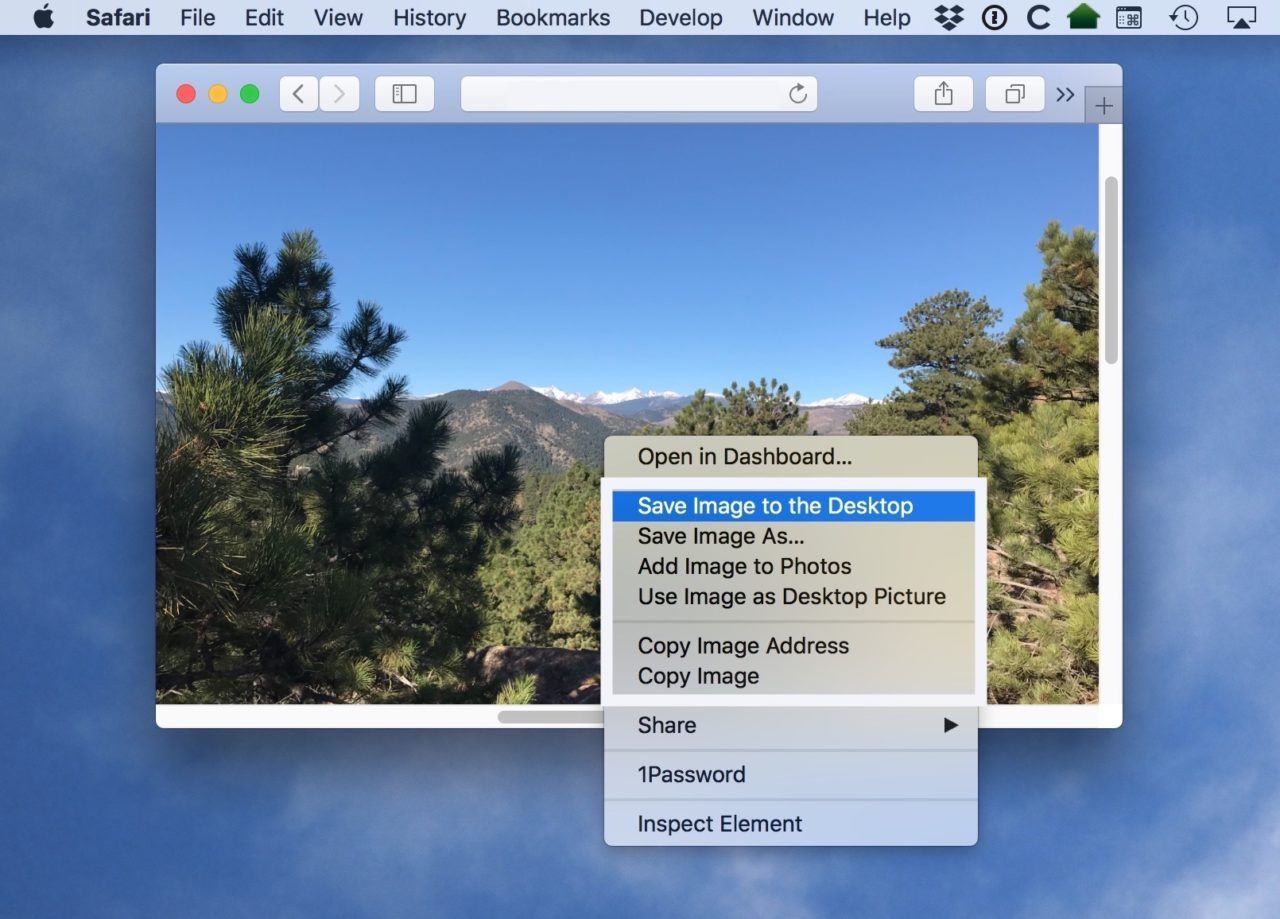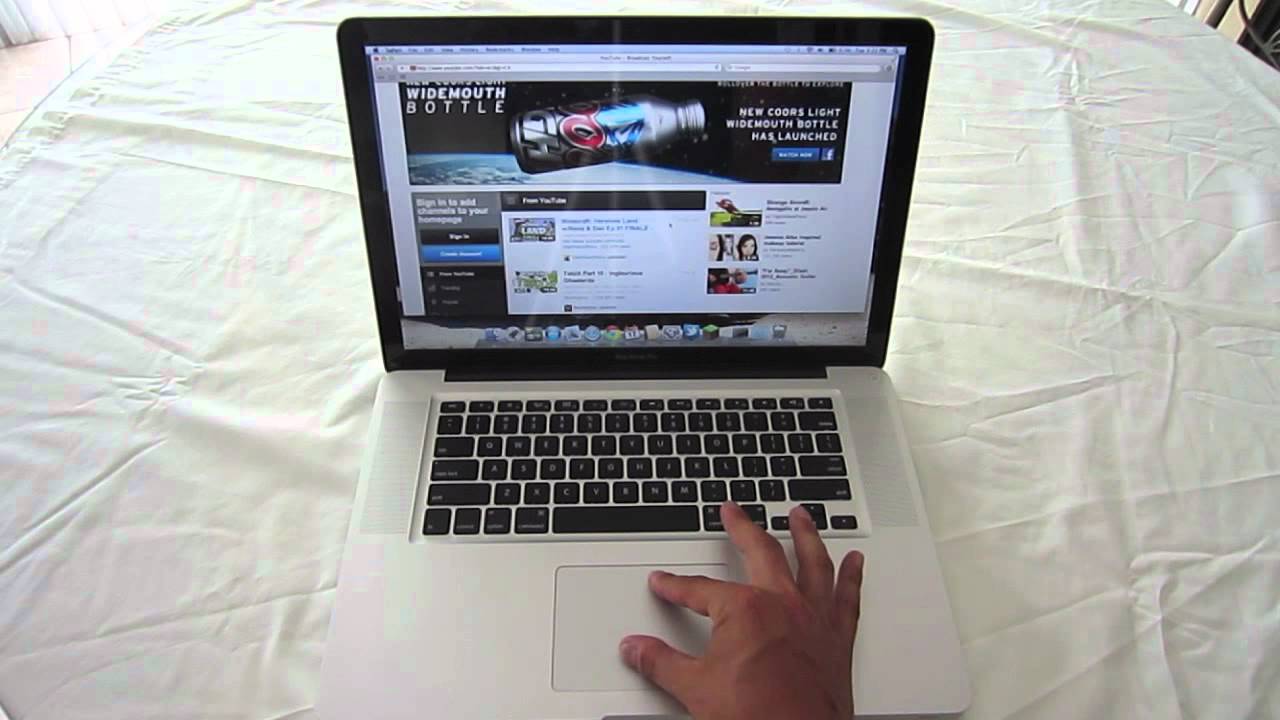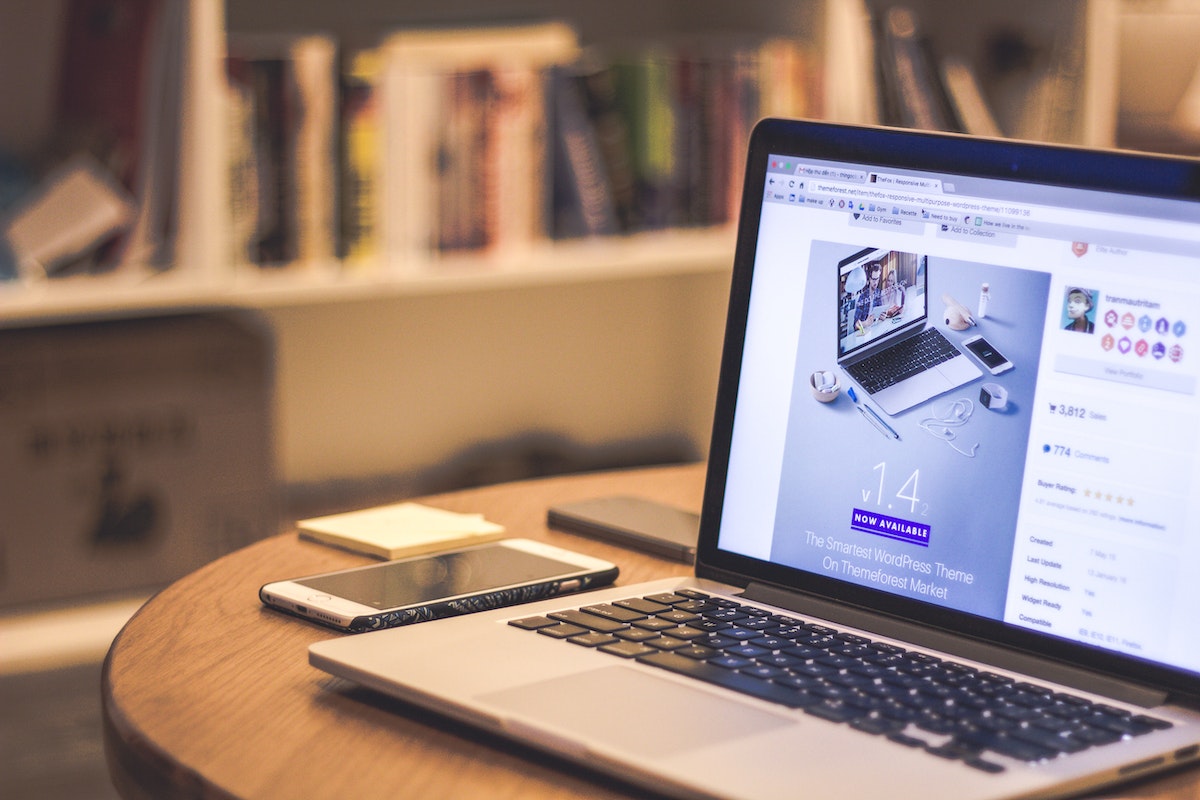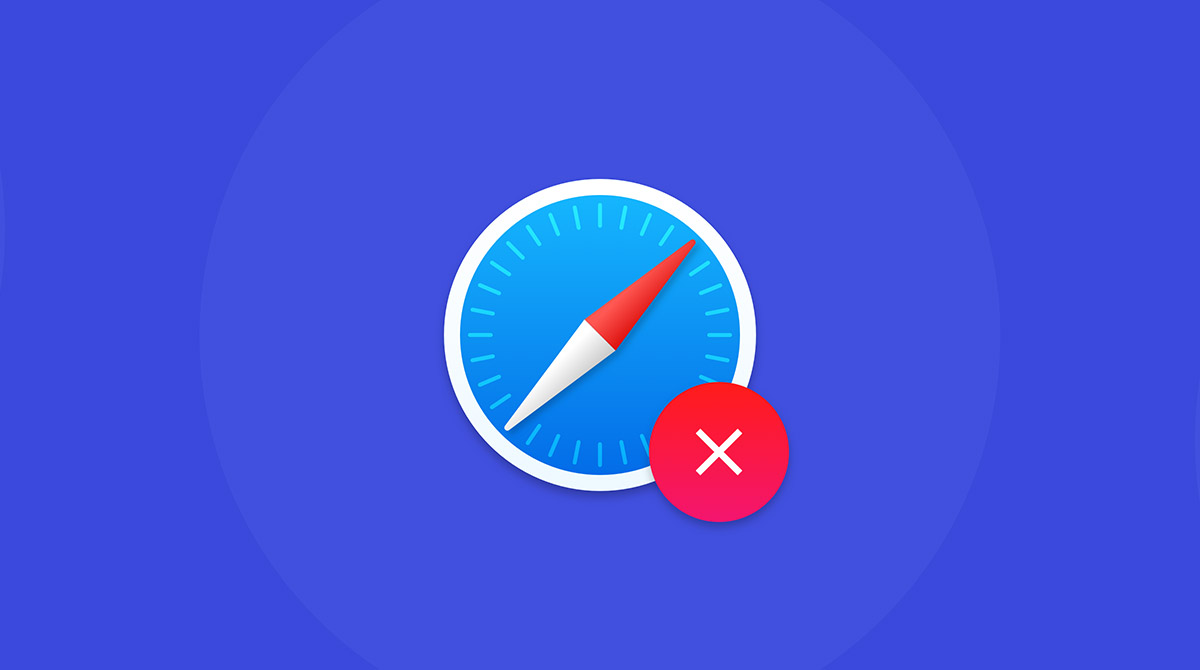Introduction
When browsing the web on your trusty MacBook, you may come across captivating images that you'd like to save for future reference or to share with friends and family. Whether it's a stunning landscape, a mouth-watering recipe, or an adorable pet photo, Safari, the default web browser on Mac, offers a straightforward method to save these images directly to your device. By following a few simple steps, you can quickly store these visuals for your personal collection or use them for creative projects.
In this guide, we'll walk you through the process of saving images from Safari on your MacBook. You'll learn how to navigate to the desired image, access the right-click menu, and choose the optimal location for saving the image. By the end of this tutorial, you'll be equipped with the knowledge and skills to effortlessly save images from Safari, empowering you to curate your own digital gallery of captivating visuals.
Let's dive into the step-by-step process and unlock the potential to preserve and cherish the remarkable images you encounter during your web browsing adventures.
Step 1: Open Safari on your MacBook
To embark on the journey of saving images from Safari on your MacBook, the first step is to launch the Safari web browser. Located in the dock at the bottom of your screen, the familiar blue compass icon signifies the gateway to the vast expanse of the internet. With a simple click, the browser springs to life, ready to transport you to websites, online resources, and captivating visual content.
Upon opening Safari, you are greeted by a clean and intuitive interface, inviting you to explore the boundless realms of the web. The address bar, prominently positioned at the top of the window, eagerly anticipates your input, ready to guide you to your desired destinations. As the browser window materializes on your screen, you are presented with a blank canvas, awaiting your command to navigate to the web page housing the image you wish to save.
Safari, renowned for its seamless integration with the macOS ecosystem, offers a fluid and responsive browsing experience tailored to the unique capabilities of your MacBook. Whether you are seeking inspiration, conducting research, or simply indulging in leisurely browsing, Safari stands as your faithful companion, poised to accompany you on your digital expeditions.
As the browser window comes to life, the possibilities are endless. With a world of information, entertainment, and visual marvels at your fingertips, Safari beckons you to embark on a captivating journey through the virtual landscape. Harnessing the power of your MacBook, Safari serves as the conduit through which you can access, explore, and ultimately save the captivating images that pique your interest.
With Safari now open and ready to serve as your portal to the digital realm, you are primed to embark on the next step of the image-saving process. Let's venture forth and delve into the intricacies of navigating to the image you wish to preserve, setting the stage for the seamless retrieval and storage of visual treasures from the web.
Step 2: Navigate to the image you want to save
Once Safari is open on your MacBook, the next crucial step in the process of saving images is to navigate to the specific image you wish to preserve. Whether you're drawn to a breathtaking landscape, an enticing culinary creation, or an endearing animal portrait, the web is teeming with captivating visuals waiting to be discovered and cherished.
With Safari's user-friendly interface at your disposal, you can seamlessly traverse the digital landscape in pursuit of the perfect image. Begin by entering the web address of the site housing the desired image into Safari's address bar. Alternatively, if you're already on the webpage containing the image, scroll through the content until the image comes into view.
As your eyes scan the webpage, the image in question may captivate your attention, beckoning you to embark on the journey of preservation. Whether it's nestled within an article, showcased in a gallery, or featured as part of a product listing, the image stands as a visual testament to the creativity and artistry woven into the fabric of the web.
Upon locating the image, take a moment to appreciate its visual allure and the emotions it evokes. Perhaps it stirs a sense of wanderlust, ignites culinary inspiration, or simply brings a smile to your face. As you immerse yourself in the image's essence, the desire to preserve it for future enjoyment and reference intensifies.
With the image in sight, you are poised to proceed to the next step in the image-saving process. The act of navigating to the image marks the pivotal moment when your visual journey converges with the practical task of preserving the image for posterity. As you prepare to embark on the subsequent steps, the image stands as a beacon of inspiration and a testament to the boundless creativity and beauty woven into the fabric of the web.
With the image now within reach, the stage is set for the ensuing steps that will culminate in the seamless preservation of the visual masterpiece. As you prepare to embark on the subsequent stages of the image-saving process, the image serves as a reminder of the captivating wonders awaiting discovery and preservation in the digital realm.
Step 3: Right-click on the image
Having navigated to the desired image within Safari on your MacBook, the next pivotal step in the process of saving the image involves a simple yet powerful action: the right-click. This fundamental gesture unlocks a wealth of options and functionalities, empowering you to interact with the digital content in a nuanced and personalized manner.
Position your cursor over the image, ensuring that it is precisely aligned with the visual element you intend to save. With a sense of purpose and anticipation, execute a right-click on the image using your MacBook's trackpad or an external mouse. As your fingertip or mouse button engages with the surface, a contextual menu materializes, unveiling a curated selection of actions tailored to the image at hand.
The right-click menu, a versatile interface element ingrained in the fabric of digital interaction, serves as a gateway to a spectrum of possibilities. As the menu unfurls before you, take a moment to explore the array of options presented in response to your deliberate gesture. Amidst the assortment of choices, your attention converges on a pivotal command that holds the key to preserving the image: "Save Image As."
This transformative command encapsulates the essence of the image-saving process, offering a direct pathway to secure the visual masterpiece within the confines of your MacBook. With a simple click on "Save Image As," you initiate the transition from ephemeral digital content to a tangible, enduring entity nestled within the digital archives of your device.
The act of right-clicking on the image serves as a bridge between the ethereal realm of web content and the tangible domain of personal digital collections. It embodies the convergence of intention and action, where the desire to preserve the image materializes into a deliberate gesture that sets the stage for the image's enduring presence within your digital ecosystem.
As you engage with the right-click menu and select the pivotal "Save Image As" command, you embark on the transformative journey of securing the image for future enjoyment, reference, and creative endeavors. This pivotal action marks a significant milestone in the image-saving process, propelling you closer to the culmination of your quest to preserve the captivating visual marvels encountered during your digital sojourns.
With the right-click and the subsequent selection of "Save Image As," you pave the way for the seamless transition of the image from transient digital content to a cherished entity nestled within the digital confines of your MacBook. This transformative gesture sets the stage for the ensuing steps that will culminate in the image's secure placement within your personal digital repository, ready to inspire, delight, and serve as a testament to the captivating wonders encountered during your web browsing escapades.
Step 4: Select "Save Image As"
As you embark on the pivotal stage of preserving the image from Safari on your MacBook, the act of selecting "Save Image As" represents a decisive moment in the image-saving process. With the right-click menu unfurled before you, the option to "Save Image As" beckons, offering a direct pathway to secure the visual masterpiece within the digital confines of your device.
Upon encountering the "Save Image As" option within the right-click menu, your cursor hovers over this transformative command, poised to initiate the transition from ephemeral digital content to a tangible, enduring entity nestled within the digital archives of your MacBook. With a deliberate click on "Save Image As," you set in motion the process of preserving the image, imbuing it with permanence and significance within your personal digital ecosystem.
The selection of "Save Image As" transcends the realm of mere digital interaction, embodying the convergence of intention and action. It signifies your commitment to capturing and safeguarding the visual marvel that has captured your attention and stirred your emotions. As the dialog box materializes on the screen, prompting you to define the image's destination and file format, you are presented with the opportunity to personalize the image's journey into your digital repository.
With the dialog box at your disposal, you wield the power to designate the optimal location for the image's storage, ensuring its seamless integration into your digital archives. Whether you choose to nestle it within a dedicated folder, align it with a specific project, or enshrine it within a meticulously organized collection, the act of selecting "Save Image As" empowers you to shape the image's digital trajectory in alignment with your creative vision and organizational preferences.
As the dialog box awaits your input, you are invited to bestow a meaningful and descriptive filename upon the image, capturing its essence and context within a succinct yet evocative label. This act of naming the image infuses it with identity and purpose, transforming it from a transient digital artifact into a distinct and recognizable entity within your digital realm.
With the selection of "Save Image As," you embark on a transformative journey, guiding the image from the transient realm of web content to the enduring domain of your personal digital collections. This pivotal action propels you closer to the culmination of your quest to preserve the captivating visual marvels encountered during your digital sojourns, ensuring their enduring presence within your digital ecosystem.
In the wake of selecting "Save Image As," the image's destiny is entrusted to your discerning choices and creative vision, poised to enrich your digital landscape and inspire your future endeavors.
Step 5: Choose a location to save the image
As the dialog box materializes on your screen, prompted by the selection of "Save Image As," you are presented with the pivotal task of designating the optimal location for the image's storage within your MacBook's digital realm. This moment marks a significant juncture in the image-saving process, empowering you to orchestrate the image's seamless integration into your personal digital archives.
With a sense of purpose and deliberation, you navigate through the directory structure of your MacBook, surveying the array of folders, directories, and storage locations at your disposal. Each option holds the potential to serve as a sanctuary for the image, offering a distinct vantage point from which the visual masterpiece can enrich your digital landscape.
As you contemplate the ideal location for the image's preservation, consider the context, purpose, and significance it holds within your digital ecosystem. Whether you opt to nestle it within a dedicated folder, align it with a specific project, or enshrine it within a meticulously organized collection, the chosen location serves as the image's digital abode, shaping its accessibility and relevance within your digital realm.
The act of choosing a location to save the image transcends mere organizational logistics, embodying a profound alignment of intention and digital curation. It signifies your commitment to preserving the image within a context that resonates with its essence and purpose, ensuring its seamless integration into your digital workflow and creative endeavors.
Amidst the array of storage options, you bestow the image with a sense of belonging and purpose, infusing the chosen location with the visual masterpiece's enduring presence and significance. Whether nestled within a folder bearing a descriptive title, aligned with a specific project's directory, or enshrined within a curated collection, the chosen location becomes the image's digital habitat, fostering its accessibility and relevance within your digital ecosystem.
With the location designated and the image's digital trajectory defined, you proceed to the final step of the image-saving process, poised to bestow the visual masterpiece with a meaningful and evocative filename, capturing its essence and context within a succinct yet resonant label. This transformative act infuses the image with identity and purpose, ensuring its seamless integration into your digital archives and creative endeavors.
As the image's digital journey unfolds, guided by your discerning choices and creative vision, it stands poised to enrich your digital landscape and inspire your future endeavors, perpetuating its enduring presence within the tapestry of your digital realm.
Step 6: Click "Save"
With the location designated and the image's digital trajectory defined, the final act in the process of saving the image from Safari on your MacBook entails a simple yet profound gesture: clicking "Save." This transformative action serves as the culmination of your deliberate efforts to preserve the visual masterpiece, imbuing it with permanence and significance within your personal digital ecosystem.
As your cursor hovers over the "Save" button within the dialog box, a sense of anticipation and purpose permeates the digital space. With a decisive click, you initiate the transition of the image from transient digital content to a cherished entity nestled within the digital confines of your MacBook. This pivotal gesture marks the definitive moment when the image's destiny converges with your deliberate action, ensuring its enduring presence within your digital archives.
The act of clicking "Save" transcends the realm of mere digital interaction, embodying the convergence of intention and action. It signifies your commitment to capturing and safeguarding the visual marvel that has captured your attention and stirred your emotions. As the image's digital journey unfolds, guided by your discerning choices and creative vision, it stands poised to enrich your digital landscape and inspire your future endeavors, perpetuating its enduring presence within the tapestry of your digital realm.
With a sense of fulfillment and purpose, you witness the dialog box gracefully recede, signaling the successful preservation of the image within your chosen location. As the image finds its place within your digital archives, it stands as a testament to the captivating wonders encountered during your web browsing escapades, ready to inspire, delight, and serve as a catalyst for your creative pursuits.
In the wake of clicking "Save," the image's destiny is entrusted to your discerning choices and creative vision, poised to enrich your digital landscape and inspire your future endeavors.
Conclusion
In the realm of digital exploration, the act of saving images from Safari on your MacBook transcends mere technical functionality, embodying a profound convergence of digital interaction, creative expression, and personal curation. As you navigate the web's boundless expanse, encountering captivating visuals that evoke emotions, spark inspiration, and kindle curiosity, the ability to preserve these images becomes a transformative endeavor.
The journey of saving images from Safari on your MacBook unfolds as a symphony of deliberate actions, each imbued with intention and significance. From the initial launch of Safari, symbolizing the gateway to the virtual landscape, to the pivotal right-click that unlocks a spectrum of possibilities, and culminating in the decisive click of "Save," every step in the process represents a harmonious fusion of digital dexterity and creative vision.
As you navigate through the digital terrain, guided by the intuitive interface of Safari and the seamless integration with your MacBook, the act of preserving images becomes a testament to the captivating wonders encountered during your web browsing escapades. Each image, carefully secured within your digital archives, stands as a visual testament to the emotions, memories, and inspirations woven into the fabric of the web.
The conclusion of the image-saving process heralds the seamless integration of the visual masterpieces into your personal digital ecosystem, poised to enrich your creative endeavors, serve as a wellspring of inspiration, and perpetuate their enduring presence within the tapestry of your digital realm. With each image meticulously preserved, bearing a meaningful filename and nestled within a designated location, your digital repository becomes a curated gallery of visual marvels, each poised to evoke emotions, kindle creativity, and serve as a catalyst for your future endeavors.
As you reflect on the culmination of the image-saving process, the digital landscape is enriched by the enduring presence of the preserved visuals, each bearing the essence of your digital journey. Whether it's a breathtaking landscape, a delectable culinary creation, or an endearing portrait, the images stand as timeless artifacts, ready to inspire, delight, and serve as a testament to the captivating wonders encountered during your web browsing sojourns.
In the tapestry of digital exploration, the act of saving images from Safari on your MacBook transcends mere technical functionality, evolving into a narrative of digital curation, creative expression, and personal enrichment. With each image preserved, the digital realm becomes a canvas for inspiration, creativity, and the enduring legacy of the captivating wonders encountered during your web browsing odysseys.