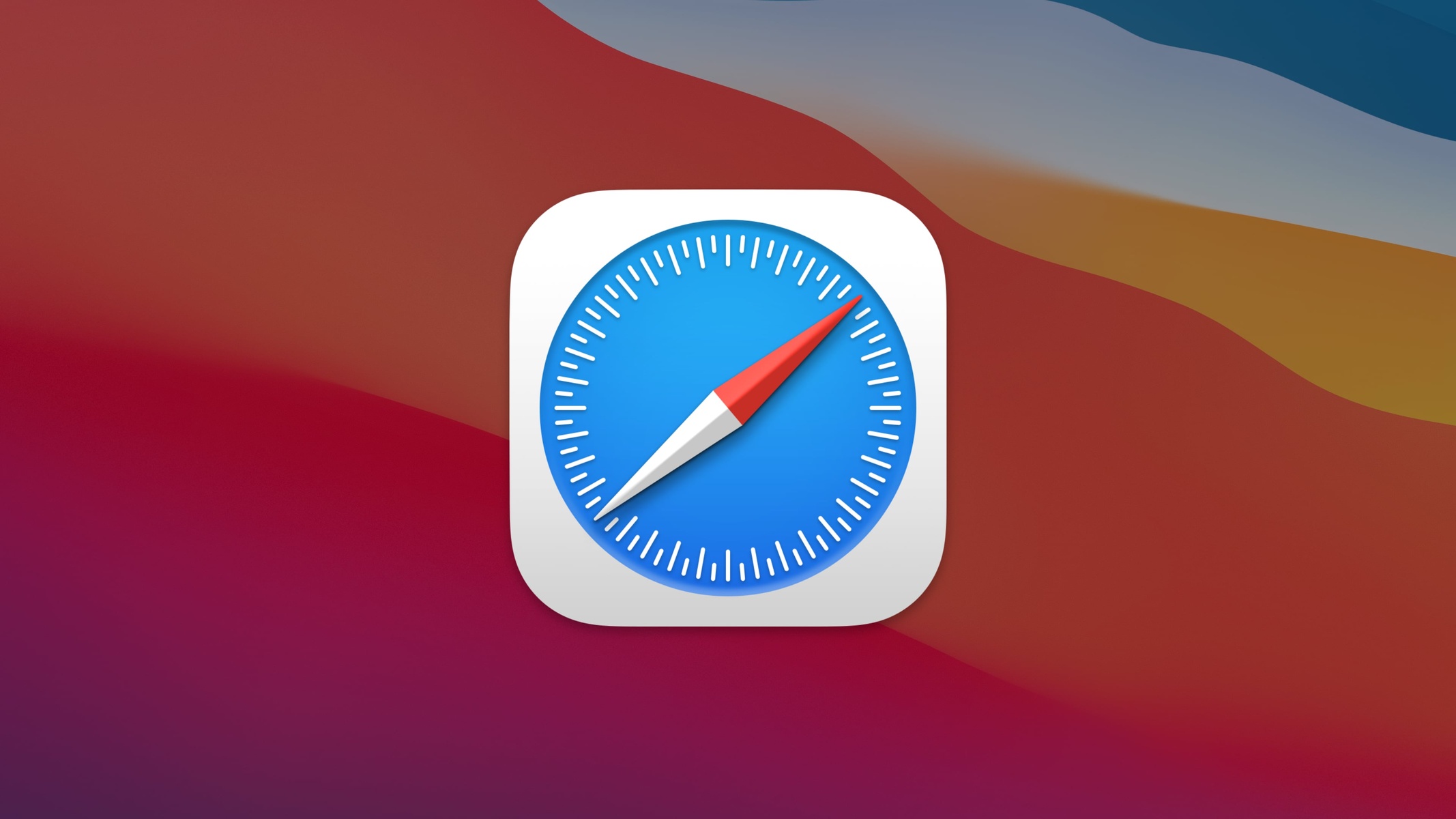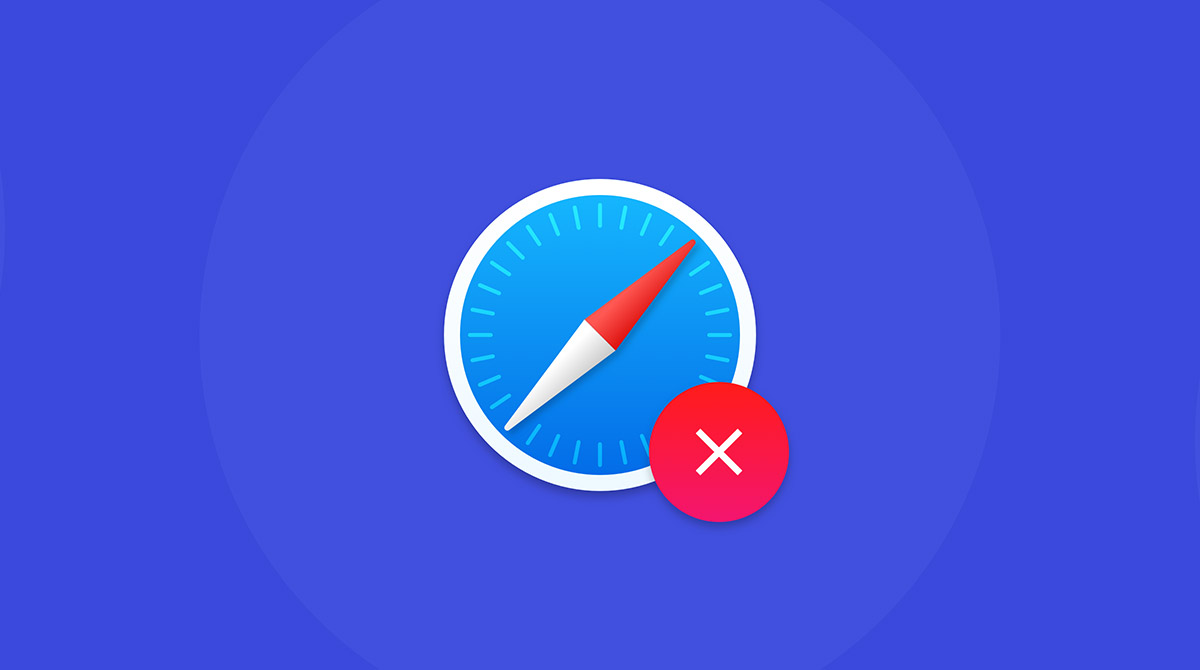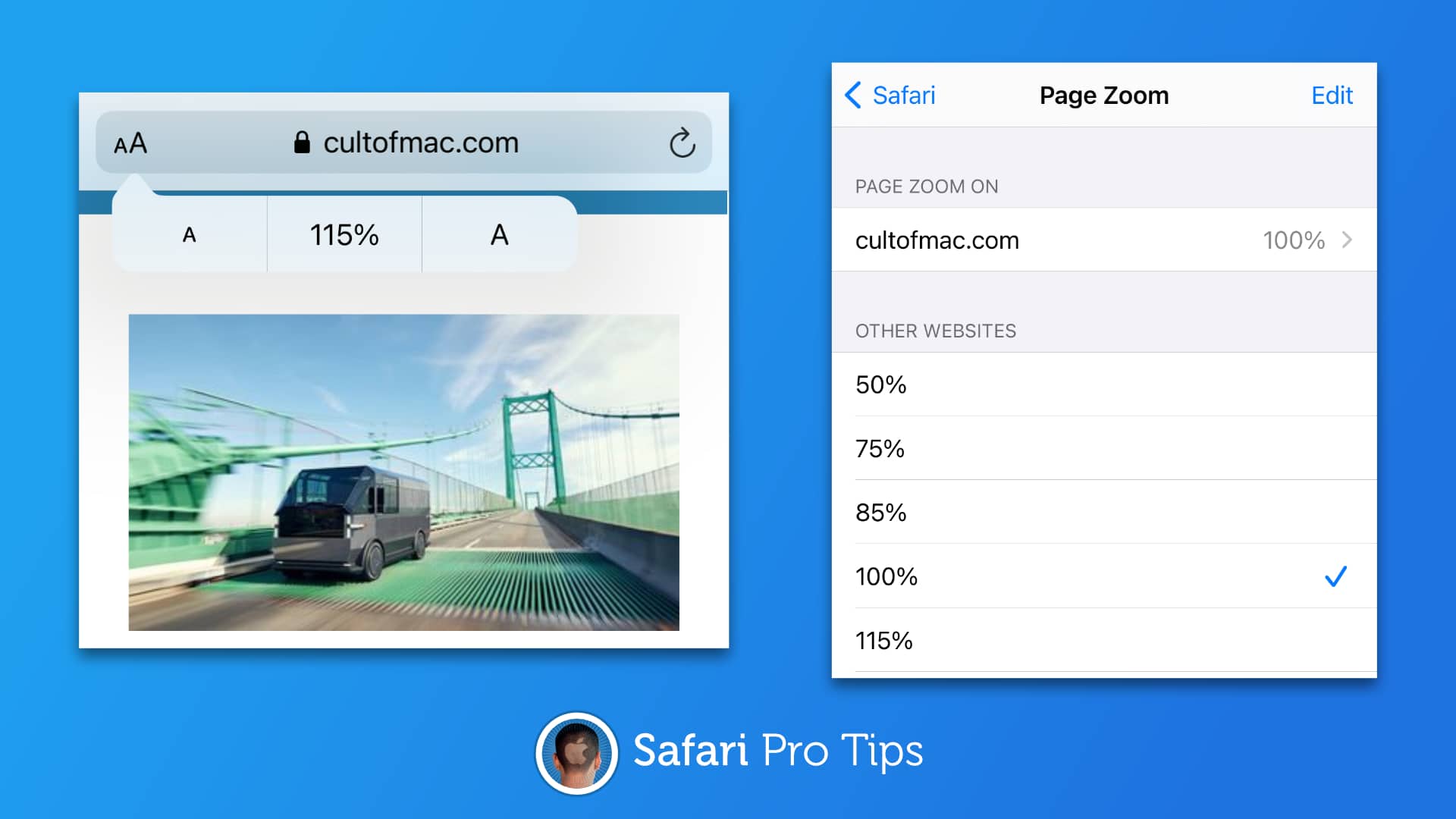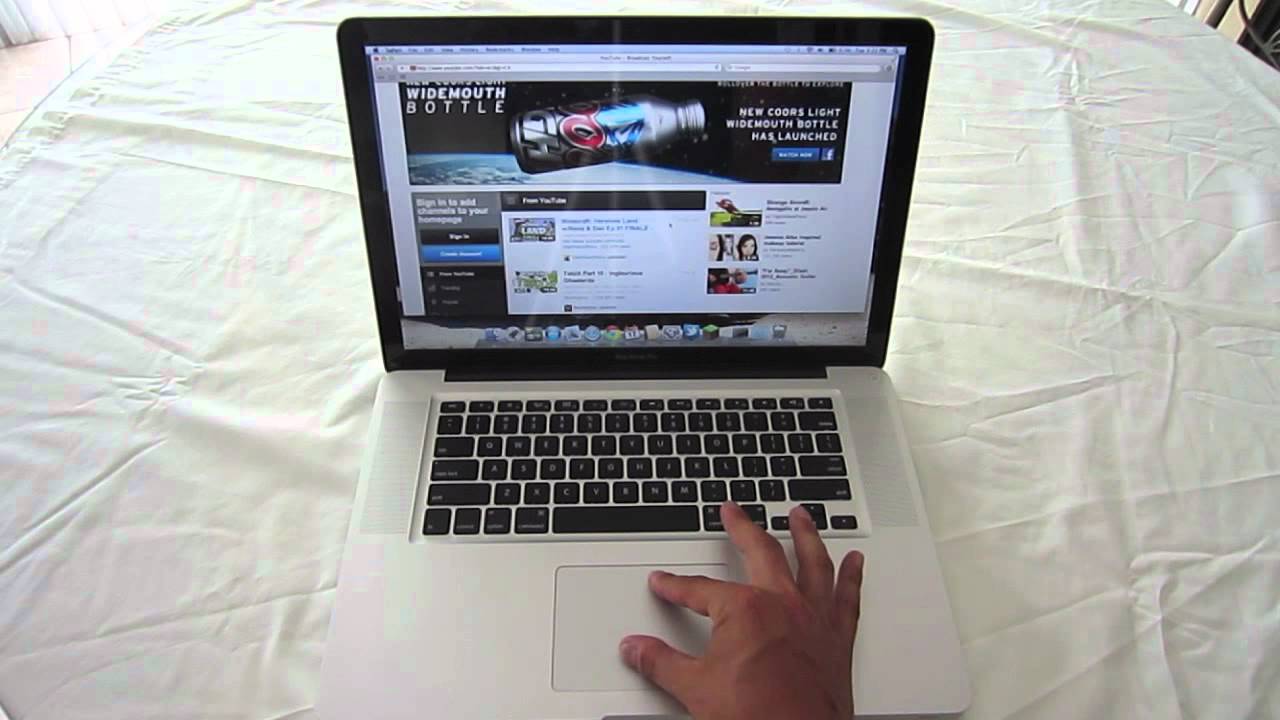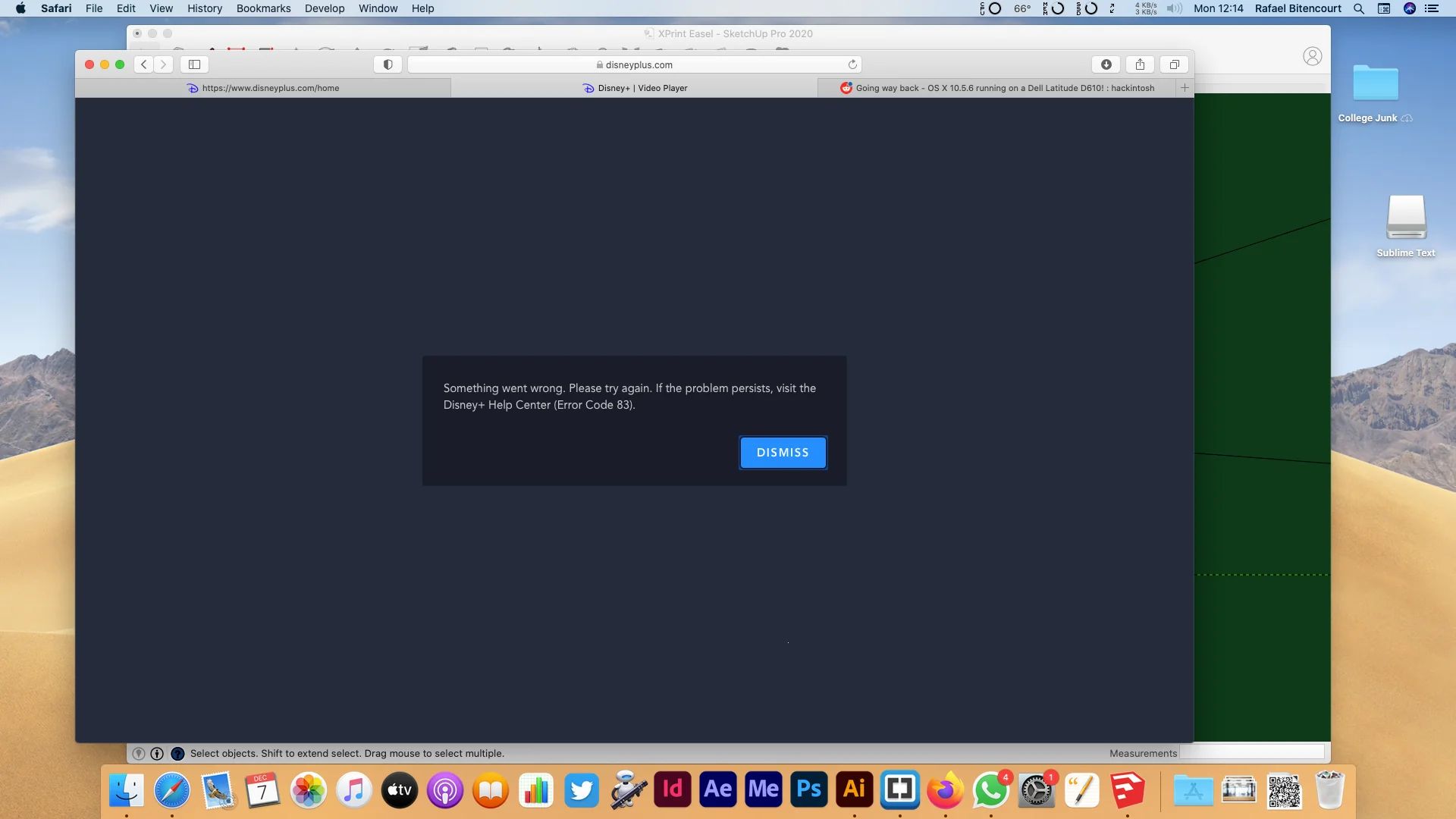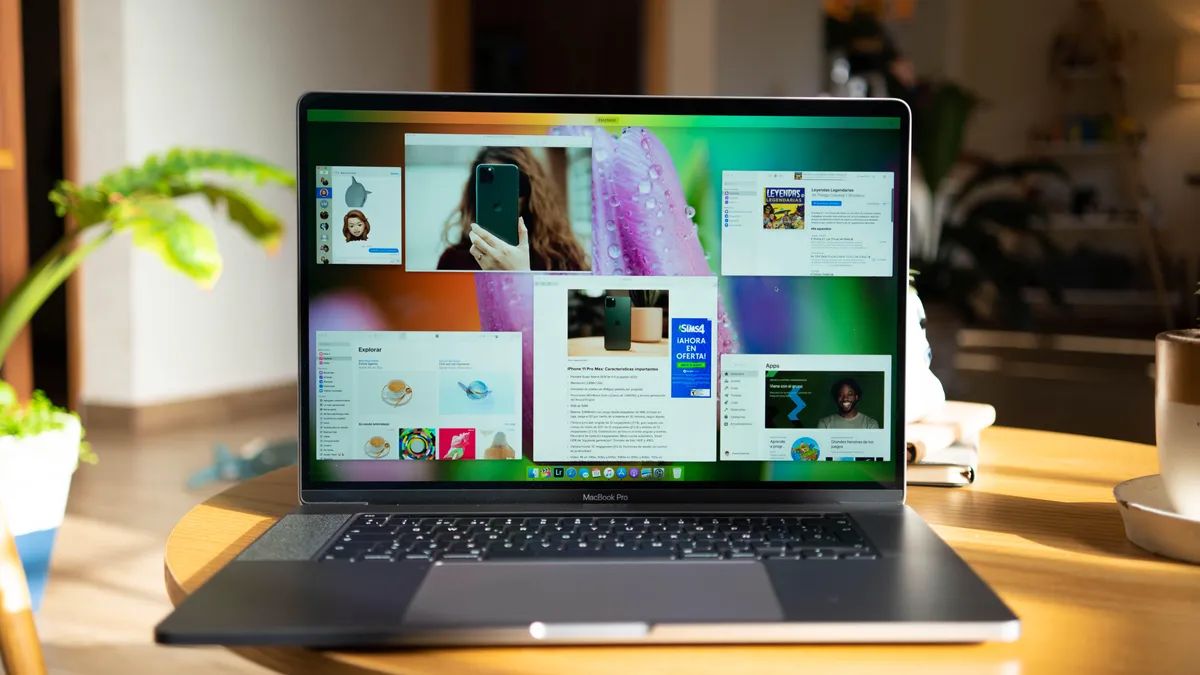Introduction
Clearing cookies in Safari on your MacBook can be a simple yet effective way to enhance your browsing experience. Cookies are small pieces of data stored by websites on your computer to remember your preferences, login information, and browsing history. While cookies can improve your online experience by personalizing content and saving login details, they can also accumulate over time, potentially impacting your privacy and slowing down your browser.
By learning how to clear cookies in Safari, you can take control of your online privacy and optimize your browser's performance. Whether you want to remove stored login credentials, prevent websites from tracking your activity, or simply free up space on your device, understanding the process of clearing cookies in Safari is essential.
In the following steps, you will discover how to navigate Safari's settings to locate and clear cookies effectively. This simple yet powerful action can help you maintain a clean browsing environment, protect your privacy, and ensure a smooth and efficient online experience. Let's dive into the process of clearing cookies in Safari on your MacBook to unlock a more secure and streamlined browsing experience.
Step 1: Open Safari
To begin the process of clearing cookies in Safari on your MacBook, you first need to open the Safari browser. Safari is the default web browser for Apple devices, offering a seamless and intuitive browsing experience. Whether you use Safari as your primary browser or occasionally switch between different browsers, accessing it on your MacBook is a straightforward task.
You can launch Safari by clicking on its icon, typically located in the dock at the bottom of the screen or in the Applications folder. Upon opening the browser, you will be greeted by a clean and user-friendly interface, designed to provide easy access to your favorite websites, bookmarks, and browsing history.
Once Safari is open, you can explore its various features and settings, including the ability to manage cookies, clear browsing data, and customize your browsing preferences. Navigating through Safari's interface allows you to take full advantage of its capabilities, ensuring a personalized and secure browsing experience tailored to your needs.
By mastering the art of opening Safari on your MacBook, you set the stage for efficiently managing your browsing data, enhancing your privacy, and optimizing your online activities. With Safari at your fingertips, you are ready to embark on the journey of clearing cookies and fine-tuning your browsing environment to align with your preferences and privacy requirements.
Opening Safari is the initial step in the process of clearing cookies, paving the way for seamless navigation through the browser's settings and functionalities. As you embark on this journey, the next steps will guide you through the process of accessing preferences and clearing cookies, empowering you to take control of your online privacy and browsing experience.
With Safari now open on your MacBook, you are poised to delve deeper into its settings and embark on the journey of clearing cookies, a pivotal step in optimizing your browsing environment and safeguarding your privacy. Let's proceed to the next step and explore how to access preferences in Safari to further enhance your browsing experience.
Step 2: Access Preferences
Accessing preferences in Safari is a fundamental step in the process of clearing cookies on your MacBook. By navigating through the preferences, you gain access to a wide array of customization options, including privacy settings, security features, and browsing controls. This allows you to tailor your browsing experience to align with your preferences and privacy requirements.
To access preferences in Safari, you can start by clicking on "Safari" in the top menu bar, located next to the Apple logo. A drop-down menu will appear, presenting various options, including "Preferences." Alternatively, you can use the keyboard shortcut "Command + ," to directly access the preferences window. This efficient method enables quick access to Safari's settings, streamlining the process of managing your browsing environment.
Upon accessing preferences, a window will open, presenting a range of tabs at the top, such as "General," "Tabs," "Search," "Security," "Privacy," "Websites," and "Extensions." To proceed with clearing cookies, you will focus on the "Privacy" tab, which houses essential settings related to website tracking, cookie management, and data protection.
Within the "Privacy" tab, you will encounter the "Manage Website Data" button, which serves as the gateway to viewing and managing the cookies stored by websites you have visited. By clicking on this button, you will be presented with a comprehensive list of websites and their associated cookies, providing insights into the data stored on your device.
This detailed overview empowers you to make informed decisions about which cookies to retain and which to remove, granting you full control over your browsing data. From here, you can selectively remove specific cookies by highlighting individual entries and clicking the "Remove" button. Alternatively, you have the option to clear all cookies at once by selecting "Remove All" and confirming your decision.
Accessing preferences in Safari not only enables you to manage cookies but also offers a glimpse into the broader spectrum of privacy and security features available. By exploring the various tabs within the preferences window, you can uncover additional settings to fortify your browsing experience, such as enabling pop-up blocking, managing website permissions, and configuring content blockers.
As you navigate through the preferences in Safari, you gain a deeper understanding of the browser's capabilities and the tools at your disposal to safeguard your privacy and enhance your browsing efficiency. This knowledge equips you to make informed choices about managing cookies, protecting your data, and customizing your browsing environment to reflect your preferences.
Accessing preferences in Safari is a pivotal step in the journey of clearing cookies on your MacBook, offering a gateway to a wealth of customization options and privacy controls. By familiarizing yourself with the preferences interface, you lay the foundation for a personalized and secure browsing experience, tailored to meet your specific needs and preferences.
Step 3: Clear Cookies
Clearing cookies in Safari on your MacBook is a crucial aspect of managing your browsing data and enhancing your privacy. Once you have accessed the preferences and navigated to the "Privacy" tab, you are ready to embark on the process of clearing cookies, empowering you to maintain a clean and secure browsing environment.
Within the "Privacy" tab of Safari's preferences, you will find the "Manage Website Data" button, which serves as the gateway to viewing and managing the cookies stored by websites you have visited. Clicking on this button opens a comprehensive list of websites and their associated cookies, providing valuable insights into the data stored on your device.
To clear cookies in Safari, you have the flexibility to selectively remove specific cookies or clear all cookies at once, depending on your preferences and privacy requirements. By highlighting individual entries in the list and clicking the "Remove" button, you can selectively remove cookies associated with specific websites. This targeted approach allows you to retain cookies from trusted sites while removing those from less familiar or unwanted sources.
Alternatively, if you prefer to clear all cookies at once, Safari provides the option to achieve this with a simple click. By selecting "Remove All" and confirming your decision, you can effectively clear all stored cookies, providing a fresh start for your browsing data.
Clearing cookies in Safari offers multiple benefits, including enhanced privacy, improved browsing performance, and the removal of potentially outdated or unnecessary data. By regularly clearing cookies, you can prevent websites from tracking your activity, reduce the risk of unauthorized access to your login credentials, and ensure a streamlined browsing experience free from clutter and excess data.
Furthermore, the ability to clear cookies in Safari empowers you to take control of your online privacy, aligning with your preferences and ensuring that your browsing data reflects your current needs and interests. This proactive approach to managing cookies contributes to a more secure and personalized browsing experience, allowing you to navigate the web with confidence and peace of mind.
As you clear cookies in Safari, you actively contribute to maintaining a clean and efficient browsing environment, optimizing your MacBook's performance, and safeguarding your privacy. This simple yet impactful action reflects your commitment to managing your online presence and ensuring a seamless and secure browsing experience tailored to your preferences.
By understanding the process of clearing cookies in Safari on your MacBook, you unlock the power to maintain a clutter-free browsing environment, protect your privacy, and optimize your online activities. With the ability to manage cookies effectively, you are poised to navigate the web with confidence, knowing that your browsing data aligns with your current preferences and privacy standards.
Conclusion
In conclusion, mastering the art of clearing cookies in Safari on your MacBook empowers you to take control of your online privacy, optimize your browsing experience, and maintain a clean and efficient browsing environment. By following the simple yet impactful steps outlined in this guide, you have gained valuable insights into the process of managing cookies, accessing preferences, and clearing browsing data in Safari.
Clearing cookies in Safari serves as a proactive measure to safeguard your privacy, prevent websites from tracking your activity, and ensure a streamlined browsing experience free from clutter and excess data. By selectively removing specific cookies or clearing all cookies at once, you have the flexibility to tailor your browsing environment to align with your preferences and privacy requirements.
Furthermore, the ability to access preferences in Safari provides a gateway to a wealth of customization options, privacy controls, and security features, allowing you to fine-tune your browsing experience to reflect your specific needs and interests. Navigating through the preferences interface equips you with the knowledge to make informed choices about managing cookies, protecting your data, and customizing your browsing environment.
As you clear cookies in Safari, you actively contribute to maintaining a clean and efficient browsing environment, optimizing your MacBook's performance, and safeguarding your privacy. This proactive approach reflects your commitment to managing your online presence and ensuring a seamless and secure browsing experience tailored to your preferences.
By understanding the process of clearing cookies in Safari on your MacBook, you unlock the power to maintain a clutter-free browsing environment, protect your privacy, and optimize your online activities. With the ability to manage cookies effectively, you are poised to navigate the web with confidence, knowing that your browsing data aligns with your current preferences and privacy standards.
In essence, clearing cookies in Safari on your MacBook is not just a technical task but a proactive step towards enhancing your online privacy and optimizing your browsing experience. By incorporating this practice into your routine, you can enjoy a secure, personalized, and efficient browsing environment, reflecting your commitment to maintaining a clean and privacy-conscious online presence.