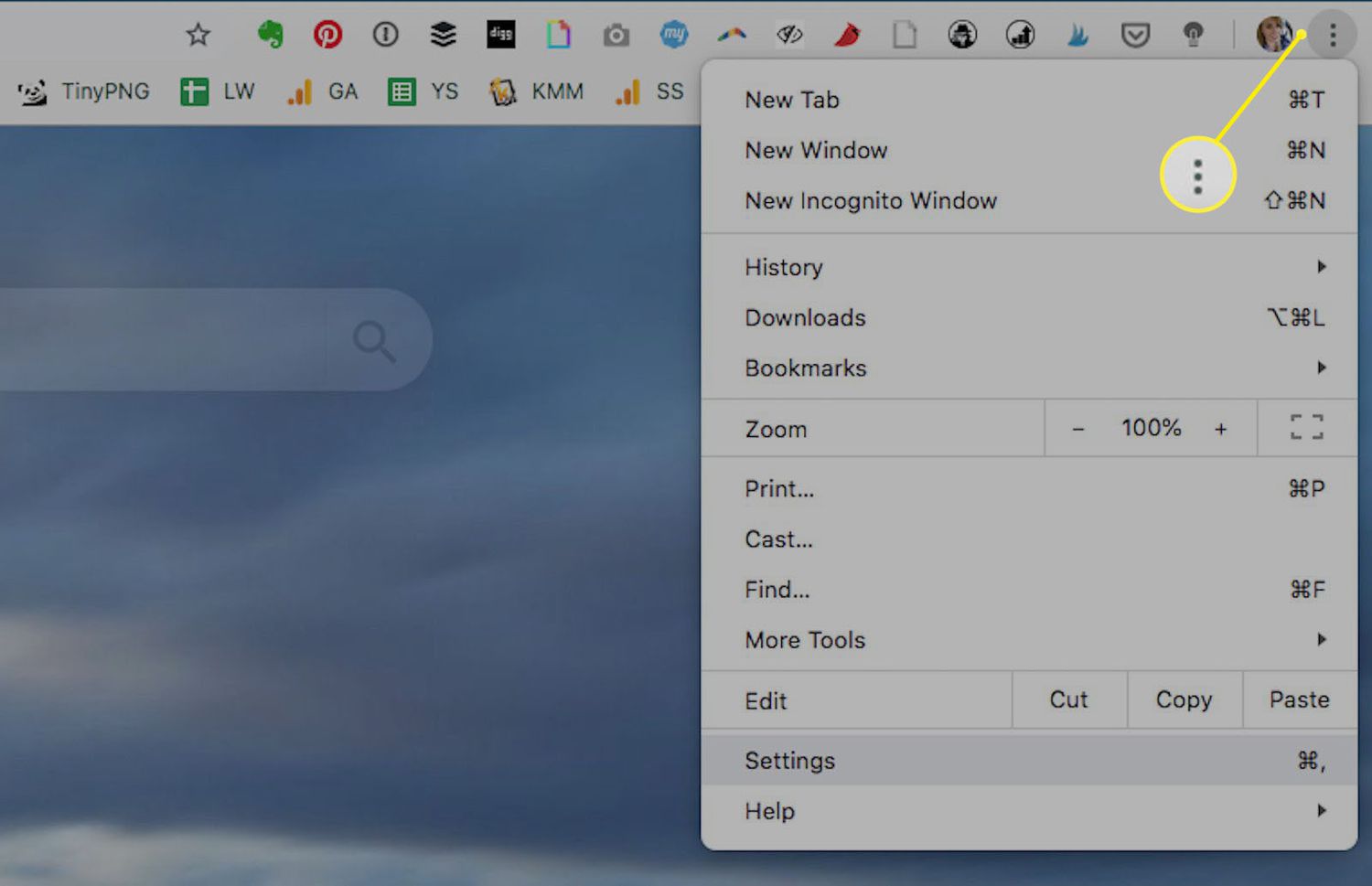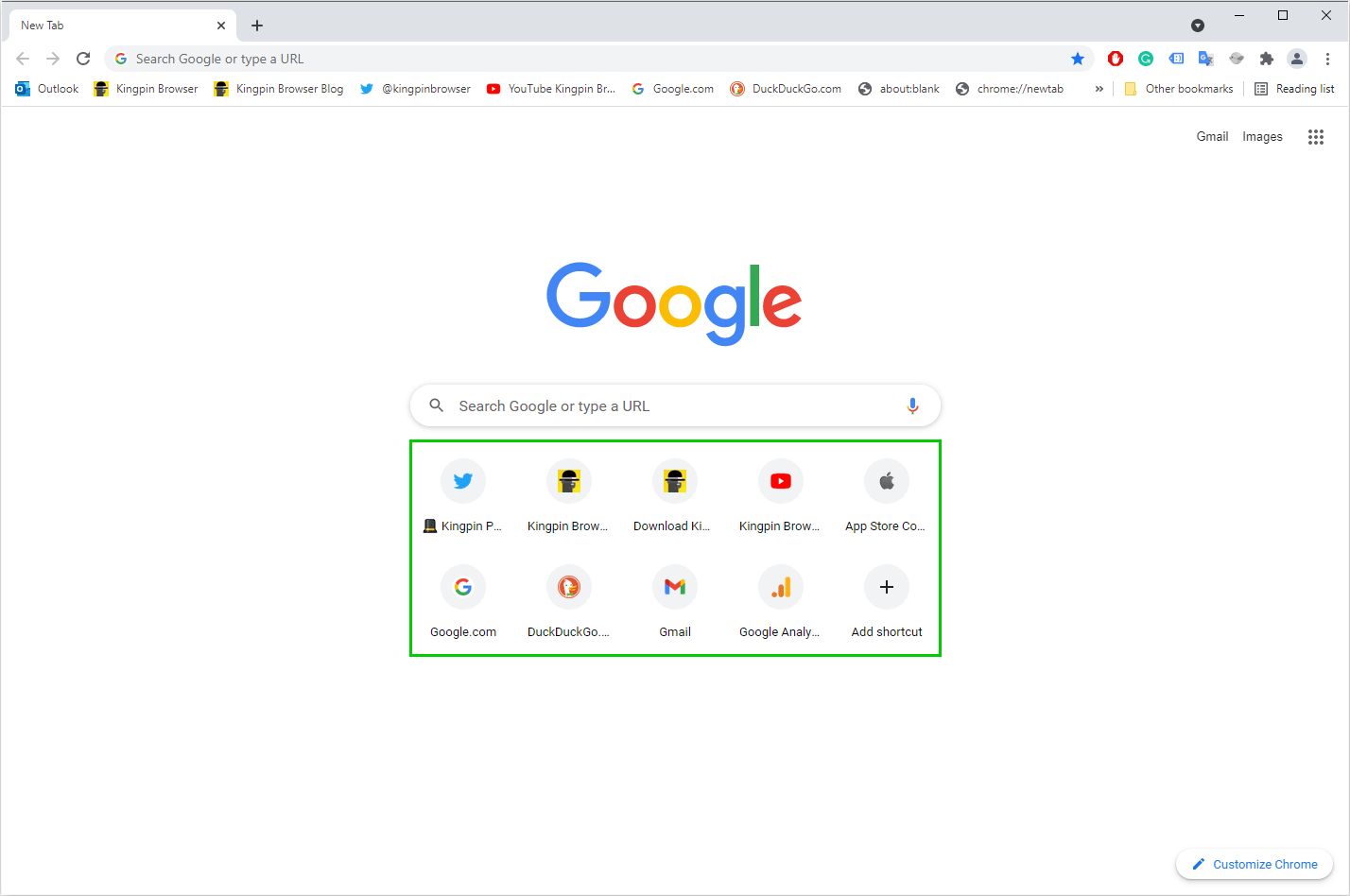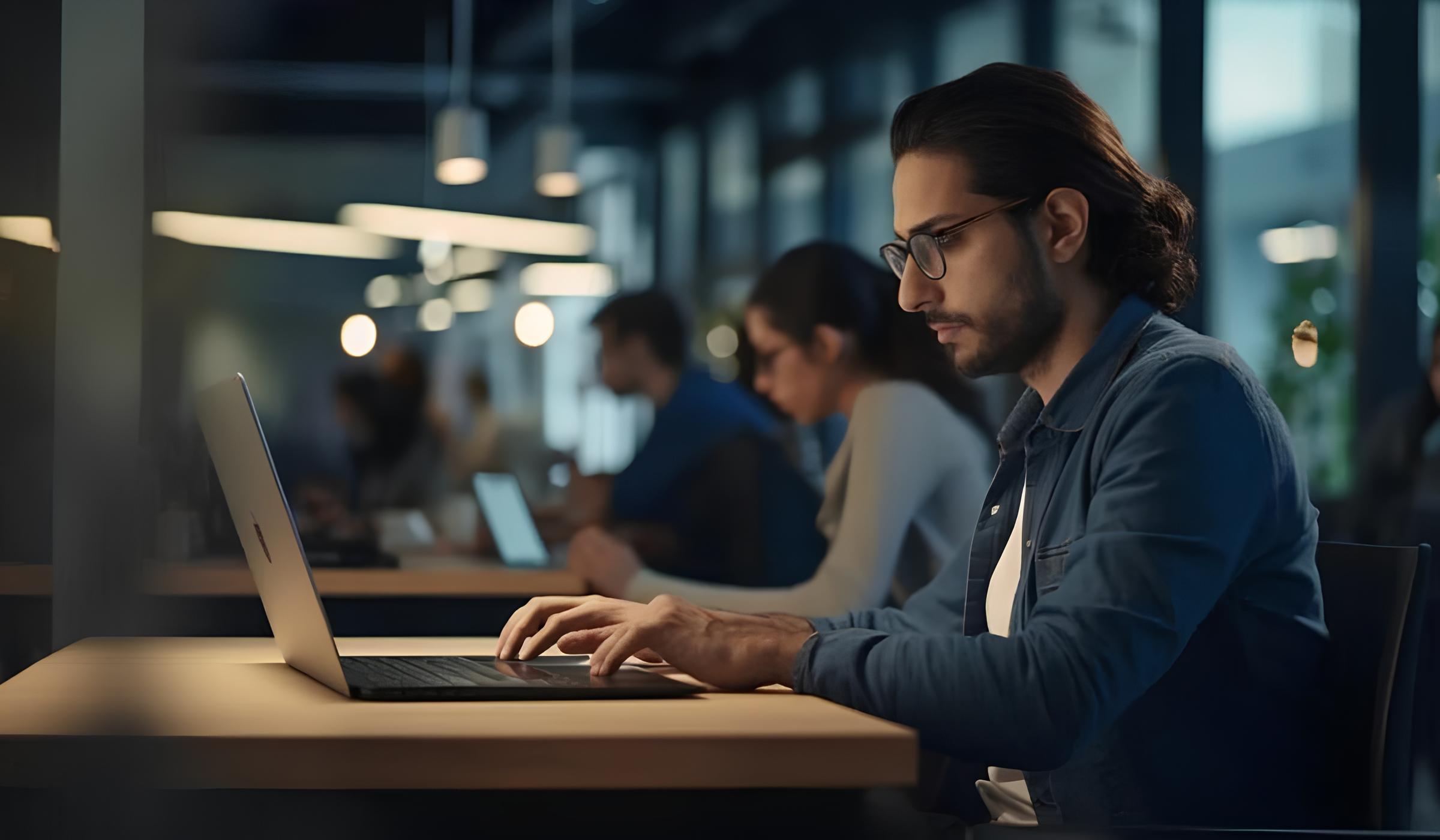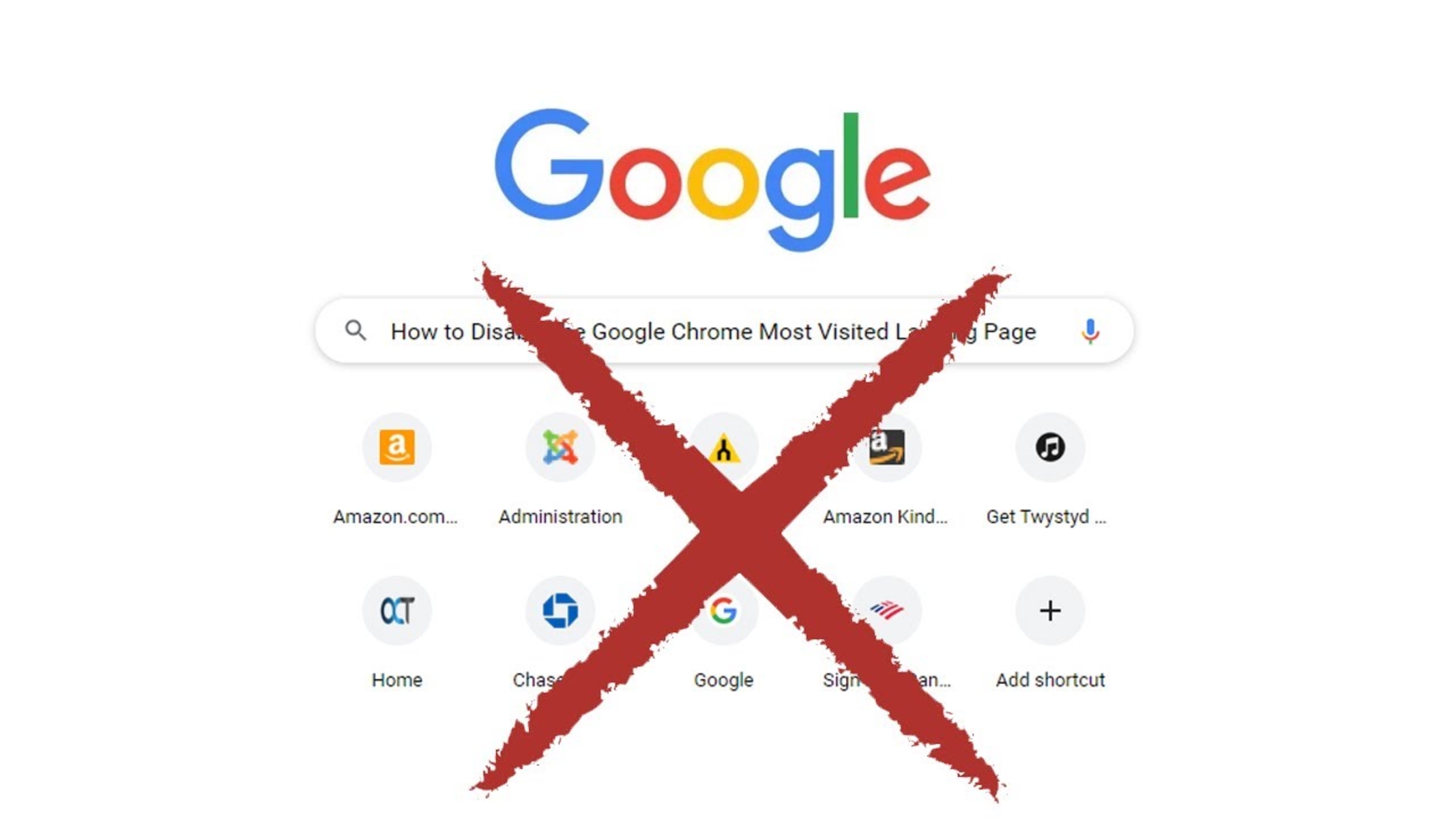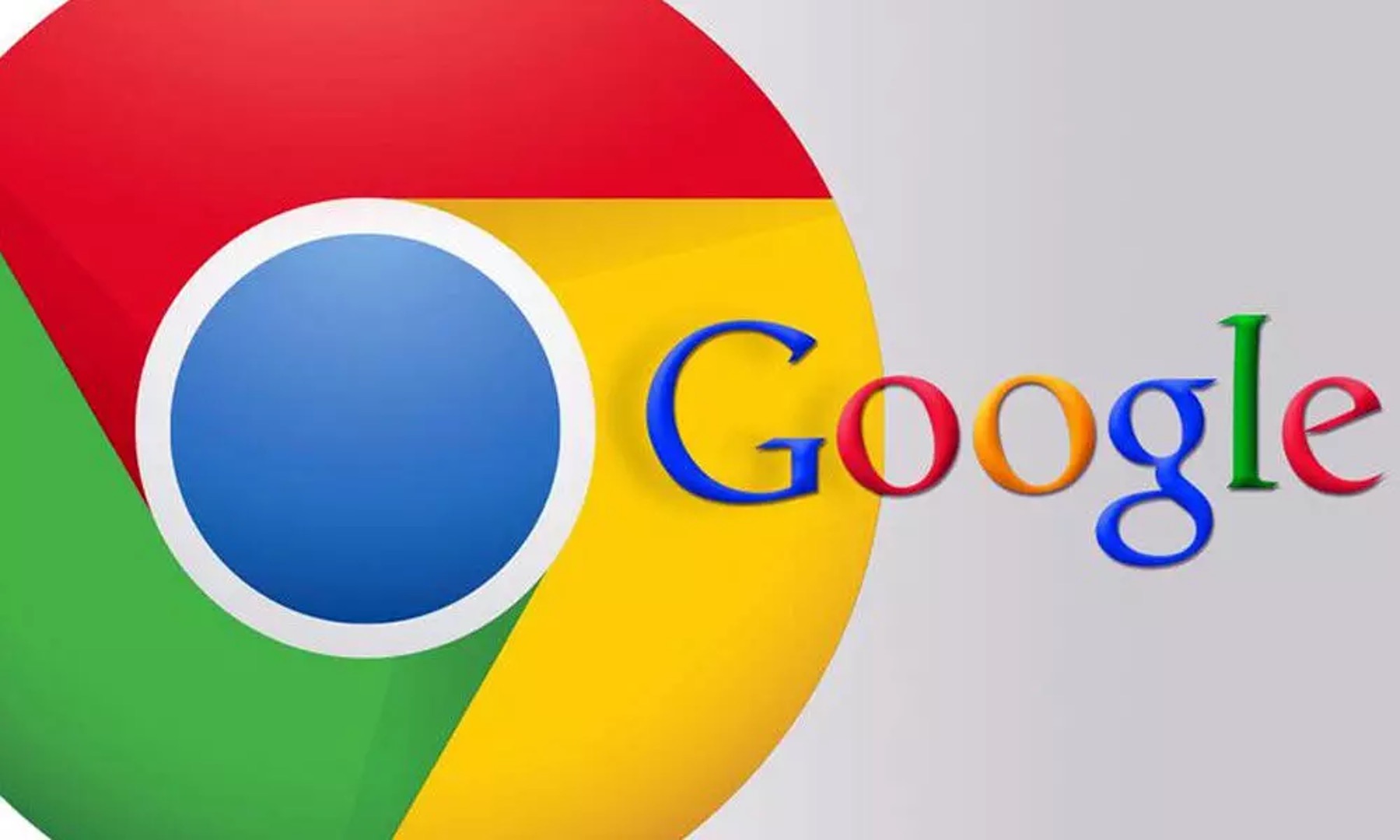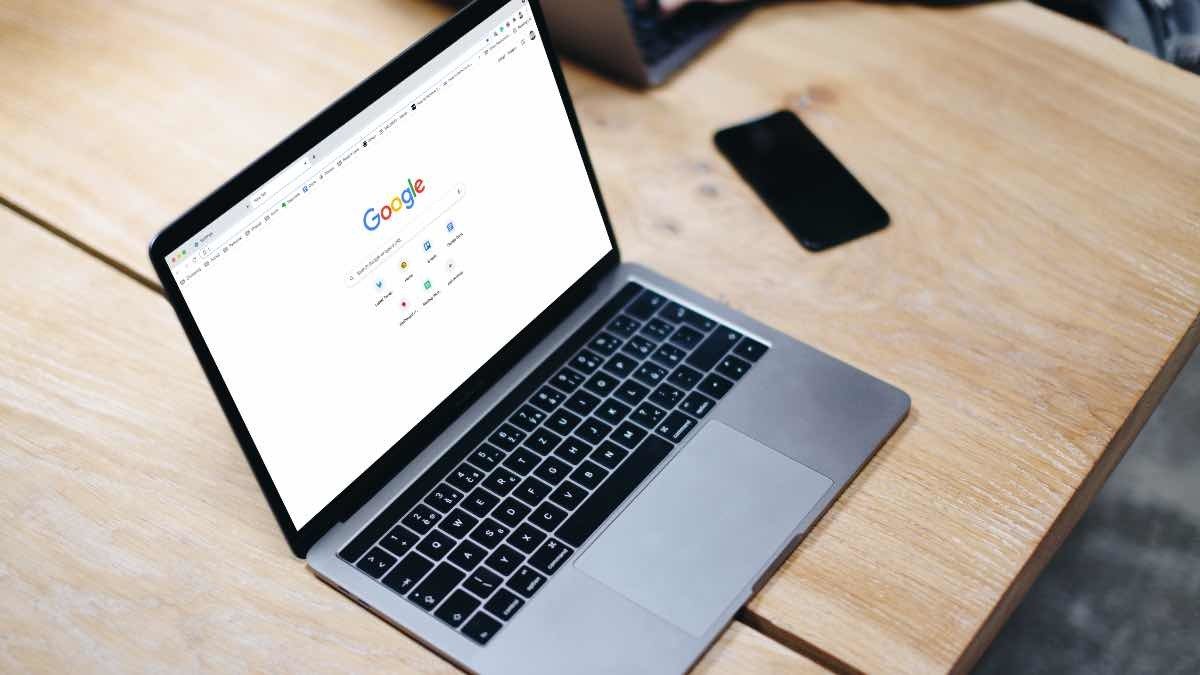Introduction
Google Chrome is one of the most popular web browsers, known for its user-friendly interface and a plethora of features designed to enhance the browsing experience. One such feature is the display of thumbnails on the new tab page, which provides quick access to frequently visited websites. While this feature can be convenient for many users, some may prefer a more streamlined and private browsing experience without the visual clutter of thumbnails.
In this article, we will explore the process of removing thumbnails on Google Chrome, offering step-by-step guidance to help users customize their browsing environment according to their preferences. Whether you're looking to declutter your new tab page or maintain a more discreet browsing history, understanding how to remove thumbnails on Google Chrome can significantly enhance your browsing experience.
By delving into the intricacies of Google Chrome's settings and exploring alternative methods for achieving the desired outcome, you will gain valuable insights into optimizing your browsing environment. Whether you're a seasoned Chrome user or just getting started with this versatile browser, the ability to customize your browsing experience is a valuable skill that can enhance your productivity and privacy online.
In the following sections, we will delve into the specifics of thumbnails on Google Chrome, providing a comprehensive understanding of this feature before delving into the various methods for removing thumbnails. By the end of this article, you will be equipped with the knowledge and tools to tailor your browsing experience to suit your unique preferences, ensuring that Google Chrome aligns with your individual needs and browsing habits.
Understanding Thumbnails on Google Chrome
Thumbnails on Google Chrome's new tab page serve as visual shortcuts, displaying snapshots of frequently visited websites. These miniature previews offer a convenient way to access favorite sites with a single click, providing a visual representation of browsing history. The thumbnails are automatically generated based on the user's browsing activity, showcasing the most frequently visited websites for quick and easy access.
The display of thumbnails on the new tab page is designed to enhance user convenience, allowing for efficient navigation to frequently accessed websites without the need to type in URLs or rely solely on bookmarks. This feature is particularly useful for users who have a set of go-to websites that they visit regularly, as it eliminates the need to manually enter website addresses or search for bookmarks within the browser.
By presenting a visual overview of frequently visited websites, thumbnails offer a snapshot of the user's browsing habits, reflecting their interests and online activities. This visual representation not only streamlines the process of accessing favorite websites but also provides a glimpse into the user's browsing patterns, offering a personalized and dynamic browsing experience.
Furthermore, the thumbnails feature on Google Chrome's new tab page is designed to adapt to the user's browsing behavior, continuously updating to reflect the most frequently visited websites. This dynamic nature ensures that the thumbnails remain relevant and reflective of the user's current browsing habits, offering a real-time snapshot of their online activities.
Understanding the purpose and functionality of thumbnails on Google Chrome is essential for users seeking to customize their browsing experience. Whether you appreciate the convenience of visual shortcuts or prefer a more minimalist new tab page, being aware of how thumbnails are generated and their role in enhancing browsing efficiency is crucial for making informed decisions about customizing the browsing environment.
In the next section, we will delve into the step-by-step process of removing thumbnails on Google Chrome, providing users with the knowledge and tools to tailor their browsing experience according to their preferences.
How to Remove Thumbnails on Google Chrome
Removing thumbnails from the new tab page on Google Chrome is a straightforward process that allows users to customize their browsing environment according to their preferences. Whether you're looking to declutter the new tab page or maintain a more discreet browsing history, the ability to remove thumbnails provides a tailored browsing experience. Here's a step-by-step guide to removing thumbnails on Google Chrome:
-
Accessing Chrome Settings: To begin, open Google Chrome and navigate to the three-dot menu icon located in the top-right corner of the browser window. Click on the icon to reveal a dropdown menu, then select "Settings" from the list of options.
-
Customizing the New Tab Page: Within the Settings menu, locate and click on "Appearance" in the left-hand sidebar. This will open a range of customization options for the new tab page.
-
Disabling the Thumbnails: Under the "Appearance" section, you will find the option to toggle the display of thumbnails on the new tab page. Simply locate the "Show snippets" or "Show most visited sites" option and toggle the switch to the off position. This action will remove the thumbnails from the new tab page, providing a cleaner and more streamlined browsing experience.
-
Confirming the Changes: Once you have disabled the display of thumbnails, navigate to a new tab to confirm that the changes have taken effect. The new tab page should now present a grid layout without the previously displayed thumbnails, offering a more minimalist and personalized browsing environment.
By following these simple steps, users can effectively remove thumbnails from the new tab page on Google Chrome, allowing for a customized browsing experience that aligns with their preferences and privacy needs. Whether you prefer a more minimalist new tab page or seek to maintain a discreet browsing history, the ability to remove thumbnails provides a valuable level of customization within the browser.
In the next section, we will explore alternative methods for removing thumbnails on Google Chrome, offering additional options for users to tailor their browsing environment according to their unique preferences.
Alternative Methods for Removing Thumbnails
In addition to the straightforward method of disabling thumbnails through the Chrome settings, there are alternative approaches that users can explore to remove thumbnails from the new tab page. These methods provide additional flexibility and customization options, allowing users to tailor their browsing environment according to their unique preferences. Here are alternative methods for removing thumbnails on Google Chrome:
Using Chrome Extensions
Chrome offers a wide range of extensions that cater to various browsing preferences, including those designed to customize the new tab page. Users can explore extensions specifically designed to modify the appearance of the new tab page, offering options to hide or replace thumbnails with alternative layouts or personalized backgrounds. By installing and configuring these extensions, users can achieve a customized new tab page without the display of thumbnails, providing a visually appealing and personalized browsing environment.
Customizing Chrome Flags
Chrome Flags, also known as experimental features, allow users to access and enable advanced browser functionalities that are still in development. By navigating to the Chrome Flags page (chrome://flags/) and searching for relevant options related to the new tab page, users can experiment with experimental features that offer the ability to customize the display of thumbnails. While it's important to exercise caution when modifying Chrome Flags, as they are experimental features that may impact browser stability, this method provides advanced users with additional options for removing thumbnails and customizing the new tab page according to their preferences.
Utilizing Third-Party New Tab Page Replacements
Some users may opt to replace the default new tab page with third-party alternatives that offer enhanced customization options. These alternative new tab page extensions or applications often provide features to hide or customize the display of thumbnails, offering a more tailored browsing experience. By exploring third-party new tab page replacements, users can discover a wide range of options to personalize their browsing environment, including the ability to remove thumbnails and create a new tab page that aligns with their specific preferences.
By exploring these alternative methods, users can gain a deeper understanding of the diverse customization options available for removing thumbnails on Google Chrome. Whether through the use of extensions, Chrome Flags, or third-party new tab page replacements, users can tailor their browsing experience to reflect their individual preferences and privacy needs, ensuring that Google Chrome aligns with their unique browsing habits and visual preferences.
Conclusion
In conclusion, the ability to remove thumbnails on Google Chrome empowers users to customize their browsing environment according to their unique preferences and privacy needs. By understanding the purpose and functionality of thumbnails on the new tab page, users gain valuable insights into their browsing habits and the visual representation of their frequently visited websites. Whether seeking a more minimalist new tab page or aiming to maintain a discreet browsing history, the process of removing thumbnails offers a tailored browsing experience that aligns with individual preferences.
The step-by-step guide provided in this article offers a straightforward method for disabling the display of thumbnails through the Chrome settings, allowing users to achieve a cleaner and more personalized new tab page. By following the simple steps outlined, users can effortlessly remove thumbnails and create a browsing environment that reflects their visual and privacy preferences.
Furthermore, the exploration of alternative methods for removing thumbnails, including the use of Chrome extensions, customization of Chrome Flags, and the utilization of third-party new tab page replacements, underscores the diverse range of options available for customizing the browsing experience. These alternative methods offer additional flexibility and advanced customization options, catering to users with varying levels of technical expertise and specific preferences for their new tab page layout.
Ultimately, the process of removing thumbnails on Google Chrome is a testament to the browser's commitment to user customization and personalization. By providing users with the tools and options to tailor their browsing environment, Google Chrome empowers individuals to create a personalized and visually appealing new tab page that aligns with their browsing habits and visual preferences.
As users navigate the digital landscape and seek to optimize their browsing experience, the ability to remove thumbnails on Google Chrome serves as a valuable feature that enhances user control and customization within the browser. Whether for decluttering the new tab page, maintaining privacy, or simply creating a visually appealing browsing environment, the process of removing thumbnails offers a seamless and intuitive way to personalize the browsing experience.
In essence, the ability to remove thumbnails on Google Chrome represents a fundamental aspect of user empowerment, allowing individuals to curate their browsing environment according to their unique preferences and visual inclinations. As users continue to engage with Google Chrome as their preferred web browser, the ability to customize the new tab page through the removal of thumbnails remains a valuable feature that enhances the overall browsing experience.