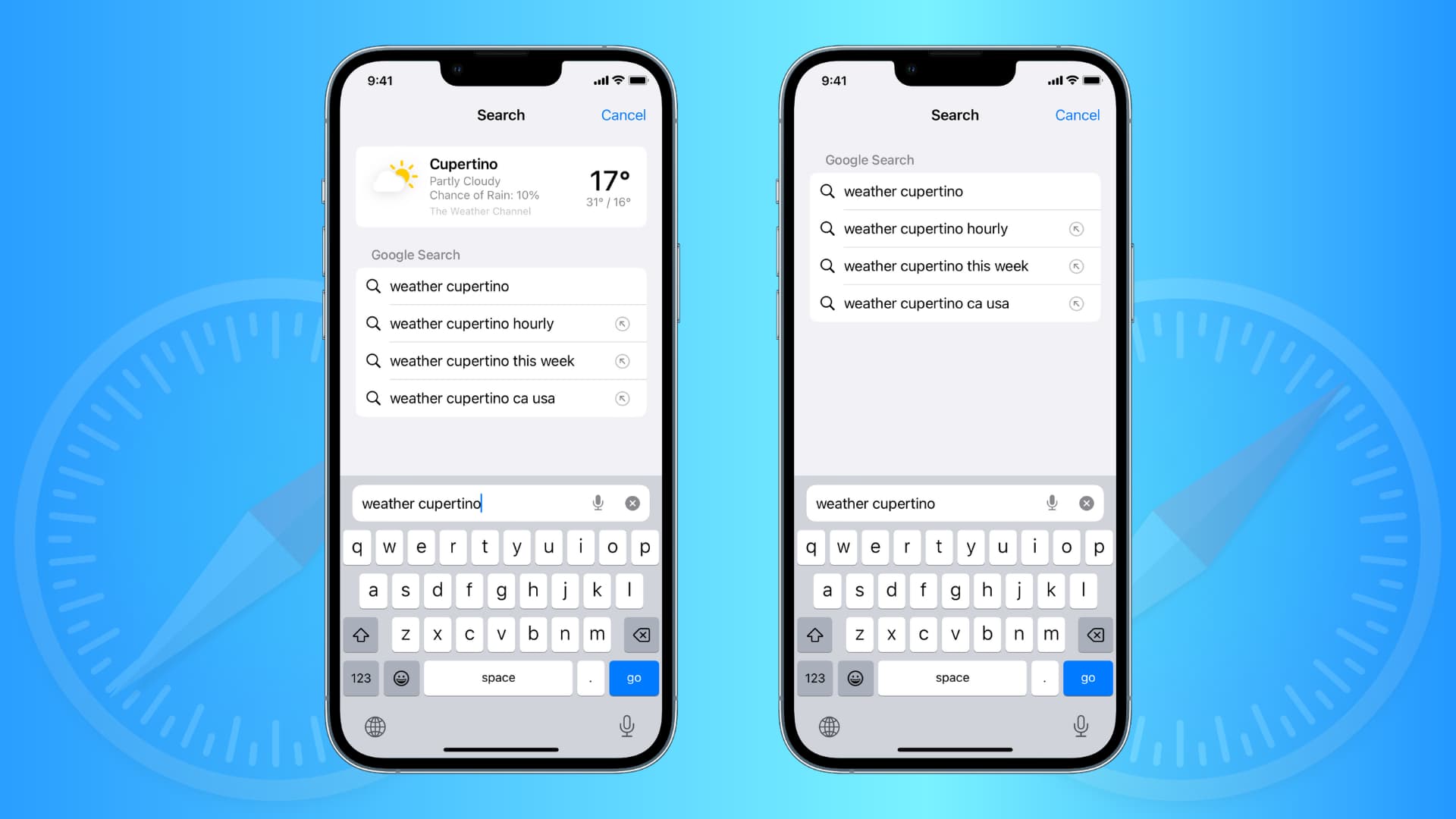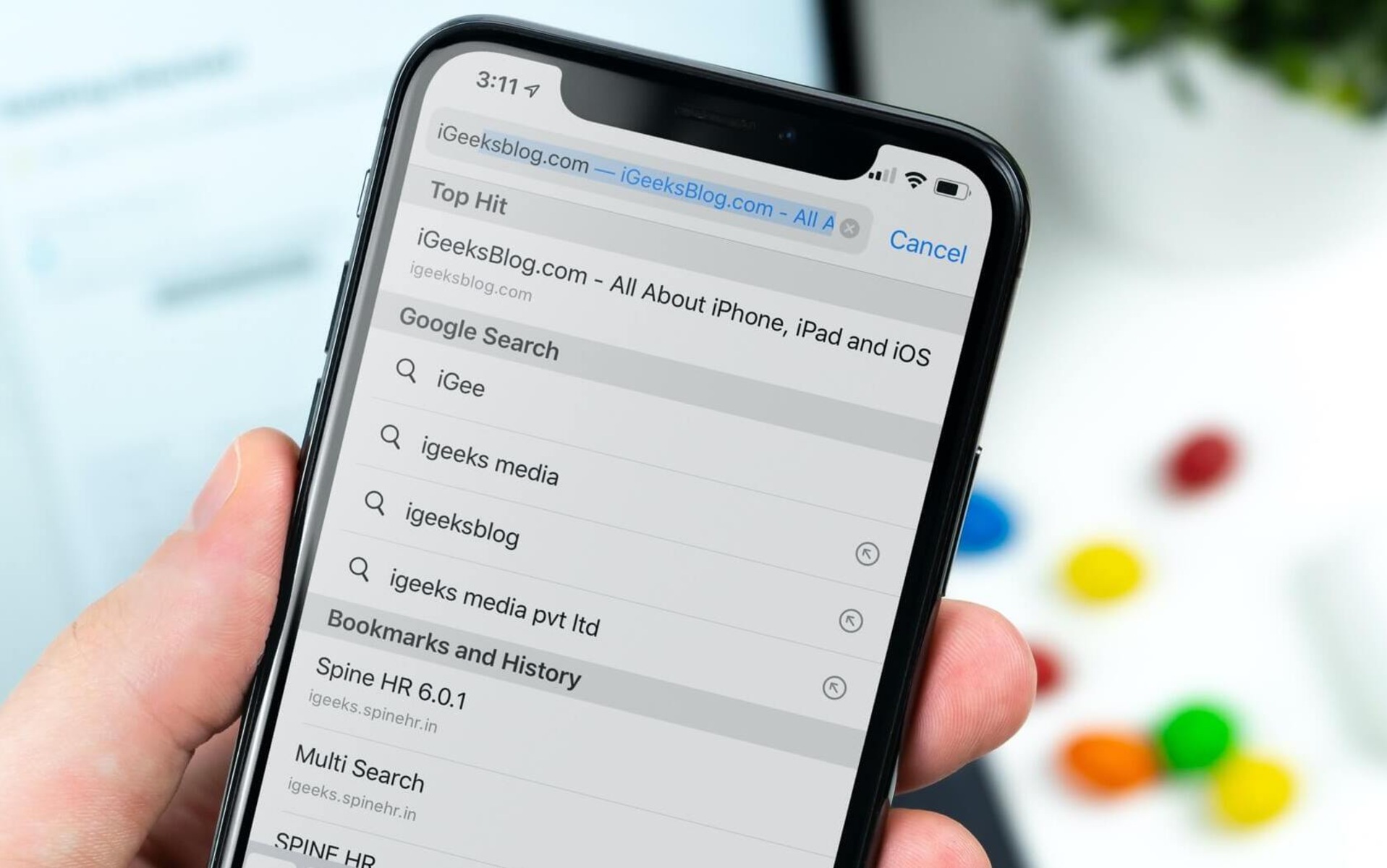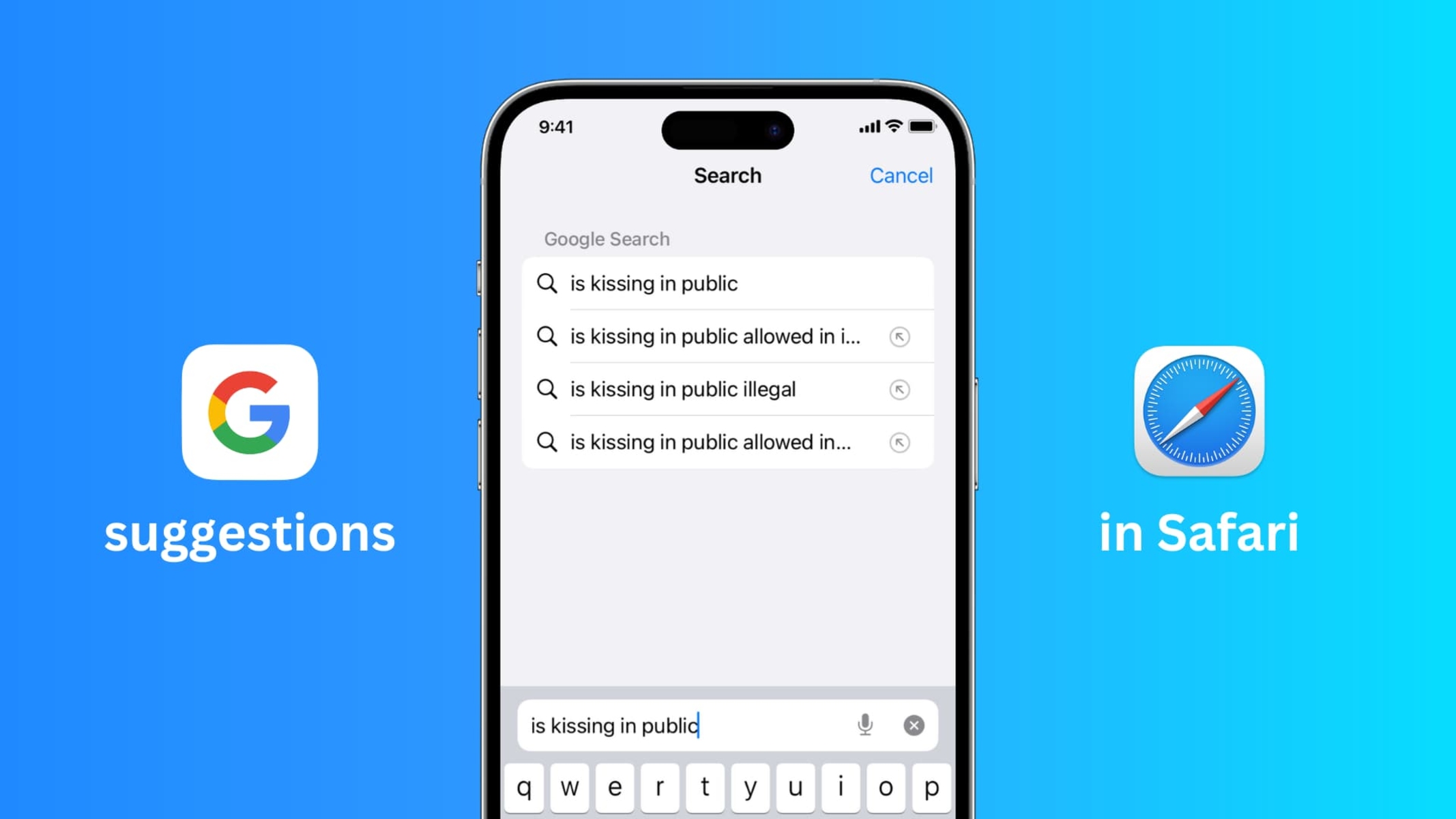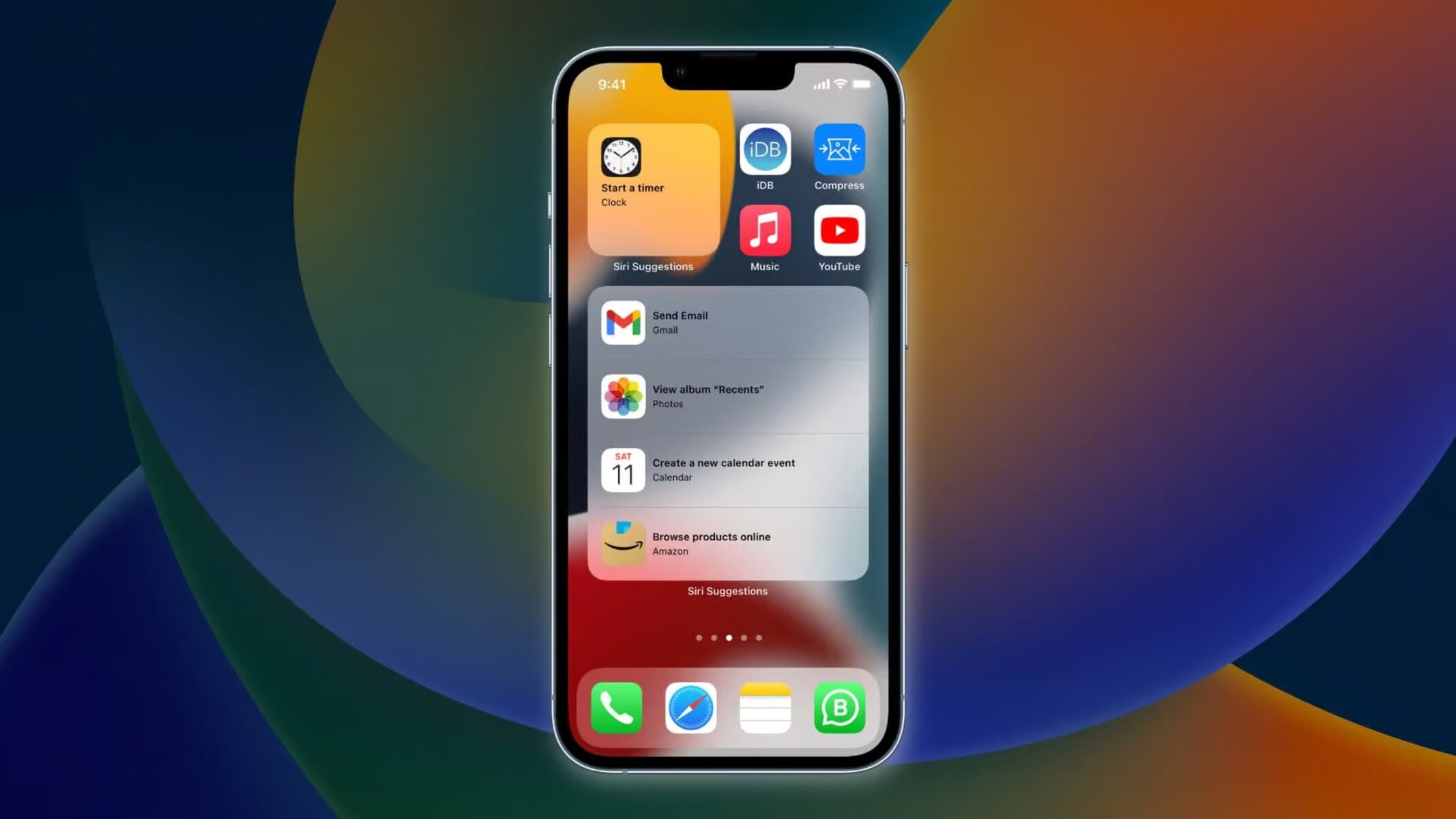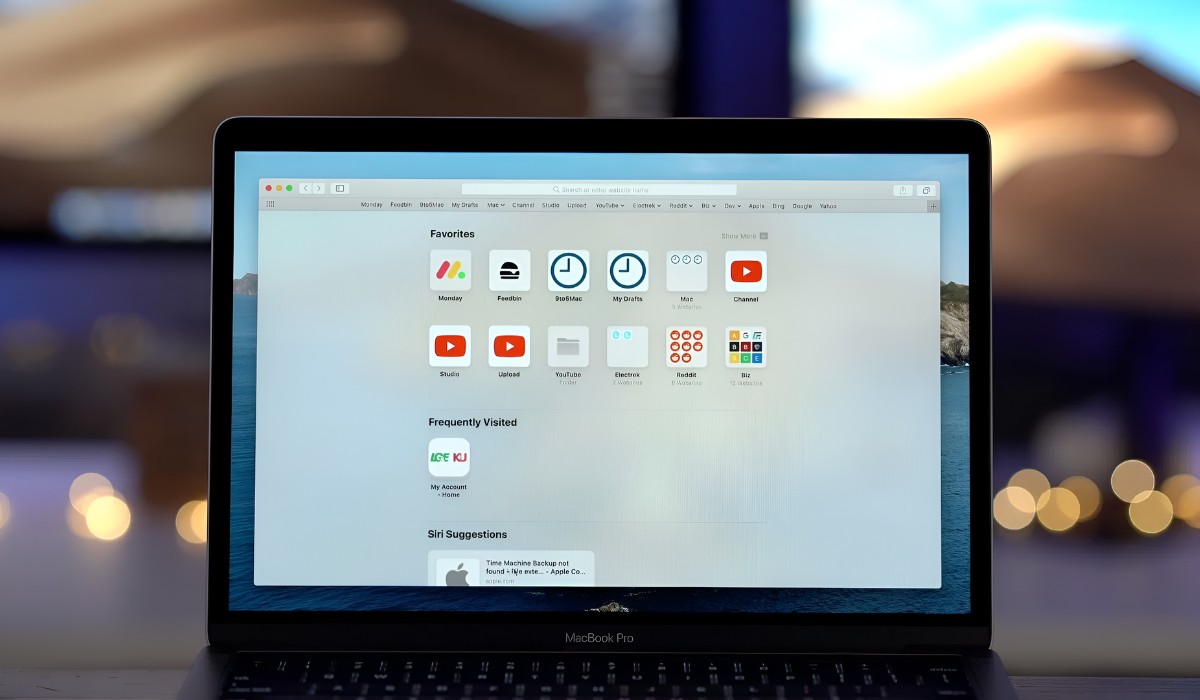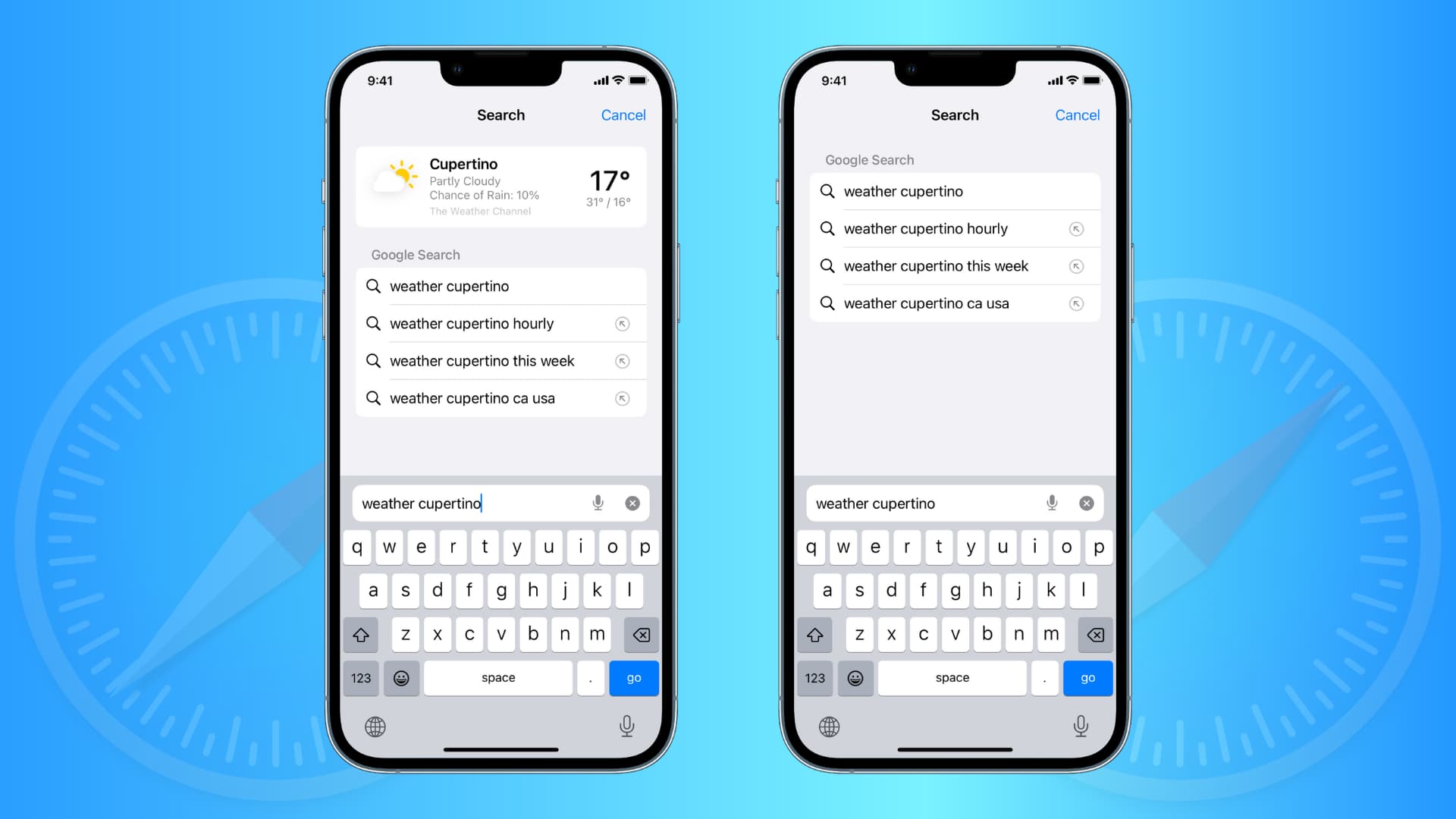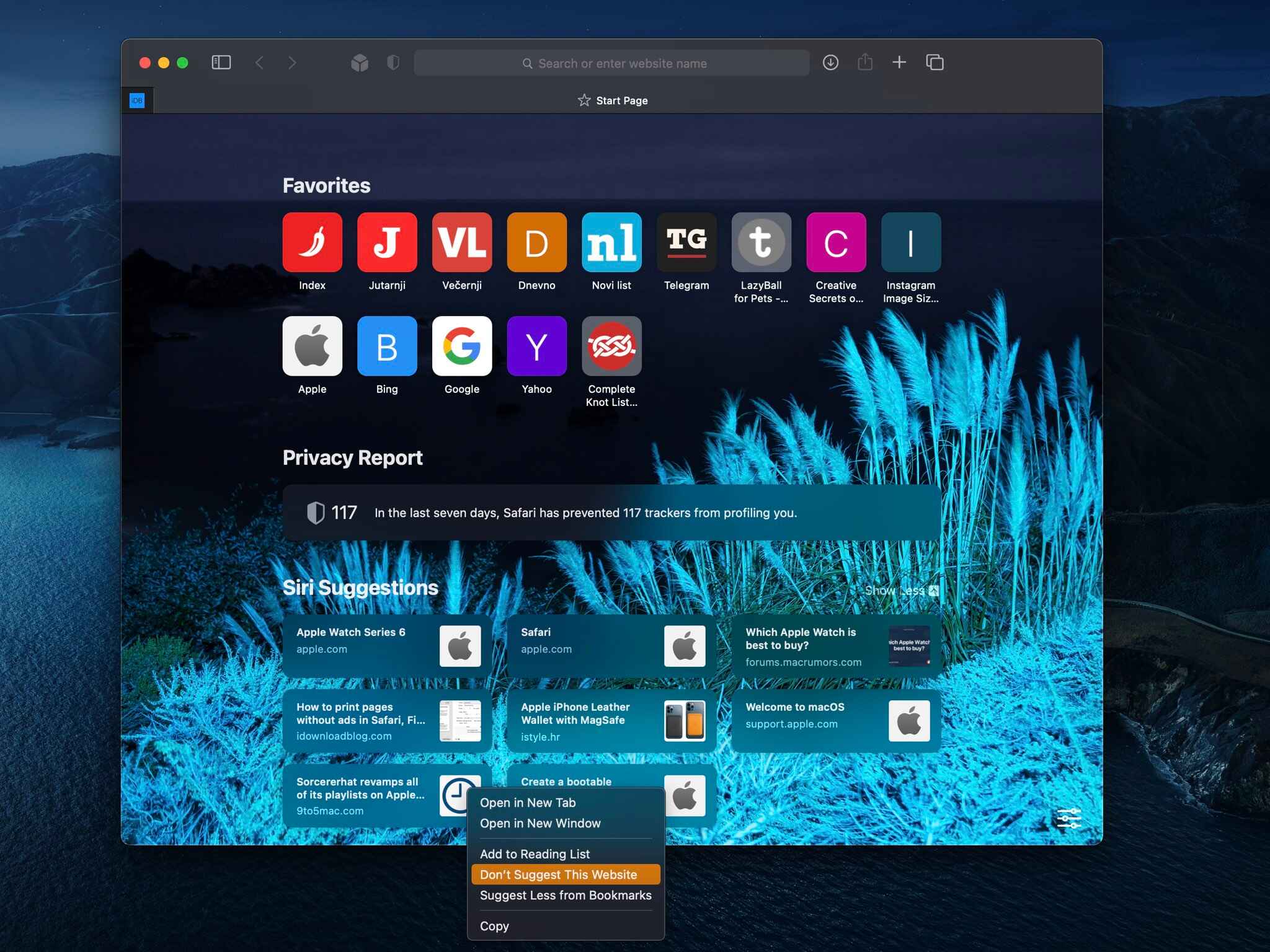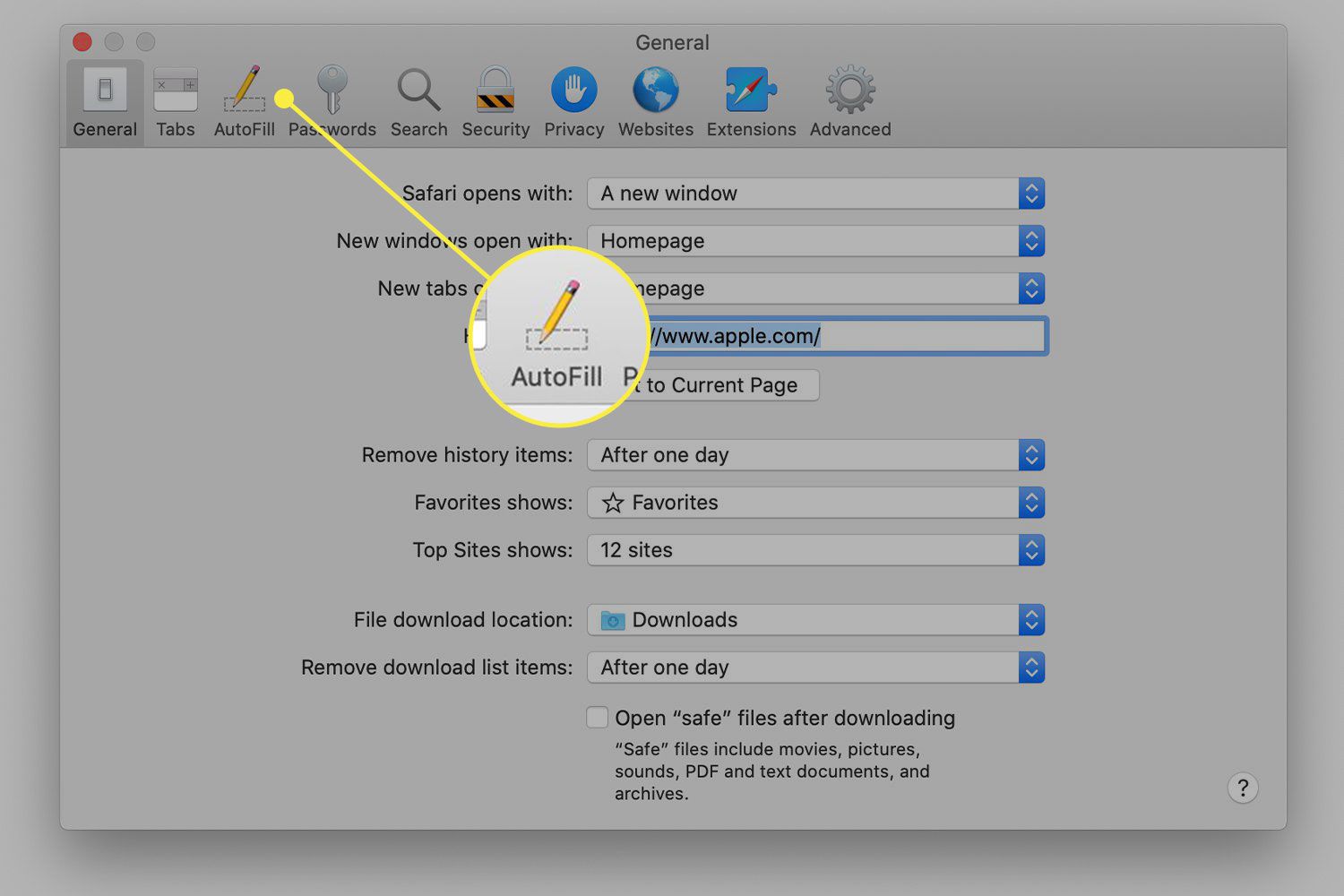Introduction
Safari, the default web browser for Apple devices, offers a seamless and intuitive browsing experience. However, as with any browser, users may encounter suggestions and recommendations that are not aligned with their preferences or privacy concerns. Whether it's unwanted autocomplete suggestions, website recommendations, or search predictions, these features can sometimes be intrusive or simply not desired.
Thankfully, there are several methods to address this issue and customize the browsing experience according to individual preferences. By understanding how to remove suggestions on Safari, users can regain control over their browsing environment and ensure a more personalized and private online experience.
In this article, we will explore three effective methods to remove suggestions on Safari. From clearing history and website data to disabling Safari suggestions and utilizing private browsing mode, each method offers a unique approach to tailoring the browsing experience to suit individual needs. By following these steps, users can enhance their privacy, streamline their browsing experience, and gain a deeper understanding of Safari's customization options.
Let's delve into these methods and discover how to remove suggestions on Safari, empowering users to take charge of their browsing environment and enjoy a more personalized and tailored web experience.
Method 1: Clearing History and Website Data
Clearing history and website data is an effective way to remove suggestions on Safari and ensure a more streamlined browsing experience. By erasing the browsing history, cookies, and other site data, users can reset Safari's suggestions and prevent unwanted recommendations from appearing. This method not only enhances privacy but also allows users to start with a clean slate, free from any previous browsing suggestions or autocomplete data.
To begin, users can access the "Settings" app on their iOS device and scroll down to find "Safari" in the list of installed apps. Tapping on "Safari" will reveal various options, including "Clear History and Website Data." Selecting this option will prompt a confirmation message, ensuring that users are aware of the consequences of clearing their browsing data. Once confirmed, Safari will proceed to erase the browsing history, cookies, and other site data, effectively removing any unwanted suggestions or recommendations.
Alternatively, users can also clear their browsing data directly within the Safari app. By tapping the book icon to access the bookmarks, selecting the clock icon to view the browsing history, and then tapping "Clear" at the bottom of the screen, users can choose to clear the history, cookies, and other browsing data. This method provides a more direct approach to removing suggestions on Safari, allowing users to customize their browsing environment with ease.
It's important to note that clearing history and website data may also log users out of websites and remove stored login credentials. Therefore, it's advisable to consider the potential impact on saved passwords and website preferences before proceeding with this method. Additionally, users should be aware that clearing browsing data is a permanent action and cannot be undone, so it's essential to proceed with caution and make an informed decision based on individual browsing preferences.
By regularly clearing history and website data, users can maintain a clean and personalized browsing environment, free from unwanted suggestions and recommendations. This method not only enhances privacy and security but also allows users to tailor their browsing experience to align with their preferences and priorities. With a clear understanding of how to remove suggestions on Safari through clearing history and website data, users can take proactive steps to optimize their browsing environment and enjoy a more personalized and tailored web experience.
Method 2: Disabling Safari Suggestions
Disabling Safari suggestions is an effective way to customize the browsing experience and remove unwanted recommendations from appearing. Safari's suggestion feature, which includes website suggestions, search predictions, and autocomplete recommendations, can sometimes be intrusive or not aligned with users' preferences. By disabling these suggestions, users can take control of their browsing environment and ensure a more personalized and private web experience.
To disable Safari suggestions, users can start by opening the Safari app on their iOS device. Once in the Safari browser, they can navigate to the "Settings" menu by tapping the gear icon located in the lower-right corner of the screen. Within the Settings menu, users can scroll down to find the "Safari" option and tap on it to access the browser's settings.
Within the Safari settings, users will find various customization options, including the ability to disable specific features such as search engine suggestions, quick website search, and Safari suggestions. By toggling off the "Safari Suggestions" option, users can effectively disable the feature and prevent unwanted recommendations from appearing while browsing.
Additionally, users can further customize their browsing experience by disabling other related features, such as "Search Engine Suggestions" and "Quick Website Search." These options allow users to tailor their browsing environment according to their preferences, ensuring a more streamlined and personalized web experience.
It's important to note that by disabling Safari suggestions, users may experience a more private and focused browsing experience, free from unwanted recommendations and autocomplete suggestions. This method empowers users to take charge of their browsing environment and customize Safari to align with their individual preferences and privacy concerns.
By understanding how to disable Safari suggestions, users can optimize their browsing experience and ensure that their interactions with the browser are tailored to their specific needs. Whether it's enhancing privacy, streamlining the browsing process, or removing intrusive recommendations, disabling Safari suggestions offers a valuable customization option for Safari users seeking a more personalized and tailored web experience.
Method 3: Using Private Browsing Mode
Utilizing private browsing mode is a powerful method to remove suggestions on Safari and enhance privacy during online activities. Private browsing, also known as "Incognito Mode" in some browsers, creates a temporary session that does not store browsing history, search history, cookies, or other site data. This allows users to browse the web without leaving a trail of their online activities, ensuring a more discreet and confidential browsing experience.
To initiate private browsing mode in Safari, users can open the Safari app on their iOS device and tap the tab icon in the lower-right corner of the screen. This will reveal the tabs view, where users can select "Private" in the lower-left corner to switch to private browsing mode. Once activated, the browser interface will change to indicate that private browsing is in effect, typically with a dark theme or a prominent visual indicator.
While in private browsing mode, Safari will not save the browsing history, search history, or any information entered into forms. Additionally, any cookies or site data generated during the private browsing session will be discarded once the session is closed. This ensures that users can browse the web without being subjected to personalized suggestions or recommendations based on their private browsing activities.
Private browsing mode is particularly useful when users want to conduct research, make sensitive online transactions, or simply explore the web without leaving a digital footprint. By removing the storage of browsing data and site-specific preferences, private browsing mode offers a level of anonymity and discretion that is not present in regular browsing sessions.
It's important to note that while private browsing mode enhances privacy during the browsing session, it does not provide complete anonymity or security. Internet service providers, employers, and network administrators may still be able to track online activities, and private browsing mode does not encrypt internet traffic or protect against external monitoring. Therefore, users should exercise caution and consider additional privacy measures when browsing sensitive or confidential content.
By understanding how to use private browsing mode in Safari, users can take advantage of this powerful feature to remove suggestions and recommendations, enhance privacy, and enjoy a more discreet and confidential browsing experience. Whether it's avoiding personalized suggestions based on browsing history or conducting private online activities, private browsing mode offers a valuable tool for tailoring the browsing experience to individual preferences and privacy needs.
Conclusion
In conclusion, the ability to remove suggestions on Safari empowers users to take control of their browsing environment and tailor their online experience to align with their preferences and privacy concerns. By exploring the methods outlined in this article, users can effectively customize Safari to ensure a more personalized, streamlined, and private web browsing experience.
Clearing history and website data serves as a foundational method for removing suggestions on Safari. By erasing browsing history, cookies, and other site data, users can reset Safari's suggestions and prevent unwanted recommendations from appearing. This method not only enhances privacy but also allows users to start with a clean slate, free from any previous browsing suggestions or autocomplete data. However, it's essential to consider the potential impact on saved passwords and website preferences before proceeding with this method.
Disabling Safari suggestions offers a valuable customization option for users seeking a more private and focused browsing experience. By toggling off features such as Safari Suggestions, Search Engine Suggestions, and Quick Website Search, users can prevent unwanted recommendations and autocomplete suggestions from appearing while browsing. This method empowers users to take charge of their browsing environment and customize Safari to align with their individual preferences and privacy concerns.
Utilizing private browsing mode provides a powerful tool for enhancing privacy and removing suggestions on Safari. Private browsing creates a temporary session that does not store browsing history, search history, cookies, or other site data, ensuring a more discreet and confidential browsing experience. By removing the storage of browsing data and site-specific preferences, private browsing mode offers a level of anonymity and discretion that is not present in regular browsing sessions.
By understanding and implementing these methods, users can optimize their browsing experience, enhance privacy, and ensure that their interactions with Safari are tailored to their specific needs. Whether it's avoiding personalized suggestions based on browsing history, streamlining the browsing process, or conducting private online activities, the ability to remove suggestions on Safari offers valuable customization options for a more personalized and tailored web experience.
In essence, the methods outlined in this article provide users with the tools to navigate Safari's customization options effectively, empowering them to create a browsing environment that reflects their individual preferences and priorities. By taking proactive steps to remove suggestions on Safari, users can enjoy a more personalized, streamlined, and private web browsing experience, ensuring that their interactions with the browser are aligned with their specific needs and privacy concerns.