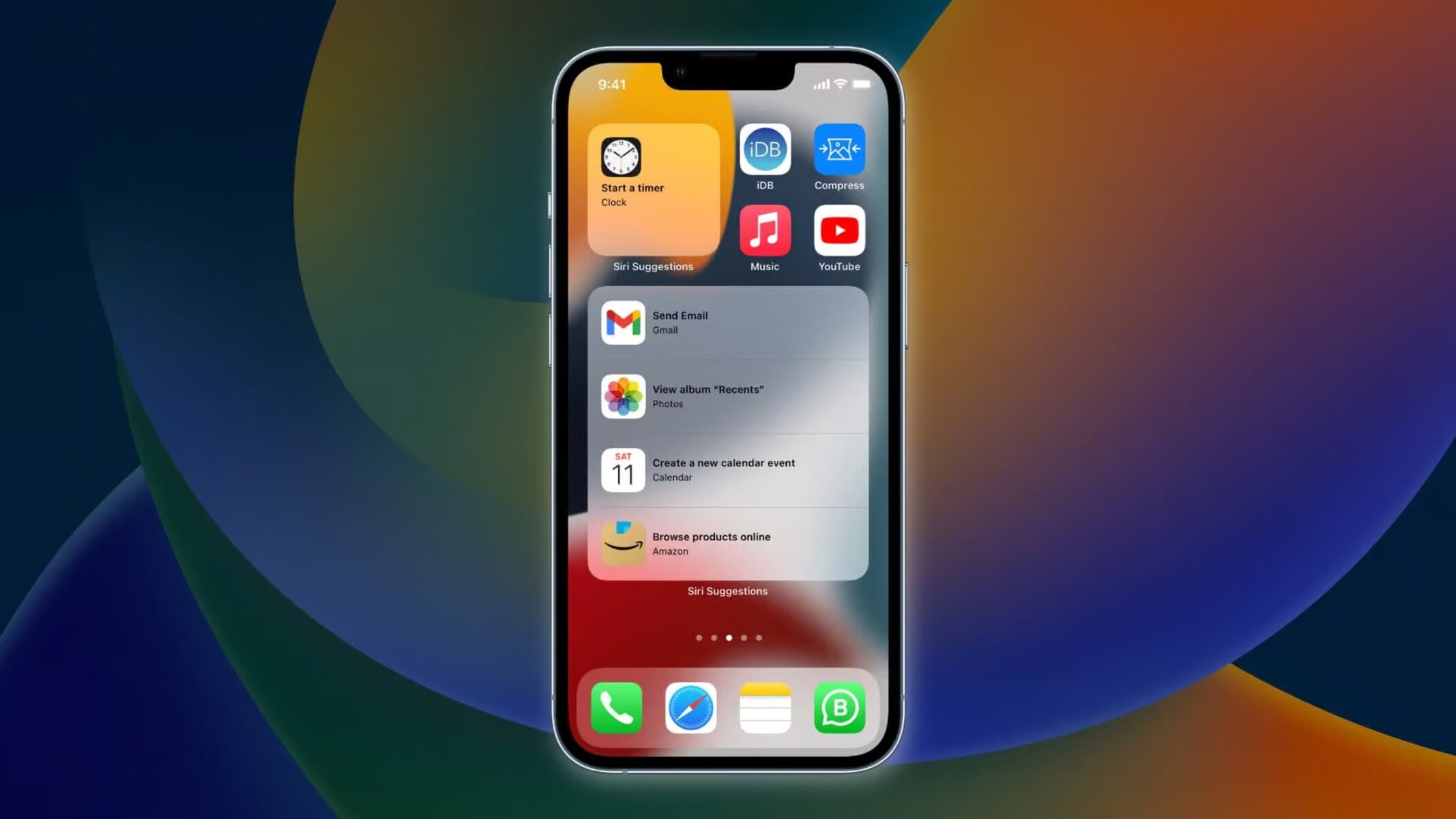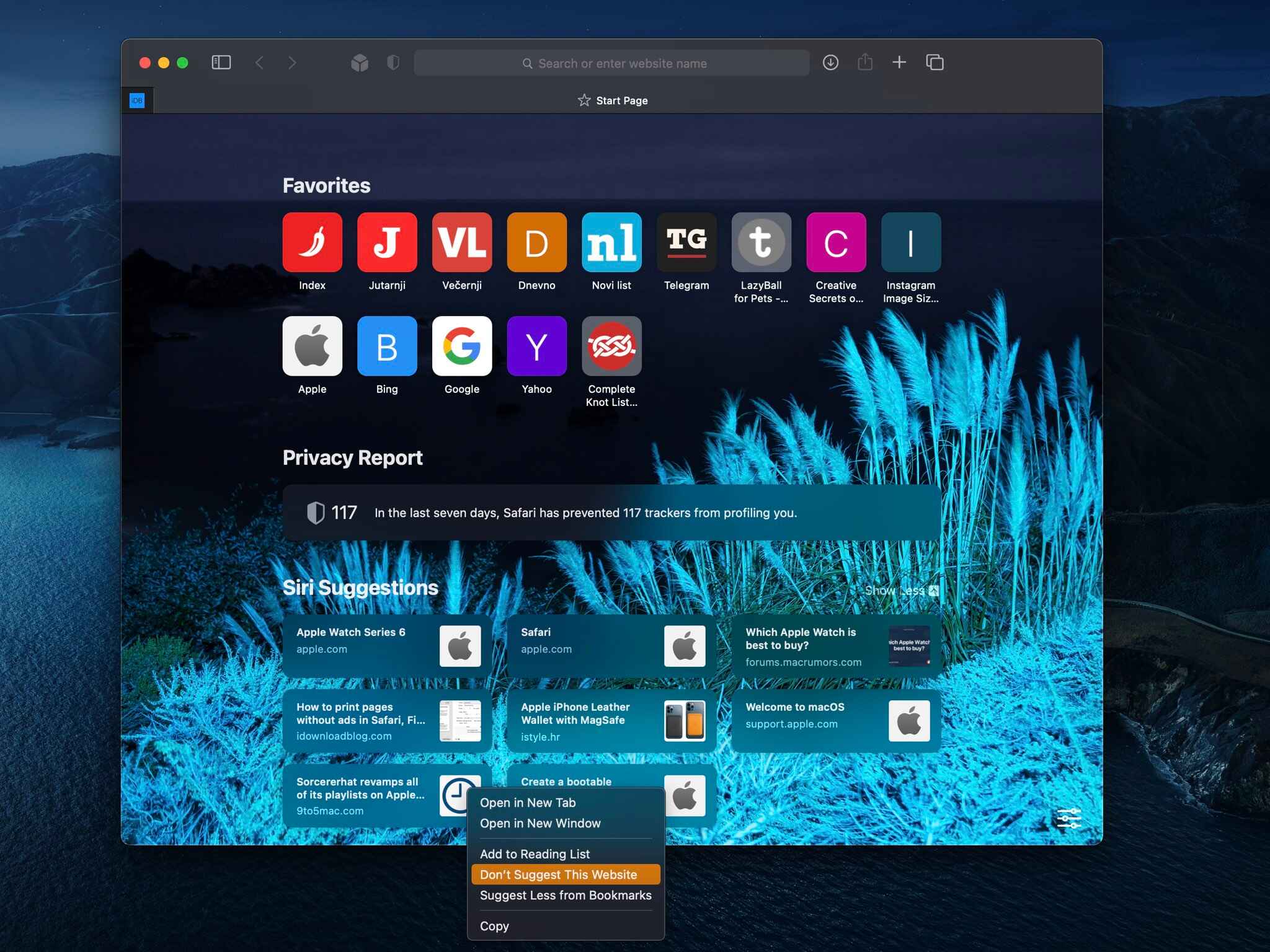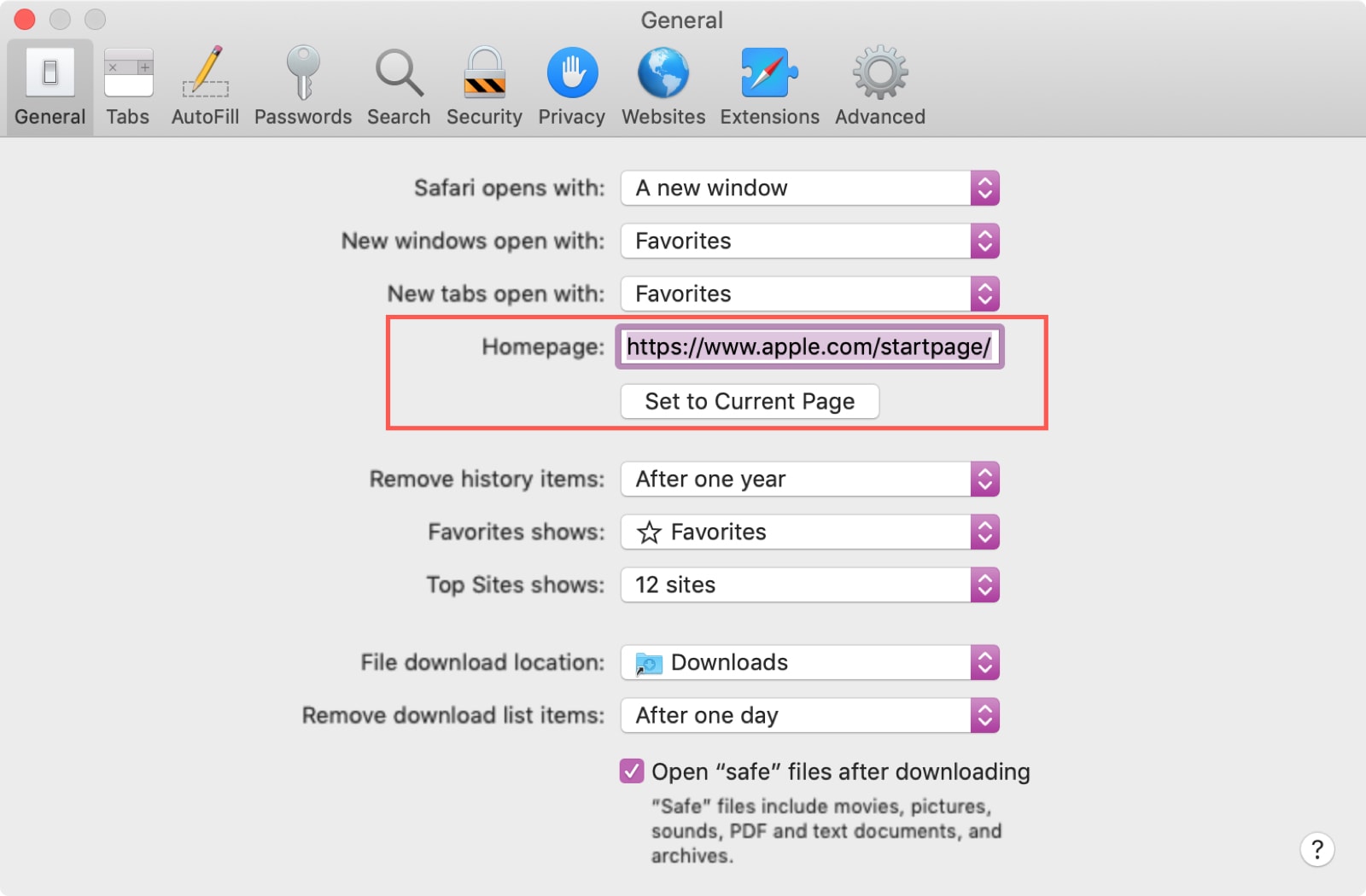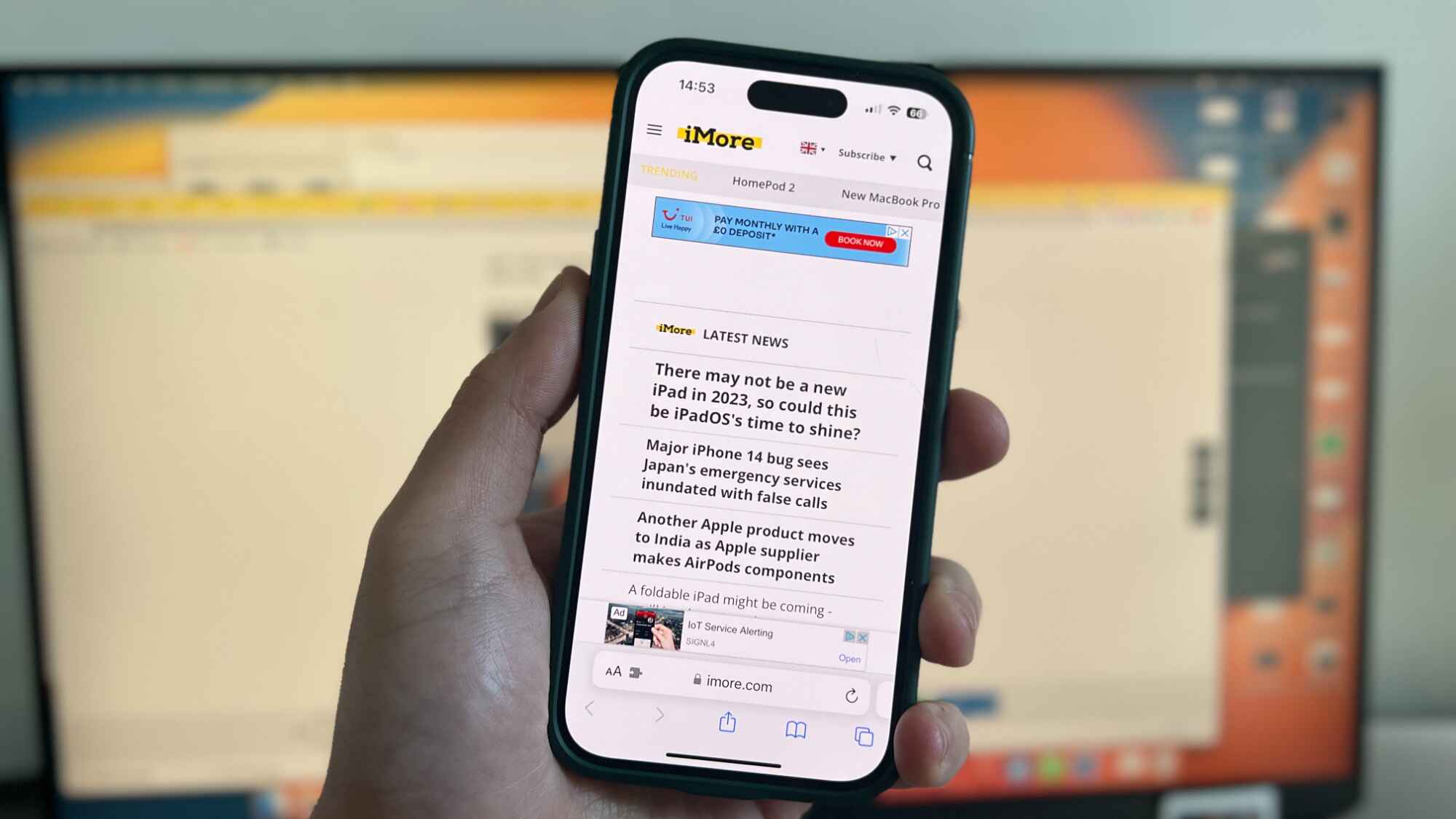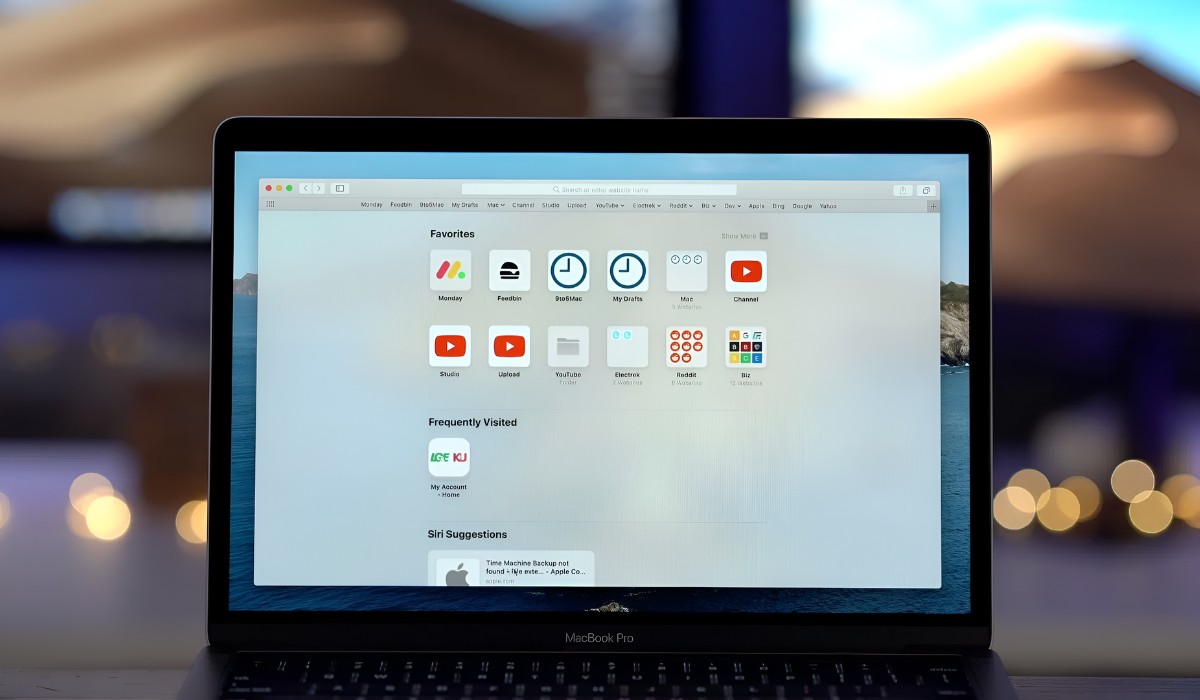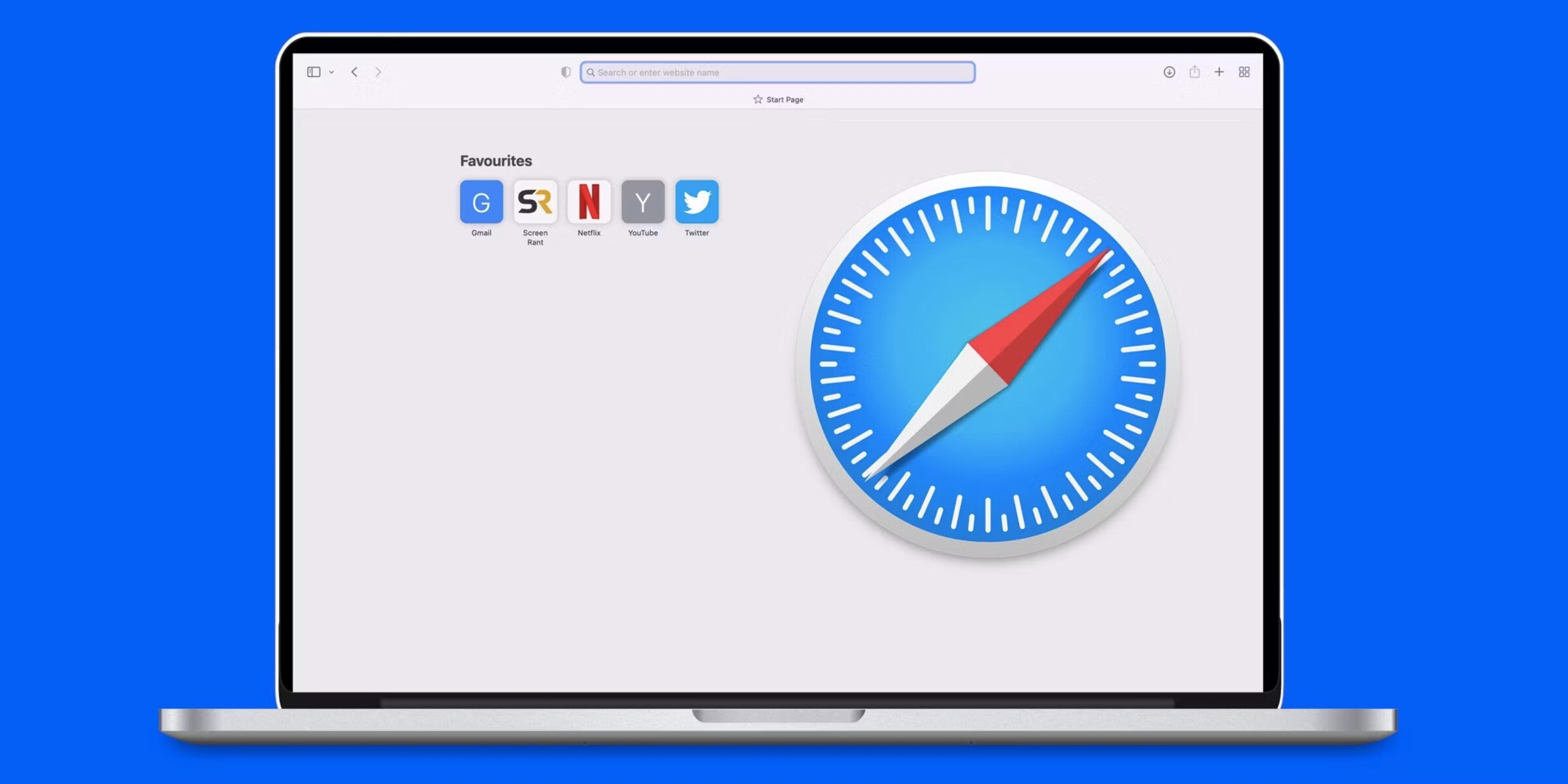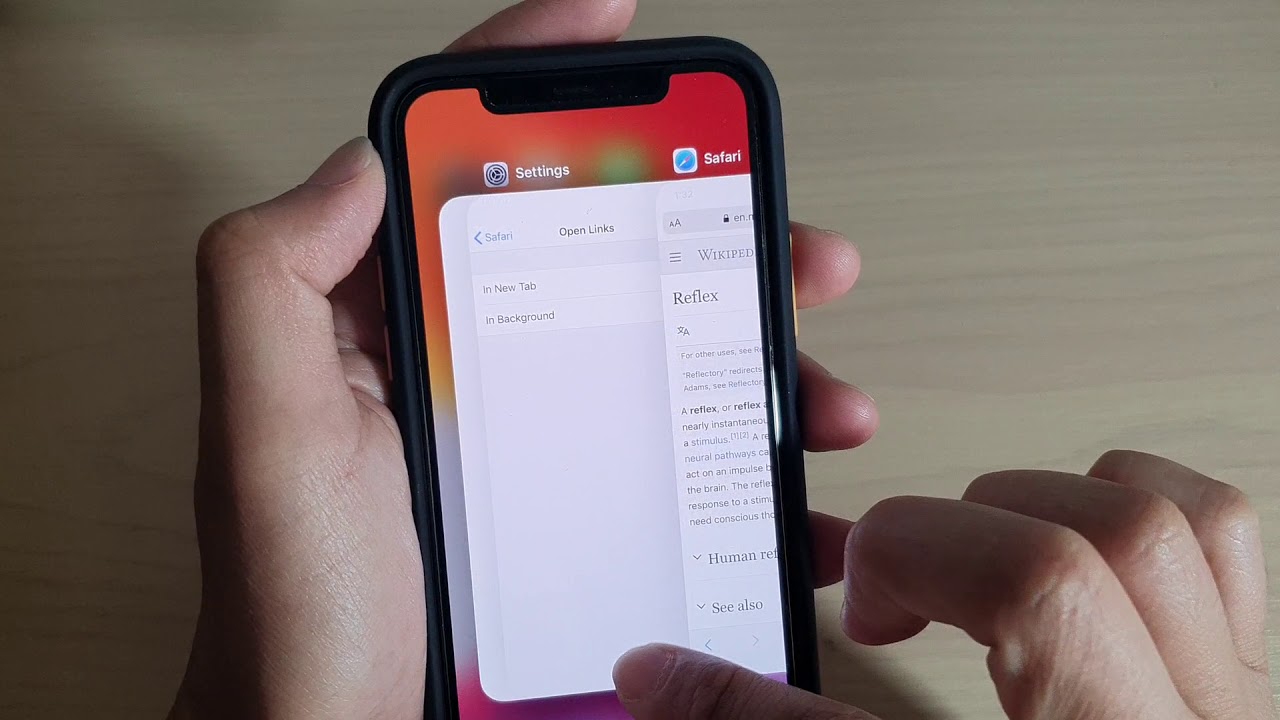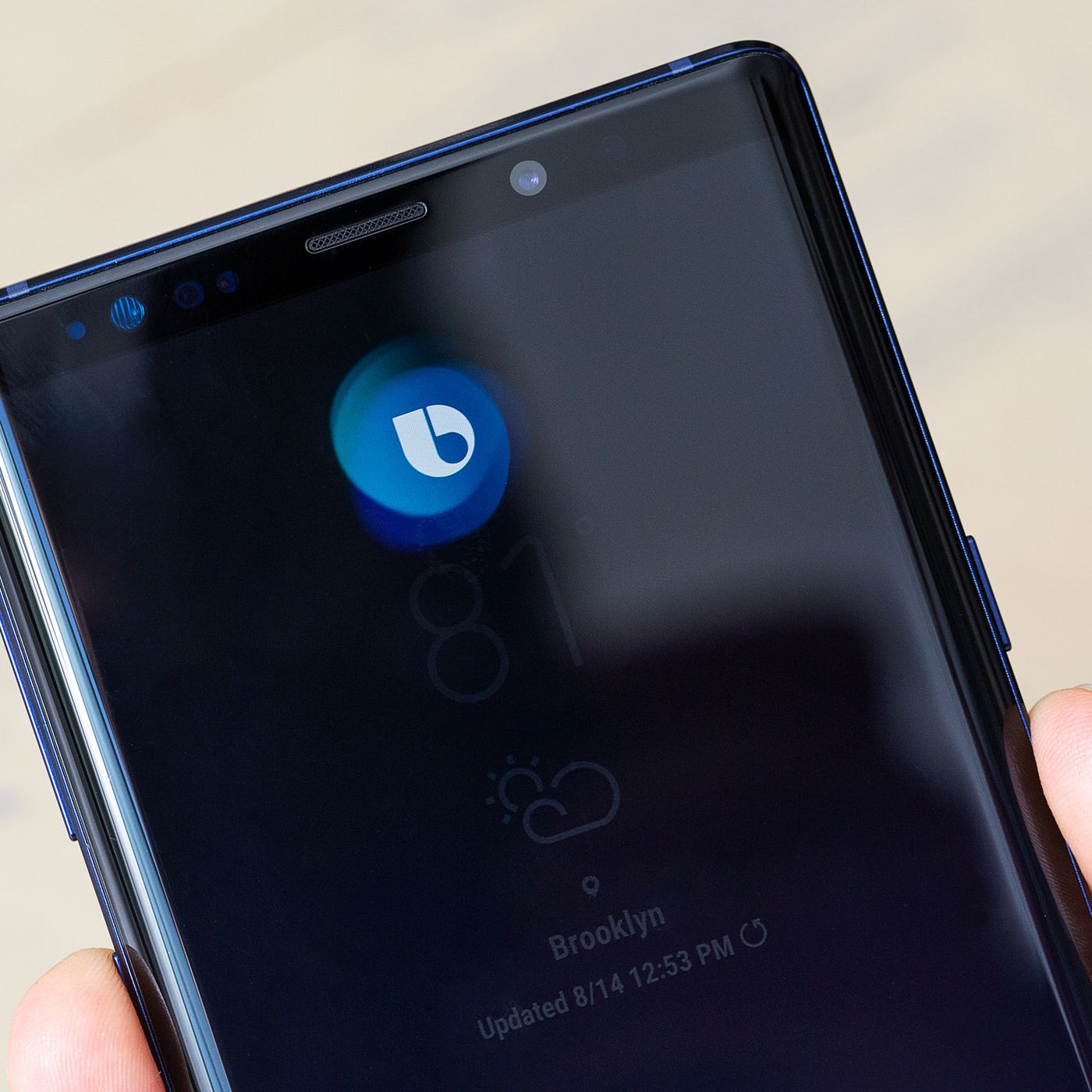Introduction
Safari, Apple's web browser, is known for its sleek interface and seamless integration with the iOS and macOS ecosystems. One of its standout features is the integration of Siri Suggestions, which provides users with quick access to relevant websites and content based on their browsing history and habits. While this feature can be incredibly useful for many users, some may prefer to disable it for privacy or personal preference reasons.
In this article, we will explore the steps to disable Siri Suggestions on Safari, as well as how to clear browsing history and manage website data. Whether you're looking to streamline your browsing experience, enhance privacy, or simply customize your Safari settings, understanding these processes can help you tailor your web browsing experience to better suit your needs.
By following the steps outlined in this guide, you can take control of your Safari browsing experience and ensure that it aligns with your preferences. Let's dive into the details of how to manage Siri Suggestions, clear browsing history, and effectively manage website data in Safari.
Disabling Siri Suggestions on Safari
Siri Suggestions on Safari can be a helpful feature, providing quick access to relevant websites and content based on browsing history and habits. However, for those who prefer a more streamlined browsing experience or prioritize privacy, disabling Siri Suggestions can be a desirable option. Fortunately, Safari offers a straightforward process to turn off this feature.
To disable Siri Suggestions on Safari, start by opening the Safari browser on your iOS or macOS device. Next, navigate to the "Settings" or "Preferences" section, depending on your device. Once there, locate the "Siri & Search" or "Search" option, where you can manage Siri Suggestions and other search-related settings.
In this section, you should find the option to disable Siri Suggestions for Safari. Simply toggle the switch to turn off this feature. By doing so, you can effectively prevent Siri from providing website suggestions based on your browsing behavior.
It's important to note that by disabling Siri Suggestions, you may experience a more traditional browsing experience without personalized recommendations. However, for those who prioritize privacy or prefer to curate their own browsing habits, this trade-off may be well worth it.
By following these steps, you can easily disable Siri Suggestions on Safari, allowing you to tailor your browsing experience to better suit your preferences. Whether you're looking to streamline your browsing experience or enhance privacy, taking control of Siri Suggestions can help you achieve a more personalized and intentional web browsing experience.
Clearing Safari History and Website Data
Clearing your browsing history and website data in Safari can be essential for various reasons, including privacy maintenance, freeing up storage space, and troubleshooting browsing issues. By removing this data, you can ensure a clean slate for your browsing activities and address potential performance or privacy concerns. Here's how you can effectively clear your Safari history and website data:
Clearing Browsing History:
- Open Safari on your iOS or macOS device.
- Navigate to the "History" menu located in the top menu bar.
- Select "Clear History" from the dropdown menu.
- Choose the time range for which you want to clear the history, such as the last hour, today, today and yesterday, or all history.
- Click "Clear History" to confirm your selection.
By following these steps, you can effectively clear your browsing history in Safari, ensuring that your past browsing activities are removed from the browser's records.
Clearing Website Data:
- In Safari, go to the "Preferences" or "Settings" section, depending on your device.
- Navigate to the "Privacy" tab.
- Click on "Manage Website Data" to view the stored website data.
- Select "Remove All" to delete all website data, or choose specific websites and click "Remove" to delete individual site data.
By clearing website data, you can remove stored information such as cookies, cached files, and other site-specific data, which can contribute to freeing up storage space and addressing potential privacy concerns.
Additional Considerations:
- It's important to note that clearing your browsing history and website data will remove saved passwords, autofill information, and other personalized settings associated with your browsing activities. Be mindful of this and ensure that you have necessary login credentials and preferences backed up or readily available.
- Regularly clearing your browsing history and website data can contribute to a more streamlined and privacy-conscious browsing experience. Consider establishing a routine for performing these maintenance tasks to keep your browsing environment optimized.
By understanding and implementing the steps to clear your Safari history and website data, you can effectively manage your browsing footprint, address privacy concerns, and maintain a well-organized browsing environment. Whether you're looking to free up storage space, troubleshoot browsing issues, or prioritize privacy, these processes can help you achieve a cleaner and more personalized browsing experience.
Managing Website Data in Safari
Managing website data in Safari is crucial for maintaining a well-organized and privacy-conscious browsing environment. Website data encompasses various elements, including cookies, cached files, and other site-specific information that can accumulate over time. By effectively managing this data, users can optimize storage space, address privacy concerns, and ensure a streamlined browsing experience.
Understanding Website Data:
When you visit websites in Safari, data such as cookies, cached files, and browsing history is stored locally on your device. While this data can enhance browsing efficiency by enabling features like saved logins and personalized content, it also raises privacy considerations. Additionally, accumulated website data can occupy valuable storage space, potentially impacting device performance.
Accessing Website Data Settings:
To manage website data in Safari, users can access the "Preferences" or "Settings" section within the browser. From there, navigating to the "Privacy" tab provides access to the "Manage Website Data" option. This feature allows users to view and control the stored website data, providing the flexibility to remove specific site data or clear all stored information.
Clearing Website Data:
By selecting the "Manage Website Data" option, users can review the list of websites with stored data. From this interface, the "Remove All" button allows for the comprehensive deletion of all website data, effectively clearing accumulated cookies, cached files, and other site-specific information. Alternatively, users can choose specific websites from the list and remove individual site data, providing granular control over stored information.
Privacy and Storage Considerations:
Managing website data in Safari presents an opportunity to address privacy concerns and optimize storage space. By regularly clearing website data, users can mitigate the accumulation of potentially sensitive information and free up storage capacity on their devices. This proactive approach contributes to a more privacy-conscious browsing experience while ensuring that browsing activities remain efficient and unencumbered by unnecessary data.
Customizing Website Data Management:
Safari offers users the ability to customize website data management based on their preferences and browsing habits. By selectively removing site-specific data or clearing all stored information, users can tailor their browsing environment to align with their privacy and storage requirements. This level of customization empowers users to maintain a well-organized and personalized browsing experience.
By understanding the significance of managing website data in Safari and effectively implementing the available tools for data control, users can cultivate a browsing environment that prioritizes privacy, storage optimization, and personalized preferences. This proactive approach contributes to a streamlined and privacy-conscious browsing experience, ensuring that Safari remains a reliable and tailored platform for accessing online content.
Conclusion
In conclusion, Safari offers a range of features and settings that empower users to customize their browsing experience according to their preferences and priorities. From managing Siri Suggestions to clearing browsing history and website data, users have the tools to tailor their Safari environment to align with their privacy, storage, and browsing efficiency needs.
By understanding how to disable Siri Suggestions on Safari, users can take control of their browsing experience, whether they prioritize privacy, a streamlined interface, or a more traditional browsing approach. The ability to toggle this feature provides flexibility and empowers users to curate their browsing environment according to their preferences.
Clearing browsing history and website data in Safari is essential for maintaining a well-organized and privacy-conscious browsing environment. By following the outlined steps, users can effectively address privacy concerns, optimize storage space, and ensure a clean slate for their browsing activities. This proactive approach contributes to a more streamlined and privacy-conscious browsing experience, ensuring that Safari remains a reliable and tailored platform for accessing online content.
Furthermore, managing website data in Safari is crucial for maintaining a well-organized and privacy-conscious browsing environment. By understanding the significance of managing website data and effectively implementing the available tools for data control, users can cultivate a browsing environment that prioritizes privacy, storage optimization, and personalized preferences. This proactive approach contributes to a streamlined and privacy-conscious browsing experience, ensuring that Safari remains a reliable and tailored platform for accessing online content.
In essence, by leveraging the features and settings available in Safari, users can take ownership of their browsing experience, ensuring that it aligns with their individual preferences and priorities. Whether it's disabling Siri Suggestions, clearing browsing history and website data, or managing website data, Safari provides the flexibility and control necessary to create a personalized and efficient browsing environment.
By understanding and implementing these processes, users can navigate the online landscape with confidence, knowing that their browsing activities are tailored to their needs and preferences. Safari remains a versatile and user-centric platform, offering the tools and features necessary for a seamless and personalized browsing experience.