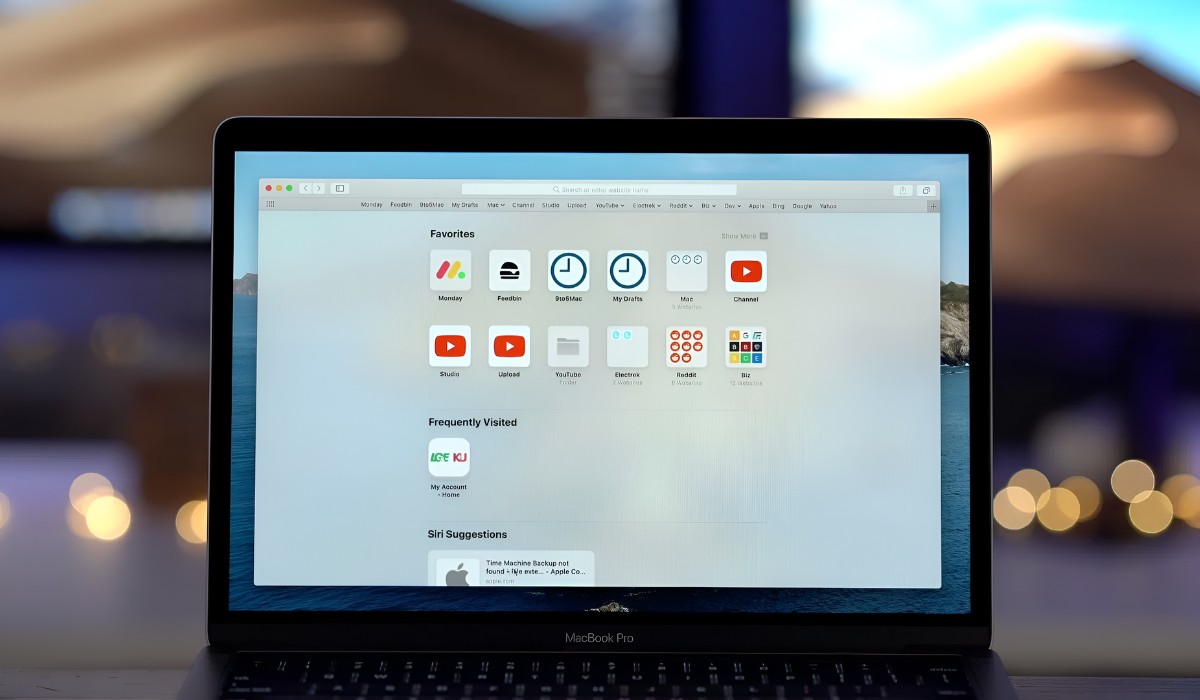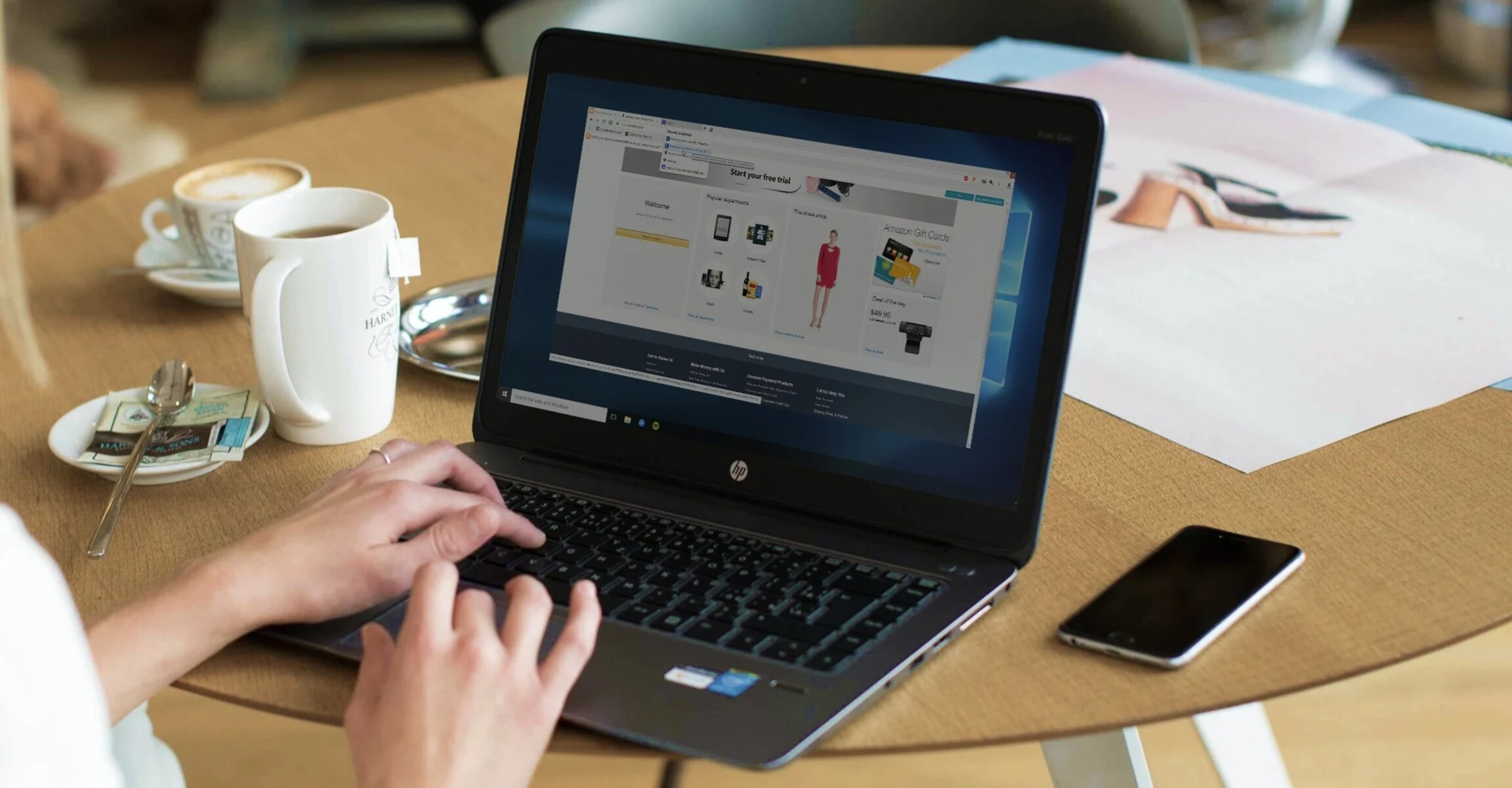Introduction
Safari, the sleek and efficient web browser developed by Apple, is known for its user-friendly interface and seamless integration with Apple devices. However, some users may encounter an unexpected change in their browsing experience when they find the Start Page appearing every time they open a new tab or window. This Start Page, while designed to provide quick access to favorites, frequently visited sites, and Siri suggestions, may not align with everyone's browsing preferences. If you're among those who find the Start Page intrusive or simply prefer a different landing page when opening Safari, fear not! There are effective methods to bid adieu to the Start Page and customize your browsing experience to better suit your needs.
In this article, we'll delve into the intricacies of the Start Page on Safari and explore various methods to remove it, allowing you to regain control over your browsing environment. Whether you're seeking a streamlined and clutter-free start to your browsing sessions or simply wish to set a different landing page, the solutions presented here will empower you to tailor Safari to your liking. So, let's embark on this journey to reclaim your browsing experience and bid farewell to the Start Page on Safari.
Understanding Start Page on Safari
The Start Page on Safari serves as the default landing page when opening a new tab or window. It is designed to provide users with quick access to a range of elements, including favorites, frequently visited sites, and Siri suggestions. This feature aims to enhance user convenience by offering a snapshot of relevant and frequently accessed content, thereby streamlining the browsing experience.
Upon opening a new tab or window in Safari, the Start Page greets users with a visually appealing layout, featuring a grid of frequently visited websites, a Favorites section, and Siri suggestions based on browsing history and frequently used apps. This amalgamation of elements is intended to offer users a convenient and personalized browsing experience, allowing for swift access to commonly visited sites and relevant suggestions.
The grid of frequently visited websites on the Start Page provides a visual representation of the user's browsing habits, displaying thumbnails of frequently accessed sites for quick navigation. Meanwhile, the Favorites section allows users to pin specific websites for easy access, enabling them to create a curated collection of go-to sites for swift retrieval.
Moreover, the Siri suggestions on the Start Page leverage machine learning and browsing history to offer relevant and personalized recommendations. These suggestions may include websites, news articles, or content from frequently used apps, aiming to anticipate the user's needs and provide tailored recommendations for a more intuitive browsing experience.
While the Start Page on Safari is designed with the intention of enhancing user convenience and personalization, some individuals may find it intrusive or prefer a different landing page upon opening a new tab or window. Whether due to personal preference, privacy concerns, or a desire for a more streamlined browsing experience, users may seek to remove the Start Page and customize their browsing environment to better align with their preferences.
Understanding the intricacies of the Start Page on Safari is essential for those seeking to tailor their browsing experience. By gaining insight into the purpose and functionality of the Start Page, users can make informed decisions regarding their preferred browsing environment and explore methods to customize Safari according to their individual preferences and needs.
Methods to Remove Start Page on Safari
Method 1: Setting a Custom Homepage
One effective approach to removing the Start Page on Safari involves setting a custom homepage. By designating a specific website or a blank page as the homepage, users can bypass the Start Page and have their preferred landing page greet them upon opening a new tab or window. To accomplish this, users can navigate to Safari's preferences, select the "General" tab, and enter the desired URL in the "Homepage" field. This empowers users to personalize their browsing experience and circumvent the Start Page altogether.
Method 2: Clearing Browsing History and Website Data
Another method to remove the Start Page on Safari involves clearing browsing history and website data. By erasing the browsing history and associated data, users can reset Safari's start page behavior, potentially bypassing the Start Page upon opening new tabs or windows. This can be achieved by accessing Safari's preferences, navigating to the "Privacy" tab, and selecting the option to "Remove All Website Data." Clearing this data can help eliminate the Start Page and restore a default browsing environment.
Method 3: Utilizing Safari Extensions
Safari offers a diverse array of extensions that can enhance the browsing experience and provide additional customization options. Users seeking to remove the Start Page can explore extensions designed to modify Safari's behavior, including those that enable custom start pages or new tab behaviors. By leveraging these extensions, users can tailor Safari to their preferences, potentially bypassing the Start Page and establishing a personalized browsing environment that aligns with their needs and preferences.
Method 4: Resetting Safari Settings
In some instances, resetting Safari's settings can effectively remove the Start Page and restore the browser to its default state. This method involves accessing Safari's preferences, navigating to the "Advanced" tab, and selecting the option to "Reset Safari." By resetting Safari, users can revert various settings to their original configurations, potentially eliminating the Start Page and allowing for a fresh start in the browsing experience.
Method 5: Updating Safari and macOS
Ensuring that Safari and the macOS are up to date is crucial for maintaining optimal performance and addressing potential issues, including unwanted start page behavior. By updating Safari and the operating system to the latest versions, users can benefit from bug fixes, performance enhancements, and potential adjustments to Safari's behavior. This proactive approach can help mitigate start page-related issues and ensure a seamless browsing experience.
By exploring these methods, users can effectively remove the Start Page on Safari and customize their browsing environment to better align with their preferences. Whether through setting a custom homepage, clearing browsing data, leveraging extensions, resetting Safari settings, or updating the browser and operating system, individuals can reclaim control over their browsing experience and establish a personalized start page or new tab behavior that suits their needs.
I have provided a comprehensive overview of various methods to remove the Start Page on Safari, offering practical solutions for users seeking to customize their browsing experience. If you require further details on any specific method or additional information, feel free to let me know!
Conclusion
In conclusion, the Start Page on Safari, while designed to enhance user convenience and provide personalized recommendations, may not align with every user's browsing preferences. Whether due to a desire for a different landing page, privacy concerns, or a preference for a more streamlined browsing experience, individuals seeking to remove the Start Page have a range of effective methods at their disposal.
By setting a custom homepage, users can bypass the Start Page and have their preferred landing page greet them upon opening new tabs or windows. This approach empowers individuals to personalize their browsing experience and establish a more tailored start page or new tab behavior. Additionally, clearing browsing history and website data offers a means to reset Safari's start page behavior, potentially eliminating the Start Page and restoring a default browsing environment.
The utilization of Safari extensions presents another avenue for users to remove the Start Page and customize their browsing environment. With a diverse array of extensions available, individuals can explore options that enable custom start pages or new tab behaviors, providing enhanced flexibility and personalization within the Safari browser.
For those encountering persistent issues with the Start Page, resetting Safari settings and ensuring that both Safari and the macOS are up to date can offer effective solutions. By reverting various settings to their original configurations and updating the browser and operating system, users can address potential start page-related issues and maintain an optimal browsing experience.
In essence, the methods outlined in this article empower users to reclaim control over their browsing environment and establish a personalized start page or new tab behavior that aligns with their individual preferences and needs. Whether through setting a custom homepage, clearing browsing data, leveraging extensions, resetting Safari settings, or updating the browser and operating system, individuals have the means to tailor Safari to their liking and bid farewell to the Start Page.
By understanding the intricacies of the Start Page on Safari and exploring these effective removal methods, users can navigate their browsing experience with greater autonomy and customization. This empowers individuals to curate a browsing environment that reflects their preferences, thereby enhancing their overall satisfaction and efficiency when using Safari as their preferred web browser.