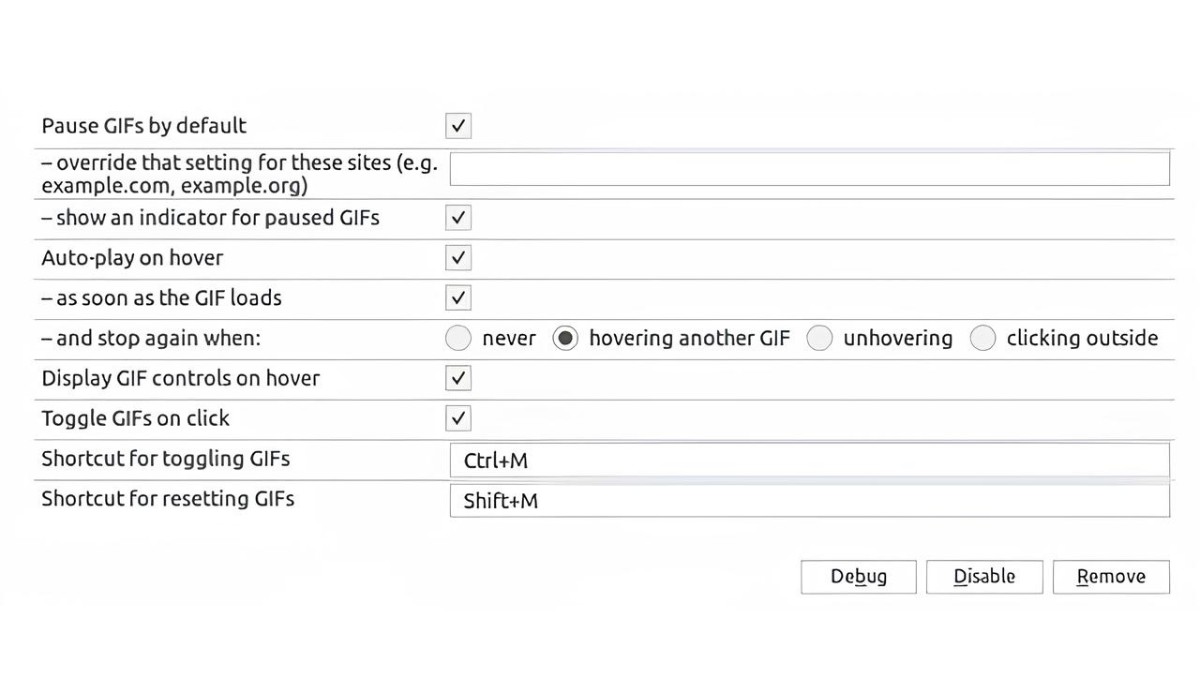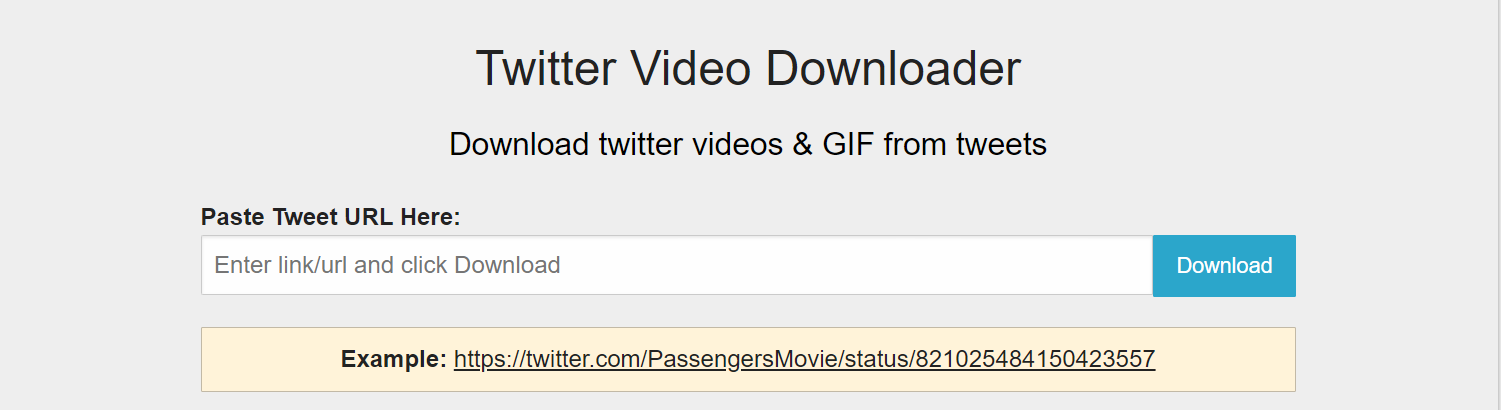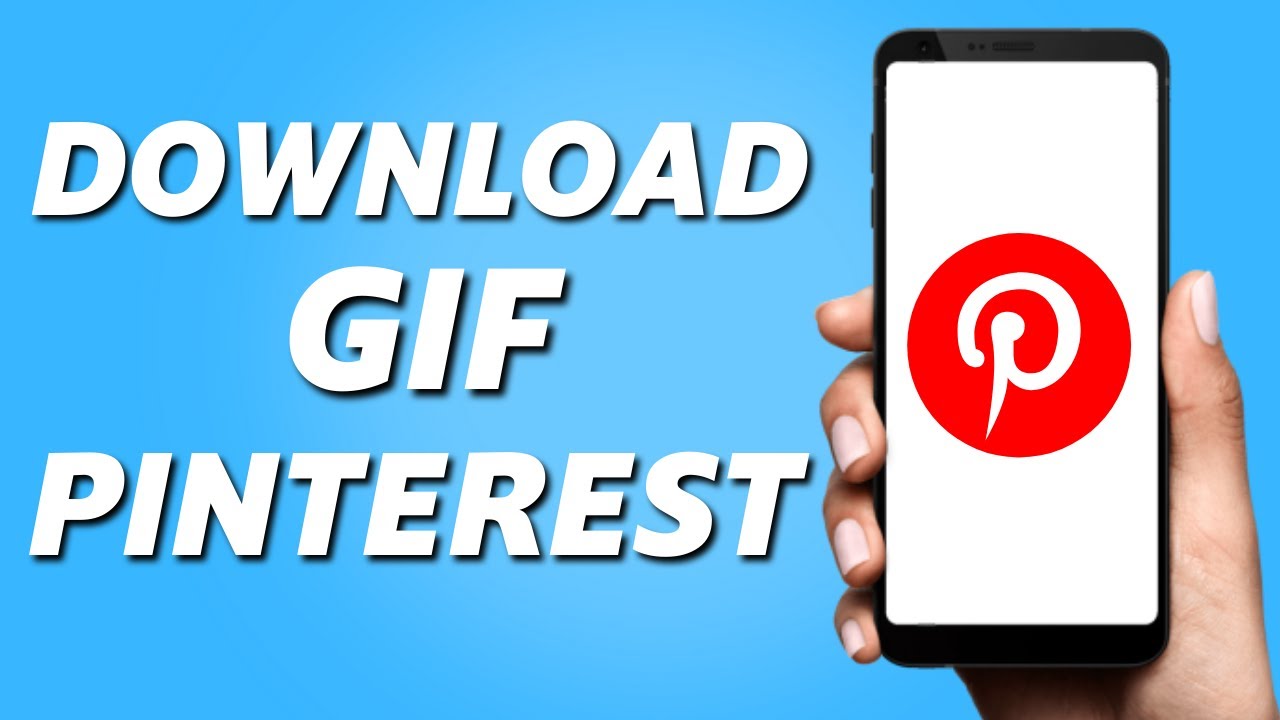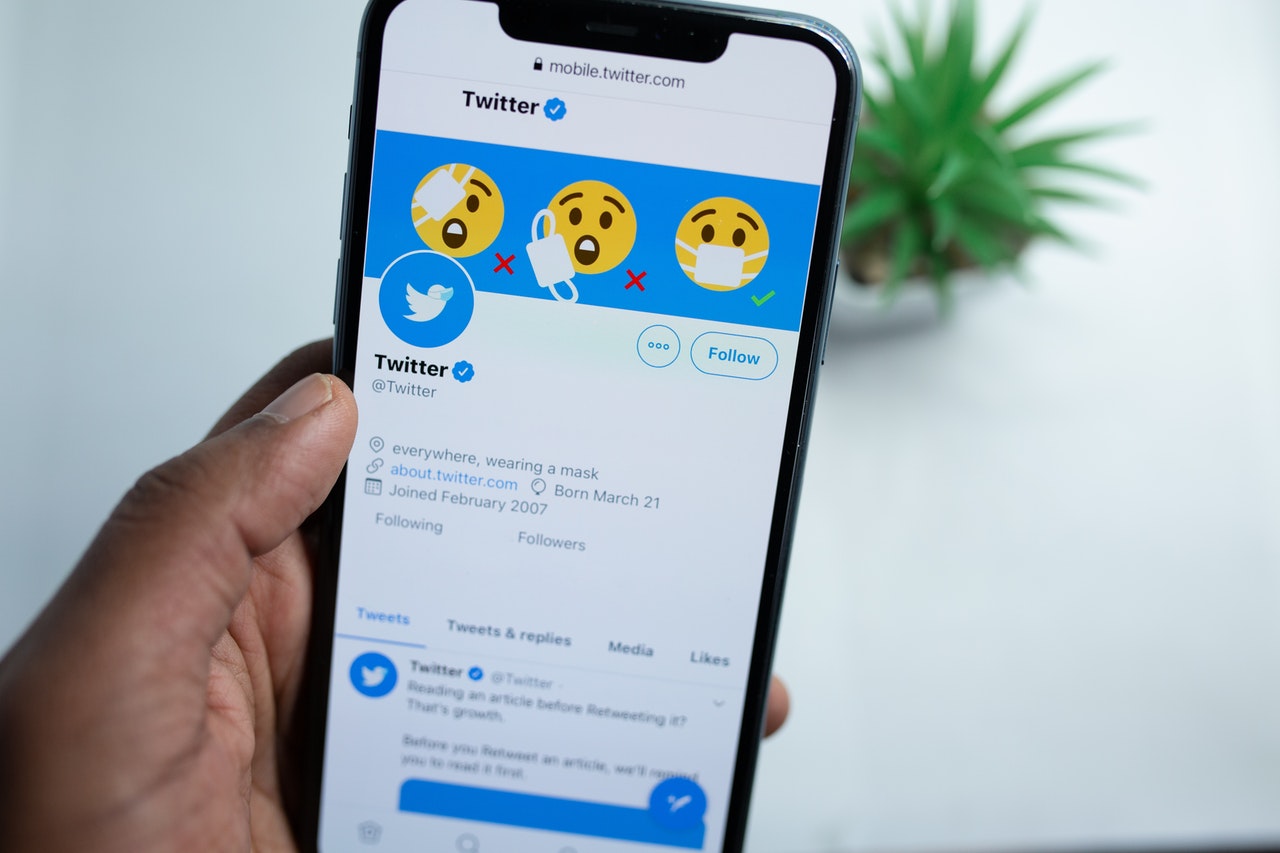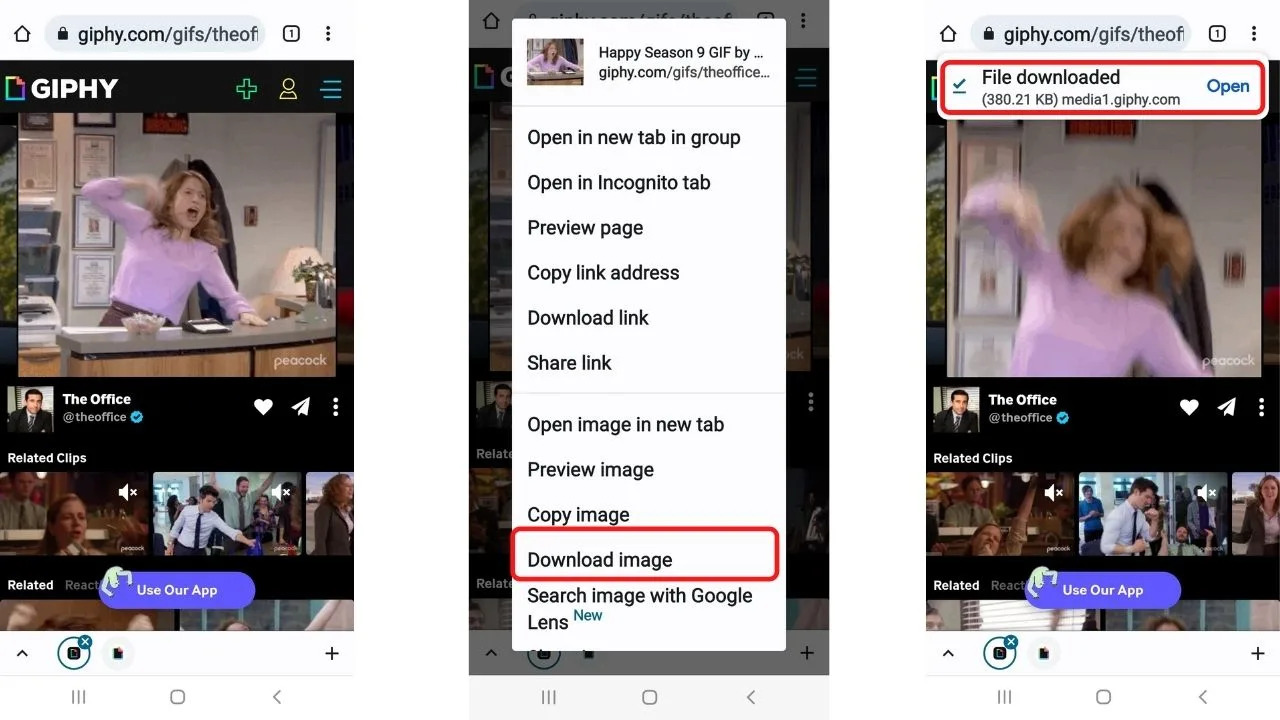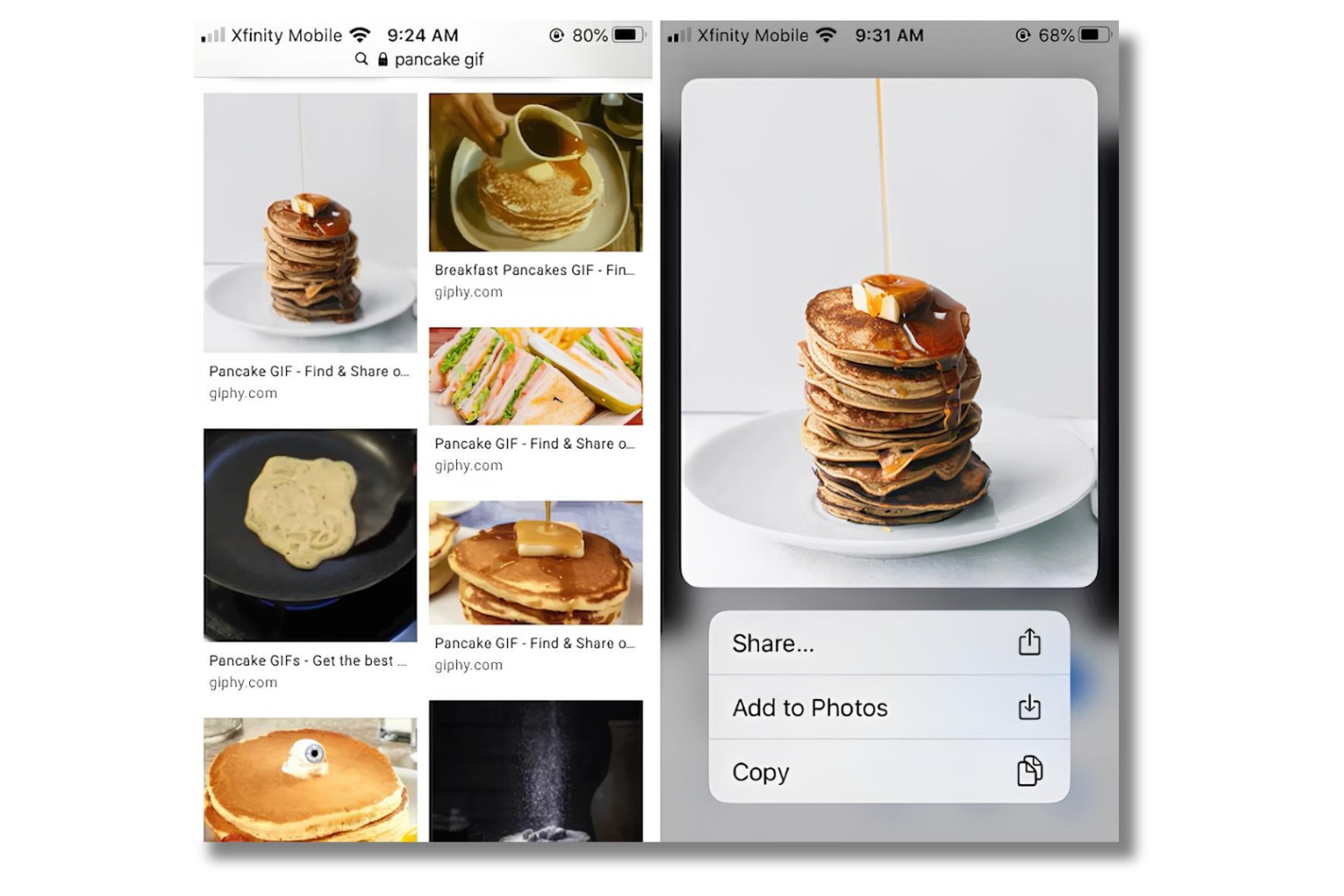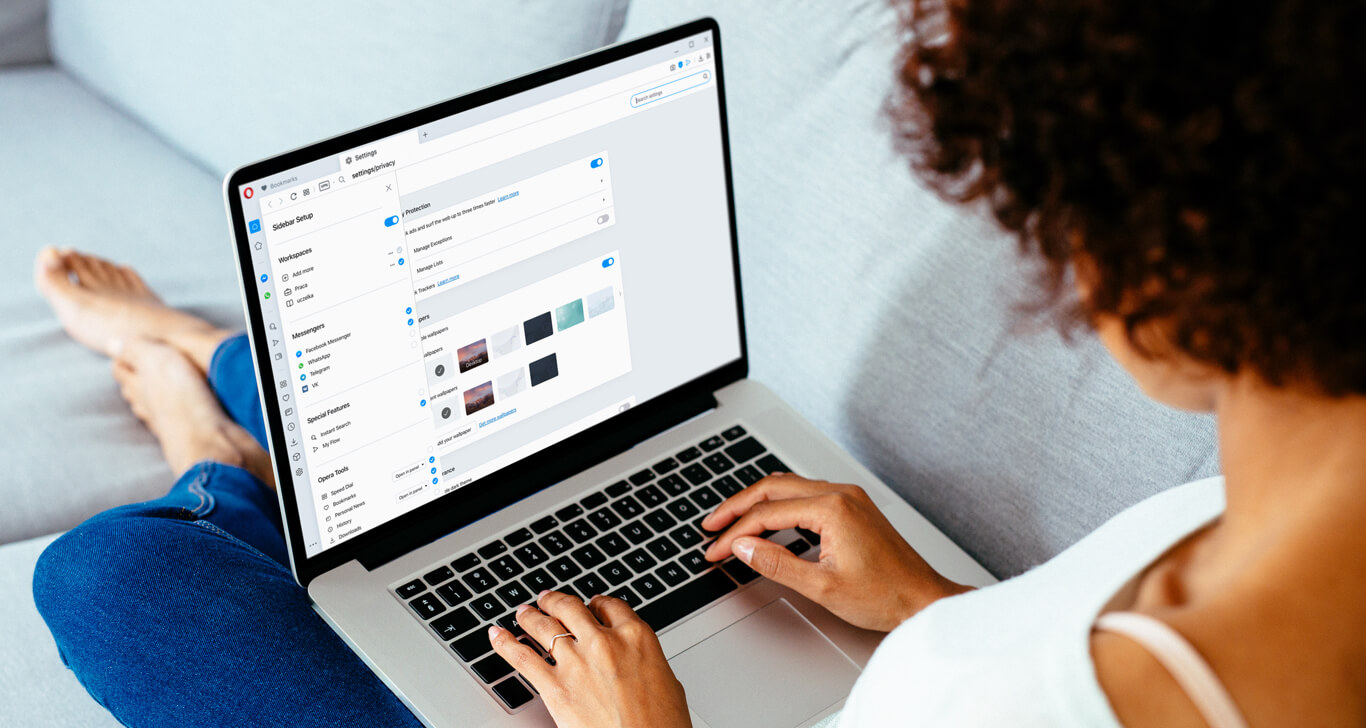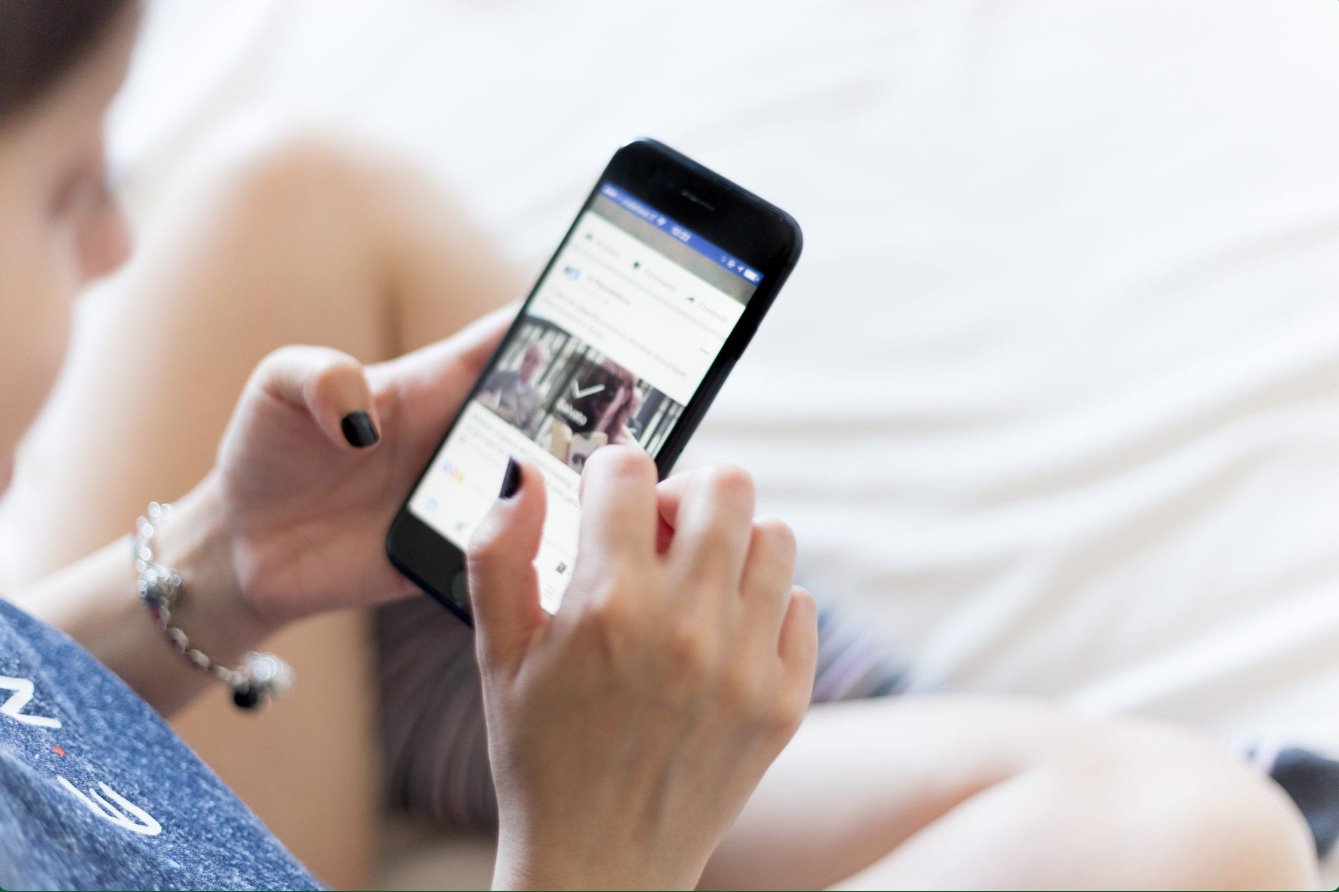Introduction
GIFs, short for Graphics Interchange Format, have become a ubiquitous form of visual communication on the internet. These looping animations, often humorous or informative, add a touch of liveliness to online conversations and content. However, there are times when you might want to pause a GIF to savor a particular frame or simply to prevent distraction. If you're a Firefox user, you'll be pleased to know that there are several methods to achieve this, ranging from simple keyboard shortcuts to utilizing browser extensions.
In this article, we will explore three effective methods to pause a GIF in Firefox. Whether you're a casual internet user or a seasoned web aficionado, these techniques will empower you to take control of the GIF viewing experience. From leveraging built-in browser features to harnessing the power of extensions, you'll discover the versatility and convenience that Firefox offers in managing GIF playback.
So, if you've ever found yourself captivated by a mesmerizing GIF and wished to hit the pause button, you're in the right place. Let's delve into the world of GIF manipulation within Firefox and unlock the potential to freeze those captivating moments in time. Whether you're looking to create a hilarious reaction GIF collection or simply want to admire the intricate details of a mesmerizing animation, these methods will equip you with the tools to pause GIFs effortlessly within the Firefox browser.
Method 1: Using the ESC Key
When it comes to pausing a GIF in Firefox, one of the simplest and quickest methods is to utilize the Escape (ESC) key on your keyboard. This straightforward approach allows you to halt the animation with a single press, providing immediate control over the GIF playback.
Here's how you can employ this method:
-
Navigate to the Webpage: Open the webpage containing the GIF that you wish to pause using the Firefox browser.
-
Locate the GIF: Identify the specific GIF that you want to pause. Whether it's a comical reaction, an adorable animal moment, or an informative snippet, pinpoint the GIF to prepare for pausing.
-
Press the ESC Key: Once the GIF is in view, simply press the Escape (ESC) key on your keyboard. This action will instantly halt the GIF's animation, freezing it at the current frame.
By using the ESC key, you can effortlessly pause GIFs within Firefox, allowing you to appreciate the details of the animation or capture a specific moment for further analysis or sharing. This method is especially convenient for those who prefer quick and intuitive solutions without the need for additional tools or extensions.
The ESC key serves as a versatile control mechanism, offering a seamless way to pause GIFs and regain focus during browsing sessions. Whether you're browsing social media, exploring educational content, or engaging in online discussions, this method empowers you to take charge of GIF playback with ease.
In addition to pausing GIFs, the ESC key can also be used to exit full-screen modes, dismiss pop-up windows, and cancel ongoing actions within the browser. Its multifunctional nature makes it a valuable tool for navigating the web and managing various visual elements, including GIF animations.
With the ESC key at your fingertips, you can elevate your browsing experience by effortlessly pausing GIFs in Firefox, ensuring that you never miss a captivating moment or the opportunity to savor a delightful animation. This method exemplifies the user-friendly nature of Firefox, providing intuitive solutions for enhancing the way you interact with visual content on the web.
Method 2: Using the Developer Tools
Another effective method to pause a GIF in Firefox involves leveraging the powerful Developer Tools, which offer a range of functionalities for inspecting and manipulating elements within webpages. By tapping into these tools, you can gain precise control over GIF playback, allowing you to freeze animations at your desired frames.
Here's a step-by-step guide to utilizing the Developer Tools to pause a GIF in Firefox:
-
Access the Developer Tools: Begin by navigating to the webpage containing the GIF that you wish to pause. Once the page is loaded, right-click on the GIF element and select "Inspect" from the context menu. This action will open the Developer Tools panel, revealing the underlying structure of the webpage and its elements.
-
Locate the GIF Element: Within the Developer Tools panel, the HTML source code of the webpage will be displayed, with the GIF element highlighted in the corresponding section. You can identify the GIF by locating the
tag or any other relevant HTML element associated with the animation.
-
Pause the GIF: After identifying the GIF element, you can manipulate its playback by right-clicking on the corresponding HTML tag and selecting "Pause" from the context menu. This action effectively halts the GIF's animation, allowing you to examine the paused frame in detail.
By utilizing the Developer Tools, you can exercise precise control over GIF playback, enabling you to freeze animations at specific moments for closer inspection or sharing. This method showcases the versatility of Firefox's Developer Tools, empowering users to interact with web content in a dynamic and customizable manner.
In addition to pausing GIFs, the Developer Tools offer a wealth of features for inspecting and modifying webpage elements, making them invaluable for web developers, designers, and enthusiasts seeking to delve into the intricacies of online content. By harnessing the capabilities of the Developer Tools, you can gain a deeper understanding of how webpages are constructed and manipulate visual elements to suit your preferences.
With the ability to pause GIFs using the Developer Tools, Firefox provides a comprehensive toolkit for managing and interacting with multimedia content, reinforcing its position as a browser that prioritizes user empowerment and customization. Whether you're a casual user seeking to freeze captivating GIF moments or a web professional exploring the intricacies of webpage design, the Developer Tools in Firefox offer a gateway to a more immersive and tailored browsing experience.
Method 3: Using a Browser Extension
When it comes to extending the functionality of Firefox, leveraging browser extensions can significantly enhance the browsing experience. In the context of pausing GIFs, there are several extensions available that cater to this specific need, offering users a convenient and customizable way to control GIF playback within the browser.
One notable extension that facilitates the pausing of GIFs in Firefox is "GIF Blocker." This lightweight yet powerful extension empowers users to effortlessly pause GIF animations, providing a seamless solution for those seeking greater control over visual content during their browsing sessions.
Here's a detailed exploration of how to utilize a browser extension, such as "GIF Blocker," to pause GIFs in Firefox:
-
Install the Extension: Begin by navigating to the Firefox Add-ons store and searching for the "GIF Blocker" extension. Once located, proceed to install the extension, following the on-screen prompts to add it to your browser.
-
Activate the Extension: After successful installation, the "GIF Blocker" extension will be accessible via the Firefox toolbar or menu. Activate the extension by clicking on its icon, which may appear as a recognizable symbol related to GIFs or animation control.
-
Pause GIFs with Ease: With the "GIF Blocker" extension enabled, you can now pause GIFs effortlessly as you encounter them while browsing the web. Simply click on the extension icon or utilize its designated controls to halt GIF animations, allowing you to savor specific frames or prevent distractions during your online activities.
By incorporating a browser extension like "GIF Blocker" into your Firefox environment, you gain the flexibility to tailor your GIF viewing experience according to your preferences. Whether you're seeking to minimize visual clutter, conserve system resources, or simply enjoy a more controlled browsing experience, this extension offers a user-friendly solution for managing GIF playback with ease.
In addition to pausing GIFs, browser extensions often provide supplementary features that further enhance the browsing experience. From ad-blocking capabilities to customization options, these extensions empower users to personalize their interaction with web content, aligning with Firefox's commitment to user empowerment and customization.
With the seamless integration of browser extensions, Firefox continues to position itself as a browser that prioritizes user choice and adaptability, allowing individuals to tailor their browsing environment to suit their unique needs and preferences. By embracing the versatility of browser extensions, users can unlock a wealth of possibilities for enhancing their GIF viewing experience and customizing their interaction with online content.
Conclusion
In conclusion, the ability to pause GIFs within the Firefox browser is a valuable feature that empowers users to take control of their visual browsing experience. Through the exploration of three distinct methods – utilizing the ESC key, leveraging the Developer Tools, and employing a browser extension – Firefox demonstrates its commitment to providing versatile and user-centric solutions for managing GIF playback.
The straightforward approach of using the ESC key offers a quick and intuitive method to pause GIFs, allowing users to freeze animations with a single keystroke. This method exemplifies the user-friendly nature of Firefox, providing a seamless way to savor specific frames or prevent distractions during browsing sessions. Additionally, the multifunctional nature of the ESC key enhances its utility, further contributing to an enhanced browsing experience.
By tapping into the powerful capabilities of the Developer Tools, users gain precise control over GIF playback, enabling them to freeze animations at specific moments for closer inspection or sharing. This method showcases the versatility of Firefox's Developer Tools, empowering users to interact with web content in a dynamic and customizable manner. Beyond pausing GIFs, the Developer Tools offer a wealth of features for inspecting and modifying webpage elements, making them invaluable for web developers, designers, and enthusiasts seeking to delve into the intricacies of online content.
Furthermore, the utilization of browser extensions, such as "GIF Blocker," provides a customizable and convenient way to pause GIFs in Firefox. This approach offers users the flexibility to tailor their GIF viewing experience according to their preferences, aligning with Firefox's commitment to user empowerment and customization. By seamlessly integrating browser extensions, Firefox continues to position itself as a browser that prioritizes user choice and adaptability, allowing individuals to personalize their browsing environment to suit their unique needs and preferences.
In essence, the methods outlined in this article underscore Firefox's dedication to providing a diverse range of tools and features that cater to the evolving needs of its users. Whether it's through built-in browser functionalities, powerful developer tools, or the seamless integration of browser extensions, Firefox remains at the forefront of delivering a customizable and empowering browsing experience. By equipping users with the means to pause GIFs effortlessly, Firefox reinforces its commitment to enhancing the way individuals interact with visual content on the web, ultimately contributing to a more engaging and tailored browsing experience.