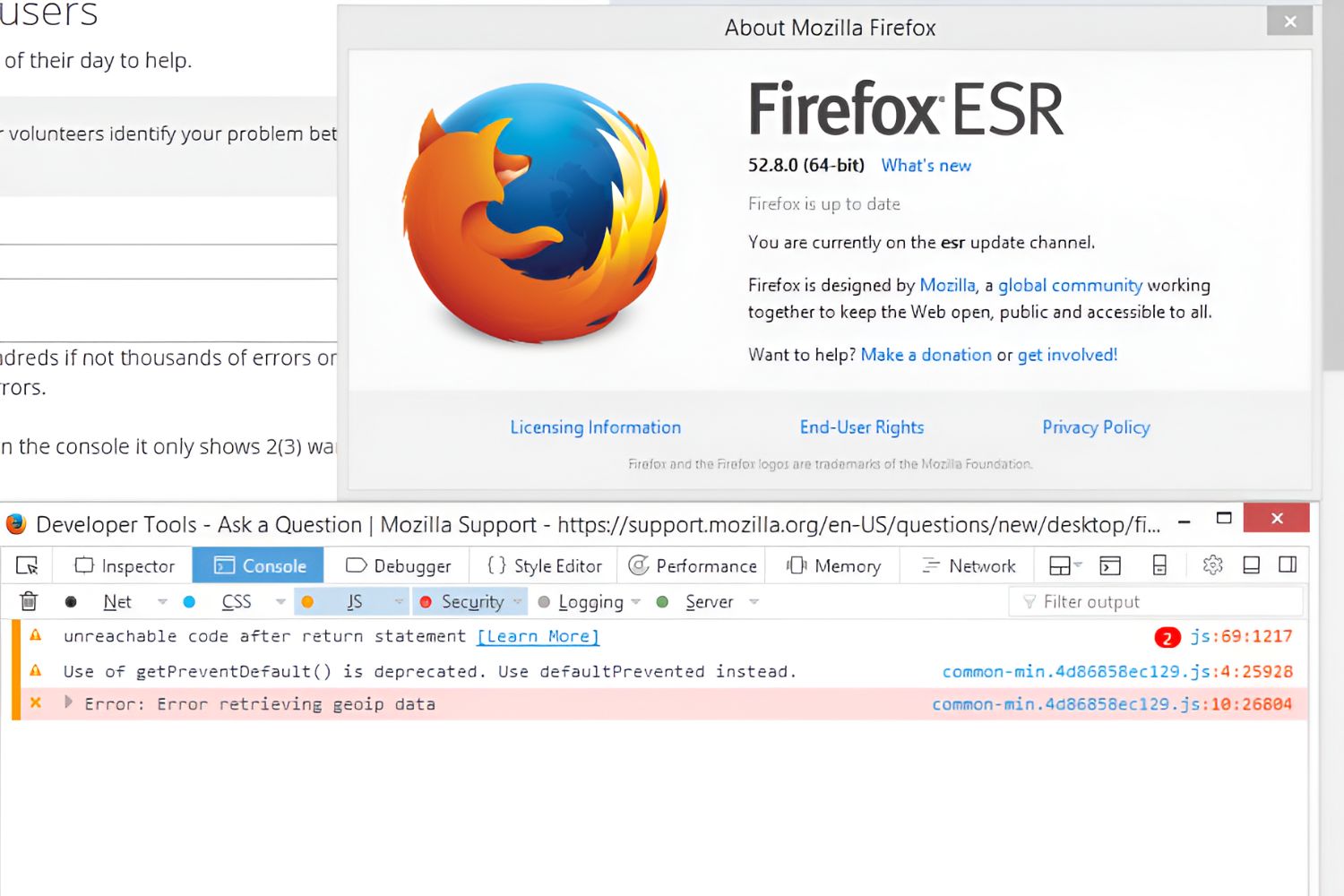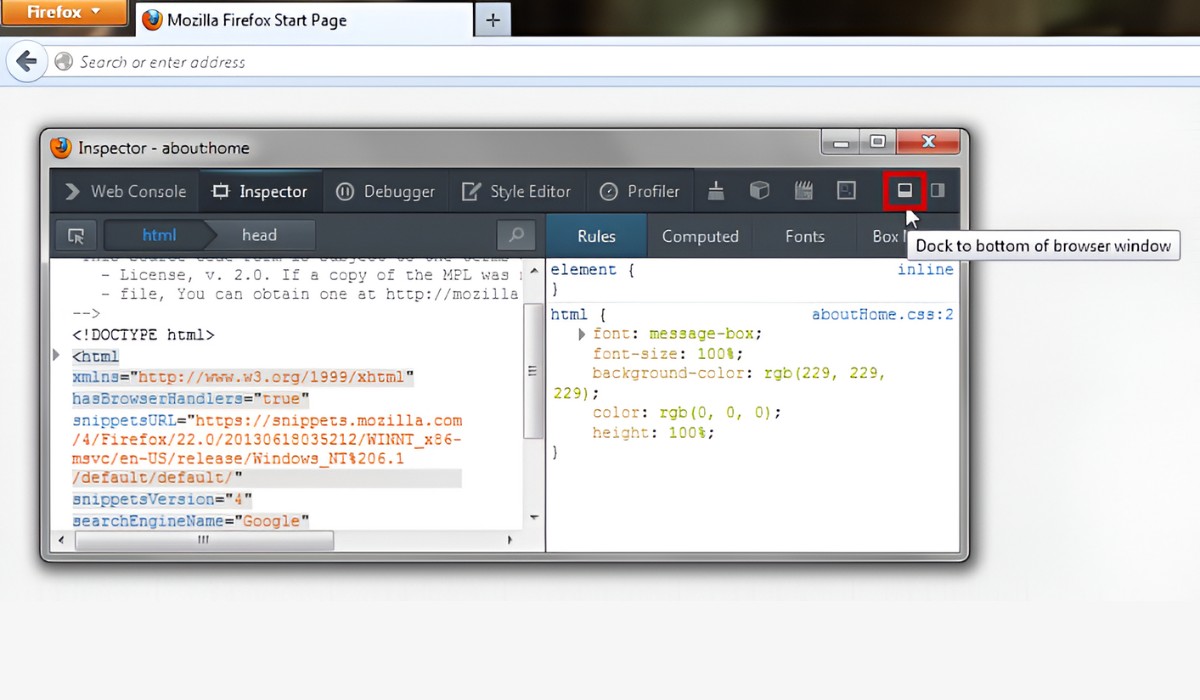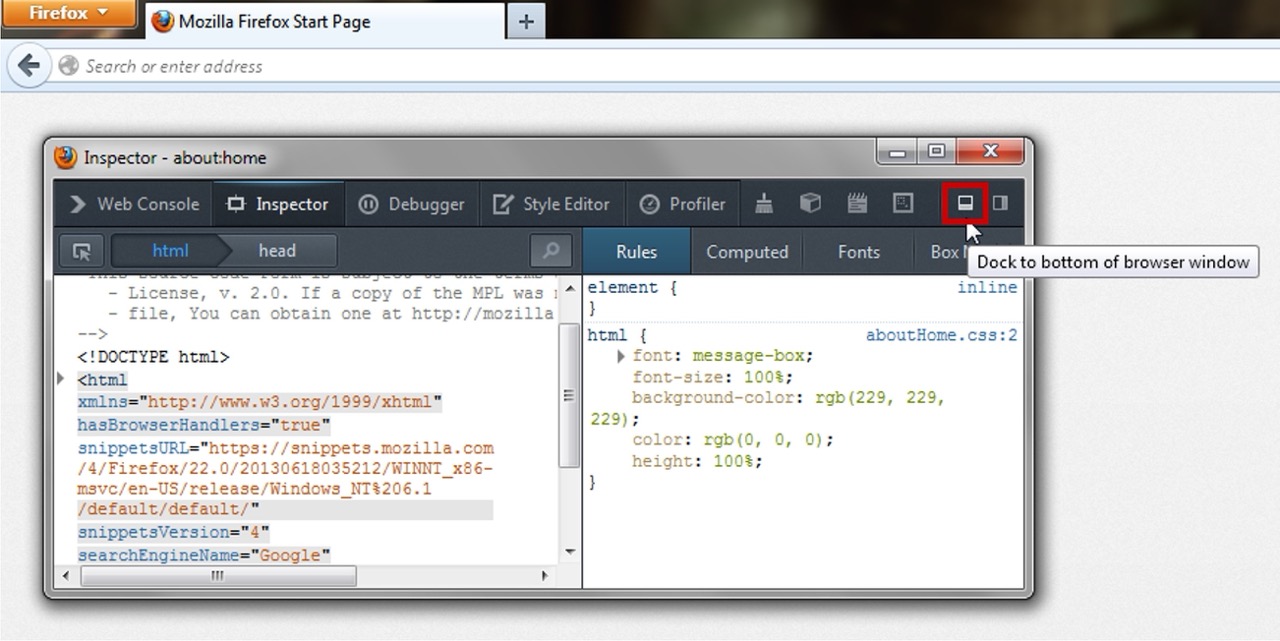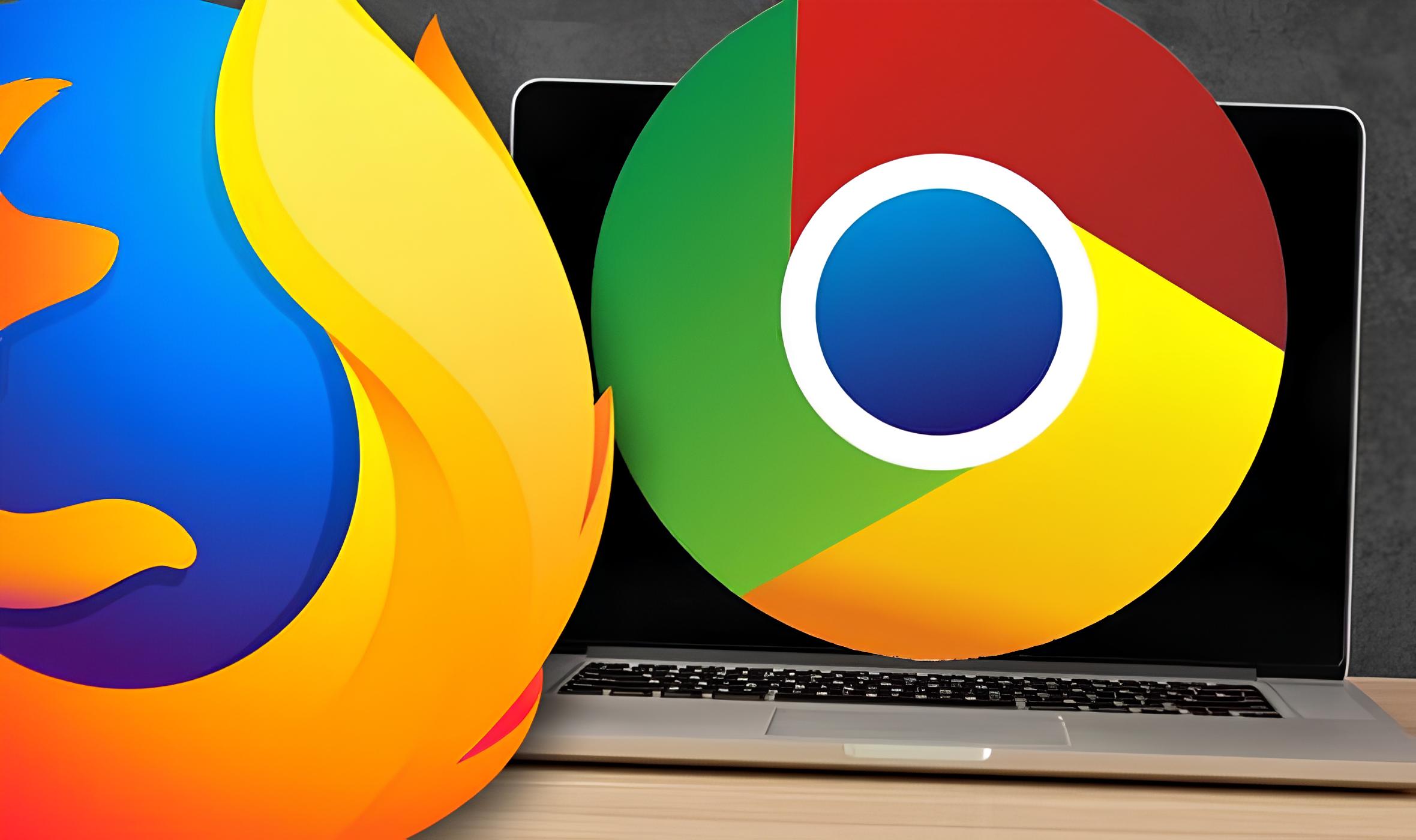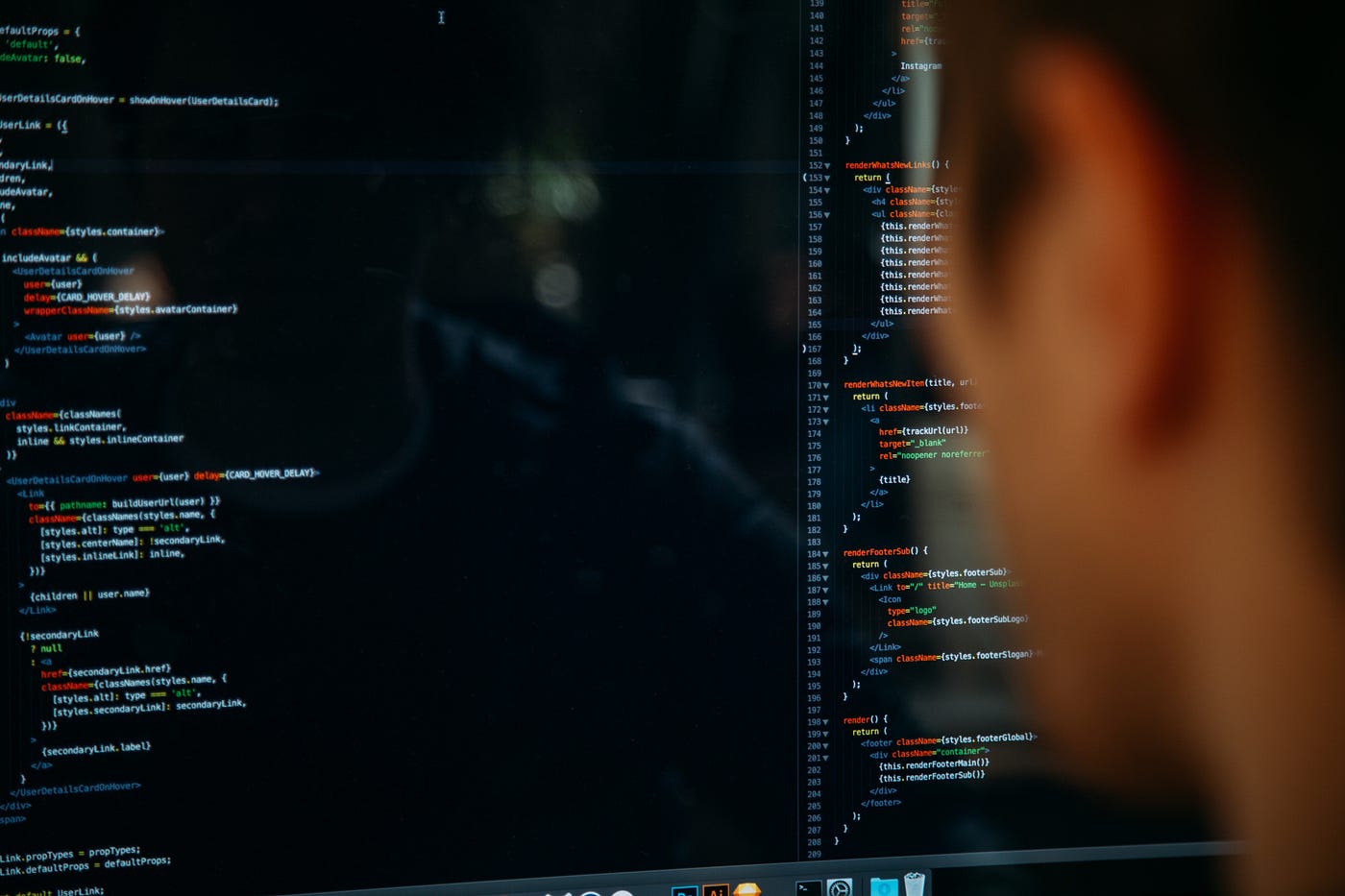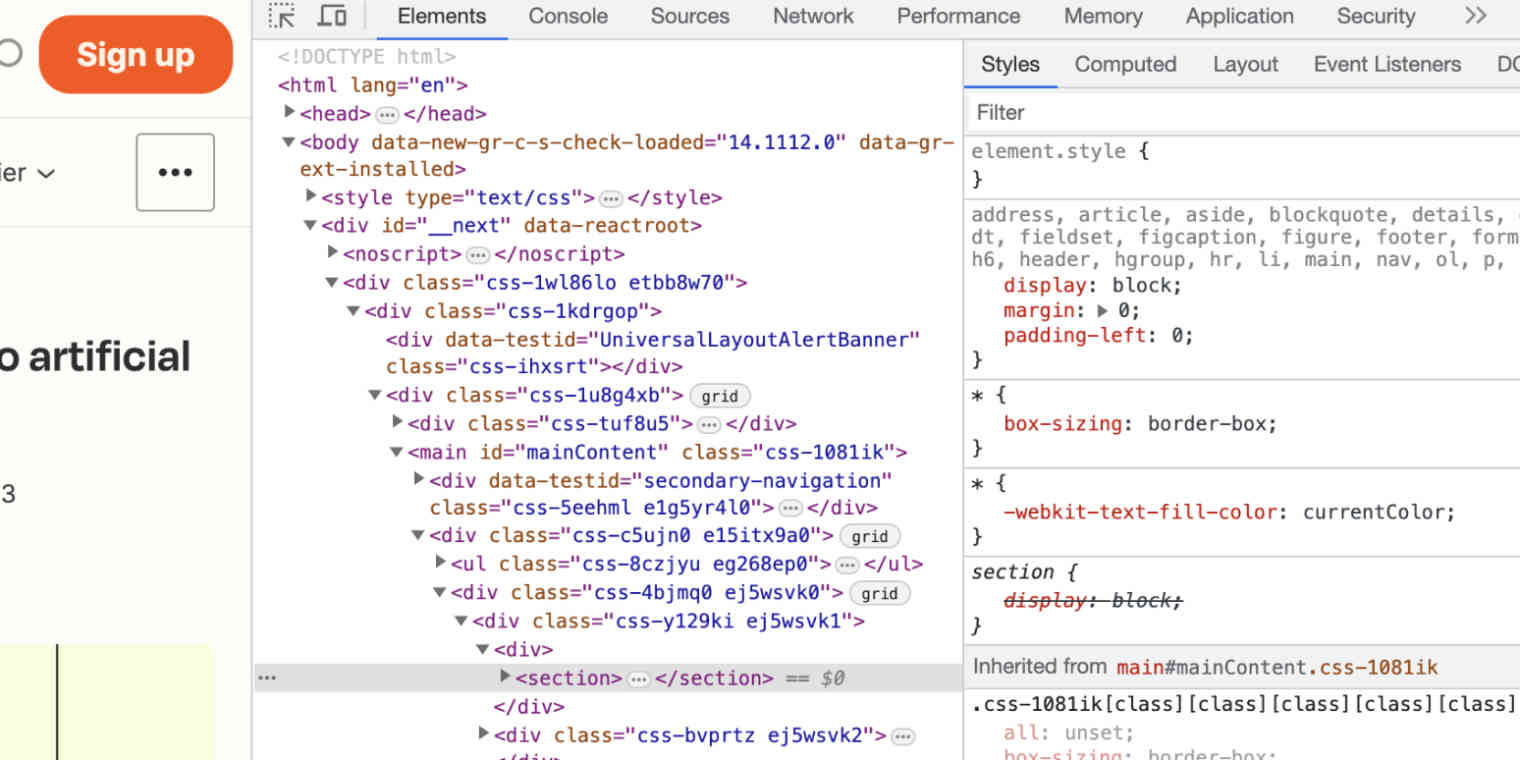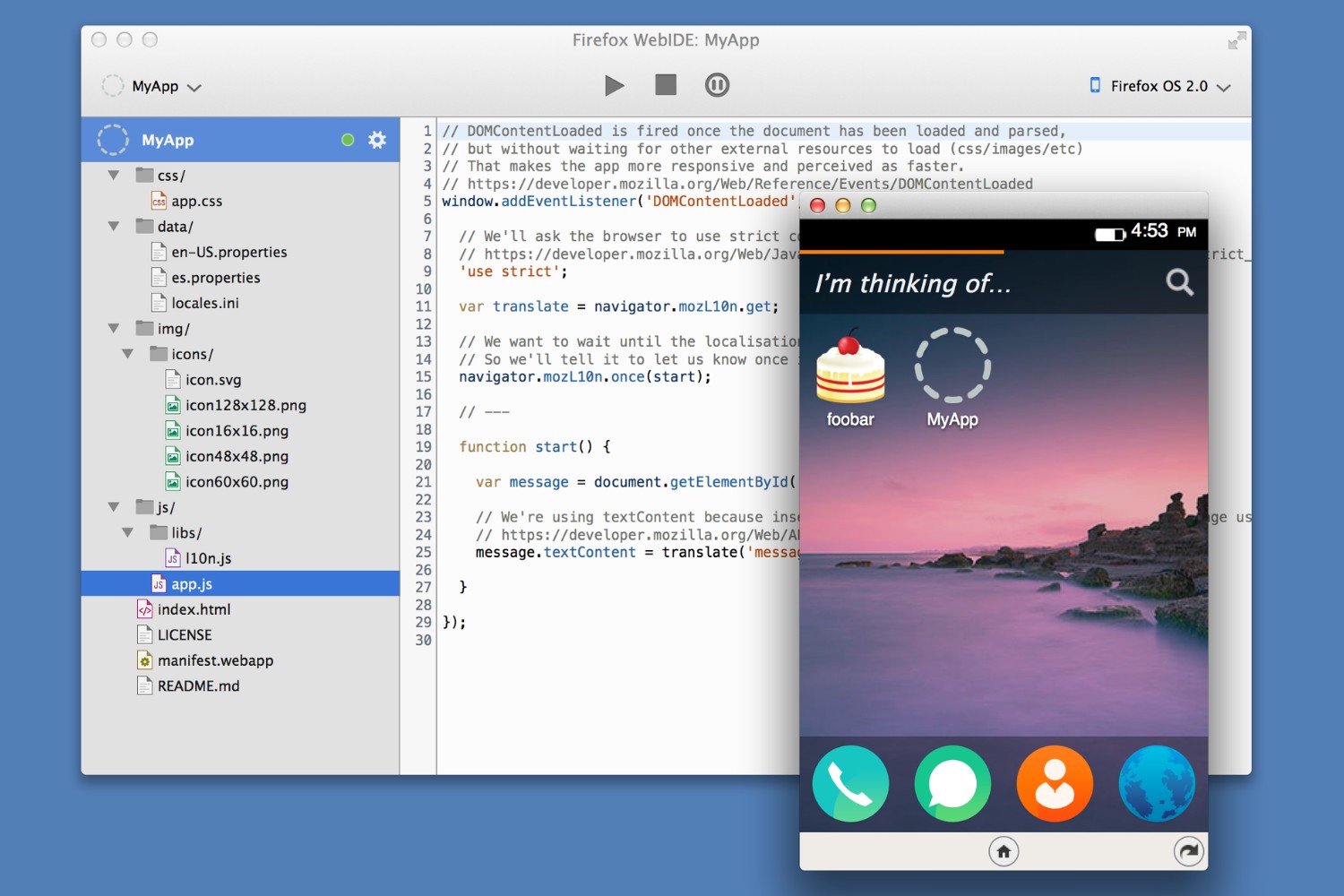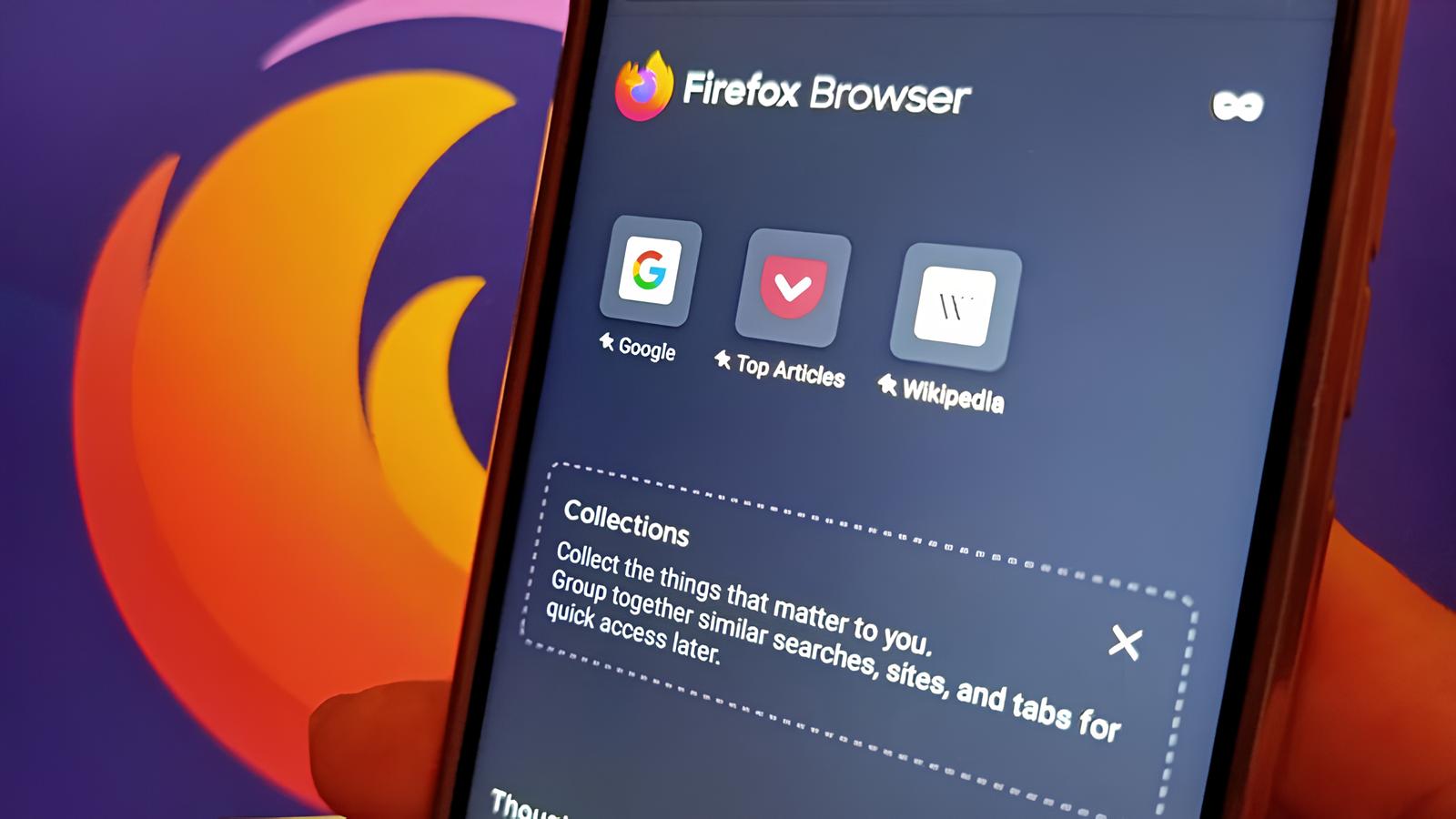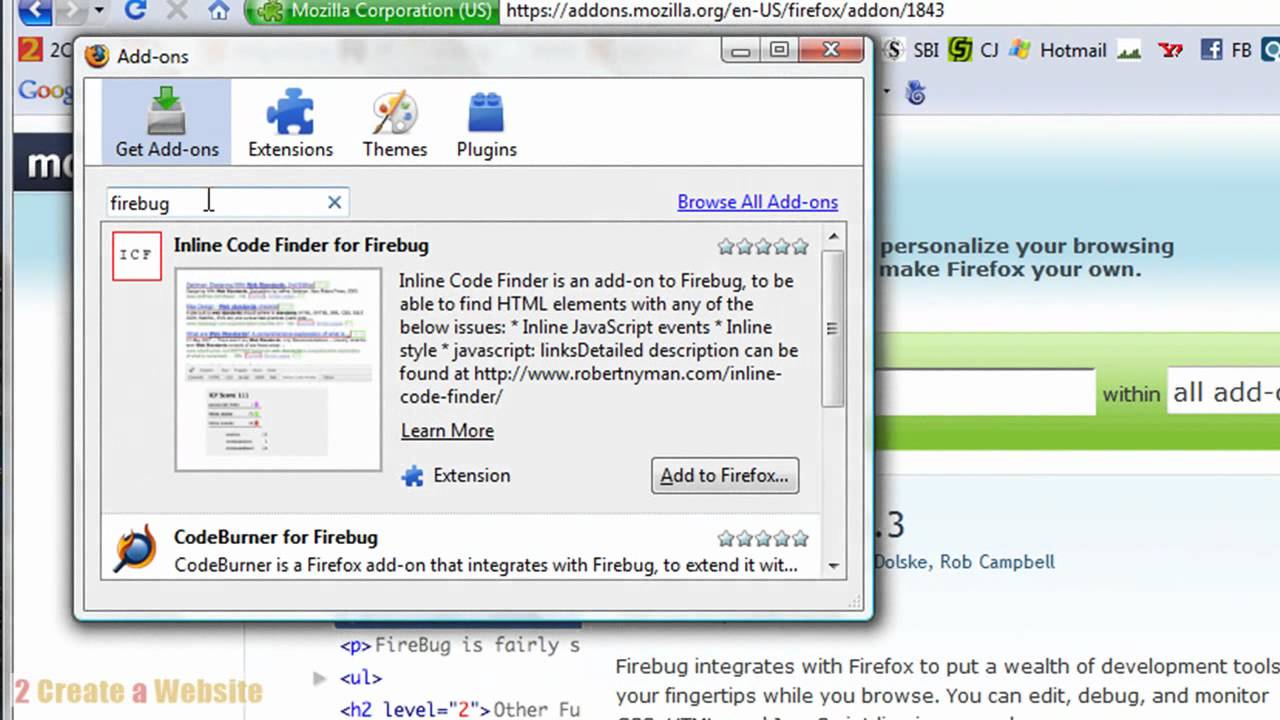Introduction
Opening the console in Firefox is a fundamental skill for web developers, as it provides a gateway to inspecting, debugging, and optimizing web pages. The console serves as a command-line interface that allows users to interact with the browser and the documents it hosts. Whether you're a seasoned developer or an aspiring coder, mastering the art of accessing the console in Firefox is a valuable asset in your digital toolkit.
In this article, we will explore various methods to open the console in Firefox, catering to different preferences and workflows. From keyboard shortcuts to menu options and developer tools, we will cover the spectrum of techniques, ensuring that you find the approach that best suits your needs and enhances your productivity.
By the end of this guide, you will have a comprehensive understanding of how to effortlessly access the console in Firefox, empowering you to delve into the intricacies of web development with confidence and ease. So, let's embark on this journey to unlock the potential of Firefox's console and harness its capabilities to elevate your web development endeavors.
Method 1: Using Keyboard Shortcuts
Accessing the console in Firefox using keyboard shortcuts is a swift and efficient method that caters to users who prefer a hands-on approach to navigation. This technique eliminates the need to navigate through menus or interfaces, allowing for seamless access to the console with just a few keystrokes.
To initiate this process, simply press Ctrl + Shift + K on your keyboard. This intuitive combination serves as a direct gateway to the console, swiftly unveiling its interface for immediate interaction. The beauty of this method lies in its simplicity and speed, enabling users to swiftly transition from browsing to console interaction without disrupting their workflow.
Upon executing the keyboard shortcut, the console interface gracefully unfolds, presenting a blank canvas for executing commands, inspecting elements, and diagnosing issues within web pages. This instantaneous access to the console empowers developers to swiftly delve into the inner workings of web documents, facilitating efficient debugging and optimization.
Furthermore, the keyboard shortcut approach is not only convenient but also fosters a sense of fluidity in the development process. By seamlessly transitioning between browsing and console interaction, developers can maintain their momentum and focus on refining their web projects without unnecessary interruptions.
In essence, utilizing keyboard shortcuts to open the console in Firefox embodies the essence of efficiency and accessibility. It streamlines the process of accessing the console, allowing developers to effortlessly pivot between browsing and debugging, ultimately enhancing their productivity and proficiency in web development. This method stands as a testament to Firefox's commitment to empowering developers with intuitive and expedient tools, ensuring a seamless and enriching web development experience.
Method 2: Using Menu Options
Another approach to opening the console in Firefox involves utilizing the menu options, catering to users who prefer a visual and menu-driven method of navigation. This method provides a structured and intuitive pathway to access the console, offering a familiar interface for users to interact with.
To initiate this process, users can navigate to the Firefox menu located in the top-right corner of the browser window. Upon clicking the menu icon, a dropdown menu unfolds, revealing a plethora of options for customizing and navigating the browser's functionalities. Within this menu, users can seamlessly locate the "Web Developer" submenu, which serves as a gateway to a suite of powerful tools tailored for web development tasks.
Once the "Web Developer" submenu is accessed, users will encounter a range of developer-centric tools and features designed to facilitate web page inspection, debugging, and optimization. Among these tools lies the coveted "Web Console" option, which, when selected, promptly unveils the console interface, ready for interaction and exploration.
By leveraging the menu options to access the console, users can benefit from a visually guided and structured approach to navigating Firefox's developer tools. This method aligns with the preferences of users who appreciate a clear and organized pathway to accessing essential browser functionalities, fostering a seamless and intuitive user experience.
Furthermore, the menu-driven approach to opening the console in Firefox underscores the browser's commitment to providing diverse and accessible pathways for users to engage with its developer tools. By offering a menu option dedicated to web development, Firefox demonstrates its dedication to empowering developers with a rich and tailored environment for honing their craft.
In essence, utilizing menu options to open the console in Firefox embodies the browser's commitment to providing a versatile and user-centric experience. This method caters to users who value visual navigation and structured pathways, ensuring that accessing the console is a straightforward and intuitive endeavor. By embracing this approach, users can seamlessly integrate console interaction into their workflow, fostering a harmonious and enriching web development experience within the Firefox ecosystem.
Method 3: Using Developer Tools
Accessing the console in Firefox through the utilization of developer tools represents a comprehensive and multifaceted approach that caters to the diverse needs of web developers. Firefox's developer tools encompass a rich ensemble of features and functionalities, providing a robust environment for inspecting, debugging, and optimizing web pages. Within this expansive toolkit lies the console, a pivotal interface that empowers developers to interact with web documents at a granular level.
To embark on this method, users can navigate to the Firefox menu located in the top-right corner of the browser window. Upon accessing the menu, users can seamlessly locate the "Web Developer" submenu, which serves as a gateway to a suite of powerful tools tailored for web development tasks. Within the "Web Developer" submenu, users will encounter the "Developer Tools" option, which, when selected, unveils a comprehensive array of tools designed to facilitate in-depth exploration and manipulation of web documents.
Once within the developer tools interface, users are presented with a multifaceted environment that empowers them to dissect and analyze web pages with precision. Among the array of tools and features lies the coveted "Web Console" tab, which, when activated, reveals the console interface in all its glory. This seamless integration of the console within the developer tools environment ensures that users can effortlessly transition from inspecting elements to executing commands within the console, fostering a cohesive and streamlined development experience.
The developer tools not only grant access to the console but also provide a wealth of additional functionalities, including the inspector for examining and modifying the HTML and CSS of web pages, the debugger for identifying and resolving JavaScript issues, and the network monitor for analyzing network requests and responses. This holistic approach to web development tools within Firefox underscores the browser's commitment to equipping developers with a comprehensive and integrated environment for honing their craft.
By leveraging the developer tools to access the console, users can immerse themselves in a rich and dynamic ecosystem that empowers them to unravel the intricacies of web documents with precision and finesse. This method epitomizes Firefox's dedication to providing a robust and multifaceted toolkit for web developers, ensuring that the console is seamlessly integrated into a comprehensive suite of tools designed to elevate the web development experience.
In essence, utilizing developer tools to open the console in Firefox embodies the browser's commitment to providing a versatile and integrated environment for web development. This method caters to users who seek a comprehensive and multifaceted toolkit, ensuring that accessing the console is part of a holistic and enriching web development journey within the Firefox ecosystem.
Conclusion
In conclusion, mastering the art of opening the console in Firefox is a pivotal step for web developers seeking to delve into the intricacies of web documents, diagnose issues, and optimize the performance of their creations. Throughout this comprehensive guide, we have explored three distinct methods for accessing the console in Firefox, each catering to different preferences and workflows. Whether you prefer swift keyboard shortcuts, structured menu options, or the multifaceted developer tools environment, Firefox offers a diverse array of pathways to unlock the potential of its console.
By embracing the keyboard shortcut method, users can seamlessly transition from browsing to console interaction with a few keystrokes, fostering a sense of fluidity and efficiency in the development process. This approach embodies the essence of accessibility and speed, empowering developers to swiftly pivot between browsing and debugging without disrupting their workflow.
For those who appreciate a visually guided and structured approach, the menu options method provides a familiar interface for accessing the console. By navigating through the Firefox menu and seamlessly locating the "Web Console" option, users can engage with the console in a clear and organized manner, aligning with their preferences for visual navigation and structured pathways.
Furthermore, the utilization of developer tools to access the console represents a comprehensive and multifaceted approach that caters to the diverse needs of web developers. Firefox's developer tools encompass a rich ensemble of features and functionalities, providing a robust environment for inspecting, debugging, and optimizing web pages. By seamlessly integrating the console within the developer tools environment, Firefox ensures that users can effortlessly transition from inspecting elements to executing commands within the console, fostering a cohesive and streamlined development experience.
In essence, Firefox's commitment to providing diverse and accessible pathways for users to engage with its developer tools underscores its dedication to empowering developers with a rich and tailored environment for honing their craft. Whether you prefer swift keyboard shortcuts, structured menu options, or the multifaceted developer tools environment, Firefox offers a diverse array of pathways to unlock the potential of its console, ensuring a seamless and enriching web development experience within its ecosystem.
By mastering the art of opening the console in Firefox, developers can harness its capabilities to elevate their web development endeavors, ultimately fostering a harmonious and enriching web development experience within the Firefox ecosystem.