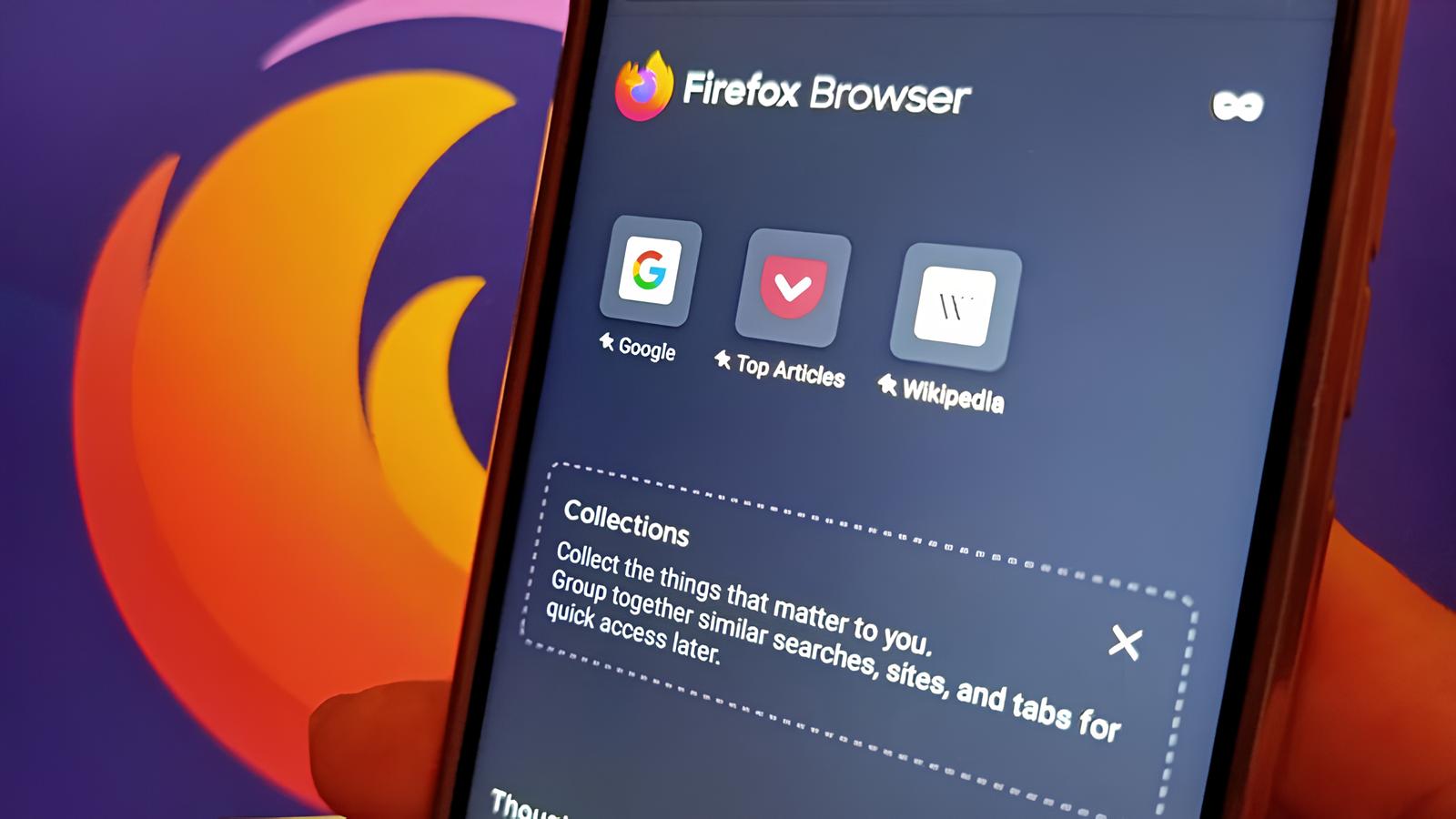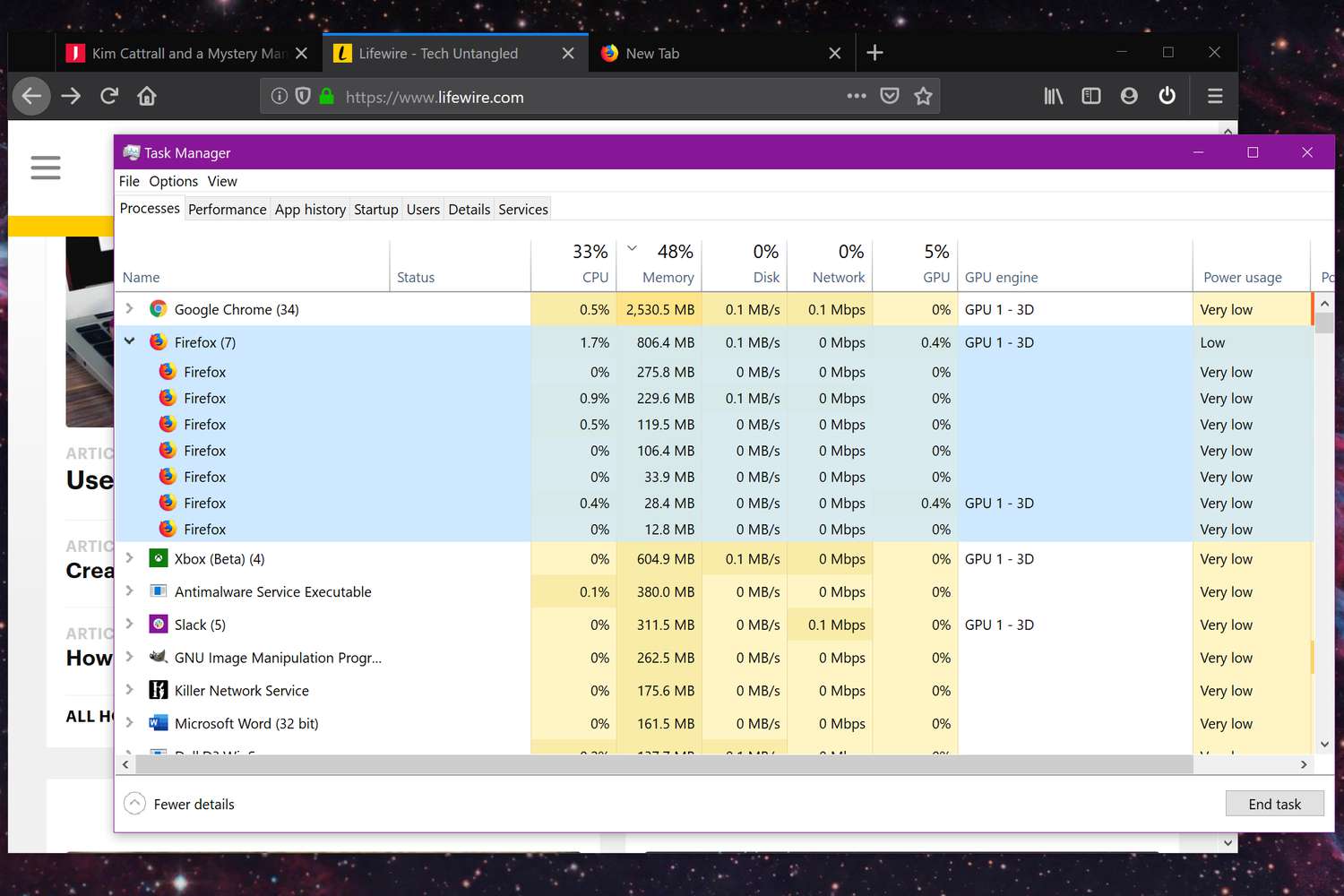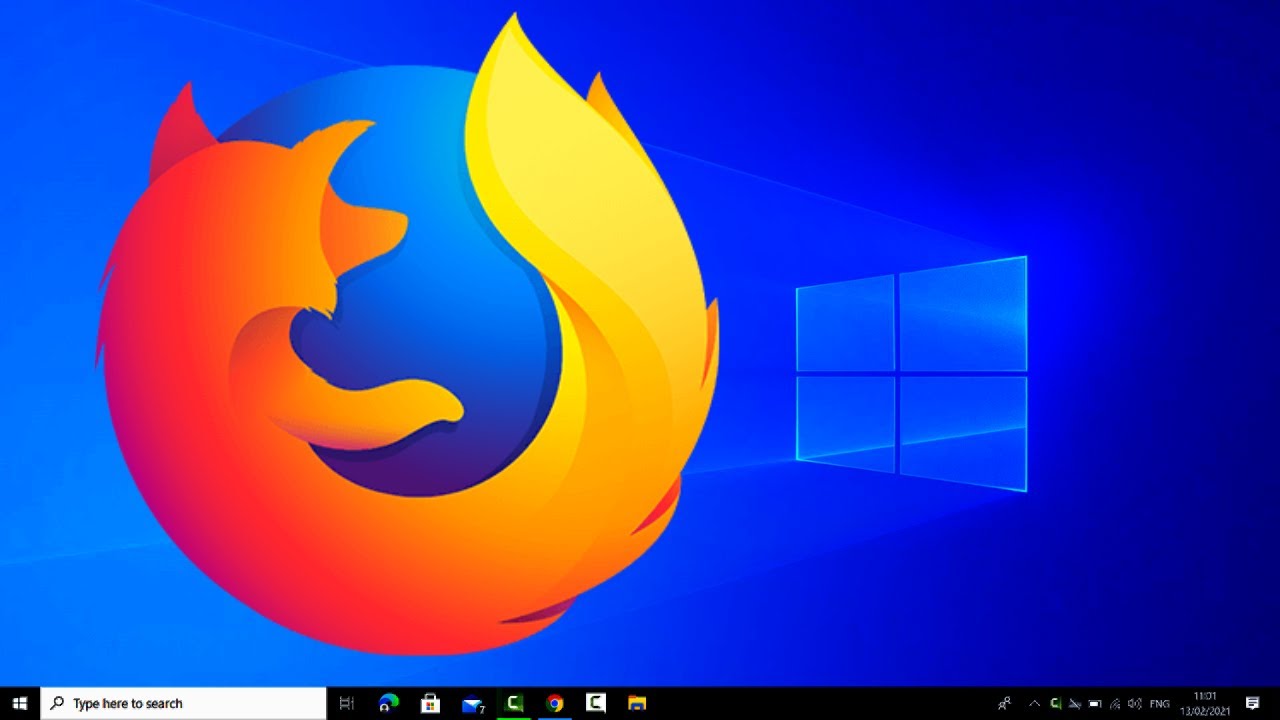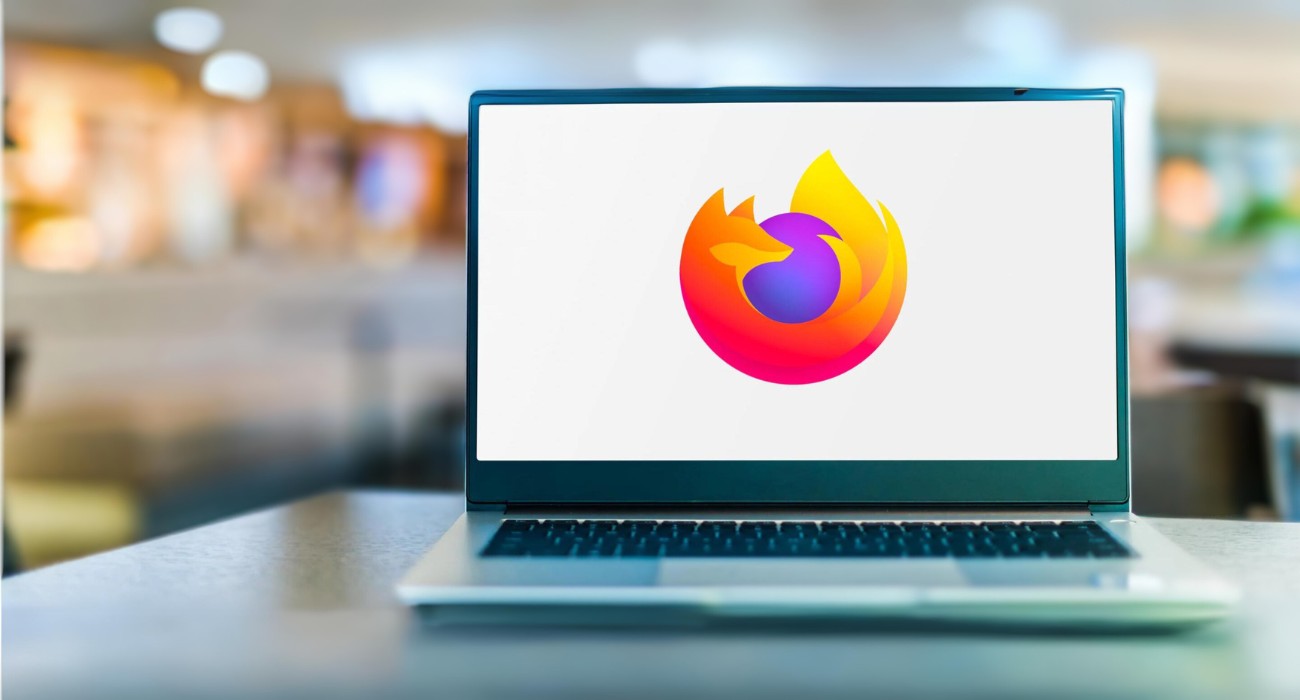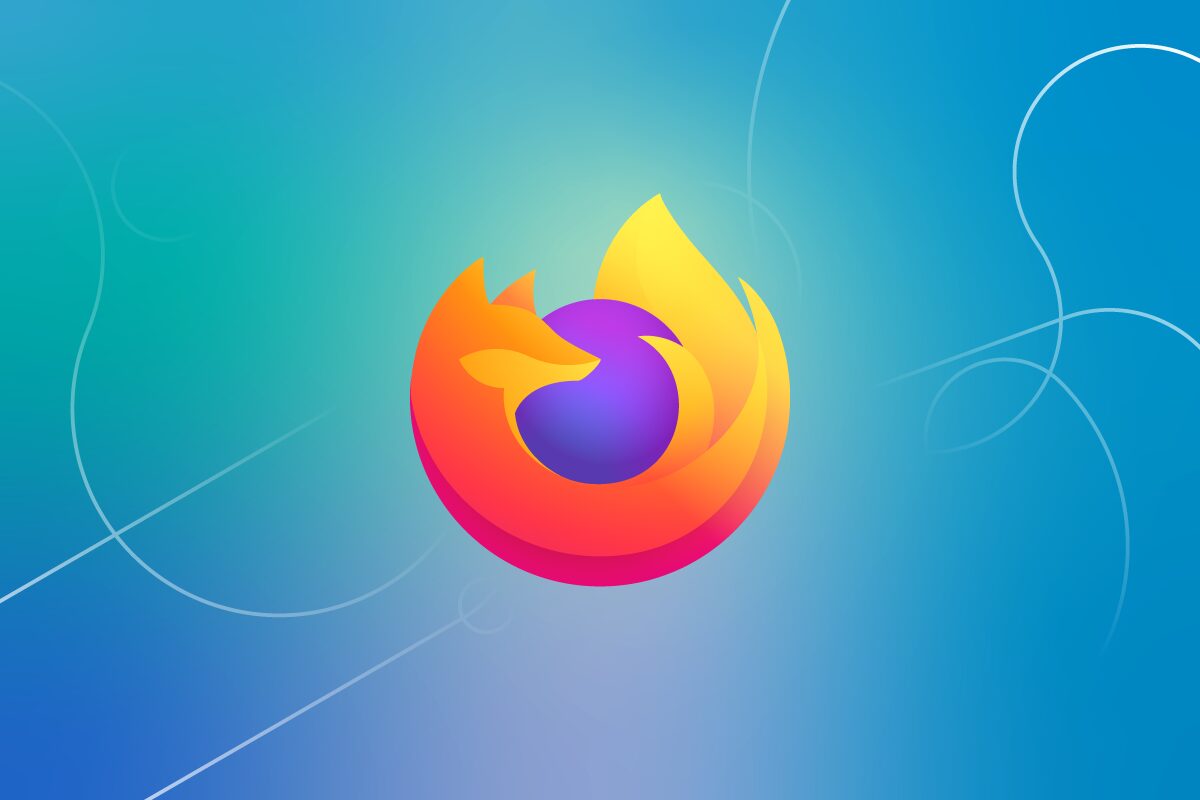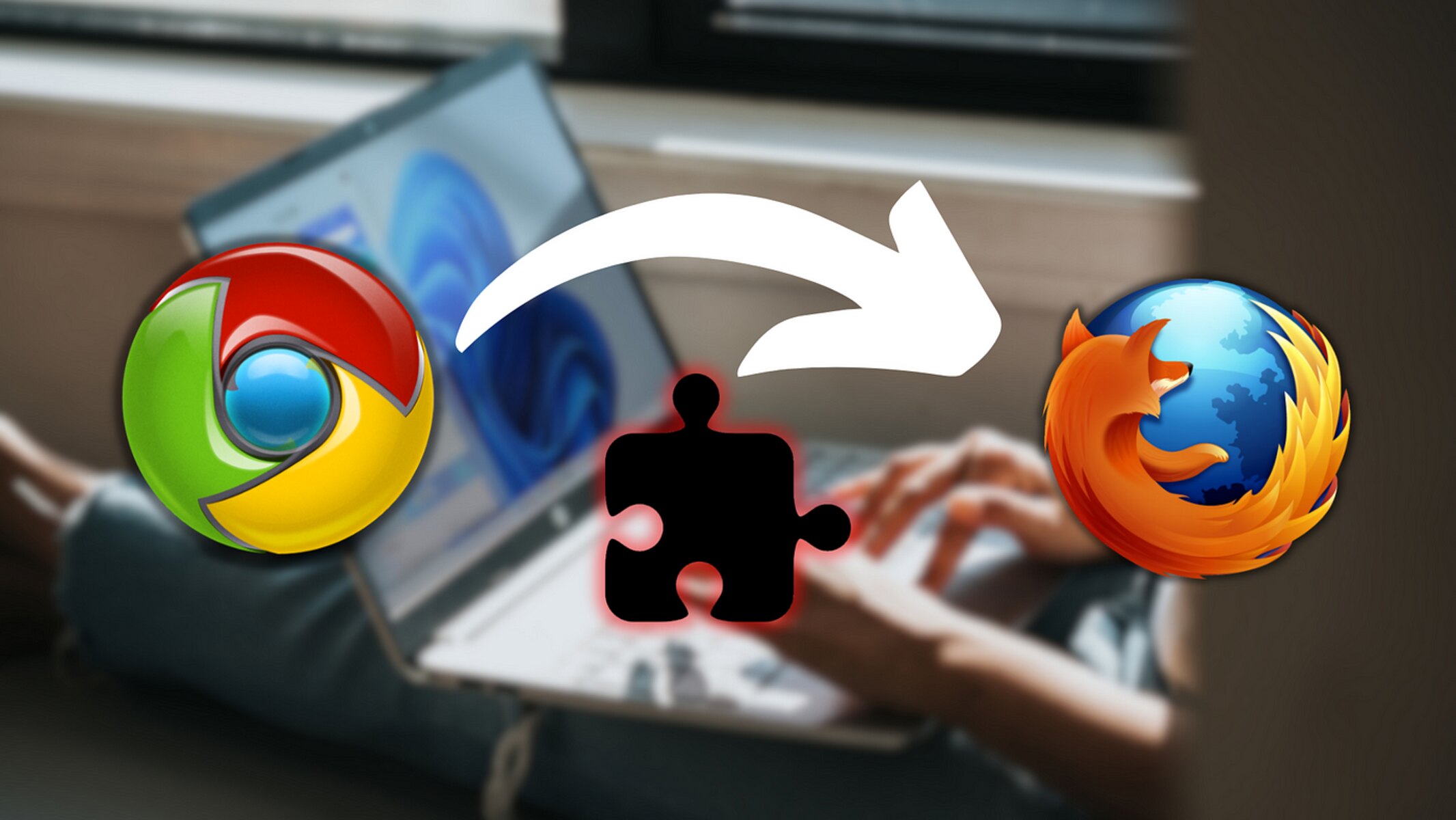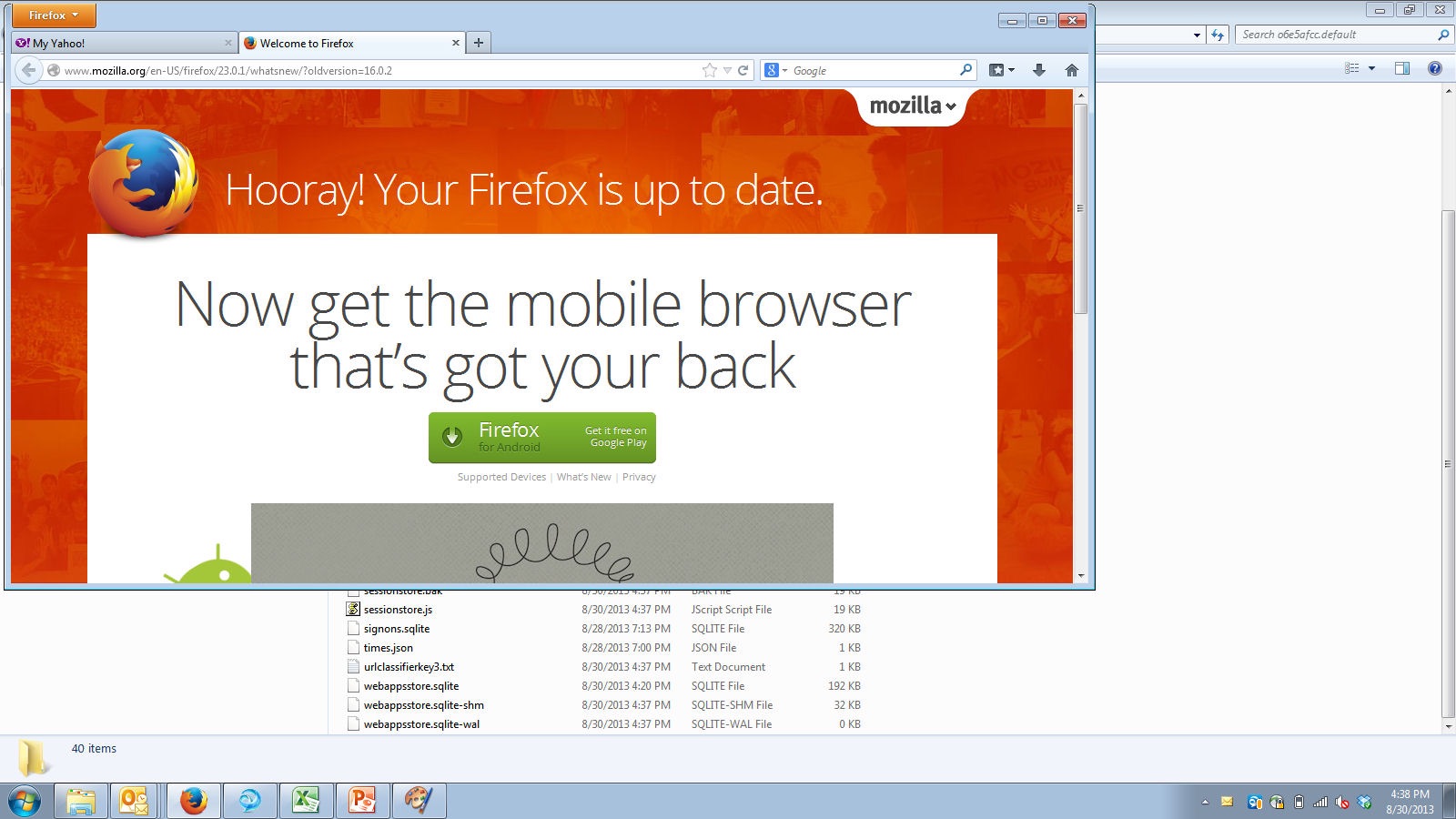Introduction
Welcome to the world of Firefox, a versatile and user-friendly web browser that offers a plethora of features to enhance your browsing experience. Whether you're a casual internet user, a tech-savvy individual, or a professional seeking a reliable browsing tool, Firefox has something for everyone.
Firefox is renowned for its speed, security, and customization options, making it a popular choice among users worldwide. With its open-source nature and commitment to privacy, Firefox has earned a reputation as a trustworthy and transparent browser.
In this comprehensive guide, we will delve into the various aspects of using Firefox, from downloading and installing the browser to customizing it with add-ons and themes. You'll also learn about managing bookmarks and history, exploring privacy and security settings, and uncovering advanced features and tips to optimize your browsing experience.
Whether you're new to Firefox or a seasoned user looking to unlock its full potential, this guide will equip you with the knowledge and tools to make the most of this powerful browser. So, let's embark on this journey together and discover the myriad possibilities that Firefox has to offer.
Downloading and Installing Firefox
Downloading and installing Firefox is a straightforward process that allows you to quickly gain access to its robust features and capabilities. Whether you're transitioning from another browser or exploring Firefox for the first time, the following steps will guide you through the seamless installation process:
-
Visit the Official Website: Begin by navigating to the official Mozilla Firefox website. Here, you'll find the latest version of the browser available for download. The website is designed to provide a user-friendly experience, allowing you to easily locate the download button.
-
Initiate the Download: Once on the website, locate the prominent "Download Firefox" button. Clicking on this button will initiate the download process. Firefox is compatible with various operating systems, including Windows, macOS, Linux, and mobile platforms, ensuring that users across different devices can access the browser.
-
Run the Installer: After the download is complete, locate the installer file in your downloads folder or designated location. Double-click on the installer to launch the installation process. Follow the on-screen prompts to proceed with the installation.
-
Customize Your Installation: During the installation, Firefox provides options for customization. You can choose to import bookmarks, history, and other data from your current browser, or start with a clean slate. Additionally, you can select your preferred default search engine and set Firefox as your default browser.
-
Completion and Launch: Once the installation is complete, Firefox is ready to be launched. You can opt to start the browser immediately or access it from your desktop or applications folder. Upon launching Firefox for the first time, you'll have the opportunity to personalize your browsing experience further.
By following these simple steps, you can swiftly download and install Firefox, gaining access to its array of features, including enhanced privacy protections, customizable interface, and seamless synchronization across devices. With Firefox successfully installed, you're now ready to embark on a secure and personalized browsing journey.
Whether you're a casual user or a power user, Firefox offers a versatile platform to explore the web, manage your digital life, and stay connected with the world. With its commitment to user privacy and continuous innovation, Firefox stands as a reliable and feature-rich browser that caters to the diverse needs of its global user base.
Basic Navigation and Tab Management
Navigating the web and managing tabs are fundamental aspects of the browsing experience, and Firefox offers intuitive tools to streamline these activities. Whether you're conducting research, multitasking between multiple websites, or simply exploring the internet, mastering basic navigation and tab management in Firefox can significantly enhance your efficiency and organization.
Navigating the Web
Upon launching Firefox, you're greeted with a clean and user-friendly interface. The address bar, also known as the "Awesome Bar," serves as a central hub for entering website addresses and conducting searches. As you type, Firefox's intelligent autocomplete feature suggests relevant websites, bookmarks, and previously visited pages, allowing for quick and effortless navigation.
Additionally, Firefox provides a streamlined navigation toolbar, featuring essential buttons such as back, forward, refresh, and home. These tools empower users to traverse the web with ease, enabling seamless movement between web pages and the ability to revisit previous sites with a simple click.
Tab Management
Tabs are a cornerstone of modern web browsing, enabling users to open multiple web pages within a single browser window. Firefox offers robust tab management capabilities, allowing for efficient organization and multitasking. Here's how you can make the most of tab management in Firefox:
-
Opening New Tabs: To open a new tab, simply click the "+" icon located next to the existing tabs or use the keyboard shortcut Ctrl+T (Cmd+T on Mac). This action creates a blank tab, ready for you to explore a new website or access additional content without disrupting your current browsing session.
-
Tab Navigation: As you open multiple tabs, Firefox provides a visually intuitive tab bar, allowing you to switch between open web pages effortlessly. You can click on individual tabs to access specific websites or use keyboard shortcuts such as Ctrl+Tab (Cmd+Option+Right Arrow on Mac) to cycle through open tabs.
-
Tab Organization: Firefox enables users to organize tabs by grouping related websites together. You can right-click on a tab and select "Bookmark All Tabs" to save them as a folder in your bookmarks, facilitating easy access to a collection of related web pages.
-
Tab Pinning: For frequently visited websites, you can pin tabs to the tab bar, ensuring that they remain easily accessible and occupy minimal space. Pinned tabs are distinguished by their smaller size and persistent placement, making them ideal for quick access to essential web pages.
By mastering basic navigation and tab management in Firefox, you can optimize your browsing workflow, stay organized, and seamlessly navigate the vast landscape of the internet. Whether you're conducting research, managing multiple projects, or simply enjoying leisurely web exploration, Firefox's intuitive navigation and tab management tools empower you to make the most of your online experience.
Customizing Firefox with Add-ons and Themes
Customization lies at the heart of the Firefox browsing experience, allowing users to tailor the browser to their preferences and enhance its functionality through a diverse range of add-ons and themes. Whether you're seeking to boost productivity, personalize the browser's appearance, or augment its capabilities, Firefox offers a rich ecosystem of extensions and themes to cater to your specific needs.
Exploring Add-ons
Firefox's extensive collection of add-ons encompasses a wide array of tools, ranging from ad blockers and password managers to language translators and productivity enhancers. To access the add-ons library, simply click on the menu icon in the top-right corner of the browser and select "Add-ons." This opens the Add-ons Manager, where you can explore featured extensions, search for specific add-ons, and discover popular and recommended tools to augment your browsing experience.
Upon finding an add-on that aligns with your needs, you can install it with a single click, instantly integrating its functionality into your Firefox browser. Add-ons can significantly expand Firefox's capabilities, empowering you to streamline tasks, bolster security, and customize the browsing environment to suit your preferences.
Personalizing with Themes
In addition to functional add-ons, Firefox offers a vibrant selection of themes to personalize the browser's appearance and create a visually appealing environment. From sleek and minimalist designs to vibrant and artistic themes, the Firefox theme gallery caters to diverse aesthetic preferences. To explore and apply themes, navigate to the Add-ons Manager and select the "Themes" tab. Here, you can browse through a curated collection of themes, preview their appearance, and seamlessly apply your preferred design to transform the look and feel of Firefox.
Themes not only allow for visual customization but also contribute to creating a personalized and immersive browsing atmosphere. Whether you prefer a dark mode for reduced eye strain, a nature-inspired backdrop, or a dynamic theme that adapts to the time of day, Firefox's theme repository offers a plethora of options to reflect your individual style and enhance your browsing environment.
By leveraging the power of add-ons and themes, you can tailor Firefox to align with your unique preferences, optimize its functionality, and curate a browsing experience that resonates with your personal tastes and requirements. Whether you're aiming to boost productivity, fortify security, or simply infuse your browsing environment with a touch of personal flair, Firefox's customizable ecosystem empowers you to craft a browsing experience that is truly your own.
Managing Bookmarks and History
Managing bookmarks and history in Firefox is essential for organizing your browsing experience and efficiently accessing previously visited websites. Whether you want to save frequently visited pages for quick access or revisit a specific site from your browsing history, Firefox provides intuitive tools to streamline these tasks.
Organizing Bookmarks
Bookmarks serve as a convenient way to save and organize your favorite websites, allowing for quick access without the need to remember specific URLs. Firefox offers a user-friendly bookmarking system that enables you to create folders, add descriptive tags, and arrange bookmarks in a structured manner.
To bookmark a page, simply click on the star icon located in the address bar. This action prompts a dialog box where you can name the bookmark, select a folder for organization, and assign relevant tags to facilitate easy retrieval. By categorizing bookmarks into folders and applying descriptive tags, you can create a personalized and efficient bookmarking system tailored to your browsing habits.
Accessing Bookmarks
Accessing your bookmarks in Firefox is straightforward, thanks to the dedicated bookmarks toolbar and the Bookmarks menu. The bookmarks toolbar, located just below the address bar, provides quick access to your most frequently visited sites, allowing you to navigate to them with a single click. Additionally, the Bookmarks menu offers a comprehensive view of all your saved bookmarks, complete with folder organization and search functionality for seamless navigation.
Browsing History
Firefox maintains a detailed history of your browsing activity, enabling you to revisit previously viewed websites and track your online interactions. The browsing history can be accessed through the History menu, where you can view a chronological list of visited sites, search for specific pages, and clear individual entries or the entire history as needed.
Syncing Bookmarks and History
Firefox's sync feature allows you to synchronize your bookmarks and browsing history across multiple devices, ensuring a seamless browsing experience regardless of the device you're using. By signing in with your Firefox account, you can effortlessly access your bookmarked pages and browsing history from any synced device, promoting continuity and convenience in your web exploration.
By effectively managing bookmarks and history in Firefox, you can optimize your browsing workflow, maintain a well-organized collection of saved websites, and effortlessly revisit previously viewed content. Whether you're curating a repository of valuable resources or tracking your online journey, Firefox's bookmarking and history management tools empower you to take control of your browsing experience with ease and efficiency.
Privacy and Security Settings
Privacy and security are paramount in today's digital landscape, and Firefox offers robust features and settings to safeguard your online activities and protect your sensitive information. By leveraging the privacy and security settings within Firefox, you can fortify your browsing experience and mitigate potential risks, ensuring a safe and confidential online environment.
Enhanced Tracking Protection
Firefox's Enhanced Tracking Protection empowers users to take control of their online privacy by blocking trackers that monitor your browsing behavior across websites. This feature mitigates the pervasive tracking practices employed by advertisers and other entities, preserving your anonymity and reducing the intrusion of targeted ads and data collection.
Customized Privacy Settings
Firefox provides a range of customizable privacy settings, allowing users to tailor their browsing experience to align with their privacy preferences. From managing cookies and site data to controlling permissions for location access and camera usage, Firefox's privacy settings enable users to dictate the level of information they share with websites, bolstering their privacy posture and minimizing exposure to potential privacy infringements.
Password Management and Security
Firefox integrates robust password management tools, enabling users to store and secure their login credentials within the browser. The built-in password manager facilitates the creation of complex and unique passwords for different websites, promoting strong security practices and mitigating the risks associated with password reuse and weak credentials.
Phishing and Malware Protection
Firefox incorporates advanced mechanisms to combat phishing attempts and protect users from malicious websites and malware threats. The browser's phishing and malware protection feature proactively identifies and warns users about potentially harmful websites, reducing the likelihood of falling victim to fraudulent schemes and online threats.
Secure Connection and Encryption
Firefox prioritizes secure connections through the implementation of strong encryption protocols, fostering a safe and encrypted communication channel between the user's device and websites. By adhering to industry-standard encryption practices, Firefox enhances the confidentiality and integrity of data transmitted over the web, mitigating the risk of unauthorized access and interception.
By leveraging Firefox's privacy and security settings, users can cultivate a secure and privacy-respecting browsing environment, mitigating the risks associated with online tracking, data breaches, and malicious activities. With a steadfast commitment to user privacy and security, Firefox stands as a reliable ally in safeguarding your digital presence and empowering you to navigate the web with confidence and peace of mind.
Advanced Features and Tips
As you delve deeper into the realm of Firefox, you'll encounter a myriad of advanced features and valuable tips that can elevate your browsing experience to new heights. From productivity-enhancing functionalities to lesser-known shortcuts and customization options, mastering these advanced features and tips can unlock the full potential of Firefox, empowering you to navigate the web with efficiency and finesse.
Tab Groups and Session Management
Firefox offers a powerful tab management feature known as Tab Groups, allowing users to organize tabs into distinct groups based on specific tasks or projects. This functionality is particularly beneficial for users who frequently work with a multitude of open tabs, enabling them to maintain a structured and clutter-free browsing environment. Additionally, Firefox provides session management capabilities, allowing users to save and restore sets of tabs, preserving their browsing sessions for future reference or seamless multitasking.
Developer Tools and Web Console
For web developers and tech enthusiasts, Firefox boasts a comprehensive suite of developer tools that facilitate website debugging, performance analysis, and code inspection. The Web Console, in particular, provides real-time insights into a website's behavior, allowing users to monitor network requests, diagnose errors, and experiment with JavaScript commands. By harnessing these developer-centric features, users can gain a deeper understanding of web technologies and optimize their web development workflows.
Keyboard Shortcuts and Customization
Firefox offers a plethora of keyboard shortcuts that expedite common tasks and streamline navigation. From quickly accessing the downloads panel to toggling full-screen mode, mastering these shortcuts can significantly enhance your browsing efficiency. Furthermore, Firefox's extensive customization options enable users to tailor the browser's interface, behavior, and functionality to suit their individual preferences. Whether it's rearranging toolbar icons, modifying menu layouts, or fine-tuning privacy settings, Firefox's customization capabilities empower users to create a personalized and optimized browsing environment.
Reader Mode and Page Translation
Firefox's Reader Mode provides a distraction-free reading experience by stripping away clutter and presenting web articles in a clean, easy-to-read format. This feature is particularly useful for consuming long-form content without the distractions of advertisements and extraneous elements. Additionally, Firefox integrates seamless page translation functionality, allowing users to translate web pages into their preferred language with a single click, fostering accessibility and global connectivity.
By familiarizing yourself with these advanced features and incorporating these valuable tips into your browsing routine, you can harness the full potential of Firefox, elevate your productivity, and tailor your browsing experience to align with your unique preferences and requirements. Whether you're a power user seeking enhanced multitasking capabilities or a web enthusiast exploring the depths of web development, Firefox's advanced features and tips empower you to navigate the digital landscape with confidence and proficiency.
Conclusion
In conclusion, Firefox stands as a versatile and feature-rich web browser that caters to the diverse needs and preferences of users across the globe. Throughout this guide, we've explored the various facets of using Firefox, from the seamless process of downloading and installing the browser to mastering basic navigation, tab management, and the extensive customization options available through add-ons and themes.
Firefox's commitment to user privacy and security is evident through its robust privacy settings, enhanced tracking protection, and proactive measures to combat phishing and malware threats. By empowering users to take control of their online privacy and fortify their digital security, Firefox fosters a safe and confidential browsing environment, instilling confidence and peace of mind in its users.
Furthermore, the management of bookmarks and browsing history in Firefox enables users to curate a well-organized collection of saved websites and effortlessly revisit previously viewed content. The synchronization of bookmarks and history across multiple devices ensures a seamless browsing experience, promoting continuity and convenience in web exploration.
As users delve into the advanced features and tips offered by Firefox, they gain access to a wealth of productivity-enhancing functionalities, developer tools, keyboard shortcuts, and customization options. These advanced features empower users to optimize their browsing experience, elevate their productivity, and tailor Firefox to align with their unique preferences and requirements.
In essence, Firefox transcends the role of a mere web browser, evolving into a trusted companion that empowers users to navigate the digital landscape with efficiency, confidence, and finesse. Whether you're a casual internet user, a tech enthusiast, or a web developer, Firefox offers a rich ecosystem of features and capabilities to enhance your online journey.
By embracing the versatility, security, and customization options offered by Firefox, users can craft a browsing experience that resonates with their individual style and requirements. As technology continues to evolve, Firefox remains at the forefront, steadfast in its commitment to user-centric innovation and the preservation of a free and open web.
In the ever-expanding digital realm, Firefox stands as a beacon of reliability, privacy, and empowerment, inviting users to embark on a browsing journey that is truly their own.