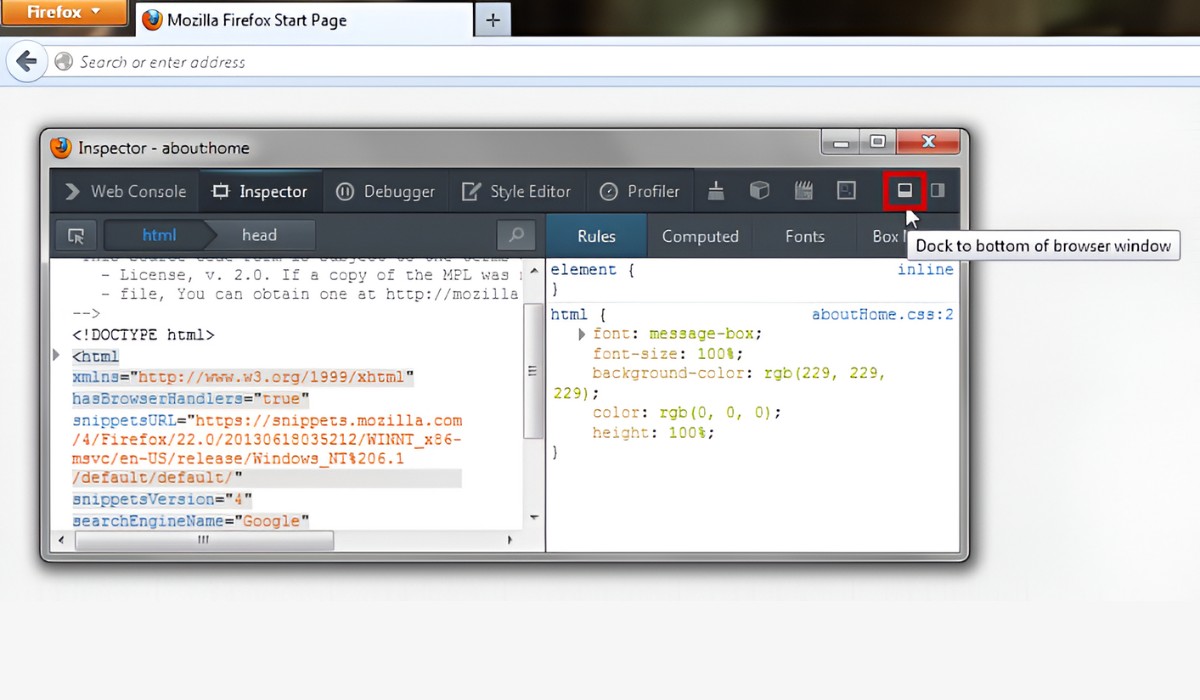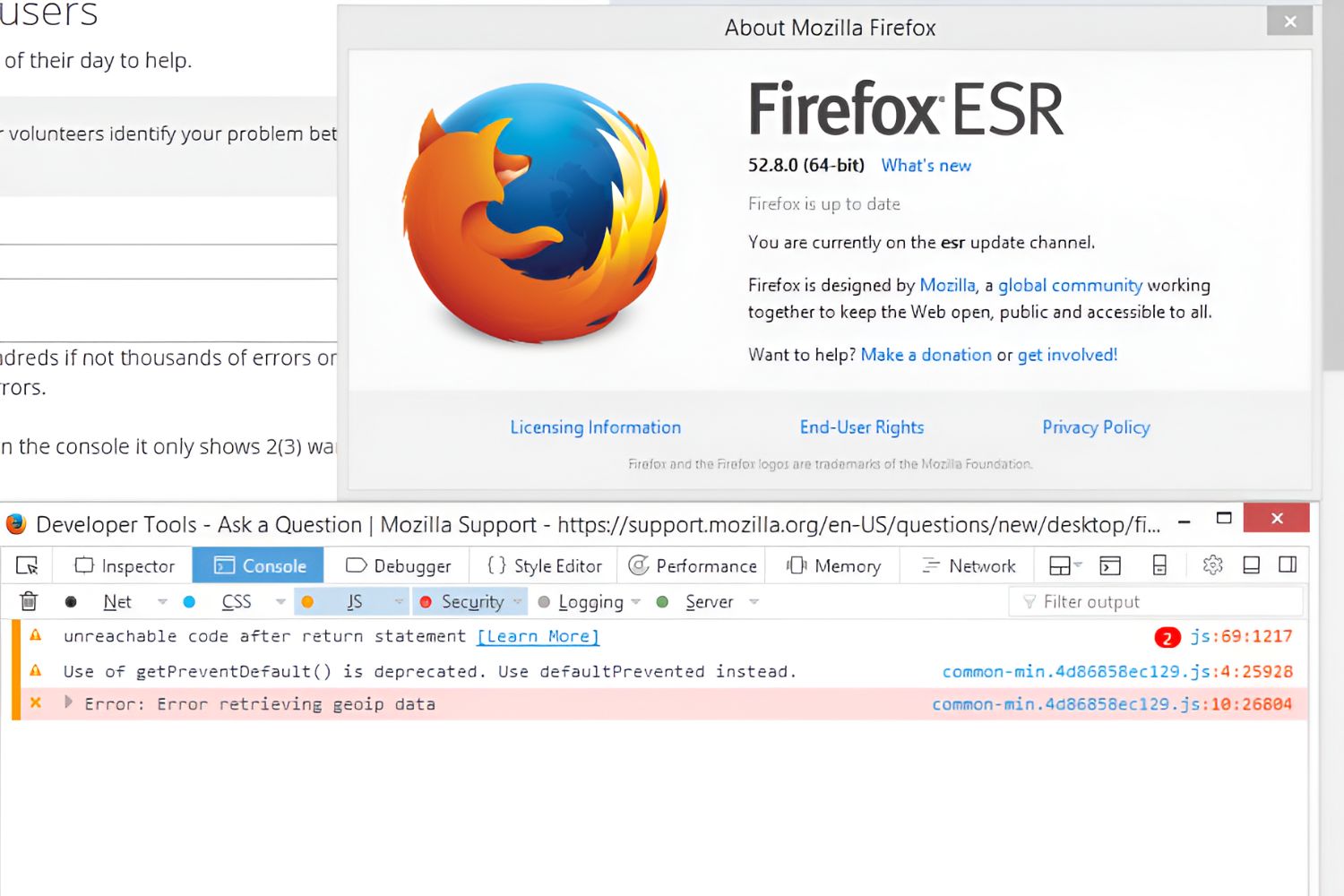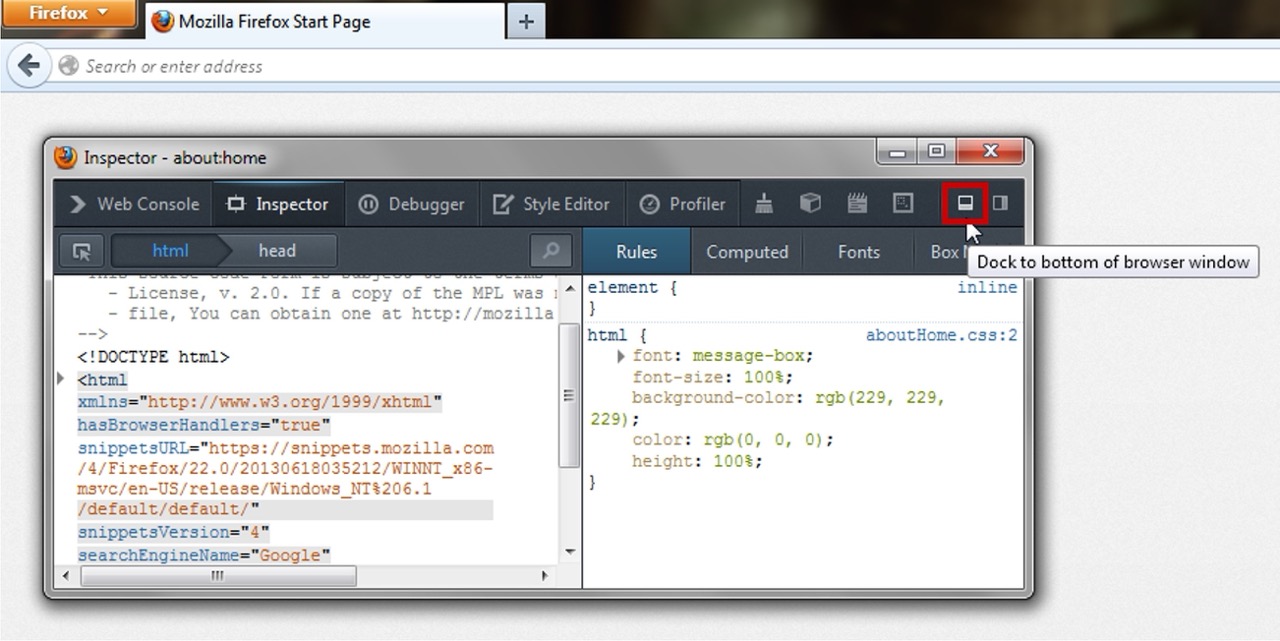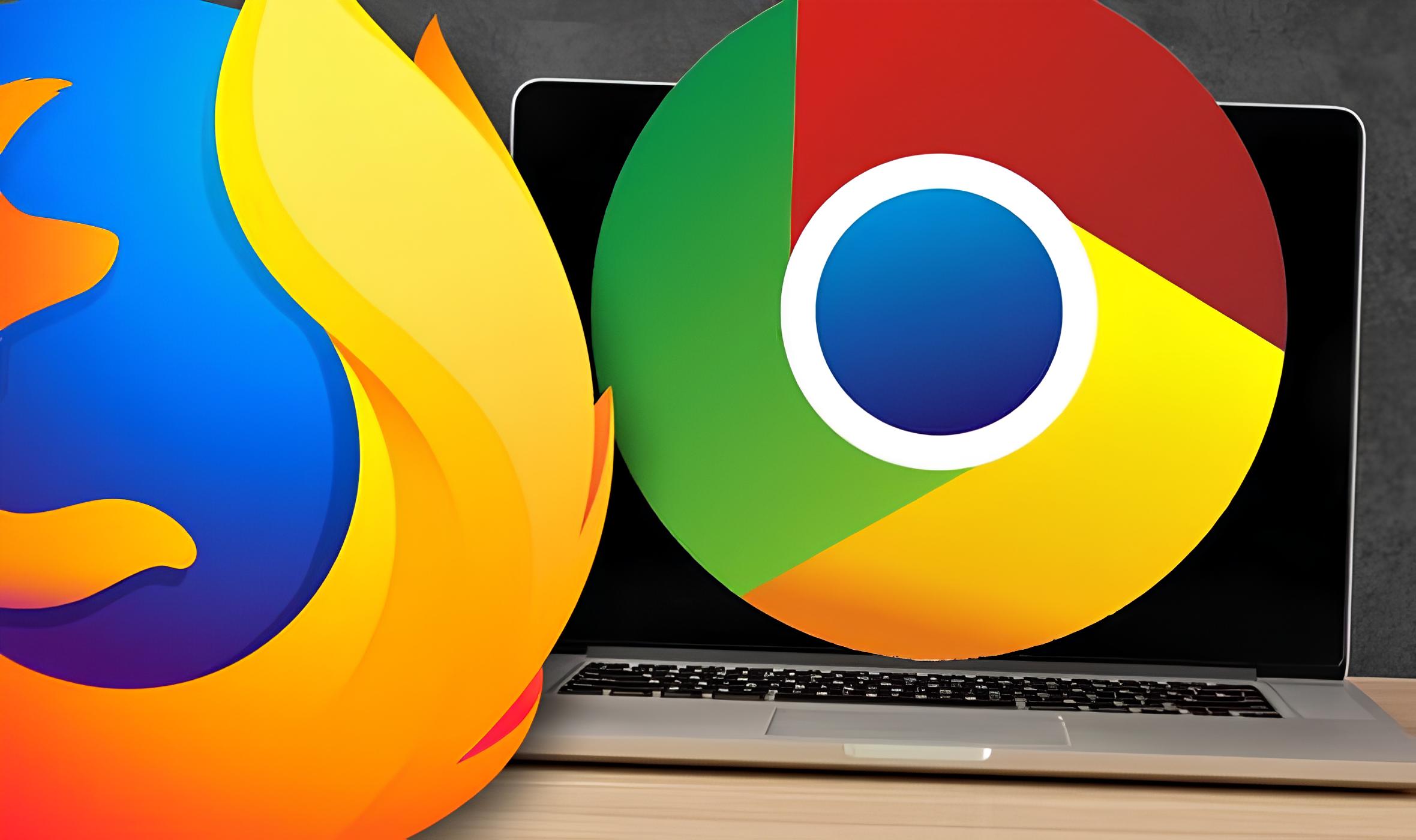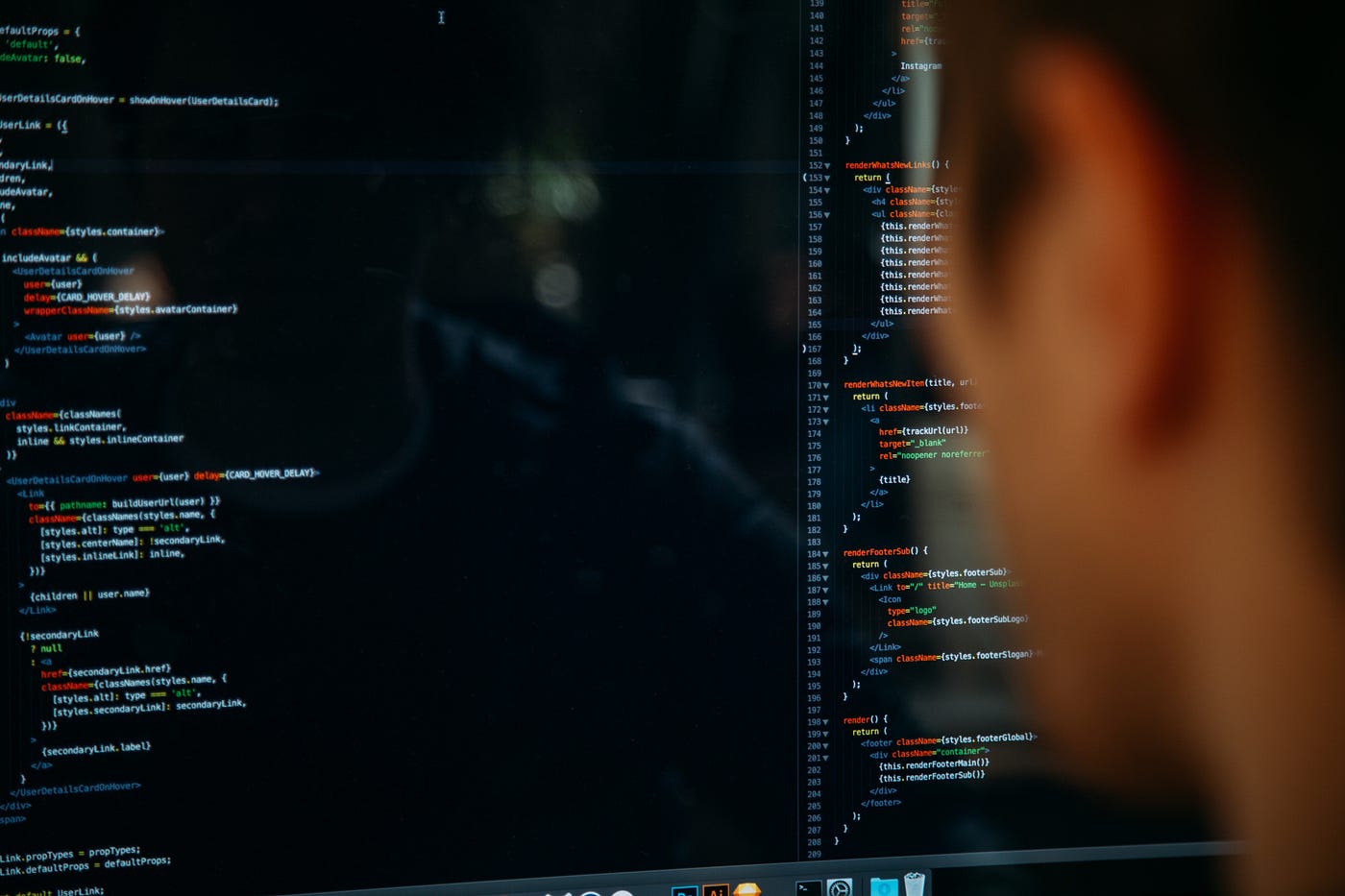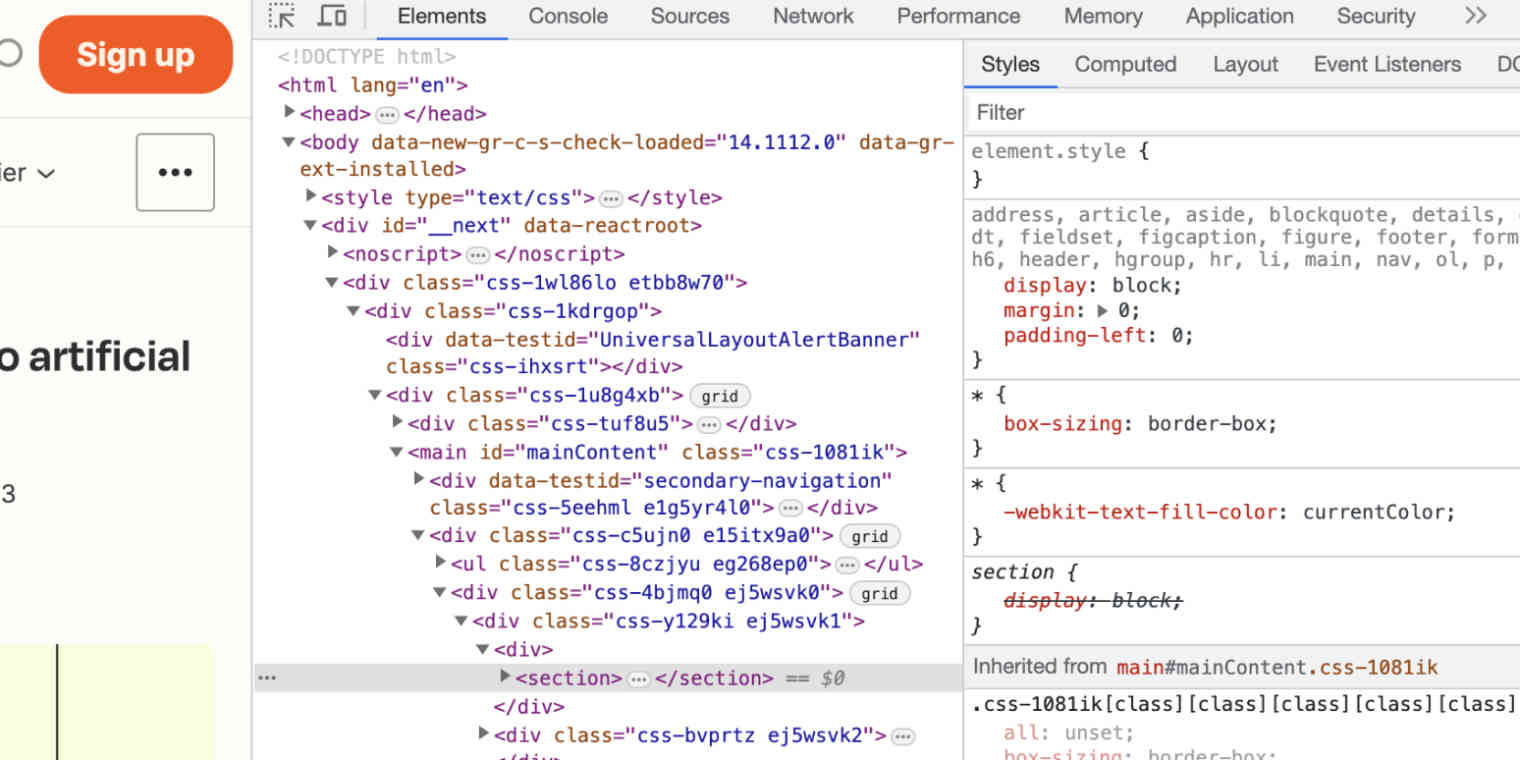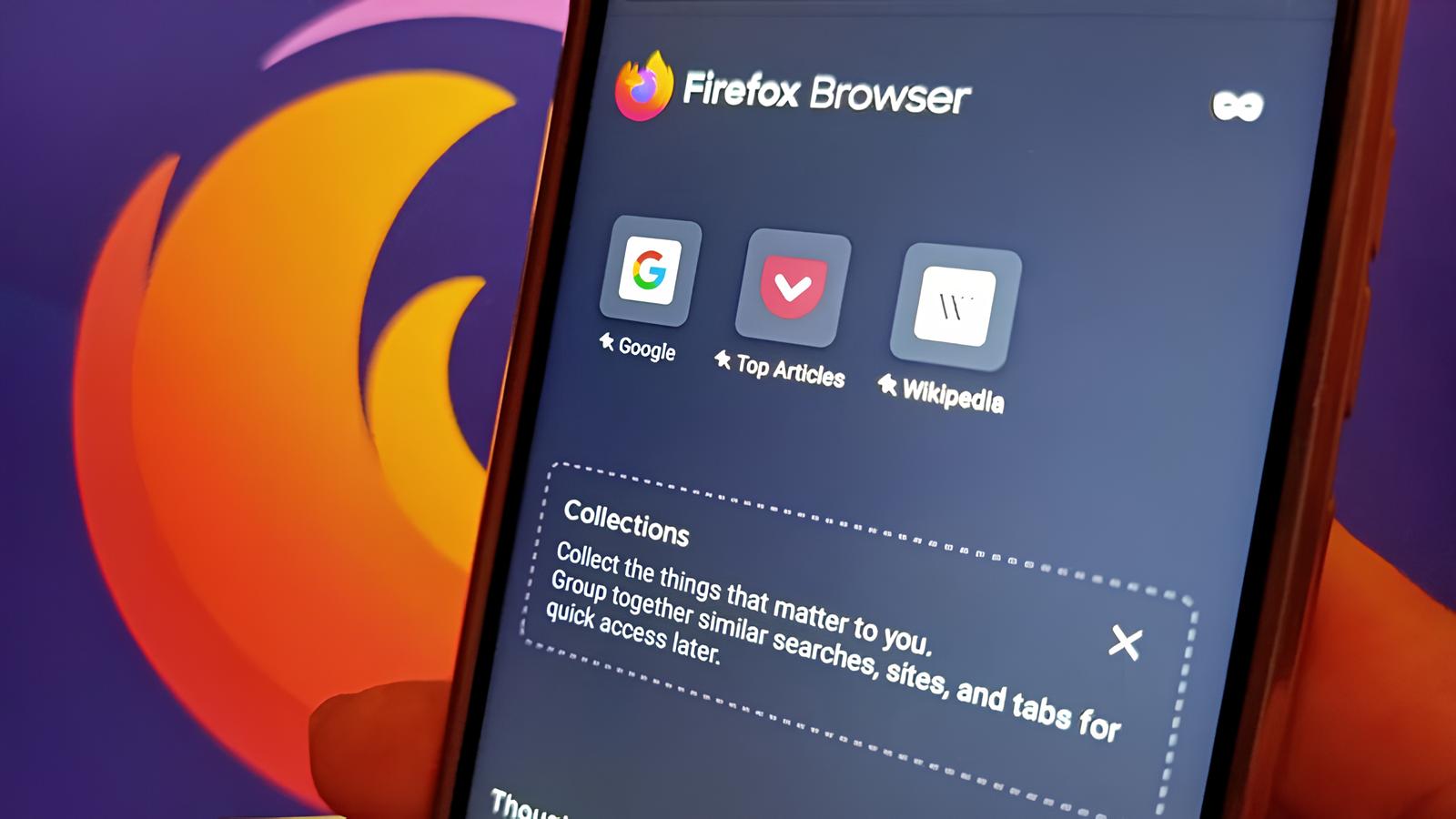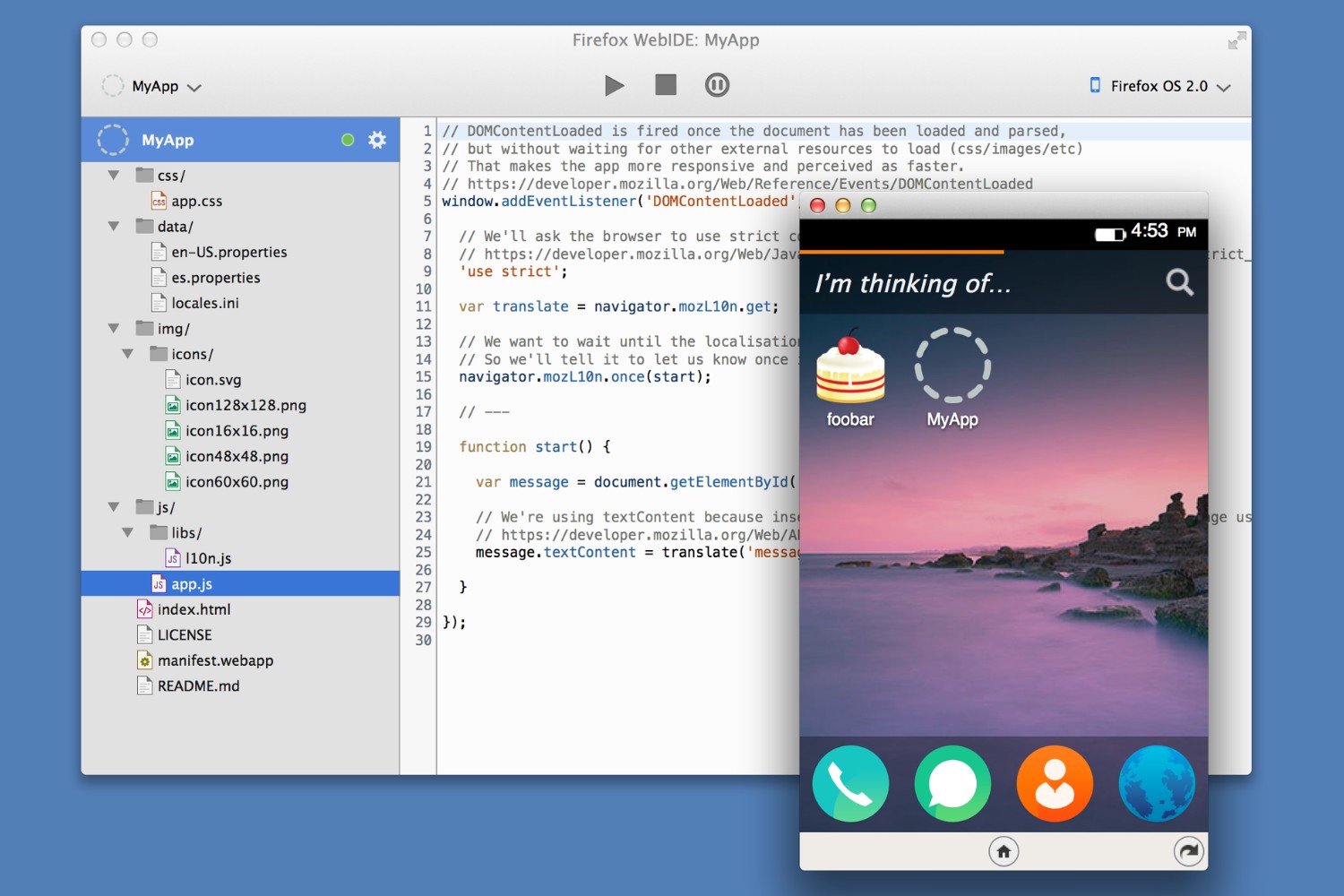Introduction
Opening the console in Firefox is a fundamental skill for web developers and tech enthusiasts. The console serves as a gateway to the inner workings of websites, allowing users to inspect and debug code, monitor network activity, and experiment with JavaScript. Whether you're a seasoned developer or a curious individual eager to explore the technical aspects of web browsing, mastering the art of accessing the console in Firefox is a valuable endeavor.
In this article, we will delve into three distinct methods for opening the console in Firefox. By familiarizing yourself with these techniques, you can seamlessly navigate the browser's interface and harness the power of its developer tools. From keyboard shortcuts to menu options and developer tools shortcuts, each method offers a unique approach to accessing the console, catering to a diverse range of user preferences and browsing habits.
So, without further ado, let's embark on this journey to uncover the hidden gems of Firefox's console and empower ourselves with the knowledge to unlock its full potential. Whether you're troubleshooting website issues, experimenting with code snippets, or simply satisfying your curiosity, the console in Firefox awaits your exploration. Let's dive in and discover the myriad possibilities that lie within the digital realm of web development and browser customization.
Method 1: Using Keyboard Shortcut
One of the quickest and most convenient ways to access the console in Firefox is by utilizing a simple keyboard shortcut. This method is favored by many users due to its efficiency and accessibility. By following these straightforward steps, you can effortlessly open the console and begin exploring its myriad functionalities.
To initiate this process, simply launch your Firefox browser and ensure that you are on the desired webpage or have the browser window active. Then, press the following keyboard combination:
Windows/Linux:
Press Ctrl + Shift + K
Mac:
Press Cmd + Option + K
Upon executing the appropriate keyboard shortcut, you will witness the console gracefully materialize at the bottom of the browser window, ready to serve as your gateway to the underlying mechanics of the webpage. This seamless approach eliminates the need to navigate through menus or delve into complex settings, allowing you to swiftly transition into the realm of web development and debugging.
The beauty of this method lies in its simplicity and universal applicability. Regardless of your level of technical expertise, you can effortlessly harness the power of the console with a mere keystroke. Whether you're a seasoned developer, an aspiring coder, or a curious explorer of the digital landscape, this keyboard shortcut provides a direct pathway to the heart of Firefox's developer tools.
By mastering this method, you can seamlessly integrate the console into your browsing routine, enabling you to inspect elements, monitor network activity, debug JavaScript, and experiment with code snippets without any unnecessary friction. This accessibility empowers users to delve into the intricacies of web development with unparalleled ease, fostering a dynamic and engaging browsing experience.
In essence, the keyboard shortcut method exemplifies the user-centric design philosophy that Firefox embodies, catering to the diverse needs and preferences of its audience. By embracing this intuitive approach, users can effortlessly unlock the potential of the console and embark on a journey of discovery within the digital realm of web development.
Method 2: Using Menu Options
Another seamless approach to accessing the console in Firefox involves utilizing the browser's menu options. This method provides a user-friendly pathway to the console, catering to individuals who prefer navigating through intuitive menus rather than relying on keyboard shortcuts. By following these simple steps, you can effortlessly open the console and delve into the inner workings of web pages with ease.
To initiate this process, begin by launching your Firefox browser and ensuring that you are on the desired webpage or have the browser window active. Then, navigate to the top-right corner of the browser window and locate the "Menu" icon, typically represented by three horizontal lines or dots. Click on this icon to unveil a dropdown menu containing a plethora of options for customizing and enhancing your browsing experience.
Within the dropdown menu, navigate to the "Web Developer" category, which is designed to accommodate users with a penchant for exploring the technical aspects of web development. Upon hovering over or clicking on the "Web Developer" option, a secondary menu will unfold, presenting a range of powerful tools and features tailored to empower users with the ability to inspect, debug, and optimize web content.
Among the array of options nestled within the "Web Developer" menu, you will find the coveted "Web Console" entry. By selecting this option, you will witness the console gracefully materialize within the browser window, ready to serve as your portal to the underlying code and network activity of the webpage. This seamless navigation through the menu options eliminates the need for intricate keyboard shortcuts, offering a visually intuitive and accessible approach to accessing the console.
The beauty of this method lies in its user-centric design, which prioritizes accessibility and ease of use. By leveraging the familiar structure of dropdown menus, Firefox empowers users to seamlessly integrate the console into their browsing routine, fostering a dynamic and engaging web development experience. Whether you're a novice enthusiast or a seasoned developer, the menu options provide a welcoming pathway to the console, inviting users to explore the intricacies of web content with unparalleled ease.
In essence, the menu options method exemplifies Firefox's commitment to accommodating diverse user preferences, ensuring that everyone can effortlessly unlock the potential of the console and embark on a journey of discovery within the digital realm of web development. By embracing this intuitive approach, users can navigate the browser's interface with confidence, knowing that the console is just a few clicks away, ready to unveil the mysteries that lie beneath the surface of web pages.
Method 3: Using Developer Tools Shortcut
In the realm of web development and browser customization, Firefox stands as a beacon of innovation, offering a myriad of tools and features designed to empower users with the ability to explore the technical intricacies of web content. One such feature is the Developer Tools, a treasure trove of functionalities that enable users to inspect, debug, and optimize web pages with unparalleled precision. Within this arsenal of tools lies a seamless shortcut to access the console, providing a swift and efficient pathway to delve into the underlying code and network activity of web pages.
To embark on this journey, simply launch your Firefox browser and ensure that you are on the desired webpage or have the browser window active. Then, initiate the process by executing the following keyboard shortcut:
-
Windows/Linux:
PressCtrl + Shift + I -
Mac:
PressCmd + Option + I
Upon executing the appropriate keyboard shortcut, the Developer Tools panel will elegantly materialize within the browser window, unveiling a plethora of powerful features and utilities tailored to enhance the web development experience. Among these invaluable tools lies the coveted console, ready to serve as your gateway to the inner workings of web pages.
The beauty of this method lies in its seamless integration with the broader spectrum of Developer Tools, offering users a holistic approach to exploring and manipulating web content. By harnessing the power of this shortcut, users can effortlessly transition between various developer-centric functionalities, seamlessly navigating through elements, network activity, and performance metrics with unparalleled ease.
This method exemplifies Firefox's commitment to providing users with a comprehensive suite of developer tools, ensuring that every aspect of web development is within reach. Whether you're a seasoned developer, a curious enthusiast, or a tech-savvy individual eager to unravel the mysteries of web content, the Developer Tools shortcut offers a direct pathway to the console, inviting users to embark on a journey of discovery within the digital realm of web development.
In essence, by embracing this intuitive approach, users can seamlessly integrate the console into their browsing routine, fostering a dynamic and engaging web development experience. The Developer Tools shortcut serves as a testament to Firefox's dedication to empowering users with the tools and resources needed to unlock the full potential of web content, ensuring that the digital landscape remains open for exploration and innovation.
Conclusion
In the ever-evolving landscape of web development and browser customization, the ability to access the console in Firefox serves as a gateway to a realm of endless possibilities. Throughout this exploration, we have delved into three distinct methods for opening the console, each offering a unique approach to cater to diverse user preferences and browsing habits. Whether through the expedient keyboard shortcut, the intuitive menu options, or the seamless integration with Developer Tools, Firefox has demonstrated its commitment to empowering users with the tools and resources needed to unravel the mysteries of web content.
By mastering the art of accessing the console, users can seamlessly integrate this powerful tool into their browsing routine, fostering a dynamic and engaging web development experience. Whether you're a seasoned developer, an aspiring coder, or a curious explorer of the digital landscape, Firefox's console awaits your exploration, ready to unveil the inner workings of web pages and empower you with the ability to inspect, debug, and optimize with unparalleled ease.
The keyboard shortcut method exemplifies the universal applicability and simplicity that Firefox embodies, offering a direct pathway to the heart of its developer tools. This approach eliminates unnecessary friction, ensuring that users can effortlessly harness the power of the console with a mere keystroke, regardless of their level of technical expertise.
On the other hand, the menu options method showcases Firefox's user-centric design philosophy, prioritizing accessibility and ease of use. By leveraging familiar dropdown menus, Firefox empowers users to seamlessly integrate the console into their browsing routine, inviting everyone to explore the intricacies of web content with unparalleled ease.
Lastly, the Developer Tools shortcut serves as a testament to Firefox's dedication to providing users with a comprehensive suite of developer tools, ensuring that every aspect of web development is within reach. This method offers a holistic approach to exploring and manipulating web content, seamlessly navigating through elements, network activity, and performance metrics with unparalleled ease.
In essence, by embracing these intuitive approaches, users can navigate the browser's interface with confidence, knowing that the console is just a few clicks or keystrokes away, ready to unveil the mysteries that lie beneath the surface of web pages. As we conclude this journey, let us embrace the knowledge and empowerment gained from mastering the art of accessing the console in Firefox, and embark on a continuous exploration of the digital realm of web development, armed with the tools and resources needed to unlock its full potential.