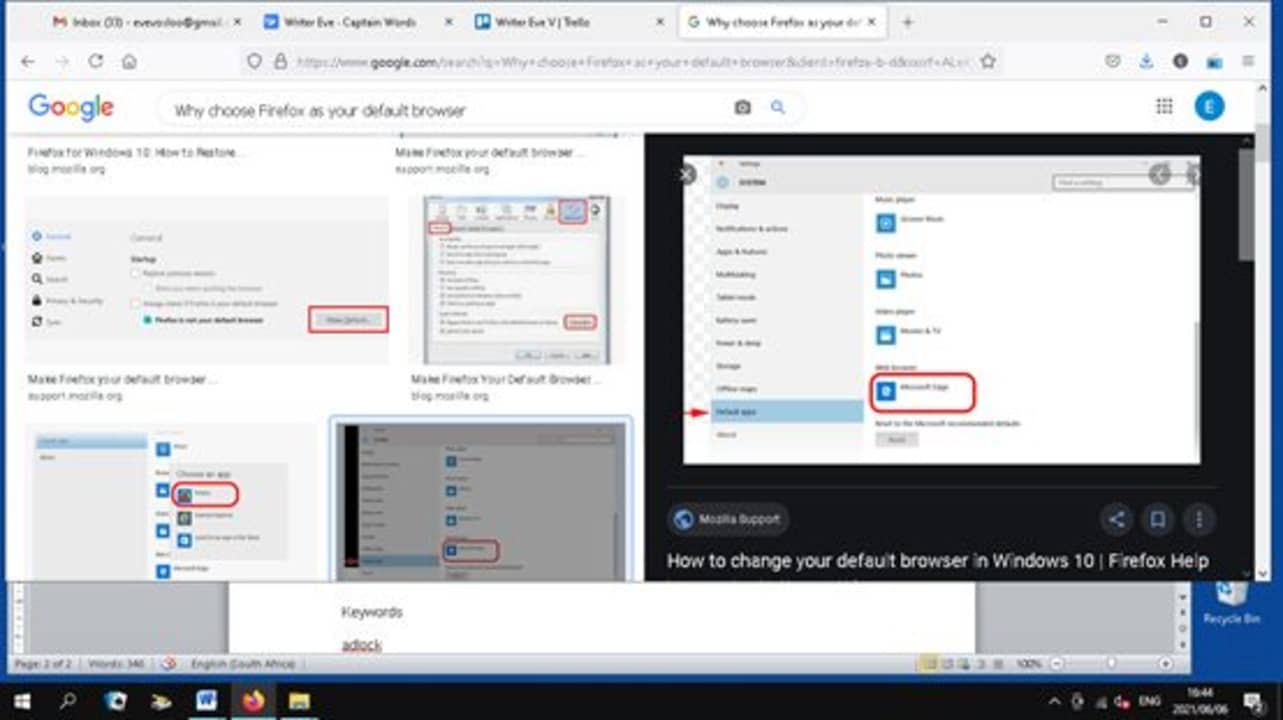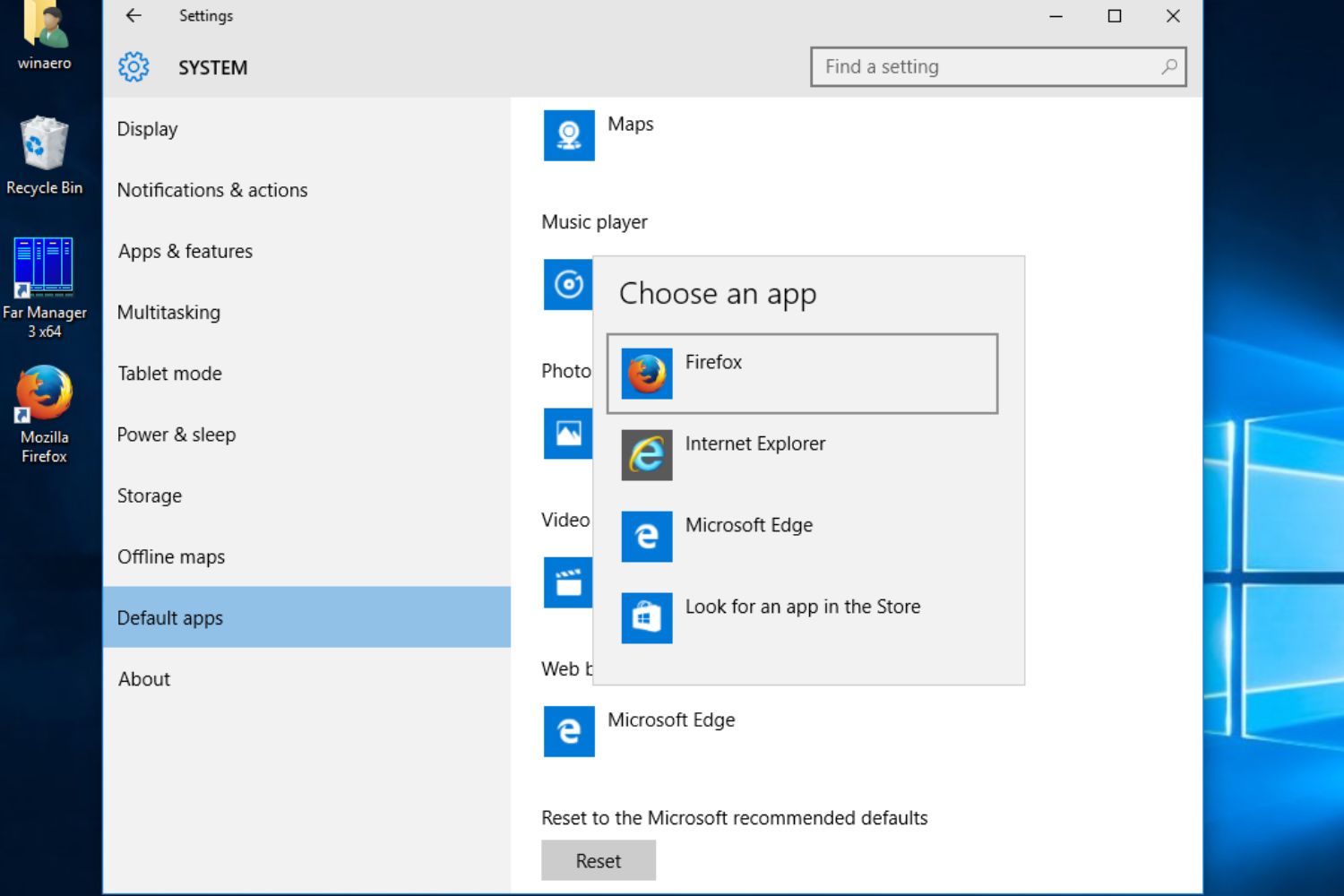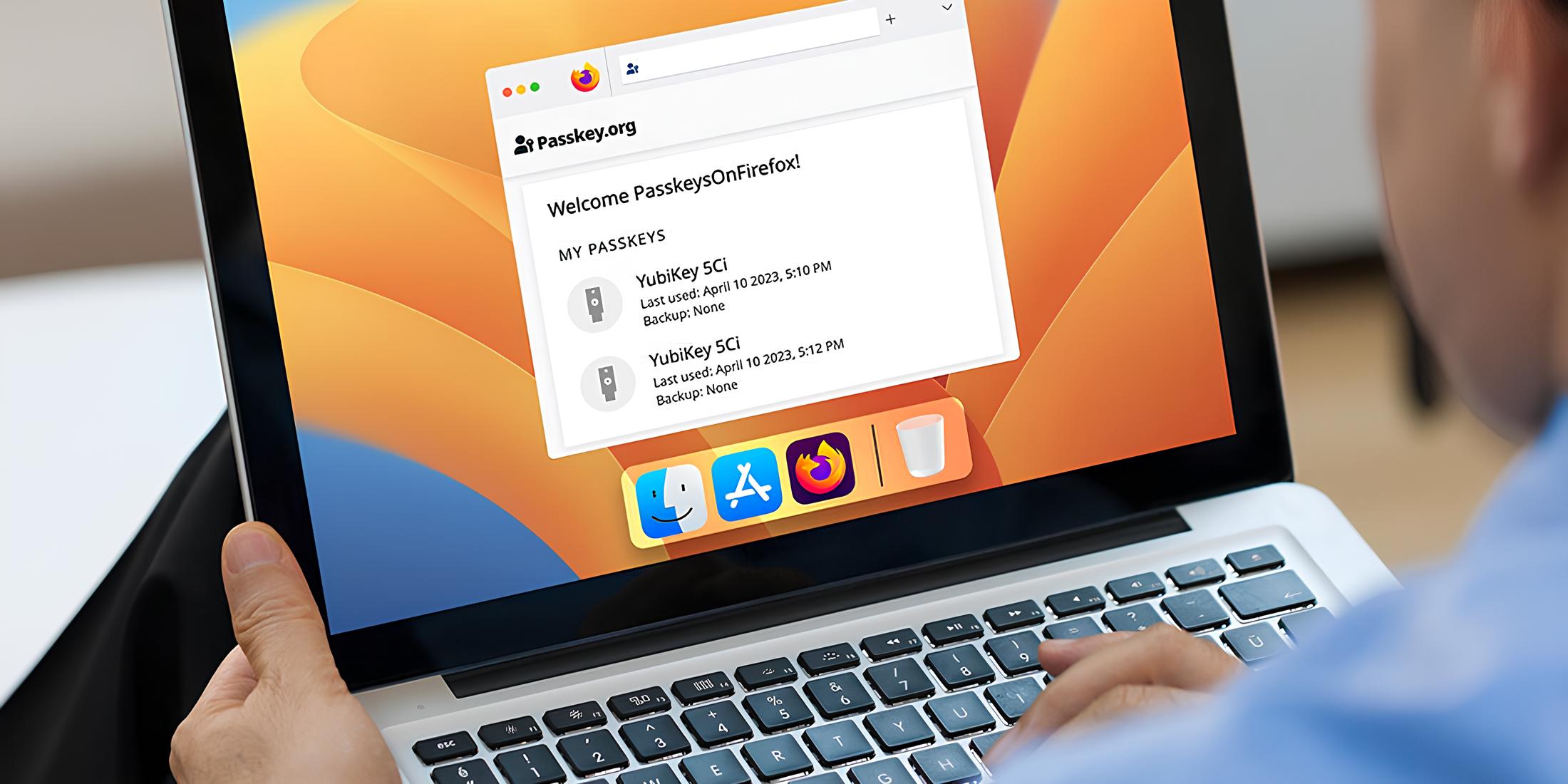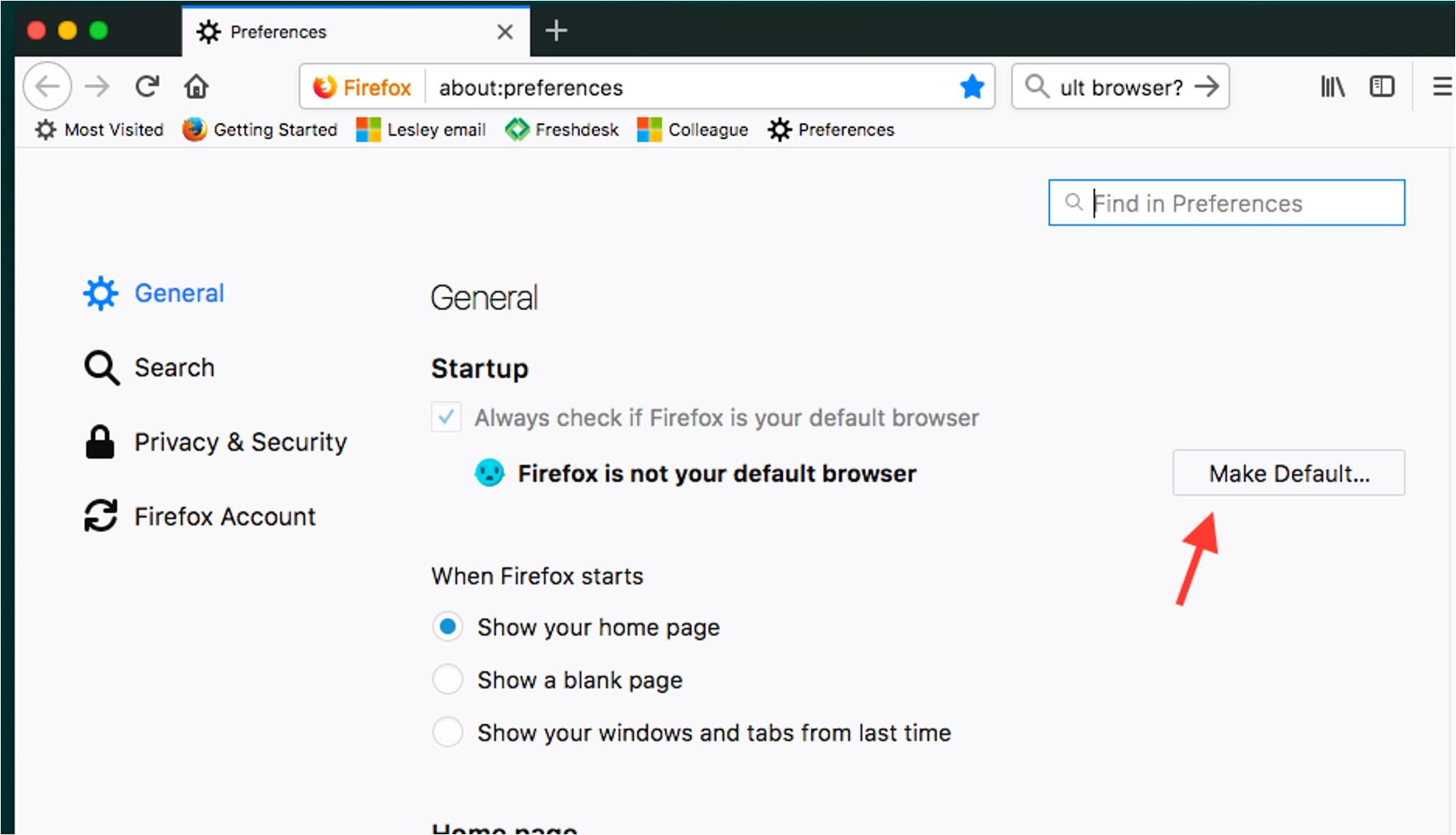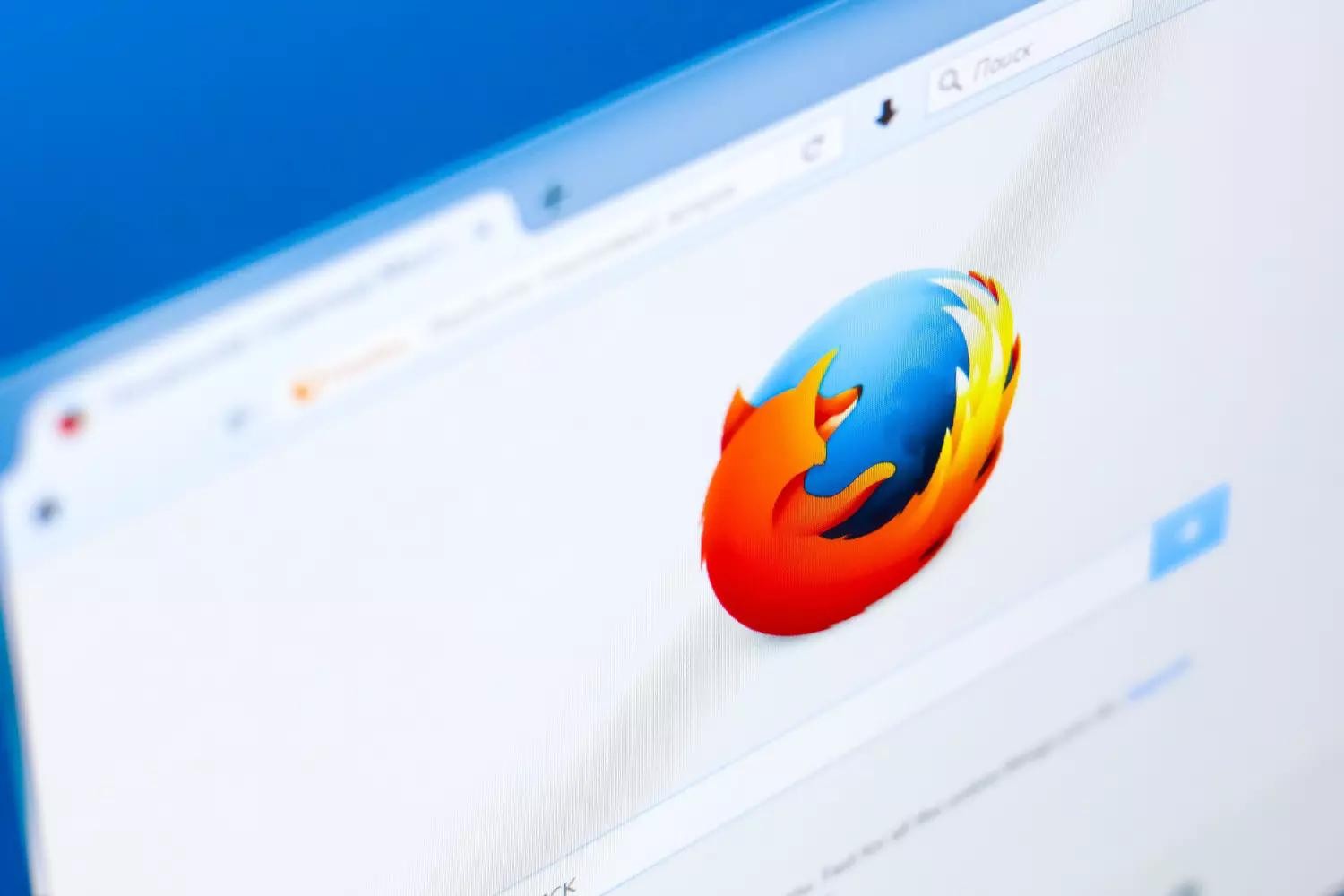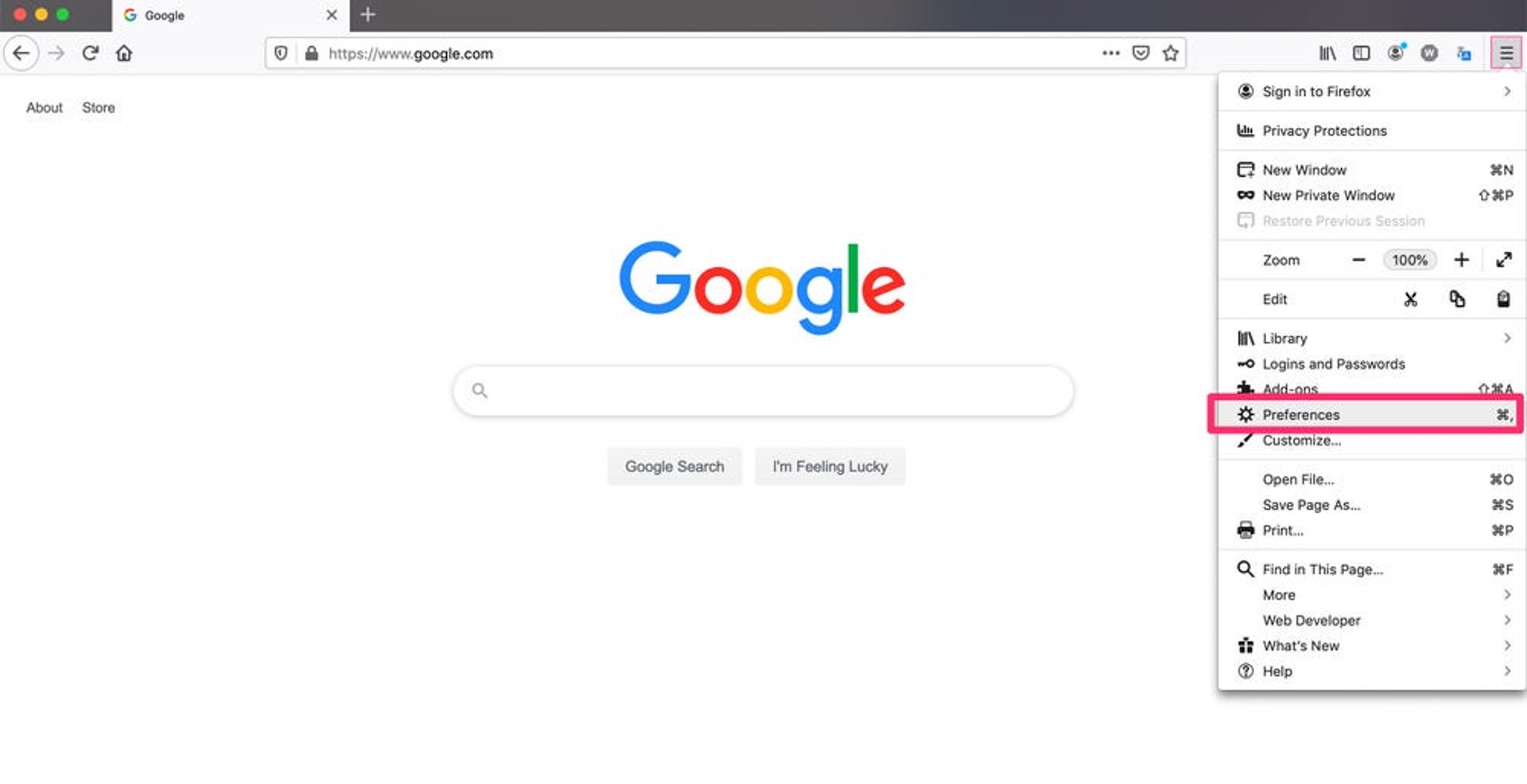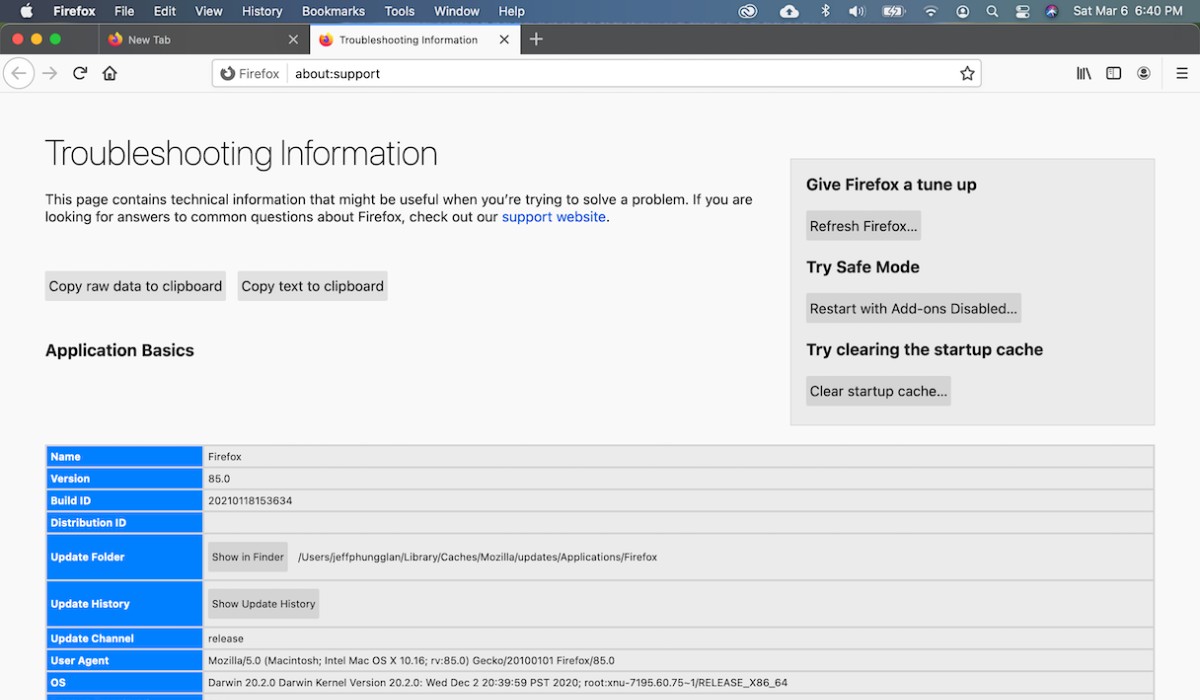Introduction
Are you tired of using the default web browser that came with your Windows 10 operating system? Do you prefer the flexibility and customization options offered by Mozilla Firefox? If so, you're in luck! Making Firefox your default browser on Windows 10 is a straightforward process that can significantly enhance your browsing experience.
Firefox is renowned for its speed, security features, and extensive library of add-ons and extensions, making it a popular choice among users who value customization and privacy. By setting Firefox as your default browser, you can seamlessly integrate it into your daily workflow, ensuring that links from emails, documents, and other applications automatically open in Firefox.
In this guide, we'll walk you through the simple steps to make Firefox your default browser on Windows 10. Whether you're a long-time Firefox enthusiast or a newcomer looking to explore its features, this tutorial will empower you to take full advantage of Firefox's capabilities as your go-to web browser.
Let's dive into the process of customizing your Windows 10 experience by setting Firefox as your default browser. Whether you're drawn to Firefox's robust privacy protections, lightning-fast performance, or extensive selection of themes and extensions, this guide will equip you with the knowledge to seamlessly integrate Firefox into your daily browsing activities.
Step 1: Open Settings
To begin the process of setting Firefox as your default browser on Windows 10, you'll first need to access the system settings. Windows 10 provides a user-friendly interface for customizing default apps, including web browsers, making it easy to tailor your digital experience to your preferences.
-
Click on the Start Menu: Located at the bottom left corner of your screen, the Start Menu is the central hub for accessing various features and settings on your Windows 10 system.
-
Select the Settings Icon: Look for the gear-shaped Settings icon, which is typically located above the power options in the Start Menu. Clicking on this icon will open the Windows Settings panel, where you can manage a wide range of system configurations.
-
Navigate to the System Settings: Within the Windows Settings panel, you'll find a range of categories such as System, Devices, Network & Internet, Personalization, and more. Click on "System" to access settings related to display, notifications, power, and multitasking.
-
Choose Default Apps: Once you're in the System settings, you'll notice a sidebar on the left-hand side of the window. Scroll down and select "Default apps." This section allows you to manage default apps for web browsing, email, maps, music, photos, and more.
By following these steps, you'll successfully navigate to the System settings in Windows 10, positioning yourself to proceed with the next crucial step of designating Firefox as your default web browser. Opening the Settings panel is the foundational stage in this process, setting the stage for a seamless transition to a more personalized and efficient browsing experience with Firefox as your default browser.
Step 2: Choose Default Apps
After successfully navigating to the System settings in Windows 10, the next pivotal step in the process of setting Firefox as your default browser involves choosing default apps. This step empowers you to customize your digital experience by designating preferred applications for various tasks, including web browsing, email management, photo viewing, and more.
Upon selecting "Default apps" within the System settings, you'll be presented with a comprehensive array of categories, each representing a specific type of default application. In this context, our focus is on web browsing, which is a fundamental aspect of the digital landscape. By customizing the default web browser, you can streamline your online activities and ensure a seamless transition to Firefox as your preferred browsing platform.
Within the "Default apps" section, locate and click on the "Web browser" category. This action will reveal the current default web browser set on your Windows 10 system. By default, this setting may reflect the browser that was initially installed with your operating system.
Upon clicking on the current default web browser, a list of available web browsers installed on your system will be displayed. Here, you'll have the opportunity to select Firefox from the list of installed browsers, effectively designating it as your default web browsing application.
Choosing Firefox as your default web browser not only aligns your browsing experience with your preferences but also grants you access to its extensive range of features, including customizable themes, robust privacy protections, and a vast library of add-ons and extensions. By making this selection, you are taking a significant step toward enhancing your online security, privacy, and overall browsing efficiency.
By following these steps to choose default apps, specifically focusing on the web browser category, you are actively shaping your digital environment to align with your preferences and priorities. This customization process empowers you to harness the full potential of Firefox as your default browser, ensuring a tailored and seamless browsing experience that caters to your unique needs and preferences.
Step 3: Set Firefox as Default Browser
Now that you've navigated to the "Default apps" section within the System settings and accessed the web browser category, it's time to finalize the process by setting Firefox as your default browser on Windows 10. This pivotal step ensures that all web links and browsing activities seamlessly integrate with Firefox, aligning your digital experience with your preferences and priorities.
Upon clicking on the current default web browser, you'll be presented with a list of installed web browsers on your system. Here, you'll locate and select Mozilla Firefox from the list of available options. By designating Firefox as your default web browser, you are making a conscious choice to embrace its advanced features, robust security measures, and extensive customization options.
Setting Firefox as your default browser not only streamlines your browsing experience but also grants you access to a myriad of benefits. From enhanced privacy protections to lightning-fast performance and a diverse collection of add-ons and extensions, Firefox empowers you to tailor your browsing environment to suit your unique needs.
By making Firefox your default browser, you are prioritizing a seamless and secure browsing experience. Whether you're exploring the web for research, entertainment, or productivity, Firefox's intuitive interface and powerful features ensure that you can navigate the digital landscape with confidence and efficiency.
As you finalize the process of setting Firefox as your default browser, you are taking a significant step toward personalizing your digital experience. By aligning your browsing activities with Firefox's innovative capabilities, you are embracing a browser that prioritizes user empowerment, privacy, and performance.
With Firefox as your default browser, you can explore the web with peace of mind, knowing that you have chosen a trusted and versatile platform for your online activities. Whether you're managing multiple tabs, utilizing productivity-enhancing extensions, or safeguarding your privacy, Firefox serves as a reliable and feature-rich companion in your digital journey.
By following these steps to set Firefox as your default browser, you are actively shaping your digital environment to align with your preferences and priorities. This customization process empowers you to harness the full potential of Firefox as your default browser, ensuring a tailored and seamless browsing experience that caters to your unique needs and preferences.
Conclusion
Congratulations! By following the simple yet impactful steps outlined in this guide, you have successfully made Firefox your default browser on Windows 10. This decision marks a significant milestone in customizing your digital experience, empowering you to harness the full potential of Firefox's advanced features, robust security measures, and extensive customization options.
As you embrace Firefox as your default browser, you are not only prioritizing a seamless and secure browsing experience but also gaining access to a myriad of benefits. From enhanced privacy protections to lightning-fast performance and a diverse collection of add-ons and extensions, Firefox serves as a versatile platform that aligns with your unique needs and priorities.
By designating Firefox as your default browser, you are actively shaping your digital environment to align with your preferences and priorities. This customization process ensures a tailored and seamless browsing experience, allowing you to navigate the digital landscape with confidence and efficiency.
With Firefox as your default browser, you can explore the web with peace of mind, knowing that you have chosen a trusted and feature-rich platform for your online activities. Whether you're managing multiple tabs, utilizing productivity-enhancing extensions, or safeguarding your privacy, Firefox stands as a reliable companion in your digital journey.
Furthermore, by integrating Firefox into your daily browsing activities, you are joining a vibrant community of users who value innovation, privacy, and user empowerment. Firefox's commitment to open-source principles and user-centric design ensures that you are part of a dynamic ecosystem that continually evolves to meet the ever-changing demands of the digital landscape.
As you embark on this new chapter with Firefox as your default browser, remember that you have the flexibility to further personalize your browsing experience through themes, extensions, and advanced settings. Whether you're a seasoned Firefox enthusiast or a newcomer exploring its capabilities, this transition marks a pivotal moment in aligning your digital environment with your preferences and priorities.
In conclusion, setting Firefox as your default browser on Windows 10 is not just a technical customization; it's a conscious choice to prioritize a browsing experience that reflects your values and preferences. Embrace the power of Firefox as your trusted companion in the digital realm, and enjoy a browsing experience tailored to your unique needs and priorities.