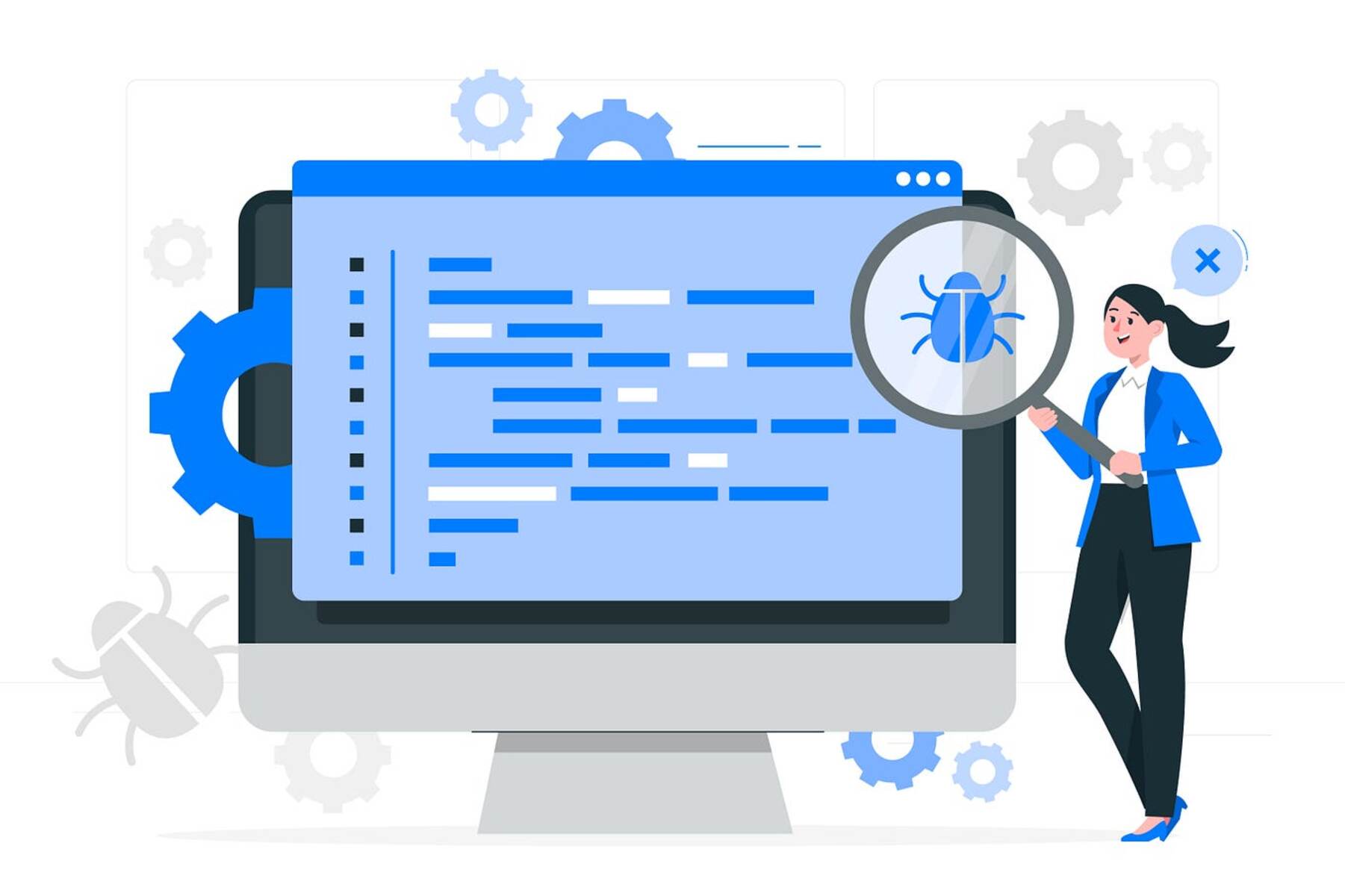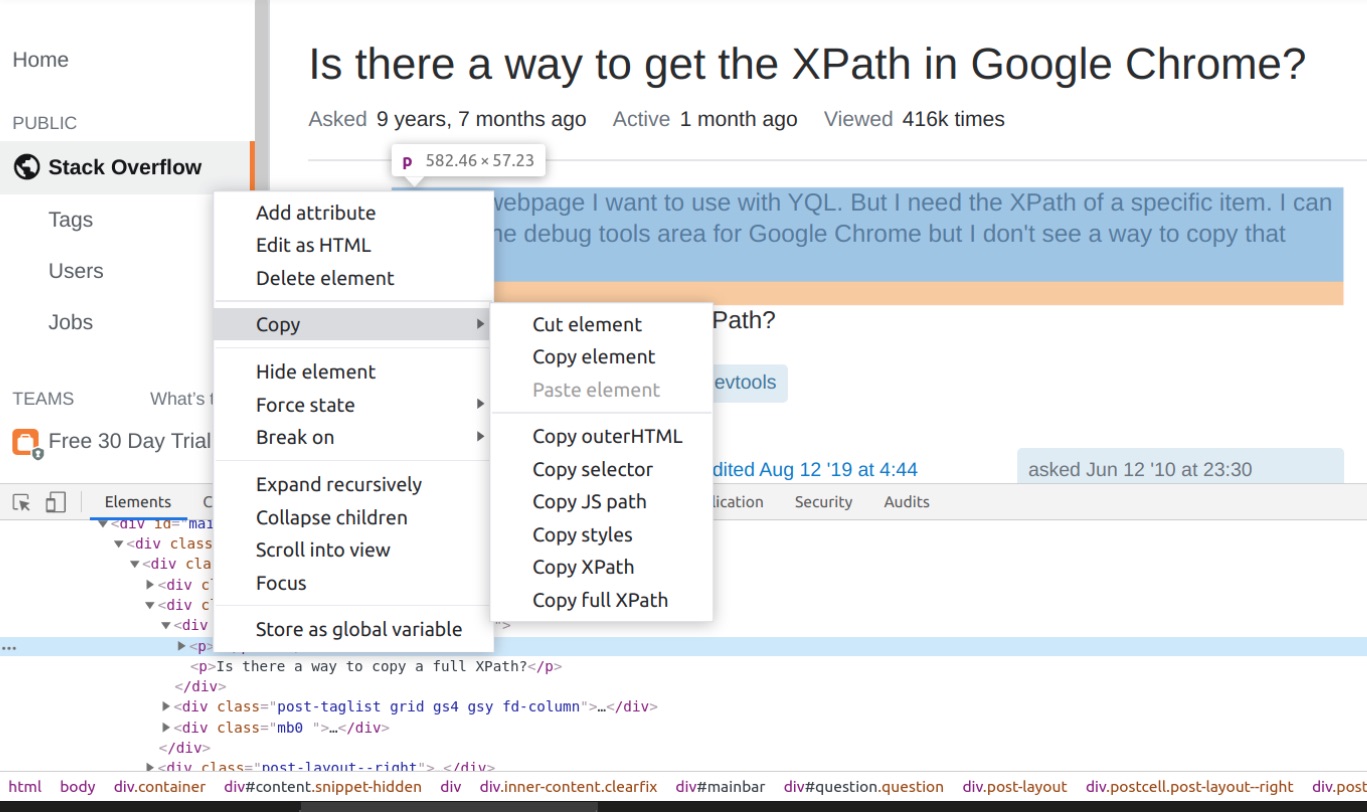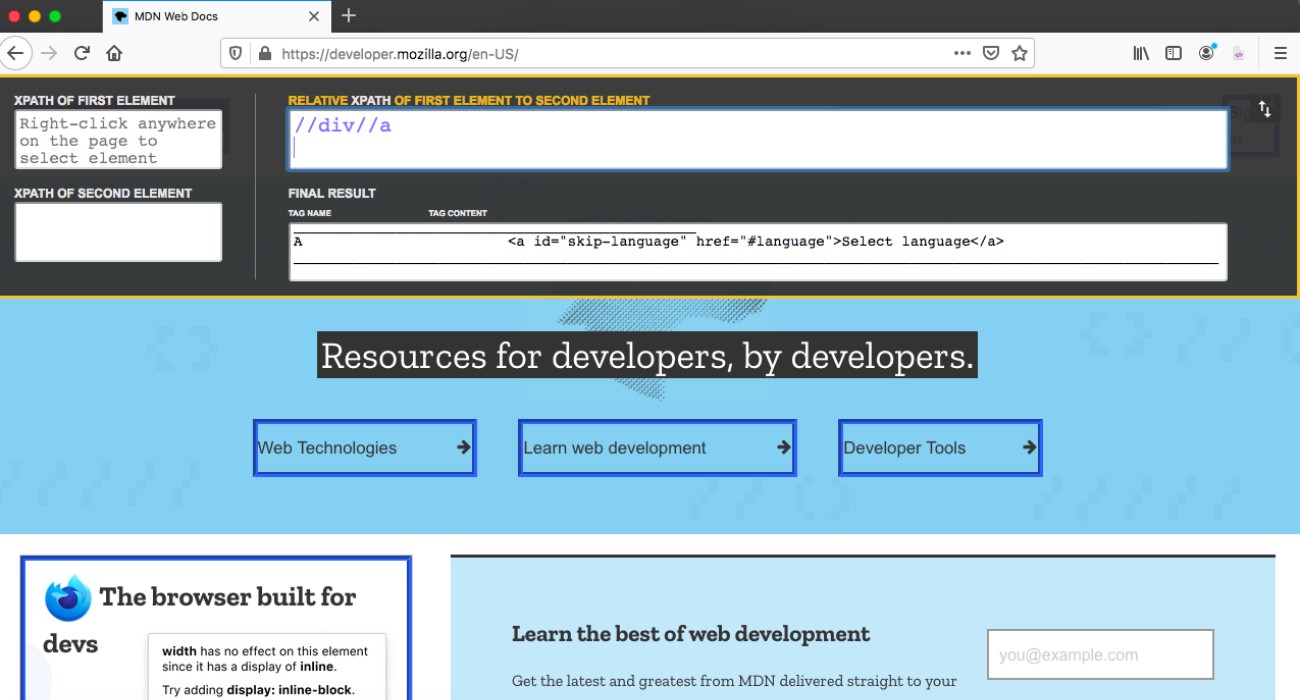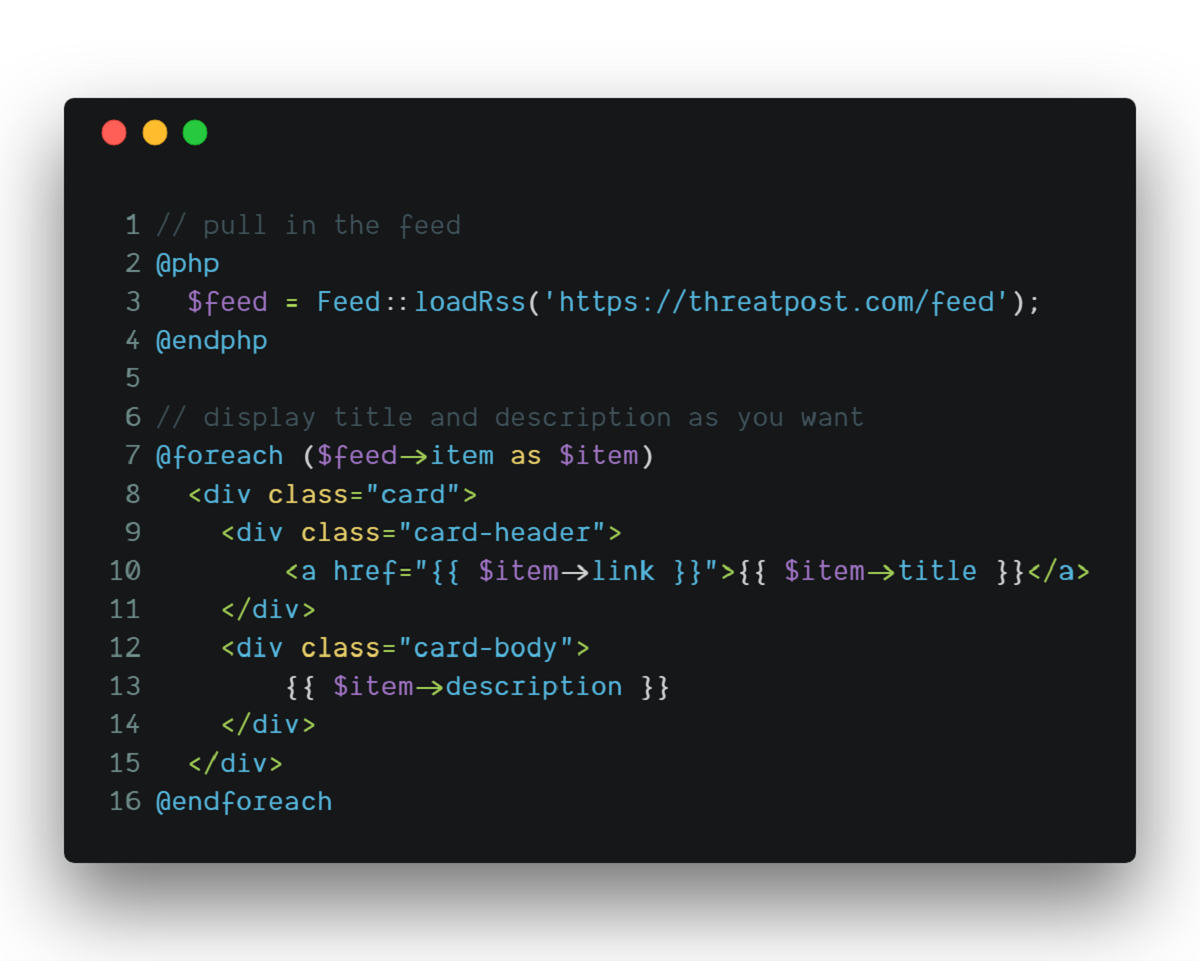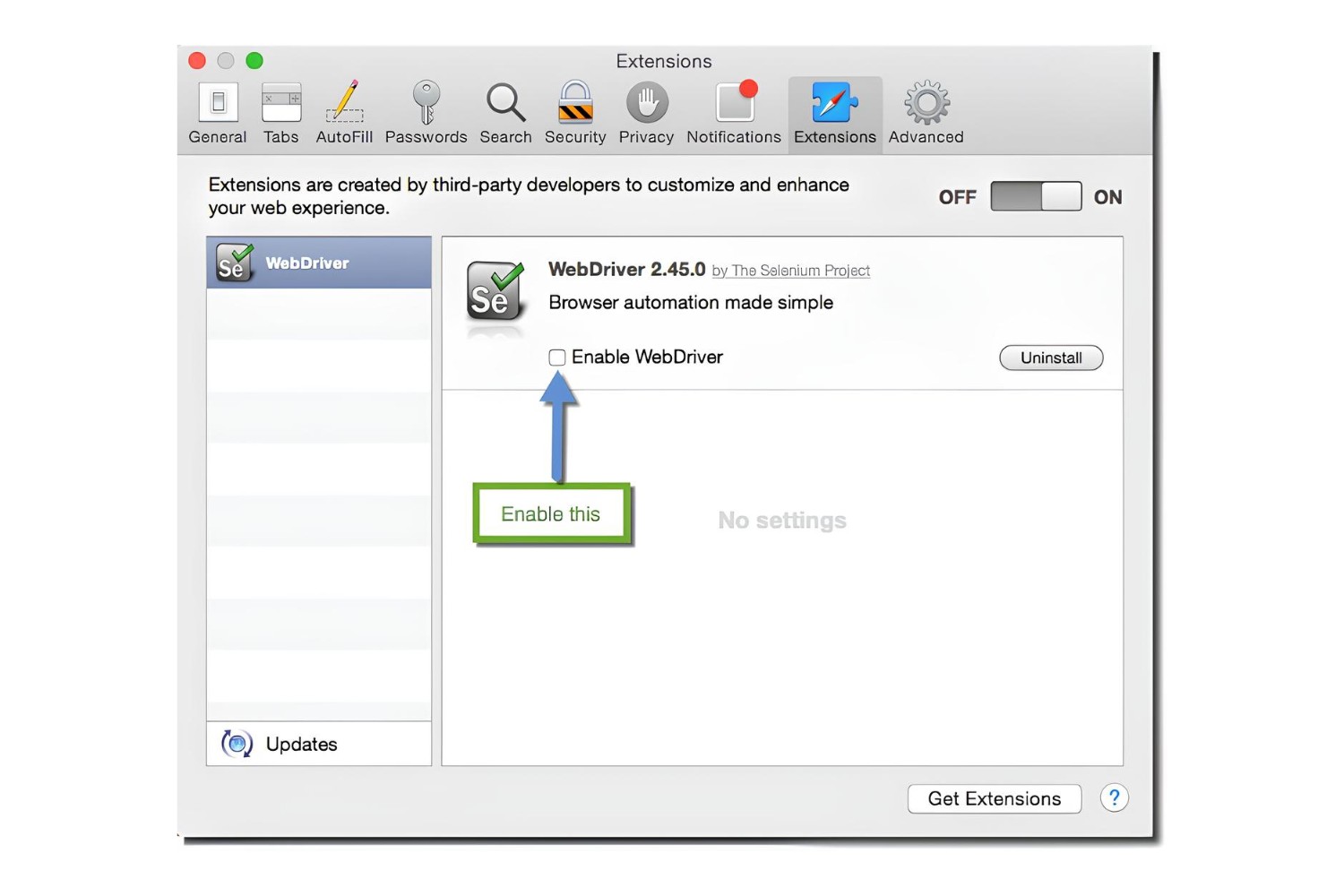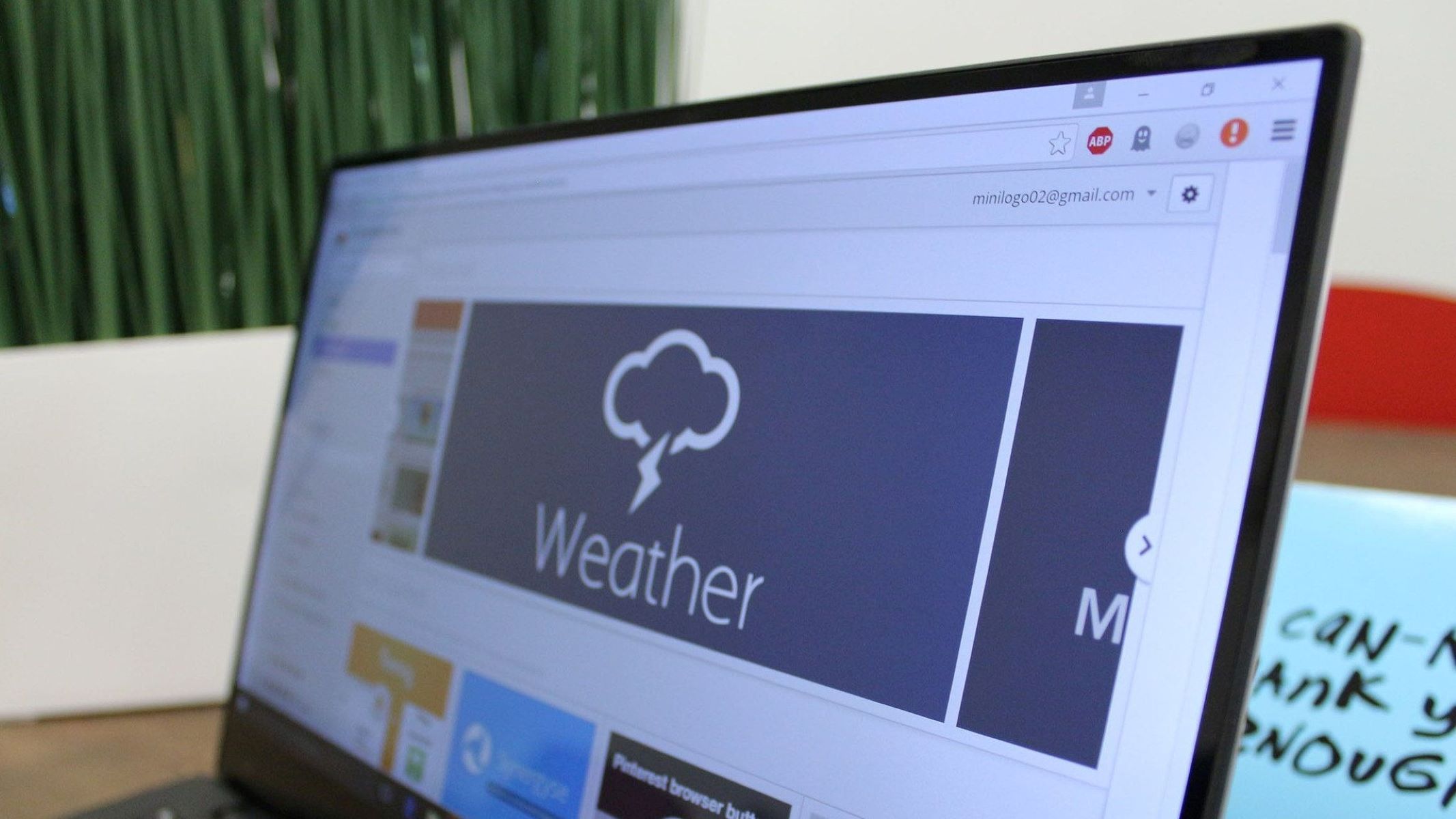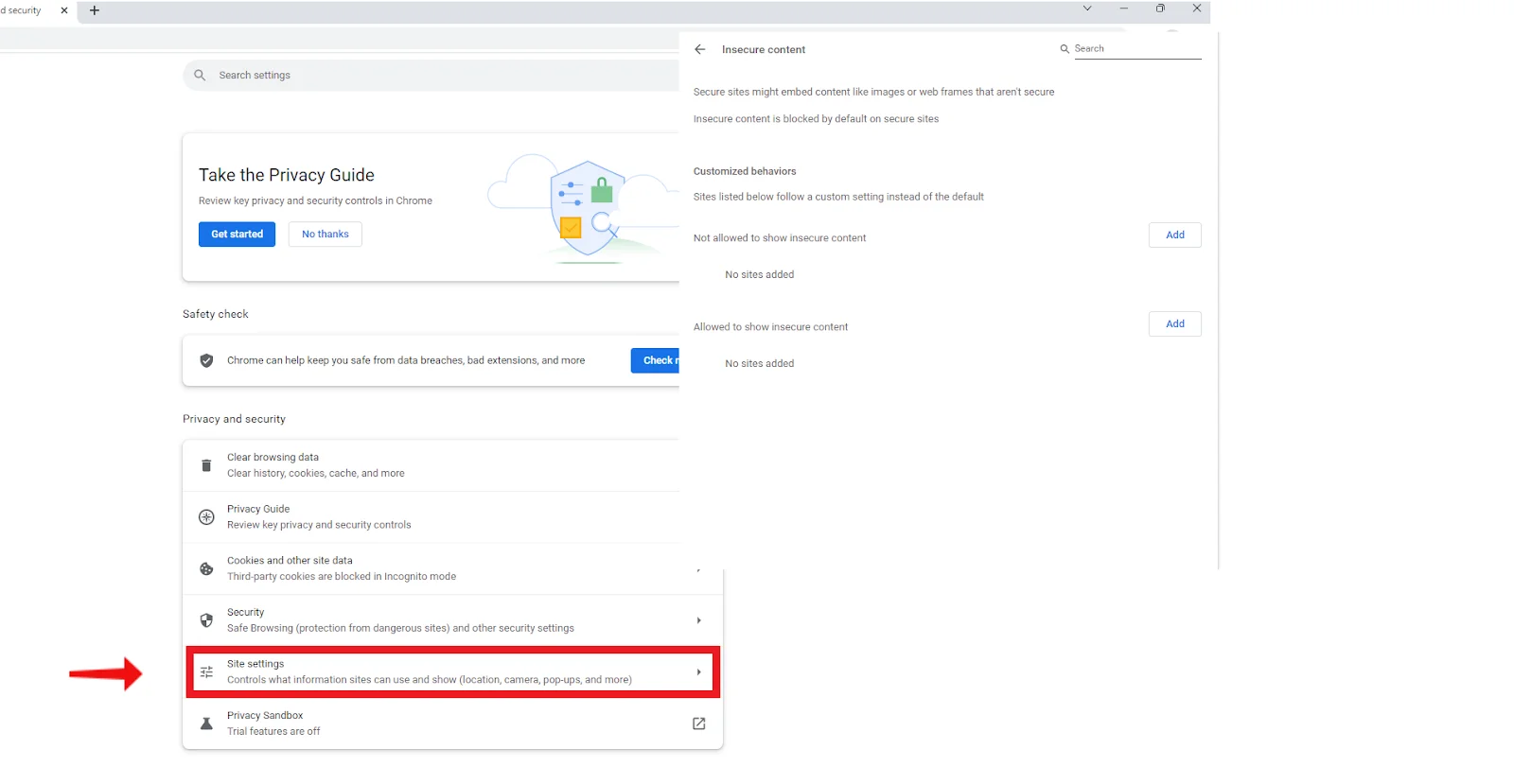Introduction
Welcome to the world of web development and browser extensions! In this article, we will delve into the fascinating realm of Xpath and explore how to leverage its power within the Google Chrome browser. Whether you are a seasoned developer or just starting your journey in the digital landscape, understanding Xpath and its integration with Chrome can significantly enhance your web development capabilities.
As we embark on this exploration, we will unravel the concept of Xpath, its relevance in the context of web development, and the practical benefits of utilizing it within the Chrome browser. By the end of this article, you will have a comprehensive understanding of how to enable and effectively utilize Xpath in Chrome, empowering you to navigate and manipulate web elements with precision and efficiency.
So, fasten your seatbelts and get ready to embark on an enlightening journey into the world of Xpath and Chrome. Let's unlock the potential of this powerful combination and equip ourselves with the tools to navigate the intricate web of elements that define the digital landscape.
What is Xpath?
Xpath, short for XML Path Language, is a powerful and versatile query language used to navigate and select elements within an XML or HTML document. It serves as a fundamental tool for locating specific elements on a web page, enabling developers to pinpoint and interact with targeted components of a website's structure.
At its core, Xpath operates as a syntax for defining the precise location of elements within an XML or HTML document. This location can be specified using a variety of attributes, such as element names, IDs, classes, and hierarchical relationships. By employing Xpath expressions, developers can effectively traverse the document object model (DOM) of a web page, identifying and accessing the desired elements with accuracy and efficiency.
One of the key features of Xpath is its ability to traverse both the hierarchical and sequential relationships between elements. This means that developers can navigate through the nested structure of HTML elements, moving from parent elements to their children, siblings, or ancestors. This hierarchical navigation capability empowers developers to access specific elements within complex web page layouts, regardless of their position within the DOM.
Furthermore, Xpath offers a wide range of functions and operators that enable developers to filter and refine their element selections based on various criteria. These functions can be used to match elements by their attributes, content, position, and other defining characteristics, providing a flexible and dynamic approach to element selection.
In the context of web development, Xpath plays a pivotal role in tasks such as web scraping, automated testing, and data extraction. By utilizing Xpath expressions, developers can automate the process of locating and interacting with specific elements on a web page, streamlining the development and testing of web applications.
In essence, Xpath serves as a navigational compass within the intricate landscape of web documents, empowering developers to precisely locate and manipulate elements with finesse and accuracy. Its versatility and robust capabilities make it an indispensable tool for web developers seeking to harness the full potential of HTML and XML documents.
Why use Xpath in Chrome?
Xpath serves as a fundamental asset in the arsenal of web developers, offering a myriad of compelling reasons to integrate it within the Chrome browser. Here's why Xpath is a game-changer in the realm of web development:
-
Precise Element Selection: Xpath equips developers with the ability to precisely pinpoint and select elements within the DOM of a web page. This precision is invaluable when interacting with complex web layouts, as it enables developers to target specific elements based on their attributes, position, or content. By leveraging Xpath in Chrome, developers can streamline the process of identifying and interacting with elements, enhancing the efficiency and accuracy of web development tasks.
-
Dynamic Element Navigation: Xpath empowers developers to navigate through the hierarchical structure of web documents, traversing parent-child relationships, siblings, and ancestors with ease. This dynamic navigation capability is particularly advantageous when dealing with nested elements and intricate page layouts. By utilizing Xpath in Chrome, developers can seamlessly traverse the DOM, accessing elements regardless of their position within the document structure.
-
Web Scraping and Data Extraction: Xpath plays a pivotal role in web scraping and data extraction tasks, enabling developers to automate the process of retrieving specific content from web pages. With Xpath, developers can create targeted queries to extract relevant data, such as product information, article content, or user details. By integrating Xpath within Chrome, developers can harness its data extraction capabilities to streamline the retrieval of structured information from web sources.
-
Automated Testing: Xpath facilitates the automation of testing procedures by enabling developers to locate and interact with elements during the testing phase of web applications. This automation is essential for conducting comprehensive and efficient testing, as it allows developers to simulate user interactions and verify the functionality of web elements. By leveraging Xpath in Chrome, developers can enhance the robustness and reliability of their automated testing processes, ensuring the seamless performance of web applications.
-
Flexibility and Customization: Xpath offers a high degree of flexibility and customization, allowing developers to craft precise queries tailored to their specific requirements. This flexibility enables developers to adapt their Xpath expressions to diverse web page structures and content, accommodating variations in element attributes and layouts. By utilizing Xpath in Chrome, developers can harness this flexibility to create adaptable and robust element selection strategies, enhancing the versatility of their web development workflows.
In essence, integrating Xpath within the Chrome browser empowers developers with a potent tool for element selection, navigation, web scraping, automated testing, and customization. By leveraging the capabilities of Xpath, developers can elevate their web development endeavors, streamline their workflows, and unlock new possibilities for interacting with web elements.
How to enable Xpath in Chrome?
Enabling Xpath in Chrome involves the utilization of browser extensions that augment the native capabilities of the browser, empowering developers to seamlessly integrate Xpath functionality into their web development workflows. One of the most popular and widely used extensions for enabling Xpath in Chrome is the 'XPath Helper' extension, which provides a user-friendly interface for crafting and executing Xpath queries within the Chrome browser.
To enable Xpath in Chrome using the 'XPath Helper' extension, follow these simple steps:
-
Extension Installation: Begin by navigating to the Chrome Web Store and searching for the 'XPath Helper' extension. Once located, click on the 'Add to Chrome' button to initiate the installation process. After the extension is successfully installed, an icon representing the 'XPath Helper' will appear in the Chrome toolbar, indicating that the extension is ready for use.
-
Accessing the Extension: To access the 'XPath Helper' extension, simply click on its icon in the Chrome toolbar. This action will open the extension interface, providing a dedicated environment for crafting and executing Xpath queries within the context of the current web page.
-
Crafting Xpath Queries: Within the 'XPath Helper' interface, developers can leverage the intuitive query builder to construct Xpath expressions tailored to their specific element selection requirements. The extension offers a range of features, including element highlighting, attribute inspection, and real-time feedback, enabling developers to refine and validate their Xpath queries with precision.
-
Executing Xpath Queries: Once the desired Xpath query is crafted, developers can execute it within the 'XPath Helper' interface to locate and highlight the targeted elements on the web page. This interactive feedback mechanism allows developers to verify the accuracy of their Xpath queries and fine-tune them as needed, ensuring optimal element selection.
By following these straightforward steps, developers can seamlessly enable Xpath in Chrome using the 'XPath Helper' extension, unlocking the power of Xpath within the browser environment. This integration empowers developers to navigate and interact with web elements with finesse and efficiency, enhancing their web development capabilities and streamlining tasks such as web scraping, data extraction, and automated testing.
In essence, the 'XPath Helper' extension serves as a valuable asset for enabling Xpath in Chrome, providing developers with a robust toolkit for crafting, executing, and validating Xpath queries within the browser environment. With this extension at their disposal, developers can harness the full potential of Xpath, elevating their web development endeavors and unlocking new possibilities for element selection and manipulation.
How to get Xpath in Chrome Developer Tools?
Chrome Developer Tools offers a robust set of features that empower developers to inspect, debug, and manipulate web pages with precision. Within this versatile toolkit, developers can leverage the power of Xpath to extract and interact with specific elements on a web page, facilitating tasks such as web scraping, data extraction, and automated testing. By utilizing Chrome Developer Tools, developers can seamlessly obtain Xpath expressions for targeted elements, enhancing their ability to navigate and manipulate the DOM with finesse.
To obtain Xpath in Chrome Developer Tools, follow these steps:
-
Accessing Chrome Developer Tools: Begin by navigating to the web page of interest within the Chrome browser. Once on the desired web page, right-click on the element for which you want to obtain the Xpath expression. From the context menu that appears, select "Inspect" to open Chrome Developer Tools.
-
Locating the Element in the DOM Tree: Upon opening Chrome Developer Tools, the Elements panel will display the DOM tree of the web page, showcasing the hierarchical structure of its elements. The selected element will be highlighted within the DOM tree, enabling you to visually identify its position and relationships within the document structure.
-
Generating Xpath: With the desired element selected in the Elements panel, right-click on the corresponding HTML element within the DOM tree. From the context menu, navigate to "Copy" and select "Copy XPath." This action will generate the Xpath expression for the selected element, copying it to the clipboard for immediate use.
-
Utilizing the Xpath Expression: Once the Xpath expression is copied, developers can seamlessly integrate it into their web development workflows. Whether for web scraping, data extraction, or automated testing, the obtained Xpath expression can be employed to precisely target and interact with the selected element, streamlining the development and testing processes.
By following these straightforward steps, developers can effortlessly obtain Xpath expressions for specific elements within web pages using Chrome Developer Tools. This seamless integration of Xpath within the developer toolkit empowers developers to navigate and manipulate the DOM with precision, enhancing their ability to interact with web elements and streamline various web development tasks.
In essence, Chrome Developer Tools serves as a valuable platform for obtaining Xpath expressions, providing developers with a seamless mechanism for extracting and utilizing Xpath within the browser environment. This integration enhances the efficiency and accuracy of web development workflows, enabling developers to harness the power of Xpath for element selection, navigation, and interaction within the intricate landscape of web documents.
Conclusion
In conclusion, the integration of Xpath within the Google Chrome browser represents a significant advancement in the realm of web development. By harnessing the power of Xpath, developers can navigate the intricate landscape of web documents with precision and finesse, enabling them to interact with specific elements, extract data, and streamline testing procedures. The seamless integration of Xpath within Chrome empowers developers to elevate their web development capabilities, unlocking new possibilities for automation, customization, and efficiency.
With the ability to precisely select and navigate elements within the DOM, developers can streamline tasks such as web scraping, data extraction, and automated testing, enhancing the robustness and reliability of web applications. The dynamic element navigation capabilities of Xpath enable developers to traverse the hierarchical structure of web documents, accessing elements regardless of their position within the DOM. This flexibility and adaptability make Xpath a valuable asset for web developers seeking to streamline their workflows and enhance their interaction with web elements.
Furthermore, the availability of browser extensions such as the 'XPath Helper' provides developers with a user-friendly interface for crafting and executing Xpath queries within the Chrome browser. This extension augments the native capabilities of Chrome, empowering developers to seamlessly integrate Xpath functionality into their web development workflows. By leveraging the features of the 'XPath Helper' extension, developers can refine and validate their Xpath queries with precision, enhancing their ability to interact with web elements and streamline tasks such as web scraping, data extraction, and automated testing.
Additionally, Chrome Developer Tools offer a robust platform for obtaining Xpath expressions, enabling developers to extract and utilize Xpath within the browser environment. This seamless integration of Xpath within the developer toolkit enhances the efficiency and accuracy of web development workflows, providing developers with a seamless mechanism for navigating and manipulating the DOM with precision.
In essence, the integration of Xpath within the Google Chrome browser empowers developers to navigate and interact with web elements with finesse and efficiency, unlocking new possibilities for element selection, navigation, and manipulation. By embracing the capabilities of Xpath, developers can elevate their web development endeavors, streamline their workflows, and unlock new opportunities for interacting with web elements within the dynamic landscape of web documents.