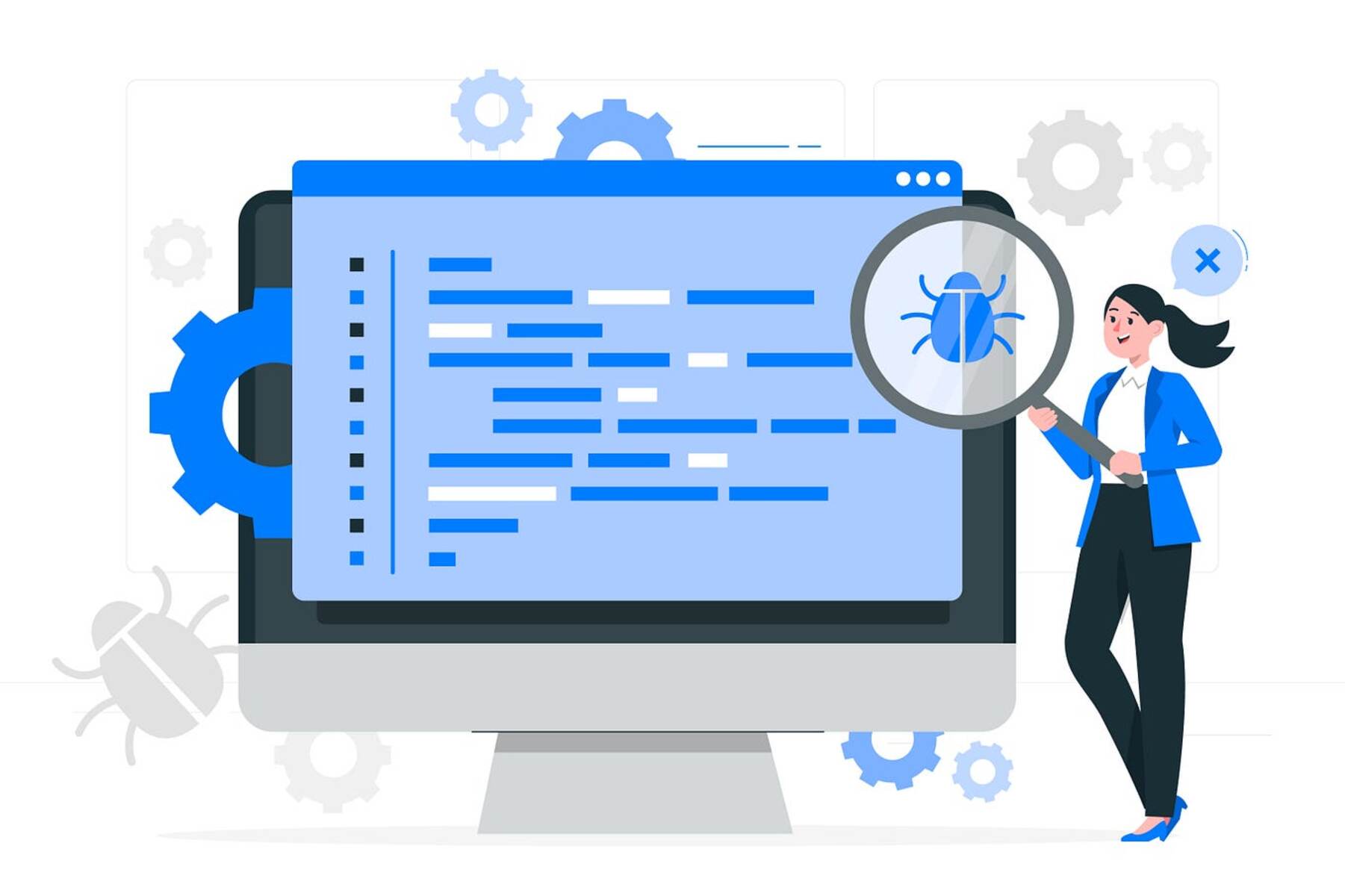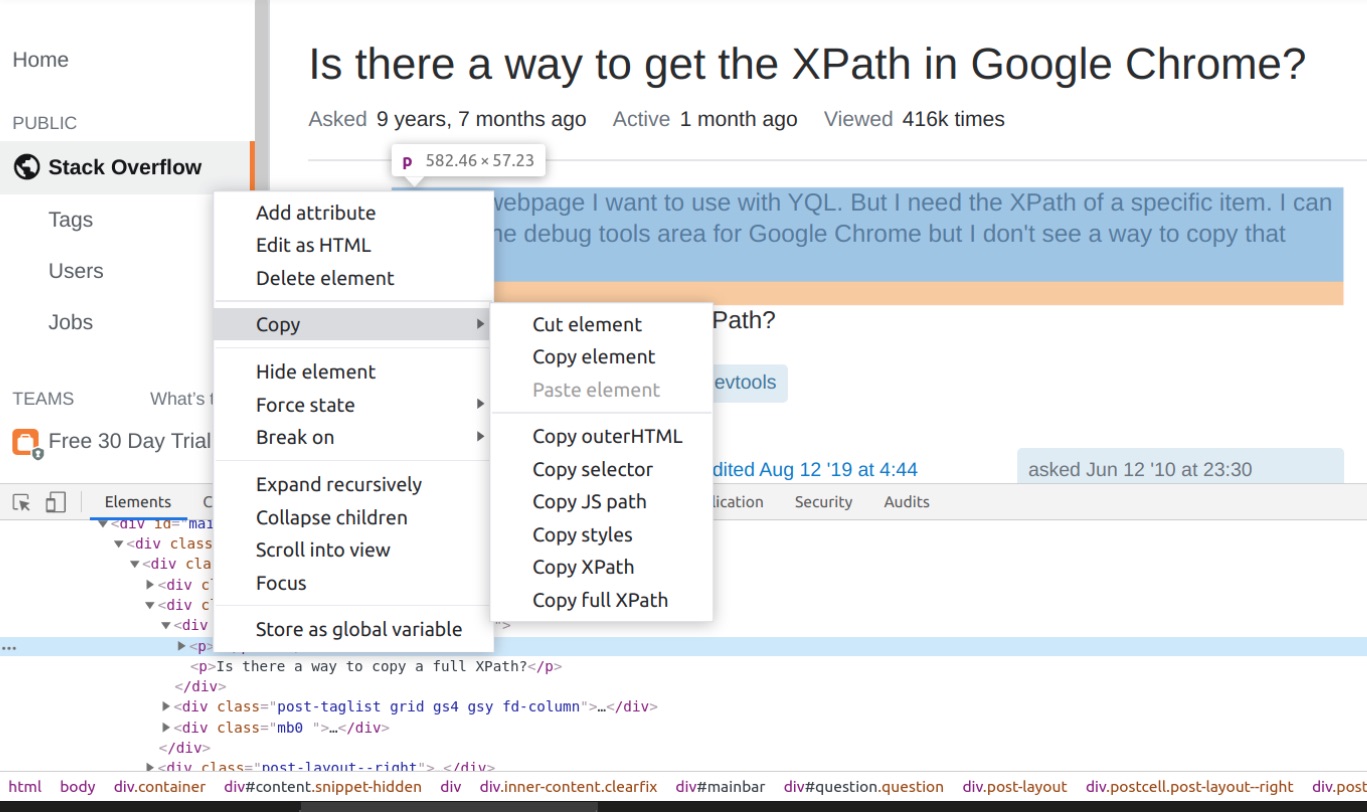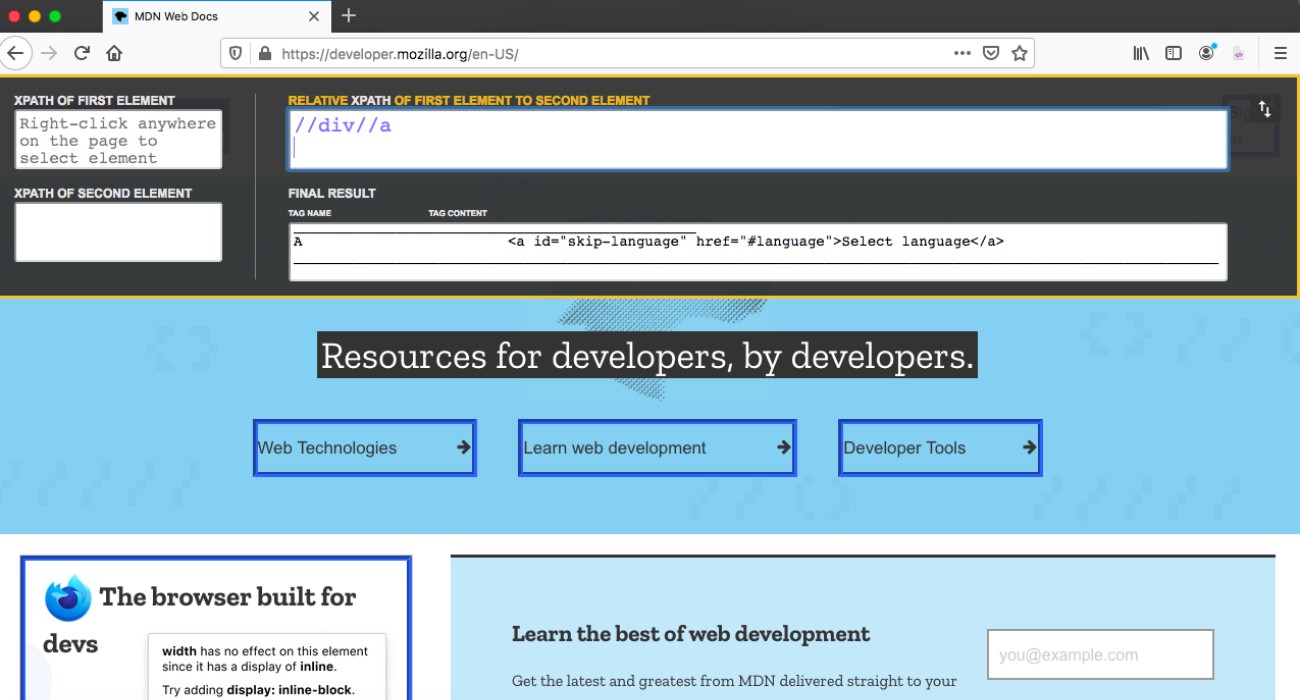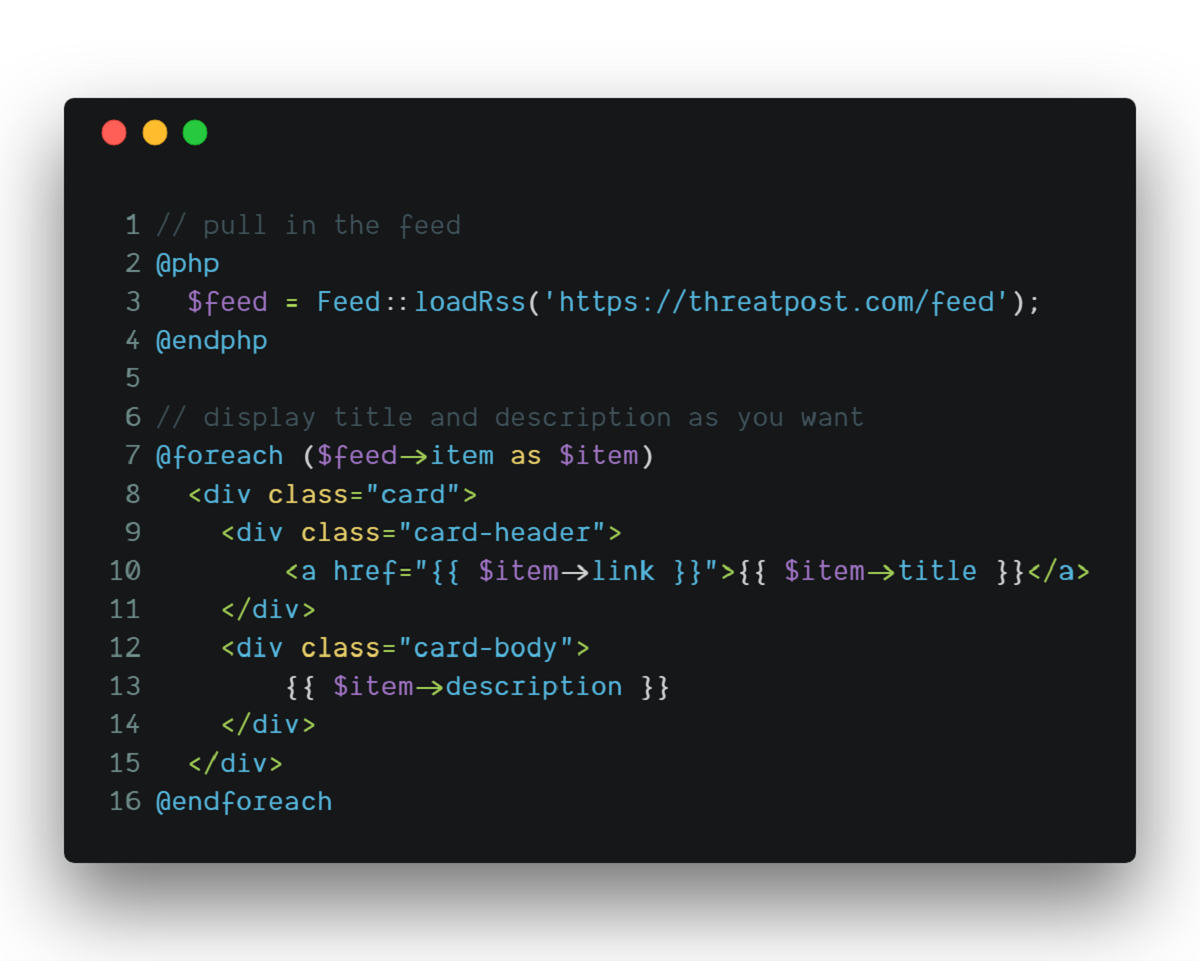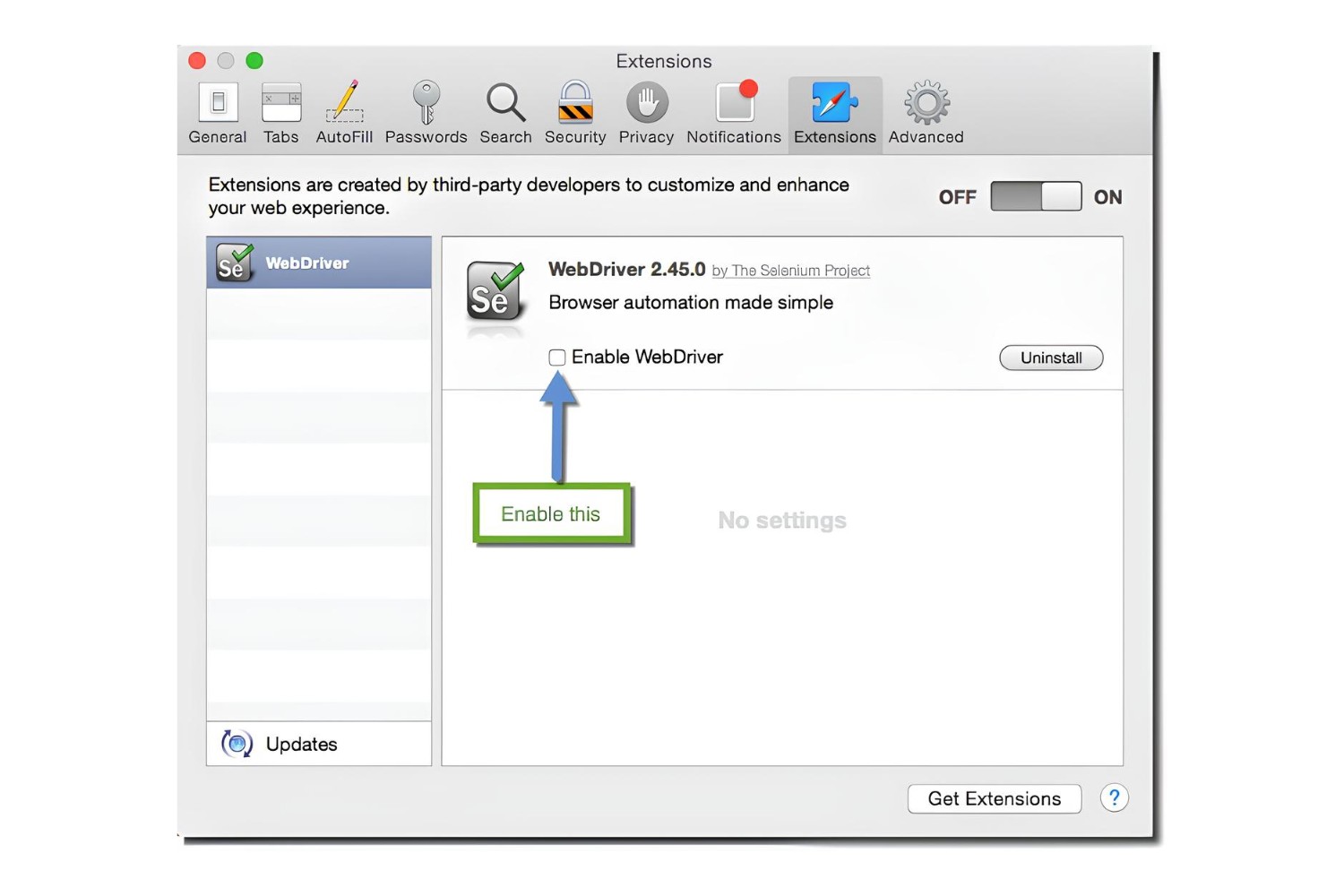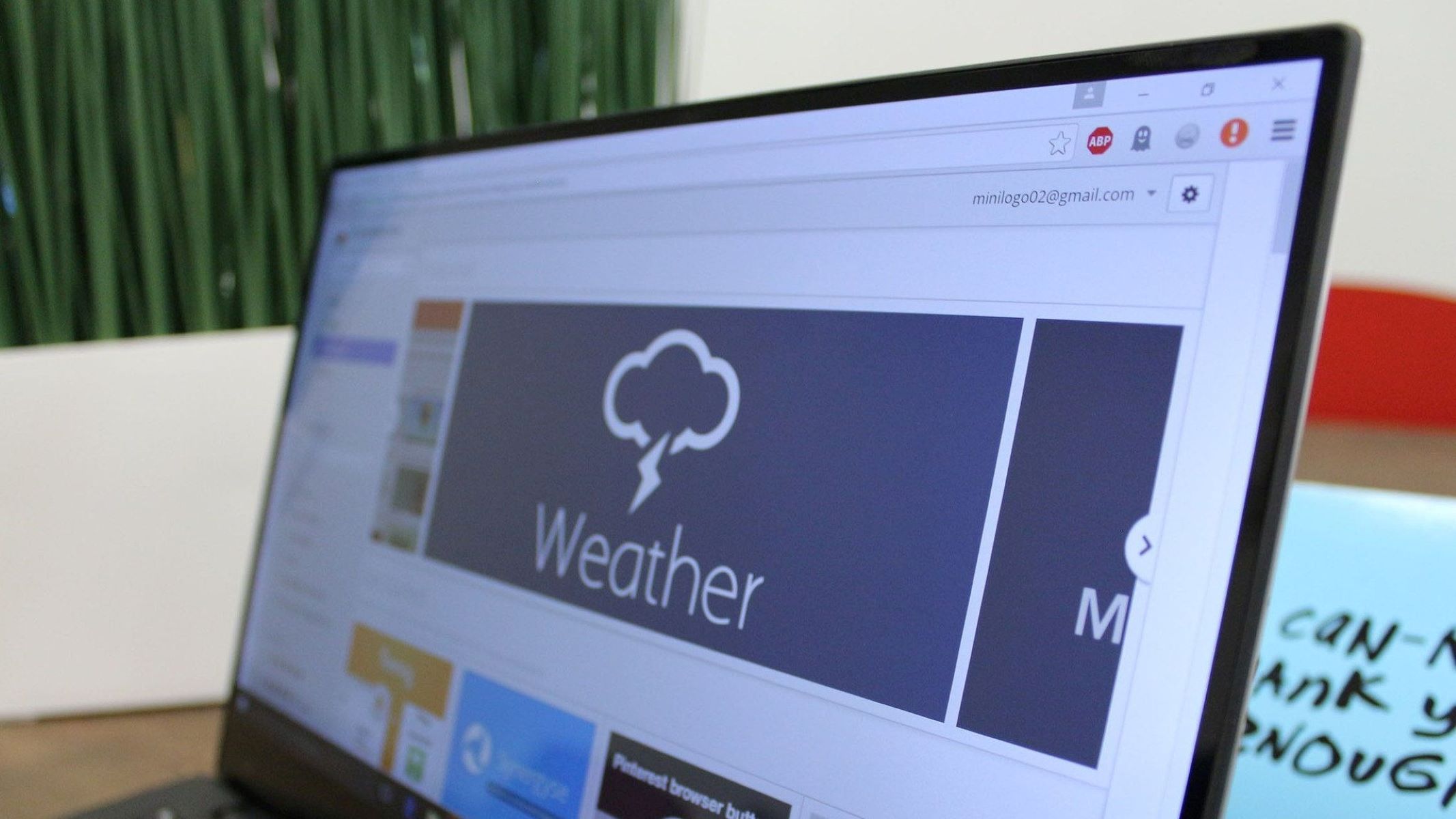Introduction
Are you a web developer, quality assurance engineer, or digital marketer looking to streamline your workflow and improve the efficiency of your web scraping or testing tasks? If so, you've come to the right place. In this article, we'll delve into the world of XPath and explore how you can leverage the power of Chrome extensions to simplify the process of checking XPath expressions.
XPath, a powerful query language for selecting nodes from an XML or HTML document, serves as a fundamental tool for navigating and interrogating web pages. By mastering XPath, you can precisely pinpoint specific elements on a webpage, making it an indispensable skill for anyone working with web data.
In the context of web development and testing, XPath plays a crucial role in locating and interacting with elements on a webpage, enabling you to automate tasks, verify page structures, and extract valuable data. However, manually crafting and validating XPath expressions can be a time-consuming and error-prone process, especially when dealing with complex web pages.
To address this challenge, Chrome offers a range of extensions designed to simplify XPath checking and validation. By integrating these extensions into your browser, you can expedite the process of inspecting elements, generating XPath expressions, and verifying their accuracy.
In the following sections, we'll walk you through the process of installing and using an XPath checker extension in Chrome. You'll learn how to seamlessly inspect elements on a webpage, generate XPath expressions, and validate them to ensure their precision. By the end of this guide, you'll be equipped with the knowledge and tools to harness the full potential of XPath in your web development and testing endeavors. So, let's dive in and unlock the capabilities of XPath checking in Chrome!
Installing Xpath Checker Extension
To begin harnessing the power of XPath in Chrome, the first step is to install an XPath checker extension. Fortunately, the Chrome Web Store offers a variety of extensions tailored to streamline XPath checking and validation. One such popular extension is 'XPath Helper,' which provides a user-friendly interface for effortlessly inspecting elements and generating XPath expressions.
To install the XPath Helper extension, follow these simple steps:
-
Open the Chrome Web Store: Launch your Chrome browser and navigate to the Chrome Web Store by clicking on the Apps icon in the bookmarks bar or typing "chrome://apps/" in the address bar.
-
Search for XPath Helper: In the search bar at the top left corner of the Chrome Web Store, type "XPath Helper" and press Enter. This will display a list of extensions related to XPath.
-
Select the XPath Helper Extension: From the search results, click on the 'XPath Helper' extension to view its details and description.
-
Add to Chrome: Once you're on the extension's page, click on the "Add to Chrome" button located in the top right corner. A confirmation dialog will appear, prompting you to confirm the installation. Click "Add Extension" to proceed.
-
Confirmation: After clicking "Add Extension," Chrome will begin downloading and installing the XPath Helper extension. Once the installation is complete, a confirmation message will appear, indicating that the extension has been successfully added to your browser.
-
Access the Extension: To access the newly installed extension, look for its icon in the Chrome toolbar. The XPath Helper icon typically appears as a green shield with a checkmark.
By following these straightforward steps, you can seamlessly integrate the XPath Helper extension into your Chrome browser, empowering you to efficiently inspect and validate XPath expressions directly within the browser environment. With the extension installed, you're now ready to explore the next steps in using XPath Checker in Chrome.
Installing an XPath checker extension is a pivotal first step in leveraging the capabilities of XPath within the Chrome browser. With the extension seamlessly integrated into your browser, you can streamline the process of inspecting elements, generating XPath expressions, and verifying their accuracy, ultimately enhancing your web development and testing workflows.
Using Xpath Checker in Chrome
Once you have successfully installed the XPath checker extension in Chrome, you can begin harnessing its powerful features to streamline the process of inspecting and validating XPath expressions. The XPath checker extension, such as XPath Helper, seamlessly integrates into your browser, providing a user-friendly interface for efficiently navigating web elements and generating precise XPath expressions.
To utilize the XPath checker extension in Chrome, follow these steps:
-
Accessing the Extension: Locate the XPath checker extension icon in the Chrome toolbar, typically represented by a distinctive symbol such as a shield or a magnifying glass. Click on the icon to activate the extension and initiate the XPath checking process.
-
Inspecting Elements: With the extension activated, navigate to the webpage you want to inspect. Click on the XPath checker extension icon, and a set of tools will be displayed, allowing you to interact with the elements on the page. By hovering over specific elements, you can highlight and select them for further analysis.
-
Generating XPath Expressions: Once you've identified the target element, the XPath checker extension enables you to effortlessly generate XPath expressions. By right-clicking on the selected element and choosing the "Generate XPath" option from the context menu, the extension will automatically create the corresponding XPath expression, capturing the precise location of the element within the document's structure.
-
Verifying XPath Accuracy: After generating the XPath expression, it's essential to verify its accuracy to ensure that it accurately targets the desired element. The XPath checker extension facilitates this process by allowing you to test the generated XPath expression directly on the webpage. By clicking on the "Test XPath" option, the extension will highlight the matching element on the page, confirming the precision of the XPath expression.
-
Refining XPath Expressions: In cases where the generated XPath expression requires refinement or adjustment, the XPath checker extension provides the flexibility to manually edit the expression. By clicking on the generated XPath, you can modify it directly within the extension's interface, tailoring it to precisely capture the targeted element.
By following these steps, you can effectively utilize the XPath checker extension in Chrome to streamline the process of inspecting elements, generating XPath expressions, and verifying their accuracy. This seamless integration of XPath checking capabilities directly within the browser environment empowers you to expedite web development and testing tasks, ultimately enhancing your productivity and efficiency.
Harnessing the power of the XPath checker extension in Chrome equips you with the tools to navigate web elements with precision, automate testing processes, and extract valuable data, thereby elevating your web development and quality assurance workflows. With the ability to seamlessly inspect, generate, and validate XPath expressions, you can confidently navigate the complexities of web pages and unlock the full potential of XPath within the Chrome browser.
Inspecting Elements and Generating Xpath
Inspecting elements and generating XPath expressions are fundamental steps in leveraging the capabilities of XPath within the Chrome browser. With the assistance of an XPath checker extension, such as XPath Helper, you can seamlessly navigate web elements and precisely capture their XPath expressions, empowering you to automate testing processes, extract valuable data, and verify page structures with ease.
Upon activating the XPath checker extension in Chrome, you gain access to a suite of tools that facilitate the seamless inspection of elements on a webpage. The extension typically provides a user-friendly interface, often accessible through a dedicated icon in the Chrome toolbar. By clicking on this icon, you initiate the XPath checking process, enabling you to interact with the elements and generate precise XPath expressions.
As you navigate to the webpage of interest, the XPath checker extension equips you with the ability to effortlessly inspect and select elements for further analysis. By hovering over specific elements, you can visually identify and highlight them, laying the groundwork for generating accurate XPath expressions. This intuitive element inspection process streamlines the identification of target elements, setting the stage for the generation of precise XPath expressions.
Once you've identified the element you wish to target, the XPath checker extension empowers you to generate XPath expressions with remarkable ease. By right-clicking on the selected element and choosing the "Generate XPath" option from the context menu, the extension automatically crafts the corresponding XPath expression. This generated expression encapsulates the precise location of the element within the document's structure, capturing its unique path with precision.
The ability to effortlessly generate XPath expressions directly within the browser environment streamlines the process of capturing element locations, eliminating the need for manual XPath crafting. This automation not only saves time but also reduces the likelihood of errors, ensuring the accuracy of the generated XPath expressions.
By seamlessly integrating the capabilities of inspecting elements and generating XPath expressions, the XPath checker extension in Chrome empowers you to navigate web pages with precision, automate testing processes, and extract valuable data with unparalleled efficiency. This seamless workflow optimization sets the stage for the subsequent validation of XPath expressions, ensuring their accuracy and reliability in targeting specific elements on web pages.
Verifying Xpath Expressions
After generating XPath expressions to target specific elements on a webpage, the crucial next step is to verify the accuracy and reliability of these expressions. The process of verifying XPath expressions ensures that they precisely capture the intended elements, enabling you to confidently utilize them in web scraping, automated testing, or data extraction tasks.
With the assistance of an XPath checker extension, such as XPath Helper, the verification of XPath expressions is seamlessly integrated into the Chrome browser environment. The extension provides intuitive tools that enable you to test and validate XPath expressions directly on the webpage, confirming their precision and effectiveness.
Upon generating an XPath expression for a target element, the XPath checker extension facilitates the verification process through a simple and efficient workflow. By clicking on the generated XPath expression within the extension's interface, you can initiate the testing phase, prompting the extension to highlight the matching element on the webpage.
This visual confirmation serves as a crucial validation step, allowing you to visually identify the element highlighted by the XPath expression. By comparing the highlighted element with the intended target, you can swiftly ascertain whether the XPath expression accurately captures the desired element. This direct visual feedback streamlines the verification process, providing immediate validation of the XPath expression's precision.
In cases where the generated XPath expression fails to accurately target the intended element, the XPath checker extension offers the flexibility to refine and adjust the expression. By allowing you to manually edit the XPath expression within its interface, the extension empowers you to fine-tune the expression, ensuring that it precisely captures the target element.
The seamless integration of XPath expression verification within the Chrome browser environment streamlines the process of confirming the accuracy and reliability of XPath expressions. This capability empowers web developers, quality assurance engineers, and digital marketers to confidently utilize XPath expressions in their workflows, knowing that they accurately pinpoint the intended elements on web pages.
By effectively verifying XPath expressions, you can enhance the precision and reliability of your web scraping, testing, and data extraction endeavors, ultimately optimizing your productivity and efficiency in working with web data. The seamless integration of XPath expression verification within the Chrome browser environment streamlines the process of confirming the accuracy and reliability of XPath expressions. This capability empowers web developers, quality assurance engineers, and digital marketers to confidently utilize XPath expressions in their workflows, knowing that they accurately pinpoint the intended elements on web pages.
By effectively verifying XPath expressions, you can enhance the precision and reliability of your web scraping, testing, and data extraction endeavors, ultimately optimizing your productivity and efficiency in working with web data.