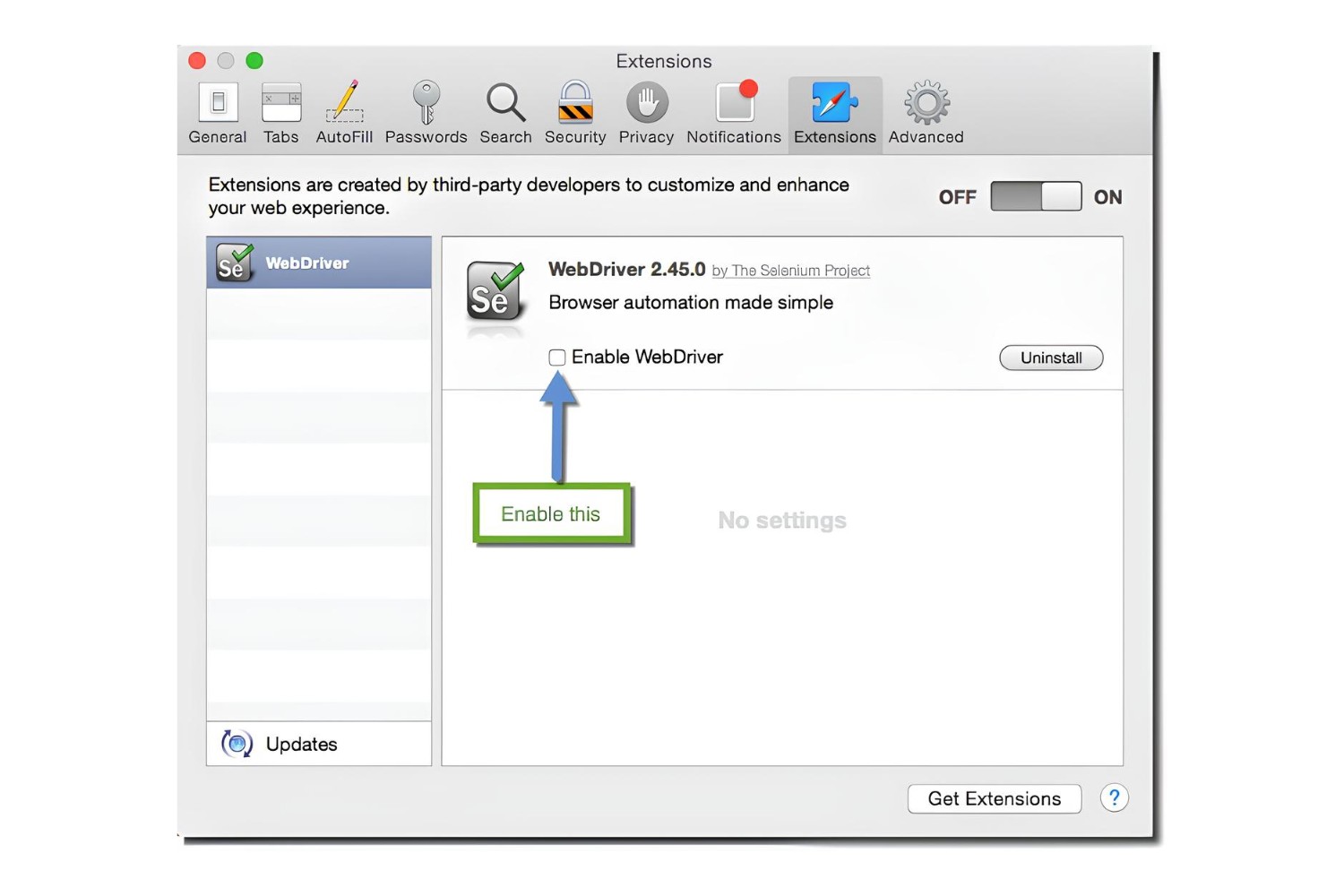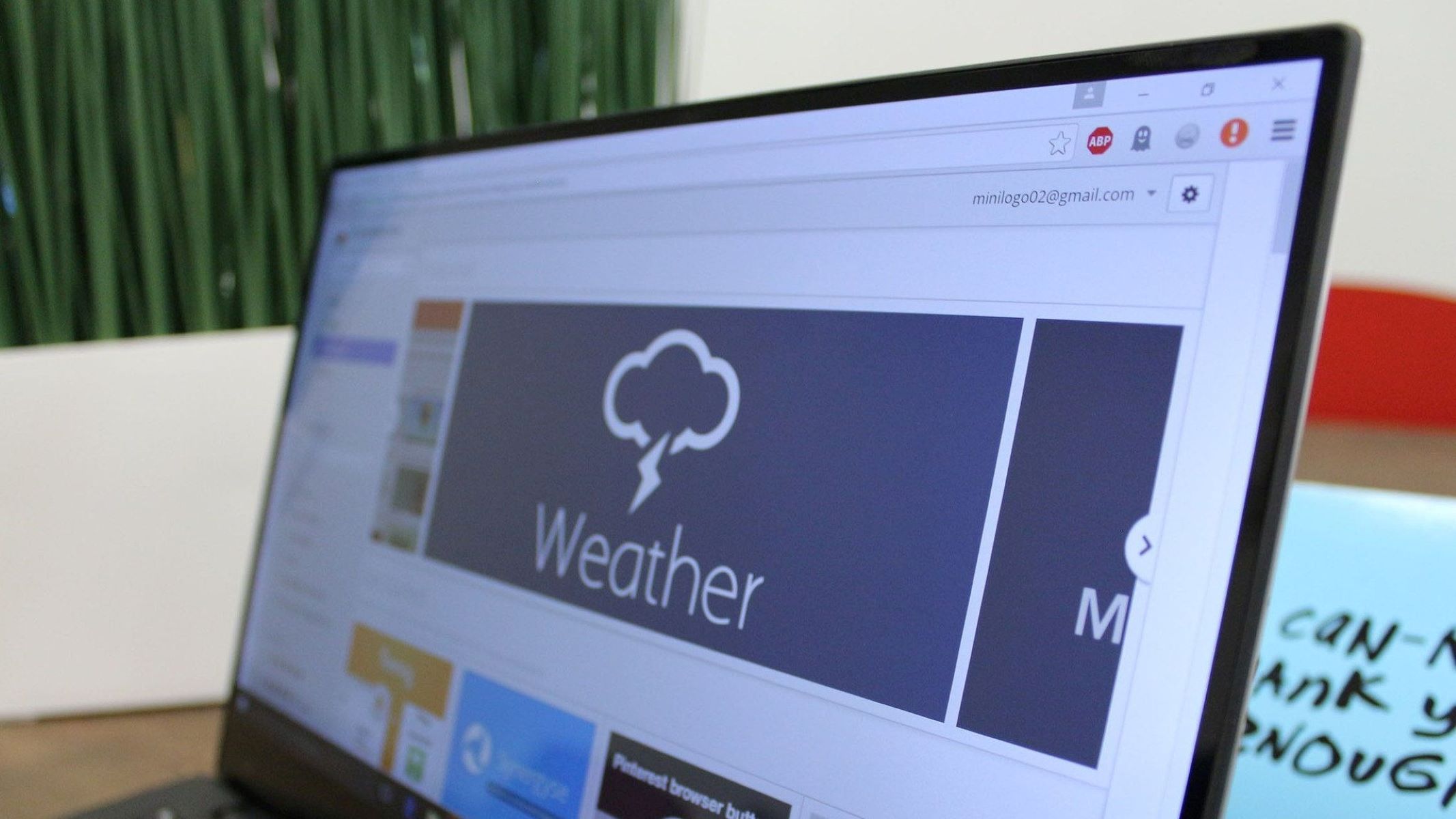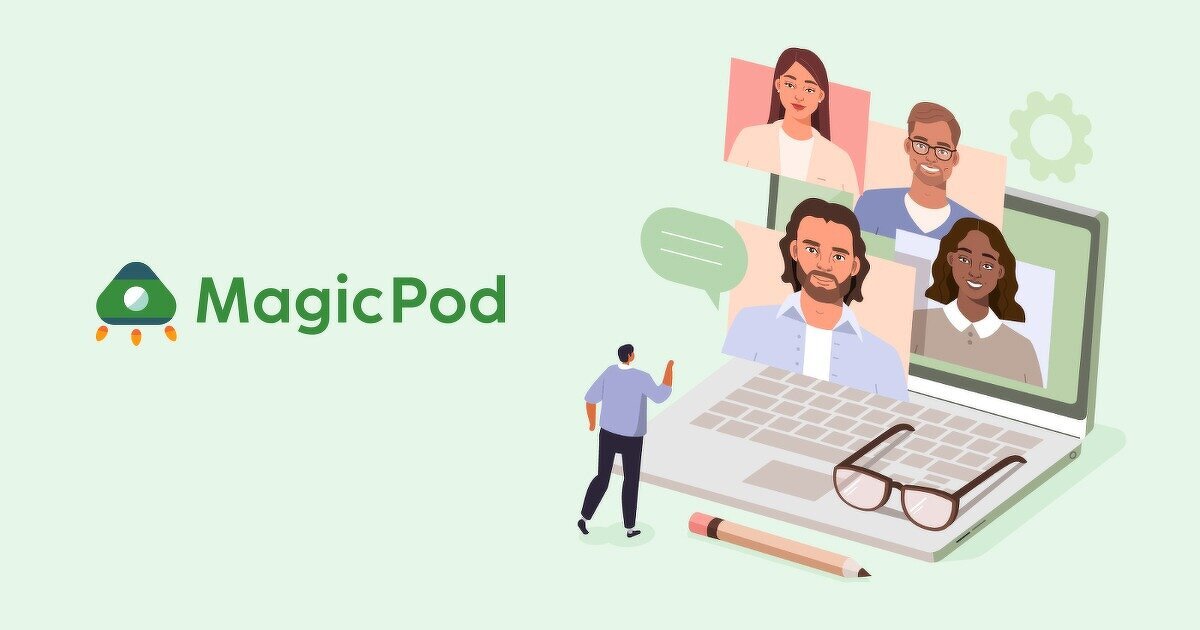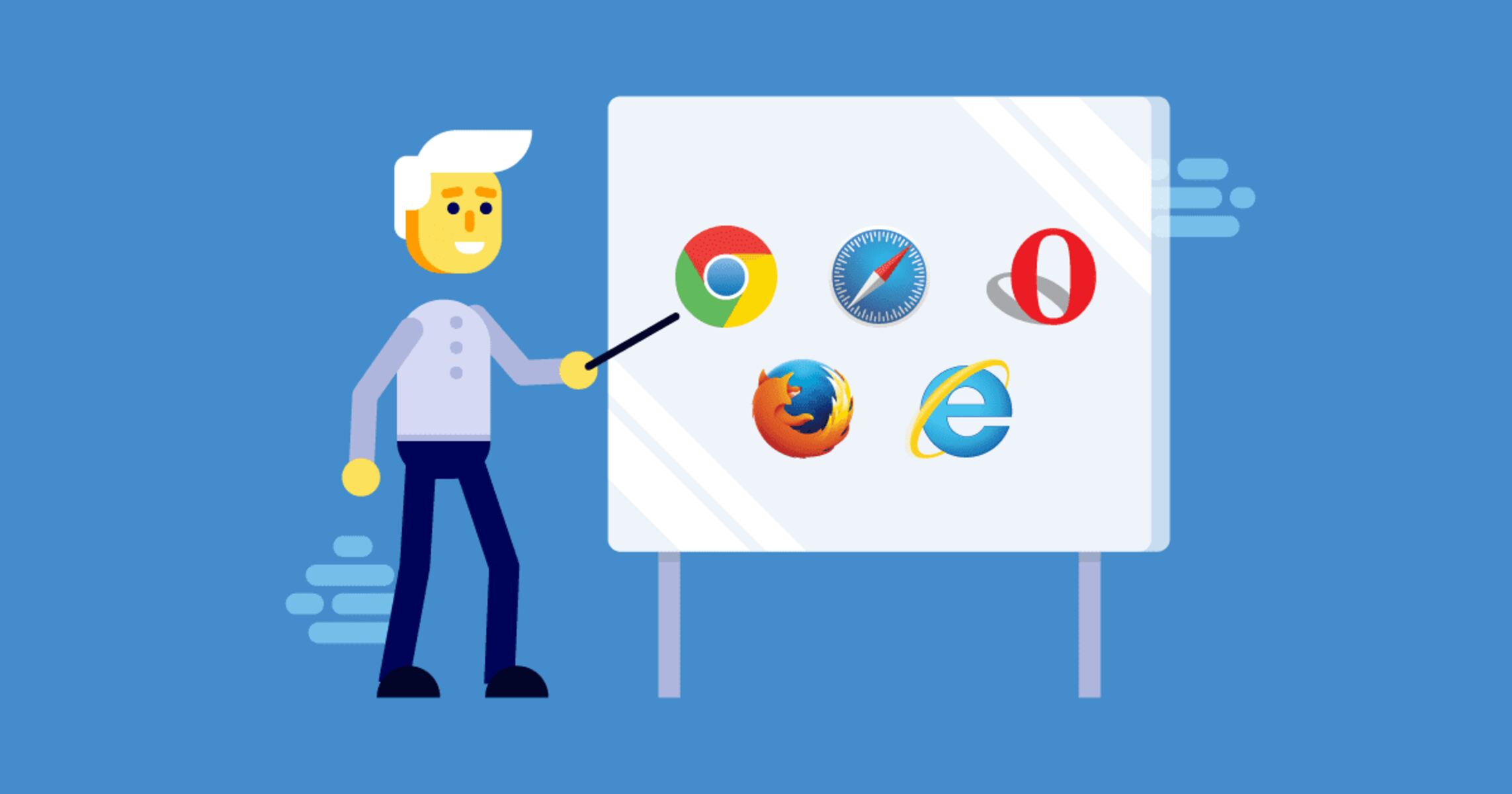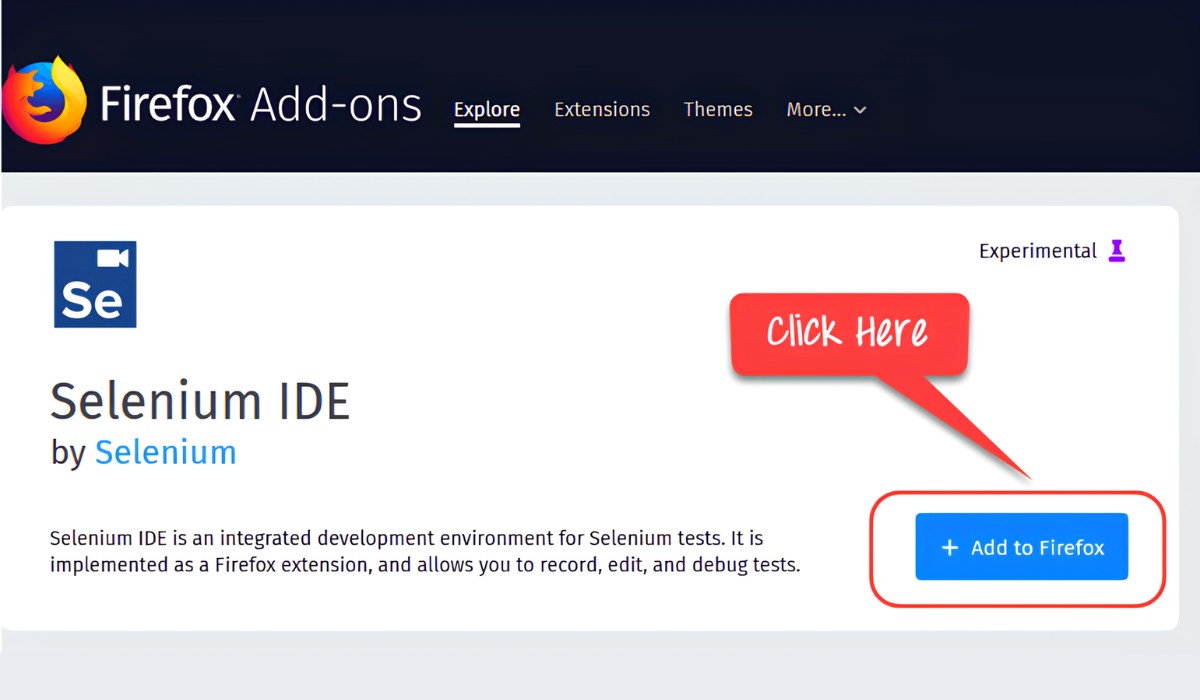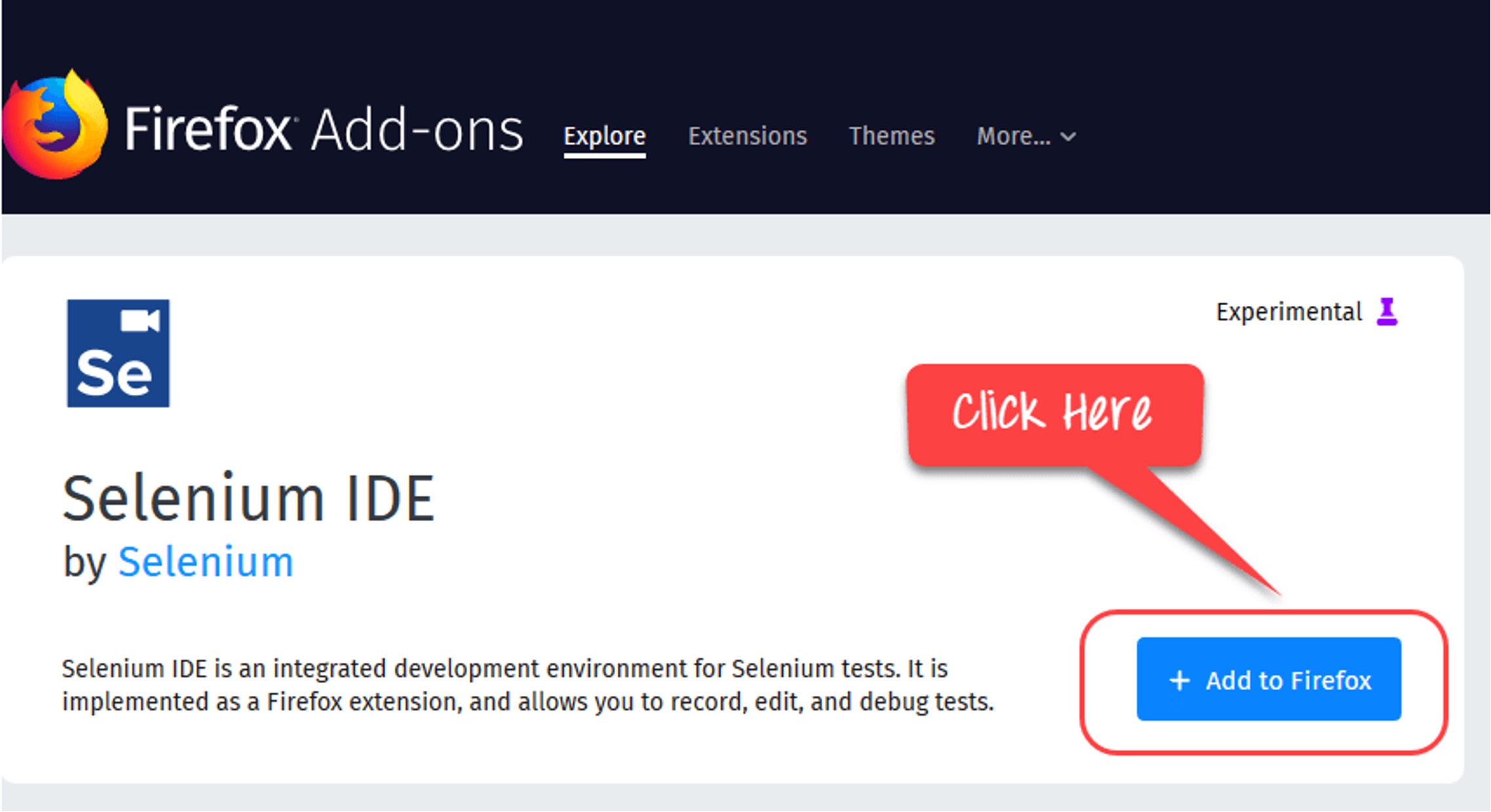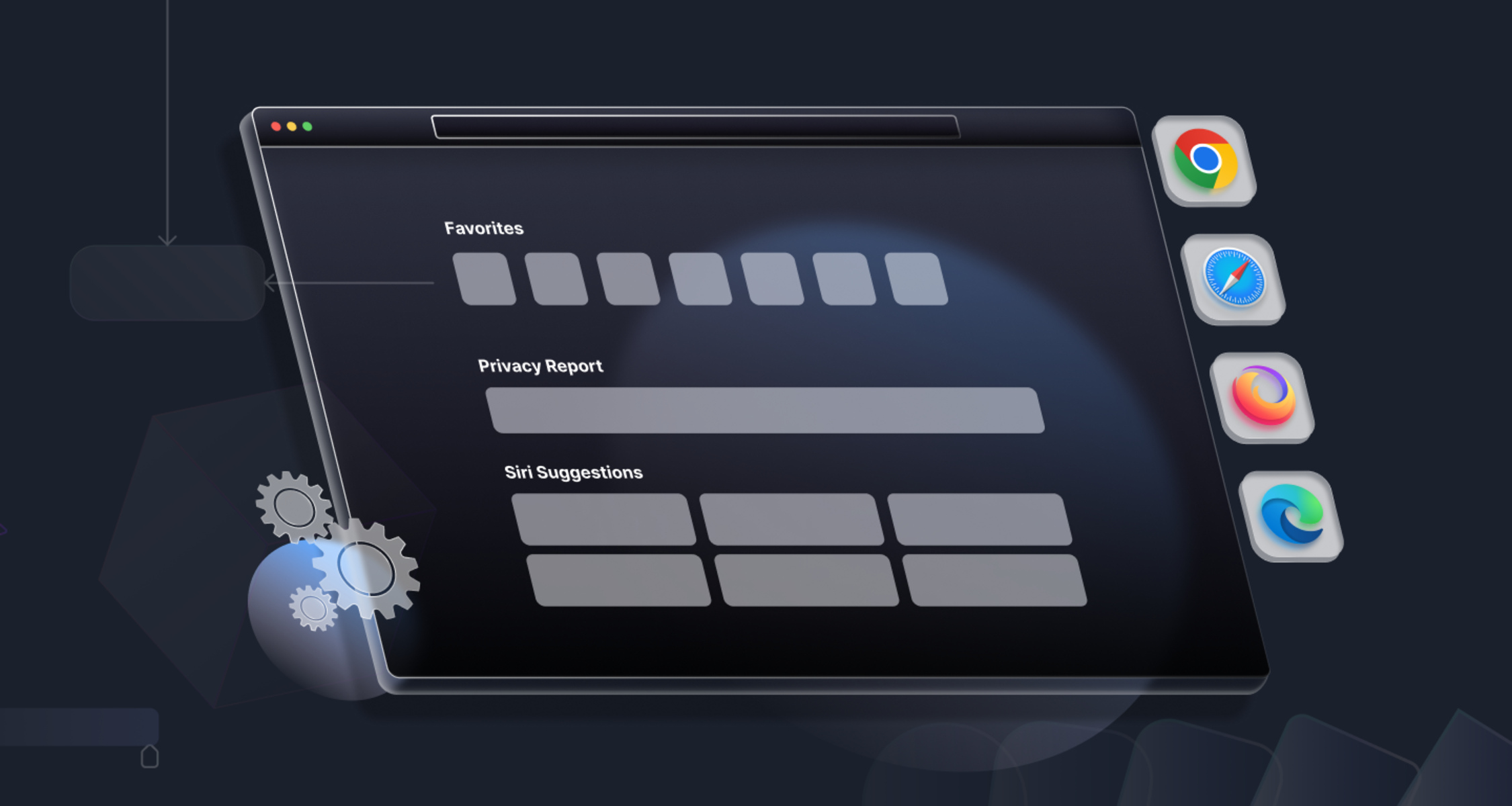Introduction
Safari, Apple's sleek and innovative web browser, has gained a significant following among users who appreciate its seamless integration with Apple devices and its commitment to privacy and security. For web developers and quality assurance professionals, ensuring that their web applications are compatible with Safari is paramount. This is where Selenium, the powerful and versatile automation tool, comes into play.
Selenium is widely used for automating web browsers and testing web applications. While it is commonly associated with Chrome and Firefox, it also supports Safari, allowing developers to run automated tests on this popular browser. In this article, we will delve into the intricacies of testing Selenium on Safari, from setting up the environment to writing and running test cases, and troubleshooting common issues.
By understanding how to effectively utilize Selenium with Safari, developers and QA professionals can ensure that their web applications deliver a seamless and consistent user experience across different browsers. This not only enhances the overall quality of the application but also contributes to customer satisfaction and retention.
In the following sections, we will explore the step-by-step process of setting up Selenium for Safari, writing test cases tailored for Safari, executing these tests, and addressing potential challenges that may arise during the testing process. Whether you are a seasoned developer or a newcomer to the world of automated testing, this guide will equip you with the knowledge and skills to leverage Selenium for Safari testing effectively.
Let's embark on this journey to harness the power of Selenium and Safari, and elevate the quality and reliability of web applications for users across the globe.
Setting Up Selenium for Safari
Setting up Selenium for Safari involves configuring the necessary components to enable seamless automation testing on this browser. While Selenium is commonly associated with Chrome and Firefox, it also supports Safari, allowing developers to conduct comprehensive testing across multiple browsers. To begin the process of setting up Selenium for Safari, follow these essential steps:
-
Install Safari Technology Preview: Start by installing Safari Technology Preview, which is a version of Safari designed for developers to test upcoming web technologies and provide feedback. This version of Safari includes the WebDriver support required for Selenium testing.
-
Enable Remote Automation in Safari: Once Safari Technology Preview is installed, enable the Remote Automation feature in the browser. This can be done by navigating to the "Develop" menu in the menu bar, selecting "Allow Remote Automation," and confirming the action when prompted. Enabling this feature allows Selenium to control and automate Safari for testing purposes.
-
Download SafariDriver: Obtain the SafariDriver extension, which is essential for Selenium to interact with Safari. This extension facilitates communication between Selenium and Safari, enabling the execution of automated test scripts.
-
Configure Selenium WebDriver: After obtaining the SafariDriver extension, configure the Selenium WebDriver to include support for Safari. This involves specifying the path to the SafariDriver executable and setting up the necessary capabilities to initiate the Safari browser session.
-
Verify the Setup: Once the configuration is complete, verify that Selenium is successfully set up for Safari by running a simple test script. This script should launch Safari, navigate to a specified URL, and perform basic interactions to validate the automation setup.
By following these steps, developers can establish a robust environment for conducting Selenium testing on Safari. This ensures that web applications are thoroughly evaluated across different browsers, including Safari, to identify and address any compatibility or functionality issues. With Selenium seamlessly integrated with Safari, developers can leverage the full potential of automated testing to enhance the quality and reliability of their web applications.
Writing Selenium Test Cases for Safari
When it comes to writing Selenium test cases for Safari, developers can leverage the flexibility and capabilities of Selenium to create comprehensive and effective test scripts tailored specifically for Safari browser testing. By crafting test cases that encompass various scenarios and user interactions, developers can ensure that their web applications deliver a seamless and consistent experience for Safari users. Here's a detailed exploration of the process involved in writing Selenium test cases for Safari:
1. Identify Test Scenarios:
Begin by identifying the specific test scenarios that need to be covered for Safari testing. This involves understanding the unique features and functionalities of Safari and determining the critical user interactions that must be tested to validate the application's compatibility with this browser.
2. Utilize Safari-Specific Features:
Take advantage of Safari-specific features and functionalities in the test cases. This includes testing for Safari-specific behaviors, such as touch gestures, responsive design, and the integration of Apple services, to ensure that the application functions seamlessly within the Safari environment.
3. Implement Cross-Browser Testing:
While focusing on Safari-specific test cases, it's essential to incorporate cross-browser testing elements. This involves verifying that the application's functionality remains consistent across different browsers, including Safari, Chrome, Firefox, and Edge, to guarantee a uniform user experience regardless of the browser being used.
4. Leverage Selenium Commands:
Leverage Selenium's extensive command set to simulate user interactions within the Safari browser. This includes commands for navigating to specific URLs, interacting with web elements, validating page content, handling alerts and pop-ups, and executing JavaScript code, among others, to thoroughly test the application's behavior on Safari.
5. Handle Safari-Specific Behavior:
Address Safari-specific behaviors and quirks within the test cases. This may involve handling unique browser behaviors, such as handling Safari's approach to caching, handling cookies, and managing security settings, to ensure that the application functions optimally within the Safari environment.
6. Incorporate Responsive Design Testing:
Integrate responsive design testing within the test cases to evaluate the application's responsiveness and adaptability across different screen sizes and resolutions, a crucial aspect for Safari testing given its prevalence on various Apple devices with diverse display configurations.
By following these steps and considerations, developers can craft Selenium test cases that are specifically tailored for Safari, encompassing its unique features and behaviors while ensuring cross-browser compatibility. This approach empowers developers to conduct thorough and targeted testing, ultimately enhancing the overall quality and user experience of web applications on the Safari browser.
Running Selenium Test on Safari
Once the Selenium test cases tailored for Safari have been meticulously crafted, the next crucial step is to execute these tests on the Safari browser. Running Selenium tests on Safari involves initiating the test suite and observing the application's behavior within the Safari environment. This process allows developers and QA professionals to validate the application's functionality, responsiveness, and compatibility with Safari, ensuring a seamless user experience. Here's a detailed exploration of the steps involved in running Selenium tests on Safari:
1. Initialize the Selenium Test Suite:
Commence by initializing the Selenium test suite configured for Safari. This involves executing the test scripts using the Selenium WebDriver, which orchestrates the interactions with the Safari browser. By triggering the test suite, developers can observe how the application behaves within the Safari environment, allowing for comprehensive evaluation and validation.
2. Monitor Test Execution:
During the test execution, closely monitor the interactions between the Selenium test scripts and the Safari browser. This includes observing the navigation, user interactions, element visibility, and any responses or feedback generated by the application within the Safari environment. By actively monitoring the test execution, developers can identify any discrepancies or unexpected behaviors that may arise specifically within Safari.
3. Validate Safari-Specific Functionality:
As the Selenium tests run on Safari, focus on validating the functionality that is specific to Safari. This includes verifying the responsiveness of the application to touch gestures, evaluating the integration of Apple services, and ensuring that Safari-specific behaviors are accurately simulated and tested. By validating these aspects, developers can ascertain the application's compatibility and performance within the Safari ecosystem.
4. Cross-Browser Consistency:
Simultaneously, assess the application's consistency across different browsers, including Safari. By comparing the behavior and performance of the application across various browsers, developers can ensure that the user experience remains uniform and reliable regardless of the browser being used. This cross-browser consistency testing is essential for delivering a seamless experience to users across diverse browsing environments.
5. Capture and Analyze Test Results:
Upon completion of the test execution, capture and analyze the test results to identify any anomalies, failures, or deviations from expected behavior within the Safari browser. This analysis provides valuable insights into the application's performance on Safari, enabling developers to address any issues and refine the test cases for improved accuracy and effectiveness.
By following these steps, developers and QA professionals can effectively run Selenium tests on Safari, gaining valuable insights into the application's behavior and performance within this browser environment. This process facilitates the identification of potential issues, validation of Safari-specific functionality, and the assurance of cross-browser consistency, ultimately contributing to the overall quality and reliability of web applications on the Safari browser.
Troubleshooting Selenium Tests on Safari
When conducting Selenium tests on Safari, encountering challenges or unexpected behavior is not uncommon. Troubleshooting these issues is a critical aspect of ensuring the effectiveness and reliability of the testing process. By addressing and resolving potential obstacles, developers and QA professionals can optimize the Selenium testing experience on Safari and enhance the overall quality of web applications. Here's a comprehensive exploration of the troubleshooting process for Selenium tests on Safari:
1. Addressing Compatibility Issues:
One common challenge when testing on Safari is compatibility issues arising from variations in browser behavior and rendering. To troubleshoot this, ensure that the web application's code adheres to web standards and best practices. Additionally, verify that the Selenium WebDriver and SafariDriver versions are compatible with the Safari browser version being used for testing. Updating these components to align with the latest browser updates can often resolve compatibility issues.
2. Handling Element Locators:
In some cases, Selenium tests on Safari may encounter difficulties in locating and interacting with web elements. This can be attributed to differences in the structure of the DOM (Document Object Model) or the timing of element visibility within Safari. To address this, refine the element locators used in the test scripts, employing robust strategies such as XPath, CSS selectors, or unique attributes to accurately identify and interact with web elements within the Safari environment.
3. Managing Asynchronous Behavior:
Safari's handling of asynchronous operations and page loading may differ from other browsers, leading to timing-related issues in Selenium tests. To troubleshoot this, implement explicit waits and dynamic synchronization techniques within the test scripts. By incorporating commands such as WebDriverWait and ExpectedConditions, developers can effectively manage asynchronous behavior, ensuring that the test scripts interact with the application's elements at the appropriate times.
4. Resolving Browser-Specific Quirks:
Safari may exhibit unique quirks or behaviors that impact the execution of Selenium tests. These can range from handling pop-ups and alerts to managing browser settings and security prompts. To troubleshoot such issues, tailor the test scripts to accommodate Safari-specific behaviors, employing conditional logic and specialized commands to address these quirks and ensure seamless test execution.
5. Analyzing Test Environment Configuration:
In instances where Selenium tests encounter unexpected failures or errors on Safari, it is essential to review the test environment configuration. This includes verifying the compatibility of the Selenium WebDriver, SafariDriver, and Safari browser versions, as well as examining the system settings and network configurations that may impact the test execution. By conducting a thorough analysis of the test environment, developers can identify and rectify any configuration-related issues affecting the Selenium tests on Safari.
By proactively troubleshooting these challenges, developers and QA professionals can refine their Selenium testing approach for Safari, ensuring that the test scripts execute seamlessly and deliver accurate results. This iterative process of identifying and addressing potential issues contributes to the robustness and reliability of automated testing on Safari, ultimately enhancing the quality and performance of web applications across diverse browser environments.