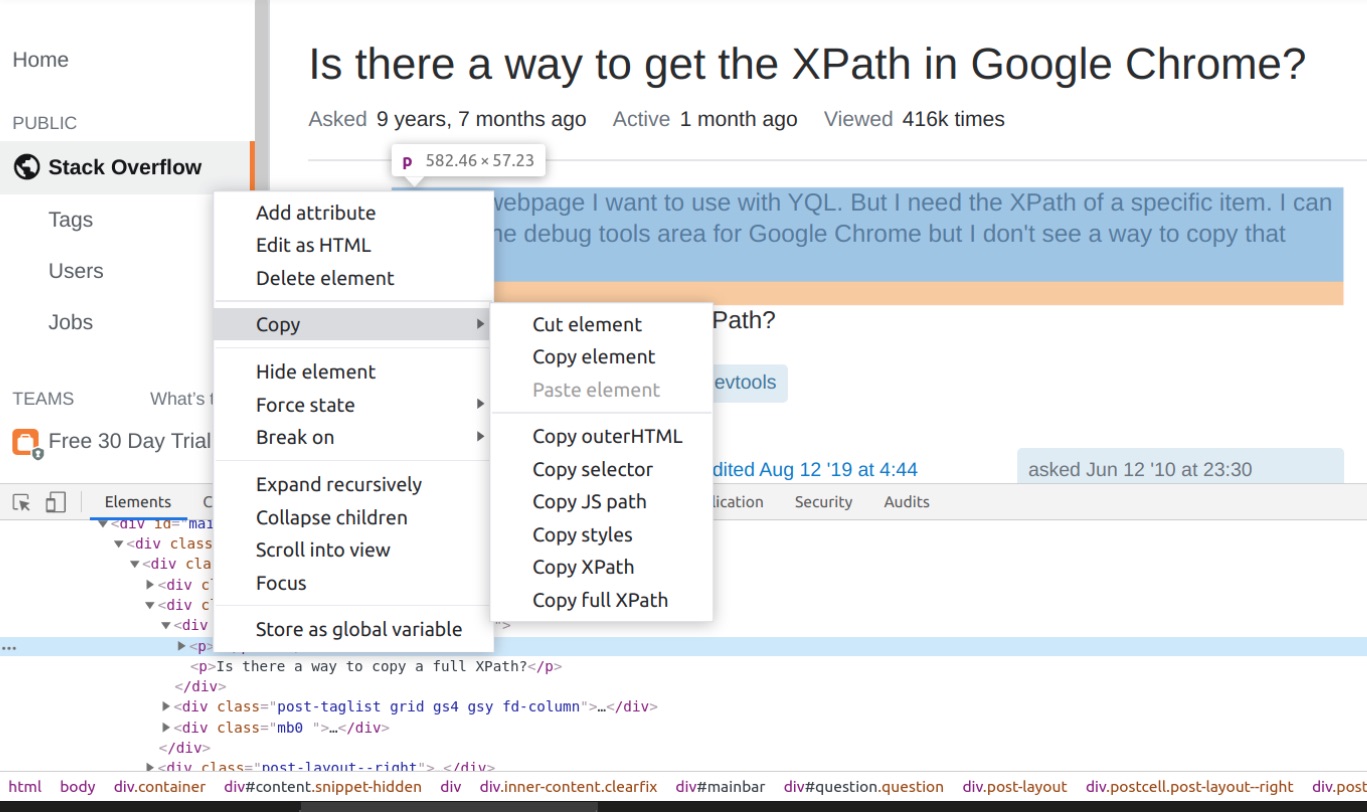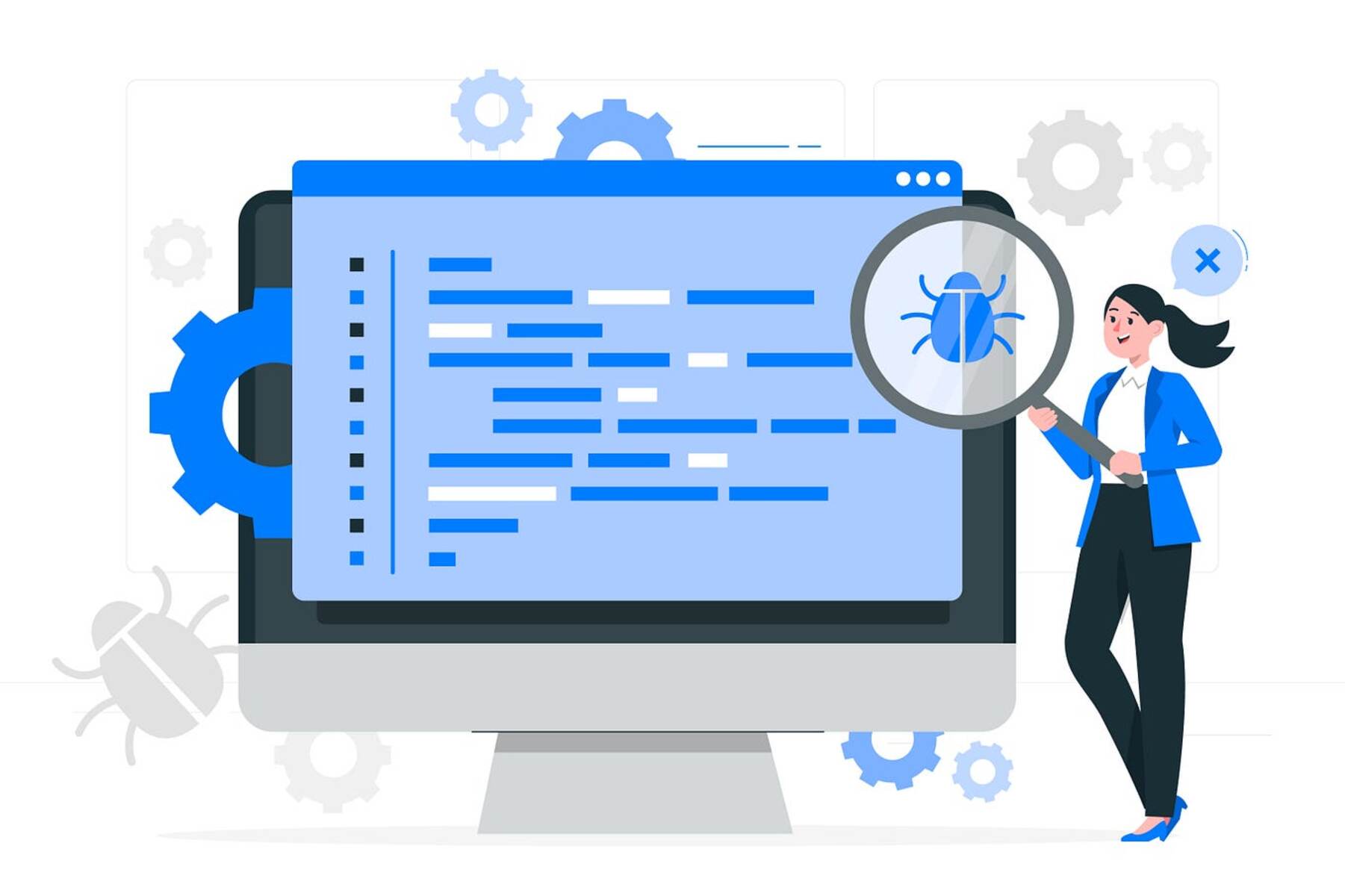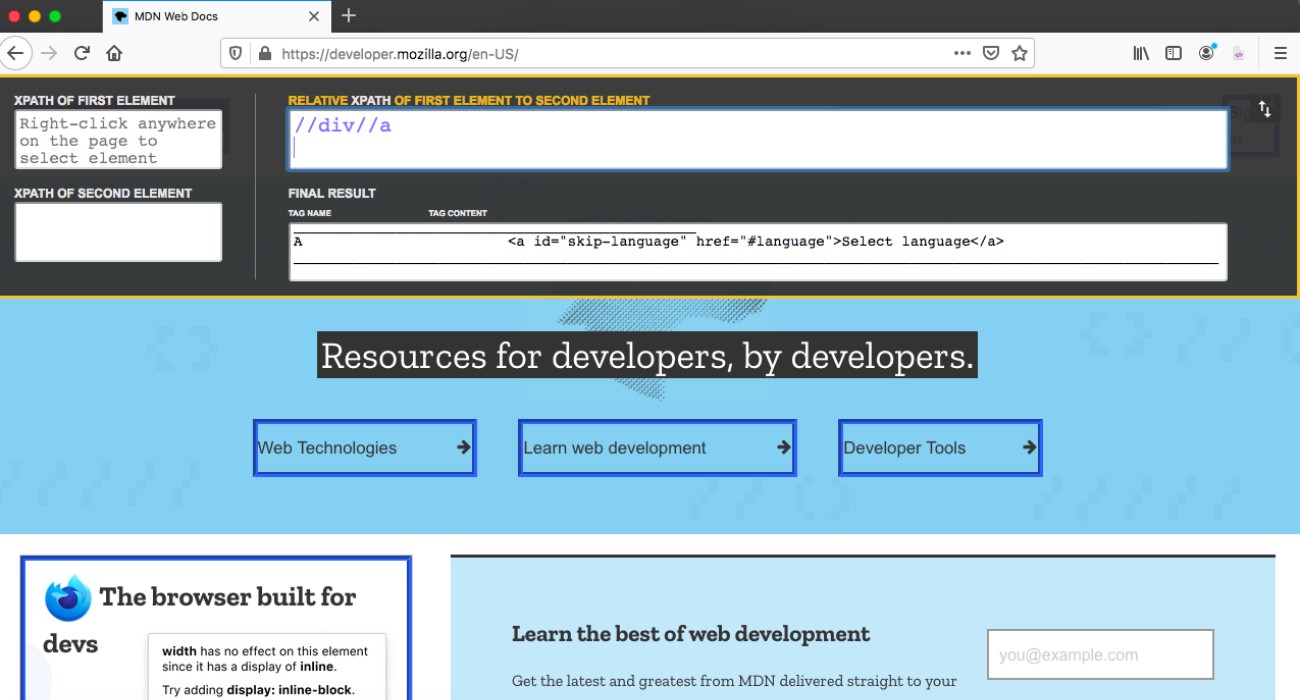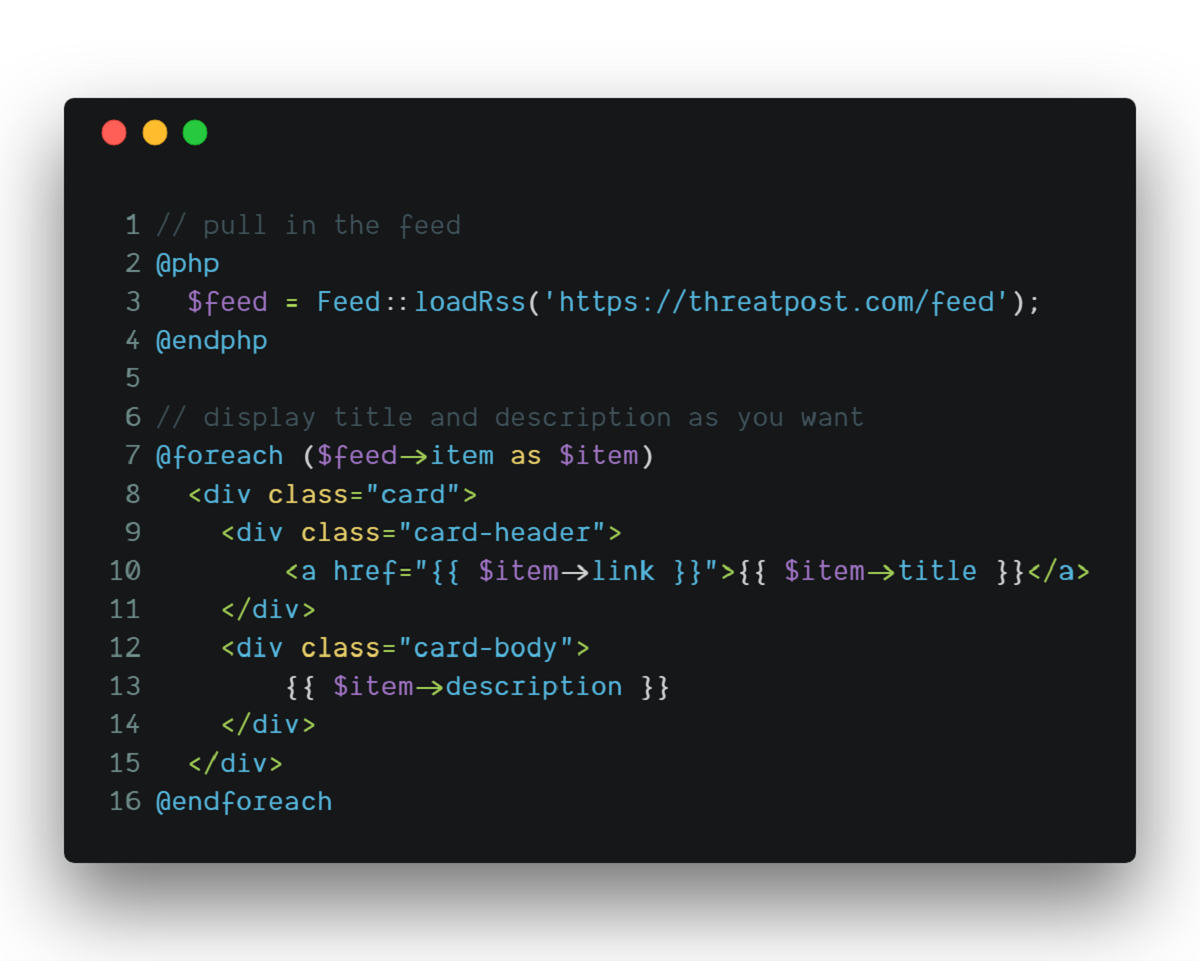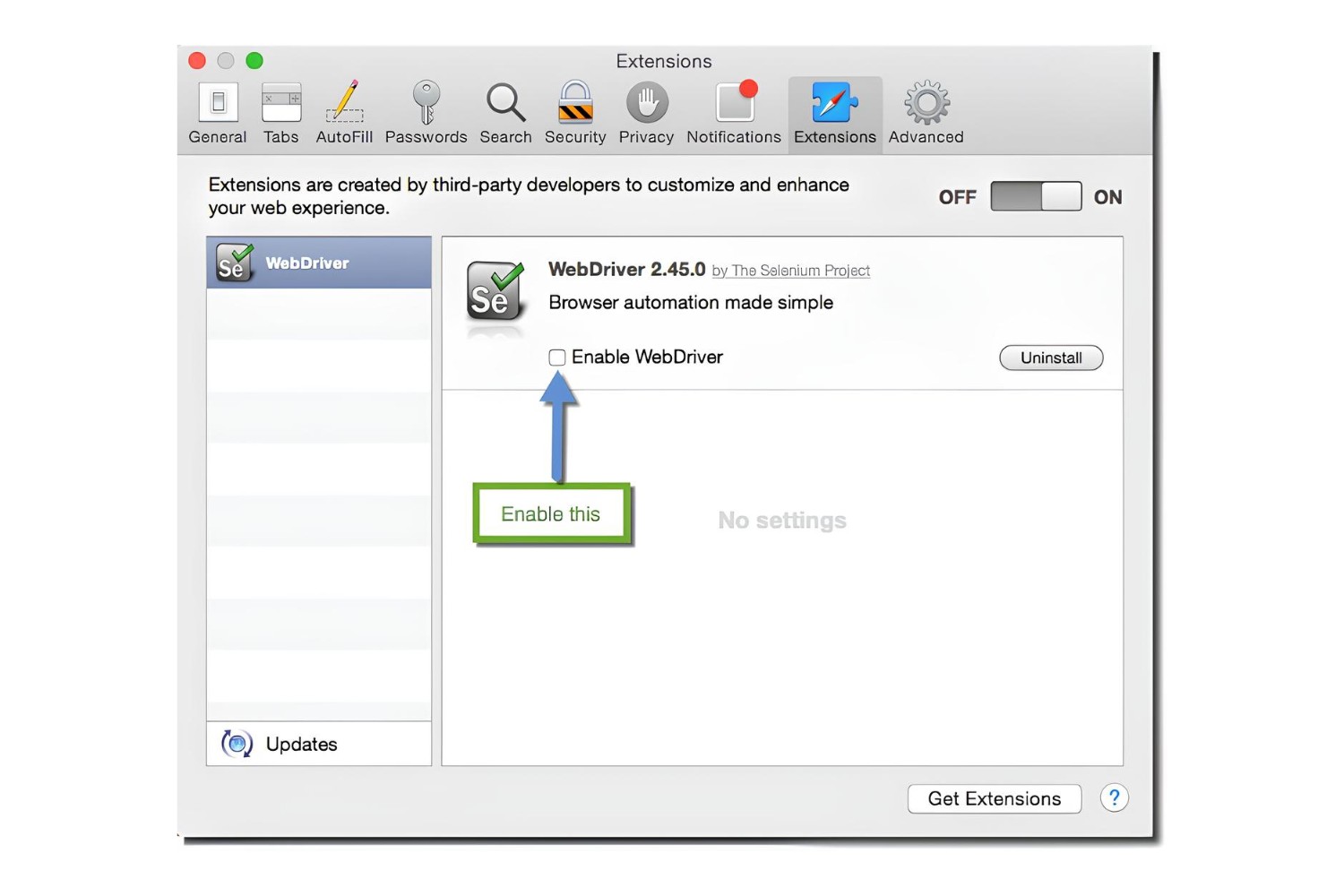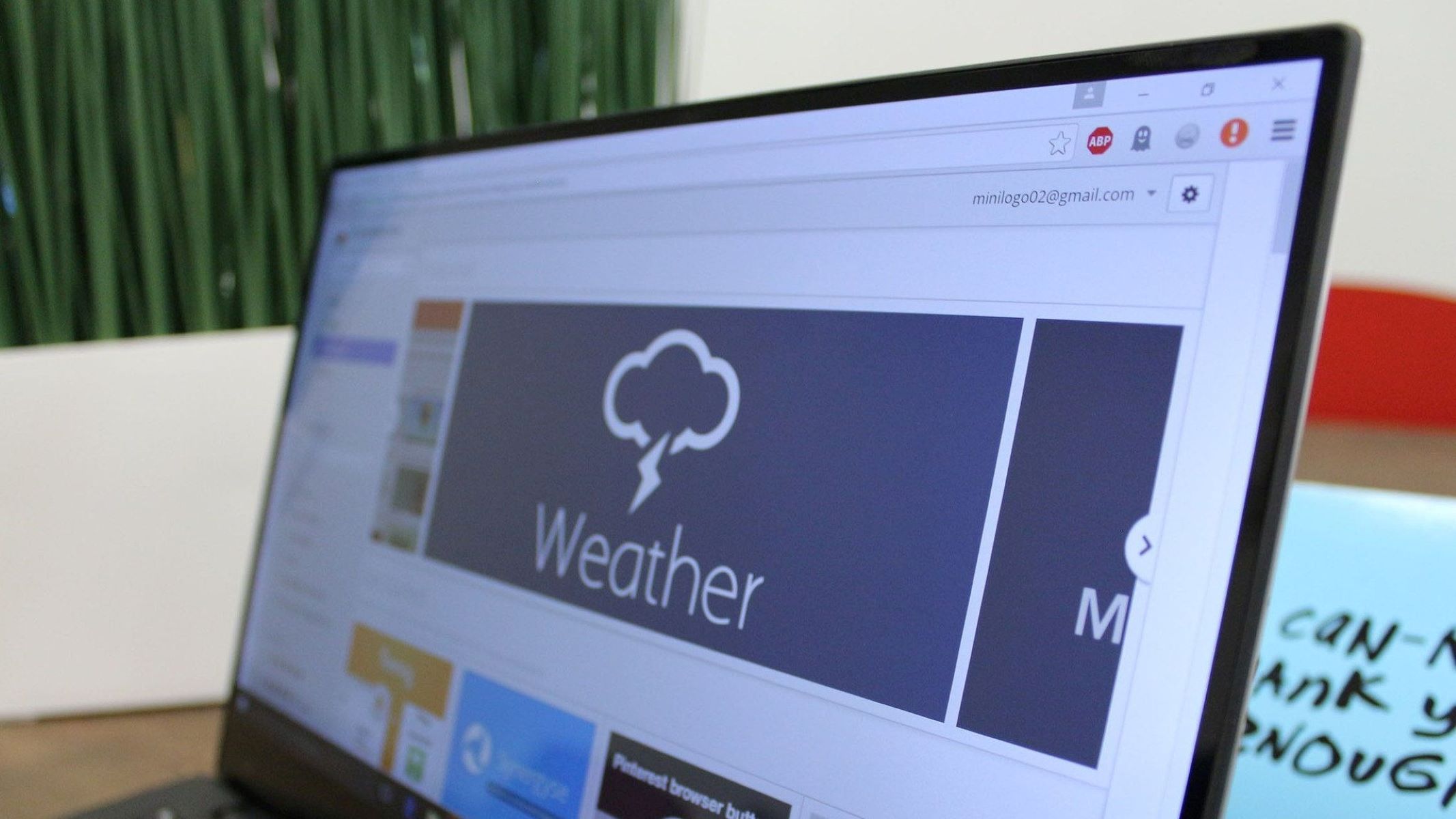Introduction
Are you looking to streamline your web development and testing processes? Do you want to efficiently locate elements on a web page for automation or validation purposes? If so, mastering XPath can be a game-changer. XPath, a powerful query language for selecting nodes from an XML document, is widely used in web development and testing to navigate through elements and attributes.
In this article, we will explore how to leverage the XPath Helper extension for Chrome, a handy tool that simplifies the process of testing and validating XPath queries directly within the browser. Whether you are a seasoned developer or a curious beginner, understanding XPath and its practical application can significantly enhance your web development and testing capabilities.
By the end of this guide, you will have a solid understanding of how to install and use the XPath Helper extension, as well as how to effectively test XPath queries to ensure accurate and efficient element selection. Additionally, we will address common issues that may arise during the process and provide troubleshooting tips to help you overcome potential obstacles.
So, if you are ready to unlock the potential of XPath and elevate your web development and testing skills, let's dive into the world of XPath testing in Chrome using the XPath Helper extension.
Installing Xpath Helper Extension
To begin harnessing the power of XPath testing in Chrome, the first step is to install the XPath Helper extension. This process is straightforward and can be completed in just a few simple steps.
-
Open Chrome Web Store: Launch your Chrome browser and navigate to the Chrome Web Store. Here, you can explore a vast array of extensions designed to enhance your browsing experience and streamline various tasks.
-
Search for XPath Helper: In the search bar located at the top left corner of the Chrome Web Store, enter "XPath Helper" and hit Enter. This action will initiate a search for the XPath Helper extension, which is specifically designed to facilitate XPath testing within the Chrome browser.
-
Select the Extension: Once the search results are displayed, locate the XPath Helper extension from the list of options. You can identify the correct extension by verifying the name and icon. Click on the extension to access its details and additional information.
-
Add to Chrome: After accessing the extension details, you will find an "Add to Chrome" button. Click on this button to initiate the installation process. A confirmation dialog may appear, prompting you to confirm the installation. Proceed by clicking "Add Extension" to finalize the installation of the XPath Helper extension.
-
Confirmation: Upon successful installation, a notification will appear, indicating that the XPath Helper extension has been added to your Chrome browser. You will also notice the extension icon added to the browser's toolbar, ready for immediate use.
By following these simple steps, you can seamlessly integrate the XPath Helper extension into your Chrome browser, empowering you to efficiently test and validate XPath queries directly within the browser environment. With the extension now installed, you are well-equipped to delve into the practical application of XPath testing and unleash its potential in your web development and testing endeavors.
Using Xpath Helper Extension
Once the XPath Helper extension is successfully installed in your Chrome browser, you can begin harnessing its capabilities to streamline the process of testing and validating XPath queries. The extension provides a user-friendly interface that allows you to interact with web elements and evaluate XPath expressions directly within the browser environment. Let's delve into the practical steps of using the XPath Helper extension to enhance your XPath testing experience.
Accessing the Extension
Upon installation, you will notice the XPath Helper icon added to the Chrome browser's toolbar. To access the extension, simply click on the XPath Helper icon, which will open the extension interface within the current browser tab. This intuitive interface serves as a dedicated workspace for crafting and testing XPath queries, providing a seamless and efficient workflow for XPath testing.
Navigating Web Elements
With the XPath Helper interface open, you can navigate to the web page or application where you intend to test XPath queries. The extension empowers you to interact with the elements on the page, facilitating the identification and selection of specific elements for XPath testing. By simply hovering over elements or clicking on them, you can inspect their attributes and structure, gaining valuable insights to inform your XPath query construction.
Crafting XPath Queries
The XPath Helper extension offers a built-in editor that enables you to craft XPath queries with ease. Leveraging the editor's functionality, you can construct precise XPath expressions tailored to your specific testing requirements. Whether you are targeting elements based on their attributes, hierarchy, or other criteria, the editor provides a flexible environment for formulating and refining XPath queries.
Evaluating XPath Expressions
Once you have crafted an XPath query within the editor, the XPath Helper extension allows you to instantly evaluate the expression against the current web page. By clicking the "Evaluate XPath" button or a similar feature within the interface, the extension will execute the XPath query and highlight the matching elements on the page, providing real-time feedback on the accuracy and effectiveness of the XPath expression.
Refining and Iterating
In the process of testing XPath queries using the extension, you may need to refine and iterate on your expressions to achieve the desired element selection. The XPath Helper interface supports iterative testing, enabling you to make adjustments to your XPath queries and promptly re-evaluate them to validate their precision and relevance. This iterative approach empowers you to fine-tune your XPath queries for optimal performance and accuracy.
Seamless Integration
One of the key advantages of using the XPath Helper extension is its seamless integration with the Chrome browser. The extension's intuitive interface and real-time feedback mechanisms streamline the XPath testing process, allowing you to seamlessly transition between crafting XPath queries and evaluating their outcomes within the same browser environment. This cohesive integration enhances your overall testing efficiency and productivity.
By leveraging the capabilities of the XPath Helper extension, you can elevate your XPath testing experience, gaining a deeper understanding of XPath query construction and validation. The extension's user-friendly interface, real-time feedback, and seamless integration with the Chrome browser empower you to efficiently test and refine XPath queries, ultimately enhancing your web development and testing workflows.
Testing Xpath Queries
Testing XPath queries is a pivotal aspect of leveraging the XPath Helper extension to its full potential. Once you have crafted XPath expressions using the extension's built-in editor, the next crucial step is to thoroughly test and validate these queries to ensure accurate and reliable element selection. This process involves executing the XPath queries against the target web page or application, analyzing the results, and iteratively refining the queries as needed.
Executing XPath Queries
With the XPath Helper extension, executing XPath queries is a seamless and intuitive process. After crafting an XPath expression within the extension's editor, you can initiate the query execution by clicking the "Evaluate XPath" button or a similar feature within the interface. This action triggers the execution of the XPath query against the current web page, prompting the extension to identify and highlight the elements that match the specified criteria.
Real-Time Feedback
Upon executing an XPath query, the XPath Helper extension provides real-time feedback by highlighting the elements on the web page that correspond to the query's criteria. This visual feedback mechanism offers immediate insights into the accuracy and effectiveness of the XPath expression, allowing you to visually confirm the selected elements and assess the precision of the query.
Validating Element Selection
The real-time feedback provided by the XPath Helper extension enables you to validate the element selection based on the executed XPath query. By visually inspecting the highlighted elements, you can verify whether the XPath expression accurately targets the intended elements on the web page. This validation process is instrumental in ensuring that the XPath queries align with the expected element selection criteria, thereby confirming the reliability of the queries.
Iterative Refinement
In scenarios where the initial XPath queries do not yield the desired element selection or require further optimization, the XPath Helper extension supports an iterative refinement approach. Leveraging the real-time feedback and visual highlighting of elements, you can iteratively refine the XPath queries within the extension's editor, making adjustments to the criteria and structure to enhance the precision and relevance of the queries. This iterative refinement process empowers you to fine-tune the XPath expressions until the desired element selection is achieved.
Enhancing Testing Efficiency
By systematically testing and refining XPath queries using the XPath Helper extension, you can enhance the efficiency and accuracy of your XPath testing endeavors. The combination of real-time feedback, visual validation, and iterative refinement capabilities equips you with the tools to meticulously evaluate and optimize XPath queries, ultimately contributing to a more robust and reliable element selection process.
Incorporating the testing of XPath queries into your web development and testing workflows using the XPath Helper extension is a valuable practice that fosters precision, reliability, and efficiency in element selection, thereby elevating the overall quality of your web development and testing initiatives.
Troubleshooting Common Issues
While the XPath Helper extension for Chrome offers a seamless and efficient environment for testing and validating XPath queries, it is essential to be aware of potential challenges that may arise during the XPath testing process. By understanding common issues and their corresponding troubleshooting approaches, you can effectively navigate and resolve obstacles, ensuring a smooth and productive XPath testing experience.
Extension Compatibility
In some instances, compatibility issues may arise between the XPath Helper extension and specific web pages or applications. If you encounter challenges with the extension's functionality on certain sites, it is advisable to verify the compatibility of the extension with the web page's structure and underlying technologies. Additionally, ensuring that the Chrome browser is updated to the latest version can mitigate compatibility concerns, as newer browser releases often address compatibility issues with extensions.
Element Identification
When crafting XPath queries, accurately identifying and targeting elements on the web page is crucial for effective testing. If you encounter difficulties in selecting specific elements or attributes using XPath queries, consider inspecting the page's underlying HTML structure to gain insights into the element hierarchy and attributes. Leveraging Chrome's built-in developer tools, such as the Elements panel, can aid in comprehensively analyzing the page's structure and attributes, facilitating the precise construction of XPath queries.
Dynamic Content
Web pages featuring dynamic content, such as elements generated dynamically through JavaScript or AJAX requests, may present challenges in XPath testing. In such scenarios, the XPath Helper extension may encounter difficulties in accurately identifying and selecting dynamically generated elements. To address this issue, consider leveraging Chrome's developer tools to monitor network requests and JavaScript interactions, allowing you to understand the dynamic element generation process and construct XPath queries that account for dynamic content.
Syntax Errors
Incorrectly formulated XPath expressions can lead to syntax errors, hindering the successful execution of queries. If you encounter syntax errors while testing XPath queries, carefully review the syntax and structure of the XPath expressions within the extension's editor. Pay close attention to the use of XPath axes, predicates, and attribute selectors, ensuring that the syntax aligns with the intended element selection criteria. Additionally, referencing XPath documentation and resources can provide valuable insights into resolving syntax-related issues.
Extension Updates
Periodic updates to the XPath Helper extension are essential for maintaining compatibility with the latest Chrome browser releases and addressing potential bugs or performance issues. If you experience unexpected behavior or functionality discrepancies while using the extension, consider checking for available updates within the Chrome Web Store. Updating the extension to the latest version can often resolve underlying issues and introduce enhancements to the XPath testing capabilities.
By proactively addressing these common issues and leveraging the recommended troubleshooting approaches, you can optimize the effectiveness and reliability of XPath testing using the XPath Helper extension in Chrome. Embracing a proactive and informed approach to troubleshooting empowers you to overcome challenges, ultimately enhancing your proficiency in XPath testing and contributing to the seamless integration of XPath queries into your web development and testing workflows.